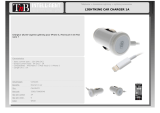ZS-S4iP.U2.4-107-422-11(1)
WARNING
To reduce the risk of fire or electric shock, do
not expose this apparatus to rain or moisture.
To reduce the risk of fire, do not cover the ventilation of the
apparatus with newspapers, tablecloths, curtains, etc. And do
not place lighted candles on the apparatus.
To reduce the risk of fire or electric shock, do not expose this
apparatus to dripping or splashing, and do not place objects
filled with liquids, such as vases, on the apparatus.
As the main plug is used to disconnect the unit from the
mains, connect the unit to an easily accessible AC outlet.
Should you notice an abnormality in the unit, disconnect the
main plug from the AC outlet immediately.
Do not install the appliance in a confined space, such as a
bookcase or built-in cabinet.
Do not expose the batteries (battery pack or batteries installed)
to excessive heat such as sunshine, fire or the like for a long
time.
Notes on DualDiscs
A DualDisc is a two sided disc product which mates DVD
recorded material on one side with digital audio material on
the other side. However, since the audio material side does not
conform to the Compact Disc (CD) standard, playback on this
product is not guaranteed.
Power sources
Specifications
AUDIO POWER SPECIFICATIONS
POWER OUTPUT AND TOTAL HARMONIC DISTORTION
With 4-ohm loads, both channels driven from 150 - 10,000 Hz; rated 1.8 W
per channel-minimum RMS power, with no more than 10 % total harmonic
distortion in AC operation.
Other specifications
CD player section
System
Compact disc digital audio system
Laser diode properties
Emission duration: Continuous
Laser output: Less than 44.6 µW
(This output is the value measurement at a distance of
200 mm from the objective lens surface on the
optical pick-up block with 7 mm aperture.)
Number of channels
2
Frequency response
20 - 20 000 Hz +1/–2 dB
Wow and flutter
Below measurable limit
iPod section
DC out: 5V
MAX: 500mA
(AC only)
Compatible iPod models
The compatible iPod models are as follows. Update your iPod to use the
latest software before you use it.
iPod touch
iPod nano 3rd
generation (video)
iPod classic
iPhone
iPod nano 2nd
generation
(aluminium)
iPod 5th
generation (video)
iPod nano 1st
generation
iPod 4th generation
(color display)
iPod 4th
generation
iPod mini
Radio section
Frequency range
FM: 87.5 - 108 MHz
AM: 530 - 1 710 kHz
Antennas
FM: Telescopic antenna
AM: Built-in ferrite bar antenna
General
Speaker
Full range: 8 cm (3
1
/
4
inches) dia., 16 Ω, cone type (2)
Outputs
Headphones jack (stereo minijack):
For 16 - 32 Ω impedance headphones
Input
AUDIO IN jack (stereo minijack)
Power output
2 W + 2 W (at 16 Ω, 10% harmonic distortion)
Power requirements
For player:
120 V AC, 60 Hz
9 V DC, 6 R14 (size C) batteries
Power consumption
AC 16 W
Battery life
For player:
FM reception
Sony R14P: approx. 6 h
Sony alkaline LR14: approx. 20 h
CD playback
Sony R14P: approx. 4 h
Sony alkaline LR14: approx. 10 h
Dimensions
Approx. 400 × 169.7 × 224 mm (w/h/d)
(15
3
/
4
× 6
11
/
16
× 8
13
/
16
inches) (incl. projecting parts)
Mass
Approx. 3.4 kg (7 lb. 8 oz) (incl. batteries)
Supplied accessory
AC power cord (1)
Remote control (1)
Exchangeable lid (1)
Design and specifications are subject to change without notice.
Optional accessory
Sony MDR headphones series
Owner’s Record
The model number is located at the bottom and the serial number is located in
the battery compartment. Record these numbers in the space provided below.
Refer to them whenever you call upon your Sony dealer regarding this product.
Model No. ZS-S4iP
Serial No. ______________
Before using the unit
To turn on/off the power
Press POWER
.
To adjust the volume
Press VOLUME +, –
.
To listen through headphones
Connect the headphones to the (headphones) jack
.
To reinforce the bass sound
Press MEGA BASS
on the remote.
“MEGA BASS” appears in the display.
To return to normal sound, press the button again.
Falling asleep to music
1 Play the music source you want.
2 Press SLEEP
on the remote to display “SLEEP.”
3 Press SLEEP
on the remote to select the minutes
until the player goes off automatically.
Each time you press the button, the indication
changes as follows:
“60” “90” “120” “OFF” “10” “20”
“30”.
To cancel the sleep function
Press POWER
to turn off the power, or press SLEEP
repeatedly to set the sleep timer to “OFF” in step 3.
2 to a wall outlet1 to AC IN
Connect the AC power cord or insert six R14 (size C) batteries (not supplied) into the battery compartment .
Notes
• Replace the batteries when the OPR/BATT indicator
dims or when the player stops operating.
Replace all the batteries with new ones. Before you replace the batteries, be sure to remove the CD from the player.
• To use the player on battery power, disconnect the AC power cord from the player.
Preparing the remote
Insert two R6 (size AA) batteries (not supplied).
Replacing batteries
With normal use, the batteries for the remote should last about six months. When the remote no longer operates the
unit, replace all the batteries with new ones.
Music discs encoded with copyright
protection technologies
This product is designed to playback discs that conform to the
Compact Disc (CD) standard. Recently, various music discs
encoded with copyright protection technologies are marketed
by some record companies. Please be aware that among those
discs, there are some that do not conform to the CD standard
and may not be playable by this product.
CAUTION
The use of optical instruments with this product will increase
eye hazard.
Use of controls or adjustments or performance of procedures
other than those specified herein may result in hazardous
radiation exposure.
NOTICE FOR CUSTOMERS IN THE U.S.A.
4-107-422-11(1)
ZS-S4iP
Operating Instructions
US
©2008 Sony Corporation Printed in China
Personal Audio System
This symbol is intended to alert the user to
the presence of uninsulated “dangerous
voltage” within the product’s enclosure that
may be of sufficient magnitude to constitute
a risk of electric shock to persons.
This symbol is intended to alert the user to
the presence of important operating and
maintenance (servicing) instructions in the
literature accompanying the appliance.
WARNING
This equipment has been tested and found to comply with the
limits for a Class B digital device, pursuant to Part 15 of the
FCC Rules. These limits are designed to provide reasonable
protection against harmful interference in a residential
installation. This equipment generates, uses, and can radiate
radio frequency energy and, if not installed and used in
accordance with the instructions, may cause harmful
interference to radio communications. However, there is no
guarantee that interference will not occur in a particular
installation. If this equipment does cause harmful interference
to radio or television reception, which can be determined by
turning the equipment off and on, the user is encouraged to
try to correct the interference by one or more of the following
measures:
– Reorient or relocate the receiving antenna.
– Increase the separation between the equipment and receiver.
– Connect the equipment into an outlet on a circuit different
from that to which the receiver is connected.
– Consult the dealer or an experienced radio/TV technician
for help.
CAUTION
You are cautioned that any changes or modifications not
expressly approved in this manual could void your authority to
operate this equipment.
For customers in the USA
Please register this product on line at
http://www.sony.com/productregistration.
Proper registration will enable us to send you periodic
mailings about new product, services and other
important announcements. Registering your product
will also allow us to contact you in the unlikely event
that the product needs adjustment or modification.
Thank you.
Important Safety Instructions
1) Read these instructions.
2) Keep these instructions.
3) Heed all warnings.
4) Follow all instructions.
5) Do not use this apparatus near water.
6) Clean only with dry cloth.
7) Do not block any ventilation openings.
Install in accordance with the manufacturer’s instructions.
8) Do not install near any heat sources such as radiators,
heat registers, stoves, or other apparatus (including
amplifiers) that produce heat.
9) Do not defeat the safety purpose of the polarized or
grounding-type plug. A polarized plug has two blades
with one wider than the other. A grounding type plug has
two blades and a third grounding prong. The wide blade
or the third prong are provided for your safety. If the
provided plug does not fit into your outlet, consult an
electrician for replacement of the obsolete outlet.
10) Protect the power cord from being walked on or pinched
particularly at plugs, convenience receptacles, and the
point where they exit from the apparatus.
11) Only use attachments/accessories specified by the
manufacturer.
12) Use only with the cart, stand, tripod, bracket, or table
specified by the manufacturer, or sold with the apparatus.
When a cart is used, use caution when moving the cart/
apparatus combination to avoid injury from tip-over.
13) Unplug this apparatus during lightning storms or when
unused for long periods of time.
14) Refer all servicing to qualified service personnel.
Servicing is required when the apparatus has been
damaged in any way, such as power-supply cord or plug is
damaged, liquid has been spilled or objects have fallen
into the apparatus, the apparatus has been exposed to rain
or moisture, does not operate normally, or has been
dropped.
Precautions
Discs that this unit CAN play
• Audio CD
• CD-R/CD-RW (CD-DA*)
* CD-DA is the abbreviation for Compact Disc Digital Audio. It is a
recording standard used for Audio CDs.
Discs that this unit CANNOT play
• CD-R/CD-RW other than those recorded in music CD format
• CD-R/CD-RW of poor recording quality, CD-R/CD-RW that has
scratches or are dirty, or CD-R/CD-RW recorded with an
incompatible recording device
• CD-R/CD-RW which is finalized incorrectly
Notes on discs
• Before playing, clean the CD with a
cleaning cloth. Wipe the CD from the
center out. If there is a scratch, dirt or
fingerprints on the CD, it may cause
tracking errors.
• Do not use solvents such as benzine, thinner, commercially available
cleaners or anti-static spray intended for vinyl LPs.
• Do not expose the CD to direct sunlight or heat sources such as hot
air ducts, nor leave it in a car parked in direct sunlight, as there can
be a considerable rise in temperature inside the car.
• Do not stick paper or stickers on the CD, nor scratch the surface of
the CD.
• After playing, store the CD in its case.
On safety
• As the laser beam used in the CD player section is harmful to the
eyes, do not attempt to disassemble the casing. Refer servicing to
qualified personnel only.
• Should any solid object or liquid fall into the player, unplug the
player, and have it checked by qualified personnel before operating
it any further.
• Discs with non-standard shapes (e.g., heart, square, star) cannot be
played on this player. Attempting to do so may damage the player.
Do not use such discs.
On power sources
• For AC operation, use the supplied AC power cord; do not use any
other type.
• The player is not disconnected from the AC power source (mains)
as long as it is connected to the wall outlet, even if the player itself
has been turned off.
• Unplug the player from the wall outlet when it is not to be used for
an extended period of time.
• When the batteries are not to be used, remove them to avoid
damage that can be caused by battery leakage or corrosion.
• The nameplate and important information concerning safety are
located on the bottom exterior.
On placement
• Do not leave the player in a location near heat sources, in a place
subject to direct sunlight, excessive dust, or mechanical shock, or in
a car subject to the direct rays of the sun.
• Do not place the player on an inclined or unstable place.
• Do not place anything within 10 mm of the side of the cabinet. The
ventilation holes must be unobstructed for the player to operate
properly and prolong the life of its components.
• Since a strong magnet is used for the speakers, keep personal credit
cards using magnetic coding or spring-wound watches away from
the player to prevent possible damage from the magnet.
On operation
• If the player is brought directly from a cold to a warm location, or is
placed in a very damp room, moisture may condense on the lens
inside the CD player section. Should this occur, the player will not
operate properly. In this case, remove the CD and wait about an
hour for the moisture to evaporate.
Cleaning the cabinet
• Clean the cabinet, panel and controls with a soft cloth slightly
moistened with a mild detergent solution. Do not use any type of
abrasive pad, scouring powder, or solvent, such as alcohol or
benzine.
If you have any questions or problems concerning your player, please
consult your nearest Sony dealer.