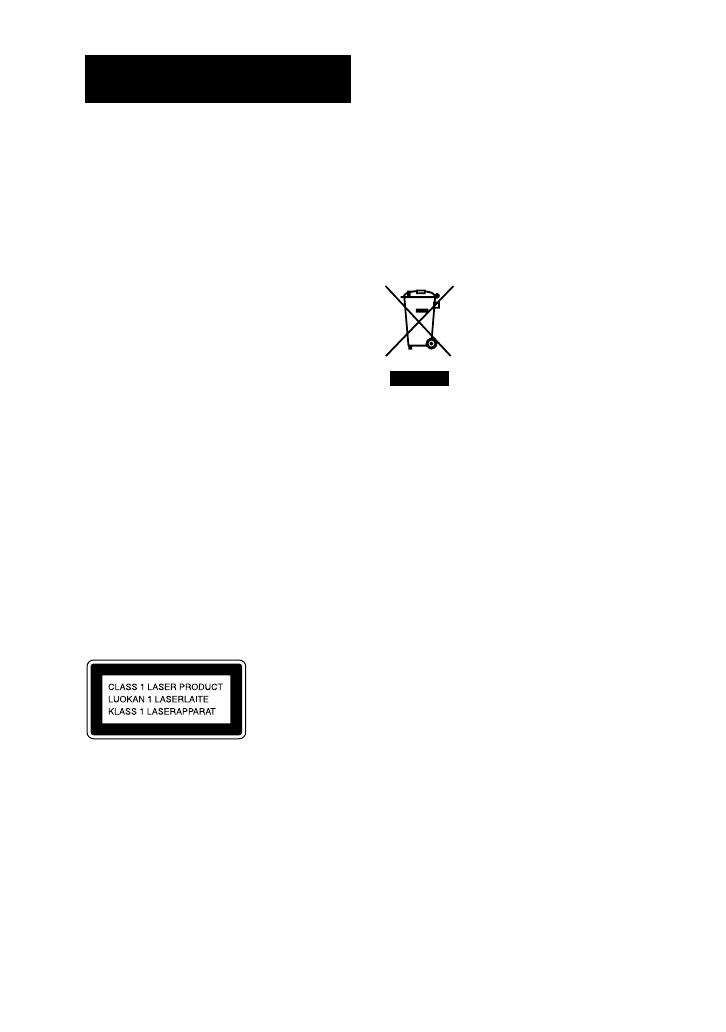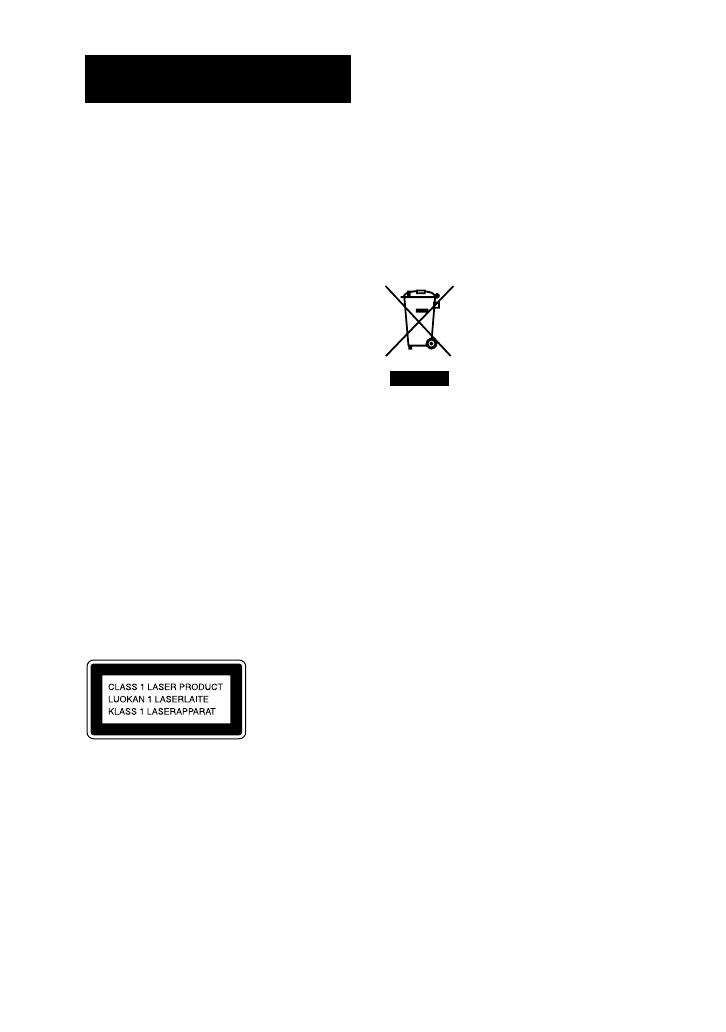
CMT-BX3R.GB.3-095-505-11(1)
2
GB
WARNING
To reduce the risk of re or
electric shock, do not expose
this apparatus to rain or
moisture.
To reduce the risk of re, do not cover
the ventilation of the apparatus with
newspapers, tablecloths, curtains, etc.
And do not place lighted candles on the
apparatus.
To reduce the risk of re or electric shock,
do not place objects lled with liquids,
such as vases, on the apparatus.
Connect the unit to an easily accessible AC
outlet. Should you notice an abnormality
in the unit, disconnect the main plug from
the AC outlet immediately.
Do not install the appliance in a conned
space, such as a bookcase or built-in
cabinet.
Do not expose the battery to excessive heat
such as direct sunlight, re or the like.
Latin American models only except
for the Argentine model
e nameplate is located on the bottom
exterior.
Except for customers in the U.S.A.
and Canada
is appliance is classied as a CLASS 1
LASER product. is marking is located
on the rear exterior.
Notice for the customer in the
countries applying EU Directives
e manufacturer of this product is Sony
Corporation, 1-7-1 Konan, Minato-ku,
Tokyo, Japan.
e Authorized Representative for EMC
and product safety is Sony Deutschland
GmbH, Hedelnger Strasse 61, 70327
Stuttgart, Germany.
For any service or guarantee matters please
refer to the addresses given in separate
service or guarantee documents.
Disposal of Old Electrical
& Electronic Equipment
(Applicable in the
European Union and
other European countries
with separate collection
systems)
is symbol on the product or on its
packaging indicates that this product
shall not be treated as household waste.
Instead it shall be handed over to the
applicable collection point for the
recycling of electrical and electronic
equipment. By ensuring this product
is disposed of correctly, you will help
prevent potential negative consequences
for the environment and human health,
which could otherwise be caused by
inappropriate waste handling of this
product. e recycling of materials will
help to conserve natural resources. For
more detailed information about recycling
of this product, please contact your
local Civic Oce, your household waste
disposal service or the shop where you
purchased the product.
Applicable accessories: Remote
commander