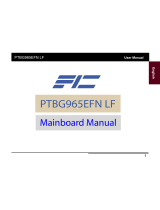Page is loading ...

915GV-M7 DDR2
i
FCC Information and Copyright
This equipment has been tested and found to comply with the limits of a Class
B digital device, pursuant to Part 15 of the FCC Rules. These limits are designed
to provide reasonable protection against harmful interference in a residential
installation. This equipment generates, uses and can radiate radio frequency
energy and, if not installed and used in accordance with the instructions, may
cause harmful interference to radio communications. There is no guarantee
that interference will not occur in a particular installation.
The vendor makes no representations or warranties with respec t to the
contents here and specially disclaims any implied warranties of merchantability
or fitness for any purpose. Further the vendor reserves the right to revise this
publication and to make changes to the contents here without obligation to
notify any party beforehand.
Duplication of this publication, in part or in whole, is not allowed without first
obtaining the vendor’s approval in writing.
The content of this user’s manual is subject to be changed without notice and
we will not be responsible for any mistakes found in this user’s manual. All the
brand and product names are trademarks of their respective companies.

Table of Contents
ii
Chapter 1: Introduction..................................................................1
1.1 Motherboard Features.....................................................1
1.2 Package Checklist........................................................... 4
1.3 Layout and Components.................................................. 5
Chapter 2: Hardware Installation.................................................6
2.1 Installing Central Processing Unit (CPU)...........................6
2.2 FAN Headers..................................................................8
2.3 Installing System Memory................................................ 9
2.4 Connectors and Slots.....................................................10
Chapter 3: Headers & Jumpers Setup......................................13
3.1 How to Setup Jumpers................................................... 13
3.2 Detail Settings............................................................... 13
Chapter 4: Useful Help.................................................................20
4.1 Award BIOS Beep Code................................................ 20
4.2 Extra Information........................................................... 20
4.3 Troubleshooting............................................................. 22
Chapter 5: WarpSpeeder™..........................................................23
5.1 Introduction...................................................................23
5.2 System Requirement.....................................................23
5.3 Installation.................................................................... 24
5.4 [WarpSpeeder™] includes 1 tray icon and 5 panels.........25

915GV-M7 DDR2
1
CHAPTER 1: INTRODUCTION
1.1 MOTHERBOARD FEATURES
CPU
Supports LGA 775.
Supports Intel Pentium 4 processor up to 3.8GHz.
Supports Intel Celeron D processor.
Front side bus at the following frequency ranges:
- 533 MHz (133MHz Core Clock)
- 800 MHz (200MHz Core Clock)
WARNING!
Warranty will be void if the pin protection cap is not in place to protect the socket pin
when sending this mainboard for ser vice.
Chipset
North Bridge: Intel 915GV.
South Bridge: Intel ICH6.
Dimensions
Micro ATX Form Factor: 21.899cm (W) x 23.583cm (L)
Operating System Supporting
Supports Windows 2000, and Windows XP.
Note: Do not support Windows 98SE and Windows ME.
System Memory
Supports Dual Channel DDR2.
Supports up to two DDR2 400/533 devices.
Maximum DRAM capacity is up to 2GB (assuming 32-bit
addressing.)
DIMM Socket
Location
DDR Module
Total Memory
Size
DDR2_A1 256MB/512MB/1GB *1
DDR2_B1 256MB/512MB/1GB *1
Max is 2GB.
On Board IDE
1 on-board connectors support 2 IDE disk drives.
Supports PIO Mode 0~4.
Supports Ultra DMA 33/66/100 Bus Master Mode.

915GV-M7 DDR2
2
Serial ATA
Controller integrated in ICH6.
Supports 4 Serial ATA (SATA) ports.
- Intel Advanced Host Controller (AHCI).
Compliant with SATA 1.0 specification.
Data transfer rates up to 1.5Gb/s.
Slots (See p.11 for detail information)
Two 32-bit PCI bus master slots.
One PCI-Extreme (PCI-EX) slot.
One XGP slot (Xtreme Graphic Port).
Super I/O
Chip: ITE 8712F.
Low Pin Count Interface.
Provides the most commonly used legacy Super I/O
functionality.
Environment Control initiatives,
- H/W Monitor
- Fan Speed Controller
- ITE's "Smart Guardian" function
On Board AC’97 Sound CODEC
Chip: ALC655
Support 6 channels.
Supports S/PDIF-Out function.
Compliant with AC’97 Version 2.3 specification.
LAN
Chip: RTL8100C.
Supports 10/100 Mb/s auto-negotiation.
Half/Full duplex capability.
Supports ACPI power management

915GV-M7 DDR2
3
Front Side On-board Peripherals
1 IDE connector supports 2 hard disk devices.
1 front panel header supports front panel facilities.
1 AUX-in connector supports 1 AUX audio-in device.
1 CD-in connector supports 1 CD-ROM audio-in device.
1 front audio header supports front panel audio function.
1 S/PDIF-Out connector supports digital audio-out function
1 chassis open header supports PC case-opened warning
function.
1 Floppy port supports 2 FDD with 360K, 720K, 1.2M, 1.44M
and 2.88Mbytes.
2 USB headers support 4 USB 2.0 ports at front panel.
4 Serial ATA connectors support 4 SATA devices.
Rear Side Connectors
4 USB 2.0 ports.
1 VGA port.
1 Serial port.
1 Printer port.
1 RJ-45 LAN jack.
1 PS/2 Mouse port.
1 PS/2 Keyboard port.
1 vertical audio port including 1 line-in connector, 1 line-out
connector, and 1 MIC-in connector.
PS /2
Keyboard
PS /2
Mouse
COM
Printer Port
LAN
USB x2
Line In/
Surround
Line Out
Mi c In 1/
Bass/Center
US B x2
VGA

915GV-M7 DDR2
4
1.2 PACKAGE CHECKLIST
FDD Cable * 1
HDD Cable * 1
User’s Manual * 1
Serial ATA Cable * 1
Fully Setup Driver CD * 1
Rear I/O Panel for ATX Case * 1
S/PDIF Cable * 1 (optional)
USB 2.0 Cable *1 (optional)
Serial ATA Power Switch Cable * 1 (optional)

915GV-M7 DDR2
5
1.3 LAYOUT AND COM P ONEN TS
JKBV1
JUSBV1
JPANEL1
JUSBV3_1
DDR2_A1
DDR2_B1
IDE1
JATXPWR1
JAU DIO 2
PCI2
JCI 1
JCMOS1
SATA1SATA3
SATA2
SATA4
CODEC
JC DIN 1
JSPDIF_OUT1
JSFAN1
Intel 915GV
ICH6
PCI1
LGA775
CPU1
JATX PW R 2
BAT 1
LAN
JUSB4JUSB 3
Super
I/O
JKBMS 1
JAUDIO1
JRJ45USB1
JUSB2
PCI-EX
XGP 1
BIOS
JAUX 1
FDD1
JCFAN1
JPRNT1
JVG A1
J
C
O
M
1
Note: ■ represents the 1
st
pin.

915GV-M7 DDR2
6
Pin Ca
p
CHAPTER 2: HARDWARE INSTALLATION
2.1 INSTALLING CENTRAL PROCESSING UNIT (CPU)
Step 1: Pull the socket locking lever out from the socket and then raise
the lever up to a 90-degree angle.
Special Notice:
Remove Pin Cap before installation, and make
good preservation for future use. When the CPU
is removed, cover the Pin Cap on the empty
socket to ensure pin legs won’t be damaged.

915GV-M7 DDR2
7
Step 2: Look for the triangular cut edge on socket, and the golden dot on
CPU should point forwards this triangular cut edge. The CPU will
fit only in the correct orientation.
Step 2-1:
Step 2-2:
Step 3: Hold the CPU down firmly, and then lower the lever to locked
position to complete the installation.
Step 4: Put the CPU Fan and heatsink assembly on the CPU and buckle it
on the retention frame. Connect the CPU FAN power cable into
the JCFAN1. This completes the installation.

915GV-M7 DDR2
8
2.2 FAN HEADERS
These fan headers support cooling-fans built in the computer. The fan
cable and connector may be different according to the fan manufacturer.
Connect the fan cable to the connector while matching the black wire to
pin#1.
JCFAN1: CPU Fan Header
Pin
Assignment
1 Ground
2 Power
3 FAN RPM rate
sense
1
4
4 Smart Fan
Control
JSFAN1: System Fan Header
Pin
Assignment
1 Ground
2 +12V
1
3
3 FAN RPM rate
sense
Note:
The JCFAN1 reserves system cooling fan with Smart Fan Control utility. It supports 4-pin
head connector. When connecti ng with wires onto connectors, please note that the r ed
wire is the positive and should be connected to pin#2, and the bl ack wire is Ground and
shoul d be connected to GND.

915GV-M7 DDR2
9
2.3 INSTALLING SYSTEM MEMORY
DDR2
_
B1
DDR2
_
A
1
1. Unlock a DIMM slot by pressing the retaining clips outward. Align a
DIMM on the slot such that the notch on the DIMM matches the break
on the Slot.
2. Insert the DIMM vertically and firmly into the slot until the retaining
chip snap back in place and the DIMM is properly seated.

915GV-M7 DDR2
10
2.4 CONNECTORS AND SLOTS
FDD1: Floppy Disk Connector
The motherboard provides a standard floppy disk connector that
supports 360K, 720K, 1.2M, 1.44M and 2.88M floppy disk types.
This connector supports the provided floppy drive ribbon cables.
33
12
34
IDE1: Hard Disk Connector
The motherboard has a 32-bit Enhanced PCI IDE Controller that
provides PIO Mode 0~4, Bus Master, and Ultra DMA 33/66/100
functionality.
The IDE connectors can connect a master and a slave drive, so you
can connect up to two hard disk drives. The first hard drive should
always be connected to IDE1.
40
21
39

915GV-M7 DDR2
11
PCI1~PCI2: Peripheral Component Interconnect Slots
This motherboard is equipped with 2 standard PCI slots. PCI stands
for Peripheral Component Interconnect, and it is a bus standard for
expansion cards. This PCI slot is designated as 32 bits.
PCI2
PCI1
PCI-EX: PCI-Extreme Slot
- PCI-Extreme slot is a special design for PCI-Express
interface graphic cards.
- PCI-Extreme slot is compliant with PCI-Express 1.0a
specification.
- PCI-Extreme slot is compatible with PCI-E x4 and PCI-E x1
expansion card.
- The bandwidth of data transfer is up to 1GB/s per direction,
and for an aggregate of 2GB/s in total.

915GV-M7 DDR2
12
XGP1: Xtreme Graphics Port Slot
This XGP (Extreme Graphics Port) slot is a special design that only
supports compatible AGP VGA cards.
To install the system with an add-on AGP VGA card, please make
sure to install the driver of add-on AGP VGA card before onboard
VGA driver installation. If the onboard VGA driver has already been
installed before you install the add-on AGP VGA card, the system
will automatically set the onboard VGA as the primary graphics
adapter.
For the onboard VGA driver can’t be removed completely, and to
solve this problem, please follow the steps below,
1. Disable onboard VGA utility under the operating system, and
reboot PC. After PC restarts, the system will automatically set
the AGP VGA card as the graphics adapter.
2. Or, re-install your operating system to ensure the AGP VGA
card function can be used.
Note:
Please go to “http://www.biostar.com.tw” for more detailed
information about XGP compatible AGP cards.

915GV-M7 DDR2
13
CHAPTER 3: HEADERS & JUMPERS SETUP
3.1 HOW TO SETUP JUM PERS
The illustration shows how to set up jumpers. When the jumper cap is
placed on pins, the jumper is “close”, if not, that means the jumper is
“open”.
Pin opened Pin closed Pin1-2 closed
3.2 DETAIL SETTINGS
JUSBV1/JUSBV3_1: Power Source Headers for USB Ports
Pin 1-2 Close:
JUSBV1 : +5V for USB ports at back panel (JRJ45USB1/JUSB2).
JUSBV3_1 : +5V for USB ports at front panel (JUSB3/JUSB4).
Pin 2-3 Close:
JUSBV1 : USB ports at back panel (JRJ45USB1/JUSB2) are powered by
+5V standby voltage.
JUSBV3_1 : USB ports at front panel (JUSB3/JUSB4) are powered by +5V
standby voltage.
1
3
31
Pin 1-2 Close (default)
JUSBV1
3
1
JUSBV3_1
13
1
3
31
Pin 2-3 Close
Note:
In order to support this func tion “Power-On system via USB device,” “JUSBV1/
JUSBV3_1” jumper cap should be placed on Pin 2-3 individually.

915GV-M7 DDR2
14
JKBV1: Power Source Header for PS/2 Keyboard and Mouse
31
Pin 1-2 Close
(default)
+5V for PS/2 keyboard and
mouse.
13
31
Pin 2-3 Close
PS/2 keyboard and mouse
are powered by +5V standby
voltage.
Note:
In order to support this func tion “Power-on system via keyboar d and mouse”, “JKBV1”
jumper cap should be placed on Pin 2-3.
JUSB3/JUSB4: Front USB Headers
This motherboard provides 2 USB 2.0 headers, which allows user to connect
additional USB cable on the PC front panel, and also can be connected with
internal USB devices, like USB card reader.
Pin
Assignment
1 +5V (fused)
2 +5V (fused)
3 USB-
4 USB-
5 USB+
6 USB+
7 Ground
8 Ground
9 Key
1
2
9
10
JUSB4JUSB3
10
NC

915GV-M7 DDR2
15
JATXPWR1: ATX Power Connector
This connector allows user to connect 24-pin power connector on the ATX
power supply.
Pin Assignment
1 +3.3V
2 +3.3V
3 Ground
4 +5V
5 Ground
6 +5V
7 Ground
8 PW_OK
9 Standby
Voltage +5V
10 +12V
11 +12V
12 2 x 12 Detect
13 +3.3V
14 -12V
15 Ground
16 PS_ON
17 Ground
18 Ground
19 Ground
20 -5V
21 +5V
22 +5V
23 +5V
12 24
113
24 Ground
JATXPWR2: ATX Power Connector
By connecting this connector, it will provide +12V to CPU power circuit.
Pin
Assignment
1 +12V
2 +12V
3 Ground
1
3
2
4
4 Ground

915GV-M7 DDR2
16
JCDIN1: CD-ROM Audio-in Connector
This connector allows user to connect the audio source from the variety devices,
like CD-ROM, DVD-ROM, PCI sound card, PCI TV turner card etc..
Pin
Assignment
1 Left channel input
2 Ground
3 Ground
14
4
Right channel input
JAUDIO2: Front Panel Audio Header
This header allows user to connect the front audio output cable with the PC front
panel. It will disable the output on back panel audio connectors.
Pin Assignment
1 Mic in/center
2 Ground
3 Mic power/Bass
4 Audio power
5 Right line out/
Speaker out Right
6 Right line out/
Speaker out Right
7 Reserved
8 Key
9 Left line out/
Speaker out Left
10 Left line out/
Speaker out Left
11 Right line in/
Rear speaker Right
12 Right line in/
Rear speaker Right
13 Left line in/
Rear speaker Left
1
13
2
14
14 Left line in/
Rear speaker Left

915GV-M7 DDR2
17
JPANEL1: Front Panel Header
This 24-pin connector includes Power-on, Reset, HDD LED, Power LED, Sleep
button, speaker and IrDA Connection. It allows user to connect the PC case’s
front panel switch functions.
123
24
SLP
PWR
_
LED
On/Off
IR
(
o
p
tional
)
RST
HLED
SPK
++
+
2
-
-
Pin Assignment Function Pin Assignment Function
1 +5V 2 Sleep control
3 N/A 4 Ground
Sleep button
5 N/A 6 N/A N/A
7 Speaker
Speaker
Connector
8 Power LED (+)
9 HDD LED (+) 10 Power LED (+)
11 HDD LED (-)
Hard drive LED
12 Power LED (-)
Power LED
13 Ground 14 Power button
15 Reset control
Reset button
16 Ground
Power-on button
17 N/A 18 N/A
19 N/A 20 Key
21 +5V 22 Ground
23 IRTX
IrDA Connector
(optional)
24 IRRX
IrDA Connector
(optional)
SATA1~SATA4: Serial ATA Connectors
The motherboard has a PCI to SATA Controller with 4 channels SATA interface,
it satisfies the SATA 2.0 spec and with transfer rate of 3Gb/s.
Pin
Assignment
1 Ground
2 TX+
3 TX-
4 Ground
5 RX-
6 RX+
SATA4
SATA1
SATA2
SATA3
1
7
4
7 Ground

915GV-M7 DDR2
18
JCMOS1: Clear CMOS Header
By placing the jumper on pin2-3, it allows user to restore the BIOS safe setting
and the CMOS data, please carefully follow the procedures to avoid damaging
the motherboard.
13
Pin 1-2 Close
Normal Operation (default).
13
13
Pin 2-3 Close
Clear CMOS data.
※ Clear CMOS Procedures:
1. Remove AC power line.
2. Set the jumper to “Pin 2-3 Close”.
3. Wait for five seconds.
4. Set the jumper to “Pin 1-2 Close”.
5. Power on the AC.
6. Reset your desired password or clear the CMOS data.
JSPDIF_OUT1: Digital Audio-out Connector
This connector allows user to connect the PCI bracket SPDIF output header.
Pin
Assignment
1 +5V
2 SPDIF_OUT
13
3 Ground
/