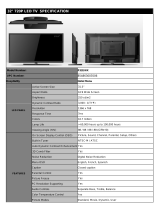2
Important Safety Instructions
To the CATV system installer: This reminder is provided to
call the CATV system installer’s attention to Article 820-44 of
the NEC that provides guidelines for proper grounding and, in particular,
species that the cable ground shall be connected to the grounding
system of the building, as close to the point of cable entry as practical.
SAFETY POINTS YOU SHOULD KNOW ABOUT YOUR HITACHI LCD TELEVISION
Our reputation has been built on the quality, performance, and ease of service of Hitachi LCD televisions.
Safety is also foremost in our minds in the design of these units. To help you operate these products properly, this section illustrates safety
tips which will be of benet to you. Please read it carefully and apply the knowledge you obtain from it to the proper operation of your Hitachi
LCD television.
The lightning ash with arrowhead symbol, within an equilateral
triangle, is intended to alert the user to the presence of uninsulated
“dangerous voltage” within the product’s enclosure that may be of a
sufcient magnitude to constitute a risk of electric shock to a person.
The exclamation point within an equilateral triangle, is intended to
alert the user to the presence of important operating and maintenance
(servicing) instructions in the literature accompanying the appliance.
NOTE
READ BEFORE OPERATING EQUIPMENT
Follow all warnings and instructions marked on this LCD television.
Read these instructions.1.
Keep these instructions.2.
Heed all warnings.3.
Follow all instructions.4.
Do not use this apparatus near water.5.
Clean only with a dry cloth.6.
Do not block any ventilation openings. Install in accordance 7.
with the manufacturer’s instructions.
Do not install near any heat sources such as radiators, heat 8.
registers, stoves, or other apparatus (including ampliers) that
produce heat.
Do not defeat the safety purpose of the polarized or grounding-9.
type plug. A polarized plug has two blades with one wider
than the other. A grounding type plug has two blades and
a third grounding prong. The wide blade or the third prong
are provided for your safety. If the provided plug does not t
into your outlet, consult an electrician for replacement of the
obsolete outlet.
Protect the power cord from being walked on or pinched 10.
particularly at plugs, convenience receptacles, and the point
where they exit from the apparatus.
Only use the attachments/accessories specied by the 11.
manufacturer.
Use only with the cart, stand, tripod, bracket, or table specied 12.
by the manufacturer, or sold with the apparatus.
When a cart is used, use caution when moving
the cart/apparatus combination to avoid injury
from tip-over.
Unplug this apparatus during lightning storms 13.
or when unused for long periods of time.
Refer all servicing to qualied service personnel. Servicing 14.
is required when the apparatus has been damaged in any
way, such as power-supply cord or plug is damaged, liquid
has been spilled or objects have fallen into the apparatus, the
apparatus has been exposed to rain or moisture, does not
operate normally, or has been dropped.
Televisions are designed to comply with the recommended 15.
safety standards for tilt and stability. Do not apply excessive
pulling force to the front, or top, of the cabinet which could
cause the product to overturn resulting in product damage
and/or personal injury.
Follow instructions for wall, shelf or ceiling mounting as 16.
recommended by the manufacturer.
An outdoor antenna should not be located in the vicinity of 17.
overhead power lines or other electrical circuits.
If an outside antenna is connected to the receiver be sure the 18.
antenna system is grounded so as to provide some protection
against voltage surges and built up static charges. Section
810 of the National Electric Code, ANSI/NFPA No. 70-1984,
provides information with respect to proper grounding for the
mast and supporting structure, grounding of the lead-in wire
to an antenna discharge unit, size of grounding connectors,
location of antenna discharge unit, connection to grounding
electrodes and requirements for the grounding electrode.
Power source
This LCD television is designed to operate on 120 volts 60 Hz, AC current. Insert the power cord into a 120 volt 60 Hz outlet. The mains plug
is used as the disconnect device and shall remain readily operable.
To prevent electric shock, do not use the LCD television’s (polarized) plug with an extension cord, receptacle, or other outlet unless the
blades and ground terminal can be fully inserted to prevent blade exposure.
Never connect the LCD television to 50 Hz, direct current, or anything other than the specied voltage.
This television’s factory default settings as shipped meet Energy Star requirements.
Please see the ENERGY OPTIONS section of this operating guide for more energy saving tips.
Caution
Never remove the back cover of the LCD television as this can expose you to very high voltages and other hazards. If the
television does not operate properly, unplug the LCD television and call your authorized dealer or service center.
Adjust only those controls that are covered in the instructions, as improper changes or modications not expressly approved by
Hitachi could void the user’s warranty.
2
VEUILLEZ LIRE CES DIRECTIVES AVANT D’UTILISER
L’APPAREIL
Respectez toutes les mises en garde et directives indiquées sur
ce téléviseur
Lisez toutes ces directives.1.
Conservez ces directives.2.
Portez attention à toutes les mises en garde.3.
Suivez toutes les directives.4.
N’utilisez pas le téléviseur à proximité d’une source d’eau.5.
Nettoyez uniquement à l’aide d’un chiffon sec.6.
N’obstruez aucune ouverture d’aération. Installez conformément 7.
aux directives du manufacturier.
N’installez pas l’appareil près d’une source de chaleur, tel un 8.
radiateur, générateur d’air chaud, cuisinière ou autres dispositifs
(y compris les amplicateurs) générant de la chaleur
Ce téléviseur est muni d’une che polarisée pour courant 9.
alternatif (che avec une tige plus large que l’autre). Cette
che ne pourra être insérée que dans un seul sens dans la
prise de courant. S’il est impossible d’enfoncer entièrement
la che, essayez dans l’autre sens. S’il s’avère toujours
impossible d’insérer la che, demandez à un technicien de
remplacer la prise désuète. Ne détruisez pas le dispositif de
sécurité de la prise polarisée.
Évitez que des objets soient placés sur le cordon d’alimentation 10.
ou qu’ils n’écrasent ce dernier. Ne placez pas le téléviseur
dans un endroit où le cordon d’alimentation serait sujet à des
passages fréquents ou exagérés
Utilisez uniquement des accessoires ou 11.
composants recommandés par le fabricant.
Utilisez uniquement avec le chariot, meuble, 12.
trépied, support ou table spécié par le fabricant
ou vendu avec l’appareil. Lorsque le téléviseur est installé sur
un chariot, vous devez le déplacer avec précaution. Les arrêts
brusques, la force excessive et les surfaces inégales risquent
de faire basculer le téléviseur et le chariot..
Lors d’un orage ou lorsqu’il n’est pas utilisé pendant une 13.
longue période de temps, débranchez le cordon d’alimentation
de la prise murale.
Conez tout dépannage à un technicien qualié. Le service 14.
Mises en garde importantes
Destinée à l’installateur du système de câblodistribution
: Cet aide-mémoire a pour but d’attirer l’attention de
l’installateur du système de câblodistribution sur l’article 54-900
de l’ACNOR qui émet des recommandations sur la mise à la terre
d’appareillage récepteur et d’appareillage émetteur, où il est notamment
spécié que le câble de mise à la terre doit être raccordé au système
de mise à la terre du bâtiment, le plus près possible de la jonction
d’entrée du câble.
ÉLÉMENTS DE SÉCURITÉ QUE VOUS DEVEZ CONNAÎTRE CONCERNANT VOTRE TÉLÉVISEUR HITACHI
Notre réputation repose sur la qualité, le rendement et la facilité d’entretien des téléviseurs Hitachi.
Nous accordons beaucoup d’importance à l’aspect sécuritaire lors de la conception de ces appareils. Pour vous aider à les faire fonctionner
comme il se doit, cette section illustre des conseils de sécurité qui vous seront utiles. Veuillez les lire attentivement et les appliquer comme
il se doit pour obtenir le fonctionnement adéquat de votre téléviseur Hitachi.
Le symbole représentant une èche en forme d’éclair dans un triangle
équilatéral sert à avertir l’utilisateur de la présence, à l’intérieur de
l’appareil, d’un «courant électrique» sufsamment important pour
provoquer un choc électrique.
Le point d’exclamation placé dans un triangle équilatéral sert à
aviser l’utilisateur de la présence d’importantes instructions relatives
à l’utilisation et l’entretien (dépannage) dans le document qui
accompagne l’appareil.
REMARQUE
est requis lorsque l’appareil a subi un dommage tel le bris du
cordon d’alimentation ou de la che, le déversement de liquide
ou l’insertion d’objets à l’intérieur de l’appareil, l’exposition à
la pluie ou à l’humidité, le malfonctionnement ou si l’appareil
a été échappé.
Nos téléviseurs sont conçus pour se conformer aux normes de 15.
sécurité en matière de stabilité. N’utilisez pas de force excessive
sur l’avant ou le dessus du boîtier, cela pourrait le faire basculer
et entraîner des blessures corporelles ou le bris de l’appareil.
Lors de l’installation d’un support ou de tablettes murales, 16.
suivez toutes les directives du fabricant.
L’antenne extérieure ne doit pas être installée à proximité 17.
de lignes aériennes de transport d’énergie, ni dispositifs
d’éclairage, ni autres circuits d’énergie électrique.
Si une antenne extérieure est reliée au téléviseur, assurezvous 18.
que celle-ci est mise à la terre de façon à assurer une protection
contre les pointes de tension et les charges électrostatiques.
L’article 54 de l’ACNOR fournit tous les renseignements relatifs
à la mise à la terre du mât et de la structure, la mise à la terre
de la descente d’antenne au paratonnerre de l’antenne, le
calibre des conducteurs de la mise à la terre, l’emplacement
du paratonnerre de l’antenne, le branchement aux électrodes
de terre et les caractéristiques de celles-ci.
Alimentation
Ce téléviseur Hitachi est conçu pour fonctionner sur un courant alternatif domestique de 120 volts, 60 Hz. Insérez le prise au secteur dans
une prise de 120 volts, 60 Hz.
Pour éviter les chocs électriques, ne pas utiliser la che polarisée du téléviseur avec une rallonge, une prise de courant ou toute autre sortie
si les tiges ne peuvent être insérées à fond, sans laisser aucune partie à découvert.
Ne jamais raccorder le téléviseur sur un courant continu de 50 Hz ou sur une tension autre que celle spéciée.
Les paramètres par défaut de ce téléviseur répondent aux exigences de la norme Energy Star.
Veuillez consulter la section OPTIONS D’ÉNERGIE de ce guide d’utilisation pour trouver d’autres conseils de conservation de l’énergie.
Mise en garde
Ne retirez jamais le couvercle arrière du téléviseur car vous seriez ainsi exposé à des risques de chocs électriques ou dangers
divers. Si votre appareil ne fonctionne pas adéquatement, débranchez-le et contactez un marchand ou un centre de dépannage
autorisé.
Régler uniquement les commandes qui sont illustrées dans les directives; les modications ou changements qui ne sont pas
expressément approuvés par Hitachi pourraient retirer le droit d’usage de l’utilisateur.