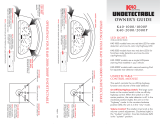Page is loading ...

DISCREET ULTIMATE PERFORMANCE
RADAR
•
LASER
•
SAFETY
•
DETECTOR
Owner’s Manual

Congratulations
The Passport 8500 is the most
advanced radar, laser and safety detector
available.
The Passport 8500 includes full X, K,
SuperWide Ka, and Safety Warning System
radar capability, front and rear laser detec-
tion, digital signal processing (DSP) for
superior range and reduced false alarms, our
patented Mute and AutoMute, audible and
visual band alerts, and all the performance
you'd expect from Escort.
In addition, the Passport 8500 intro-
duces a new level of revolutionary perfor-
mance and innovative features.
• Breakthrough long-range radar and
laser detection circuitry
• Advanced EZ-Programming lets you
customize 9 features
• AutoSensitivity mode, plus Highway
and City settings
• Ultra-bright alphanumeric Display
with 280 LEDs
• ExpertMeter tracks and displays up to
8 radar signals simultaneously
• New SpecDisplay provides actual
numeric radar frequency
• New Programmable Bands (on/off)
• Detects Safety Warning System
signals
• Includes coiled SmartCord
If you’ve used a radar detector before, a
review of the Quick Reference Guide on
pages 4 and 5, and the EZ-Programming
information on pages 12 and 13 will briefly
explain the new features.
If this is your first detector, please read
the manual in detail to get the most out of
your Passport’s outstanding performance
and innovative features.
Please drive safely.

Quick Reference Card
1
EZ-Programming Details 왘
Factory Default Settings
To reset Passport to its original factory
settings, press and hold the “CITY,” “DIM,”
and “MUTE” buttons while turning the
power on. Passport’s display will provide
a “Reset” message, accompanied by an
audible alert, acknowledging the reset.
Passport 8500 Quick Reference Card
왔
Remove card along perforations
왔
왔
Remove card along perforations
왔
There are 9 user-selectable options so you
can customize your Passport 8500 for your
own preferences.
The buttons labeled CITY and DIM are
also used to enter the Program Mode,
REVIEW your current program settings, and
to CHANGE any settings as desired. The
words PROGRAM, REVIEW, and CHANGE
are located on the top of the detector, and
are highlighted in blue graphics.
How to use EZ-Programming
1 To enter Program Mode, press and
hold both top buttons down for 2
seconds. (The unit will beep twice, and
will display the word “Program”).
2Then press the REVIEW button to
review the current settings. (You can
either tap the button to change from item
to item, or hold the button to scroll through
the items).
3 Press the CHANGE button to change
any setting. (You can either tap the button
to change from setting to setting, or hold
the button to scroll through all the options).
4 To leave Program Mode, simply wait
8 seconds without pressing any button.
(The unit will display Complete, beep 4
times, and return to normal operation).
An example
For example, here is how you would turn
Passport’s AutoMute feature off.
1 Enter the Program Mode by holding
both the city and dim buttons down for
2 seconds. Passport will beep twice and
display Program.
2 Then hold the REVIEW button down.
Passport will scroll through the categories,
starting with Pilot Light (Pilot), then
Power-on sequence (PwrOn), then Signal
strength meter (Meter), and then
AutoMute (aMute).
3 Release the REVIEW button when
Passport shows the AutoMute item. Since
the factory setting is for AutoMute to be
on, Passport will display aMute ON.
(If you accidentally don't release the
Review button in time, and Passport goes
to the next category, hold the Review
button down again, and after Passport
scrolls through all categories, it will begin
again at the top of the list.)
4 Press the CHANGE button to change
from aMute ON to aMute OFF.
5 To complete the Programming, simply
wait 8 seconds without pressing any button.
Passport will display Complete, beep 4
times, and return to normal operation.

2
Quick Reference Card
Passport 8500 Quick Reference Card
*Factory Default Settings
왔
Remove card along perforations
왔
왔
Remove card along perforations
왔
Press the REVIEW button
to go from one category
to the next
PILOT LIGHT
(Power-on indication)
POWER-ON SEQUENCE
SIGNAL STRENGTH METER
AUTOMUTE
AUDIOTONES
CITY MODE SENSITIVITY
BRIGHTNESS
DARK MODE
BANDS
Pilot HWY
Pilot H
Pilot H.>
Pilot +
Pilot +.>
Pilot +>
Pilot V
PwrOn STD
PwrOn FST
Meter STD
Meter EXP
Meter SPC
aMute ON
aMute OFF
Tone STD
Tone LOUD
City STD
City LoX
City NoX
Brt LAST
Brt MIN
Brt MED
Brt MAX
Brt DARK
DARK LAST
DARK LAST
Bands ALL
Bands MOD
X ON or OFF
K ON or OFF
Ka ON or OFF
LSR ON or OFF
SWS ON or OFF
Press the CHANGE
button
to change your setting
within a category
*Full word: Highway or Auto or City
Letter: H or A or C
Letter, with scanning dot
Symbol: + or
•
or --
Letter, with scanning dot
Scanning symbol
Vehicle voltage
*Standard power-on sequence
Fast power-on sequence
*Standard signal strength meter
Expert Meter
SpecDisplay
*AutoMute on
AutoMute off
*Standard tones
Loud tones
*Standard City mode sensitivity
Low X band sensitivity in City Mode
No X band sensitivity in City Mode
*Last brightness used
Minimum brightness when turned on
Medium brightness when turned on
Maximum brightness when turned on
Dark Mode when Passport turned on
*Standard Dark: shows HD, AD, CD
All Dark, no display
*All bands enabled
One or more bands are disabled
Turn bands “ON” or “OFF” by
pressing the mute button

Table of Contents
Quick Reference Guide 4-5
Installation 6-7
• Power Connection 6
• Mounting Location 6
• Windshield Mount 7
Controls and Features 8-11
• Power and volume control 8
• Power-on indication 8
• AutoMute 8
• Mute 8
• Auto / Highway / City Switch 8
• Dim / Dark Switch 9
• Dark Mode 9
• Audible Alerts 9
• Signal Strength Meter 10
• ExpertMeter 10-11
• SpecDisplay 11
EZ-Programming 12-16
• How to use EZ-Programming 12
• Example of Programming 12
• Overview of Programming 13
• Details of Programming 14-16
Technical Details 17-23
• Specifications 17
• Interpreting Alerts 18-19
• How Radar Works 20
• How Laser Works 21
• How Safety Radar Works 22-23
Service 24-28
• Troubleshooting 24-25
• Service 26
• Warranty 28
• Accessories 28
3

Quick Reference Guide
To begin using your Passport,
just follow these simple steps
1 Plug the small end of the power cord
into the side jack of the detector, and
plug the large end of the power cord
into your car’s lighter socket.
2 Mount your Passport on the windshield
using the supplied windshield mount.
3 Rotate the volume thumbwheel on
Passport’s left side to turn Passport on
and adjust the volume.
Please read the manual to fully understand
Passport’s operation and features.
EasyMount Slot
Insert Passport’s adjustable Windshield
mount into this slot. Page 7
Rear Laser Port
Receives laser signals from behind the
vehicle.
EasyMount Button
Press the button, and slide the Windshield
mount into one of its four locking positions.
Page 7
City Button
Switches between AutoSensitivity, City, and
Highway settings. In general, we recom-
mend the Auto mode. Page 8
Power/Volume Control
Rotate the thumbwheel to turn Passport on
and set the volume. Page 8
AutoMute
Passport’s patented AutoMute automatically
reduces the volume level of the audio alert
after a brief period. If you prefer, you can
turn AutoMute off. Page 8
4

Quick Reference Guide
Radar Antenna and Laser Lens
The rear panel of your Passport should have
a clear view of the road ahead. For best
performance, do not mount Passport
directly behind windshield wipers or
tinted areas. Page 6
Alphanumeric Display
Passport’s display will show Highway, Auto,
or City as its power-on indication. If you
prefer, you can choose other power-on
indications. Page 12-14
During an alert, the display will indicate
radar band, and a precise bar graph of signal
strength. Page 10
Note: In the Dark Mode the display will
not light during an alert. Page 9
Earphone Jack
Accepts standard 3.5mm earphone.
Power Jack
Plug the SmartCord into this connector.
Page 6
Dim Button
Press to adjust display brightness. There are
three brightness settings, plus Dark Mode.
In the Dark Mode, the power-on
indication will be changed to a dim “AD,”
“HD,” or “CD” (indicating Auto, Highway,
or City Dark). In the Dark Mode, Passport’s
meter will not display during an alert, only
the audio will alert you. Page 9
Mute Button
Briefly press this button (next to the
display) to silence the audio for a specific
alert. (The audio will alert you to the next
encounter.) Page 8
EZ-Programming
Passport is ready to go, just plug it in and
turn it on. But you can also easily change 9
features for your preferences. Page 12-16
5

Power Connection
To power Passport, plug the small end of
the SmartCord, (telephone-type
connector) into the modular jack on
Passport’s right side, and plug the lighter
plug adapter into your vehicle’s lighter
socket or accessory socket.
Passport operates on
1
2 volts DC negative
ground only. The lighter plug provided is a
standard size and will work in most vehicles.
However, some vehicles may require the
enclosed sleeve to ensure a snug fit. If so,
simply slide the sleeve over the SmartCord’s
lighter plug adapter. Of course, your lighter
socket must be clean and properly
connected for proper operation.
Note: depending on your vehicle, the lighter
socket power may either be continuously
on, or it may be switched on and off with
your ignition switch.
Optional power cords
See the Accessories section for details on
our optional Direct-wire SmartCord.
Mounting Location
WARNING: ESCORT cannot anticipate the
many ways Passport can be mounted. It is
important that you mount Passport where it
will not impair your view nor present
a hazard in case of an accident.
Where to mount Passport
For optimum detection performance, we
recommend the following:
• Using the Windshield Mount, mount your
Passport level, and high enough on your
front windshield to provide a clear view of
the road from the front and rear.
• Mount Passport away from windshield
wipers, other solid objects, and heavily
tinted areas that might obstruct the radar
antenna or laser lens.
6
Power Connection and Mounting Location

Windshield Mount
Passport’s EasyMount windshield bracket is
designed for unobtrusive and hassle-free
mounting.
1 Depress the adjustment button on the
top of Passport (by the word ESCORT) and
slide the EasyMount bracket into the slot
until it is locked into the position which
best fits the angle of your windshield (there
are four settings available). For extremely
horizontal or extremely sloped windshields,
the EasyMount bracket can be bent.
To ensure that the suction cups adhere to
the windshield firmly, be sure to keep both
your windshield and the suction cups clean.
2 To adjust Passport on your windshield,
use the EasyMount adjustment button
located on the top of the Passport, and slide
Passport forward or backward to obtain a
level horizontal position.
When installed and adjusted properly, the
back top edge of Passport should rest
solidly against your windshield.
Caution!
A few vehicles (including some Porsches)
have windshields with a soft anti-lacerative
coating on the inside surface. Use of
suction cups will permanently mar this
coating. Consult your dealership or the
vehicle owner’s manual to determine if
your windshield has this coating.
User’s Tip
You can leave the EasyMount bracket in
place on your windshield, and easily remove
Passport by pressing the adjustment button
and sliding Passport off the mount. Again,
be sure to position the bracket where it
won’t present a hazard in the event of an
accident. Additional mounts are available.
7
Windshield Mount

Controls and Features
Power and volume control
To turn Passport on and adjust the alert
tone volume level, rotate the thumbwheel
on Passport’s left side. Turn the control
away from you to increase the audio
volume. When you turn Passport on, it goes
through a sequence of alerts.
If you prefer, you may program your
Passport for a shorter power-on sequence.
See the EZ-Programming section for details.
Power-on indication
After Passport’s start-up sequence is
complete, the alphanumeric display will
show Highway, City, or Auto to indicate
which sensitivity mode is selected.
If you prefer, you can select alternate
power-on displays. See the EZ-Programming
section for details.
AutoMute
Your Passport has our patented AutoMute
feature. After Passport alerts you to a radar
encounter at the volume you have selected,
the AutoMute feature will automatically
reduce the volume to a lower level. This
keeps you informed without the annoyance
of a continuous full-volume alert.
If you prefer, you can turn the AutoMute
feature off. See the EZ-Programming section
for details.
Mute
The Mute button, located on Passport’s
front panel, allows you to silence the audio
alert during a radar encounter.
To mute the audio for a single specific
signal, briefly press the Mute button. After
that radar encounter has passed, the mute
will automatically reset and the audio will
alert you to the next encounter.
Auto / Highway / City Switch
The City button selects Passport’s sensitivity
mode. We recommend the Auto
(AutoSensitivity) mode for most driving.
Passport’s AutoSensitivity mode
provides long-range warning, with
minimum false alarms. In this mode,
Passport’s internal computer continuously
analyzes all incoming signals and intelli-
gently adjusts the sensitivity circuits.
You can also select conventional
Highway and City modes. When driving in
urban areas where annoying X-band intru-
sion alarms and door openers are common,
City mode can be engaged to lower X-band
sensitivity and reduce X-band alerts. Full
sensitivity is maintained on all other bands.
You can customize Passport’s City mode
sensitivity. See the EZ-Programming section
for details.
8

Controls and Features
Dim / Dark Switch
Passport’s Dim button selects the brightness
of Passport's display. There are four settings:
Maximum, Medium, Minimum, and Dark.
Press the Dim button to select your
preferred brightness.
If you prefer, you can have Passport
always turn on at a specific brightness. See
the EZ-Programming section for details.
Dark Mode
When you select the Dark mode with the
Dim switch, Passport changes to a very
inconspicuous power-on indication: a very
dim AD, HD, or CD. (In this display, the A,
H, or C indicates Auto, Highway, or City,
and the D indicates Dark.)
When Passport is in the Dark mode,
the display will not show visual alerts when
Passport detects signals. Only the audible
alert will tell you of detected signals.
If you prefer, you can have Passport’s
display totally dark,(see the EZ-Programming
section) and use the visual alerts on the
SmartCord.
Audible Alerts
For Radar signals:
Passport uses a Geiger-counter-like
sound to indicate the signal strength and
type of radar signal being encountered.
When you encounter radar, a distinct
audible alert will sound and occur faster as
the signal gets stronger. When the signal is
very strong, the audible alerts will blend
into a solid tone. This allows you to judge
the distance from the signal source without
taking your eyes from the road.
Each band has a distinct tone for easy
identification.
X-band = beep tone
K-band = raspy brap tone
Ka-band = double-brap tone
For Laser signals:
Since laser signals are a possible threat
no matter how weak, Passport alerts you to
all laser signals with a full laser alert.
For Safety signals:
Passport will alert you to these signals
with a double-beep tone, and a corresponding
text message. A complete listing of the text
messages is on page 23.
9

Controls and Features
10
Power Connector
Passport’s power jack uses a telephone-type
connector. This 4-conductor connector
only works with the included coiled
SmartCord, or the optional Direct-wire
SmartCord.
The coiled SmartCord is a special
power cord that has a power-on indicator
(which only lights up when the 8500 is
turned on), a bright alert light that warns of
radar or laser, and a convenient mute
button right on the plug. It’s perfect for any
car where reaching the detector’s mute
button on the windshield is a stretch.
For discreet night driving, put Passport in
the Dark mode, and use the SmartCord for
your visual alerts. Other drivers won’t know
you have a detector.
An optional Direct-wire SmartCord is
also available. This version includes a small
display module, which can be wired directly
into your electrical system, with a 10 foot
straight cord to route to your Passport.
For more information or to order, call
us toll-free at 1-800-433-3487.
Signal Strength Meter
Passport’s alphanumeric display consists of
280 individual LEDs, to provide an intuitive
ultra-bright display of signal strength and
text messages.
Passport’s standard bar-graph signal
strength meter only displays information on
a single radar signal. If there are multiple
signals present, Passport’s internal computer
determines which is the most important
threat to show on the bar-graph meter.
When Passport detects radar, it displays
the band (X, K, or Ka), and a precise bar
graph of the signal strength. When Passport
detects a laser signal, the display will show
“LASER.”
NOTE: If you are operating Passport in
the Dark mode, the display will not light
when a signal is detected – only the audio,
and the flashing alert lamp on the
SmartCord.
ExpertMeter
Passport’s ExpertMeter option is an
advanced display for experienced detector
users. Please use Passport for a few weeks
to get familiar with its other features before
using ExpertMeter.
To use the ExpertMeter instead of the
bar graph signal strength meter, you must
select ExpertMeter in Passport’s EZ-
Programming (see page 12-15).
Passport’s ExpertMeter simultaneously
tracks up to 8 radar signals. It shows you
detailed information on up to 2 Ka-band, 2
K-band, and 4 X-band signals.
ExpertMeter can help you spot a
change in your normal driving environment;
for example, a traffic radar unit being oper-
ated in an area where there are normally
other signals present.

Controls and Features
11
The ExpertMeter is actually a miniature
spectrum analyzer. It shows what band
each signal is and its signal strength.
KA
||
K
||
X
||||
Above is the ExpertMeter Display if
Passport was detecting 2 strong Ka-band,
2 strong K-band, and 4 strong X-band
signals.
As you can see, there are vertical lines
after each band designator. Each line shows
a signal being detected. The height of each
line shows the relative signal strength of
that signal.
NOTE: If you use ExpertMeter, the
brief signal shown in the power-on
sequence when you turn on your Passport
will also be in ExpertMeter: an X with a
single vertical line.
A few more examples will help you
better see how the ExpertMeter works.
K
|
X
|||
Here ExpertMeter shows 1 strong K-band
signal, and three X-band signals, two
strong and one weak.
KA
|
X
|||
Here ExpertMeter shows 1 weak Ka-band
signal, and three weak X-band signals.
X
On very weak signals, there will not be a
vertical line at all. This shows a very weak
X-band signal.
ExpertMeter Details
The band designators (X, K, Ka) will
stay on the display for a few seconds after
the signal has passed. This allows you to see
what the unit detected, even on very brief
signals.
However, the vertical lines repre-
senting individual signals continuously
change (several times a second) to give you
a continuous instantaneous view of all radar
signals present.
SpecDisplay
Passport 8500’s new SpecDisplay option is
also for the experienced detector user. In
this mode, Passport will display the actual
numeric frequency of the radar signal being
received.
K 24.150
SpecDisplay shows one K-band signal at
24.150 gigahertz.
Note: Even long-time detector users will
require a significant amount of time to
get familiar with this new level of
information about detected signals.

How to customize Passport with EZ-Programming
12
There are 9 user-selectable options so you
can customize your Passport 8500 for your
own preferences. The buttons labeled CITY
and DIM are also used to enter the Program
Mode, REVIEW your current program
settings, and to CHANGE any settings as
desired. The words PROGRAM, REVIEW,
and CHANGE are located on the top of the
detector, and are highlighted in dark blue
graphics. Pages 14-16 explain each option in
more detail.
How to use EZ-Programming
To enter Program Mode, press and hold
both top buttons down for 2 seconds.
(The unit will beep twice, and will display
the word “Program”).
Then press the REVIEW button to review
the current settings. (You can either tap
the button to change from item to item, or
hold the button to scroll through the items).
Press the CHANGE button to change
any setting. (You can either tap the button
to change from setting to setting, or hold
the button to scroll through all the options).
To leave the Program Mode, simply wait
8 seconds without pressing any button.
(The unit will display Complete, beep 4
times, and return to normal operation).
1
2
3
4
An example
For example, here is how you would turn
Passport’s AutoMute feature off.
1 Enter the Program Mode by holding
both the city and dim buttons down for
2 seconds. Passport will beep twice and
display Program.
2 Then hold the REVIEW button down.
Passport will scroll through the categories,
starting with Pilot Light (Pilot), then
Power-on sequence (PwrOn), then Signal
strength meter (Meter), and then
AutoMute (aMute).
3 Release the REVIEW button when
Passport shows the AutoMute item. Since
the factory setting is for AutoMute to be
on, Passport will display aMute ON.
(If you accidentally don't release the
Review button in time, and Passport goes
to the next category, hold the Review
button down again, and after Passport
scrolls through all categories, it will begin
again at the top of the list.)
4 Press the CHANGE button to change
from aMute ON to aMute OFF.
5 To complete the Programming, simply
wait 8 seconds without pressing any button.
Passport will display Complete, beep 4
times, and return to normal operation.

Overview of EZ-Programming Options
13
Press the REVIEW button
to go from one category
to the next
PILOT LIGHT
(Power-on indication)
POWER-ON SEQUENCE
SIGNAL STRENGTH METER
AUTOMUTE
AUDIOTONES
CITY MODE SENSITIVITY
BRIGHTNESS
DARK MODE
BANDS
*Factory Default Settings
To reset Passport to its original
factory settings, press and hold
the “CITY,” “DIM,” and “MUTE”
buttons while turning the power
on. Passport’s display will
provide a “Reset” message,
accompanied by an audible alert,
acknowledging the reset.
Pilot HWY
Pilot H
Pilot H.>
Pilot +
Pilot +.>
Pilot +>
Pilot V
PwrOn STD
PwrOn FST
Meter STD
Meter EXP
Meter SPC
aMute ON
aMute OFF
Tone STD
Tone LOUD
City STD
City LoX
City NoX
Brt LAST
Brt MIN
Brt MED
Brt MAX
Brt DARK
DARK LAST
DARK LAST
Bands ALL
Bands MOD
X ON or OFF
K ON or OFF
Ka ON or OFF
LSR ON or OFF
SWS ON or OFF
Press the CHANGE button
to change your setting
within a category
*Full word: Highway or Auto or City
Letter: H or A or C
Letter, with scanning dot
Symbol: + or
•
or --
Letter, with scanning dot
Scanning symbol
Vehicle voltage
*Standard power-on sequence
Fast power-on sequence
*Standard signal strength meter
Expert Meter
SpecDisplay
*AutoMute on
AutoMute off
*Standard tones
Loud tones
*Standard City mode sensitivity
Low X band sensitivity in City Mode
No X band sensitivity in City Mode
*Last brightness used
Minimum brightness when turned on
Medium brightness when turned on
Maximum brightness when turned on
Dark Mode when Passport turned on
*Standard Dark: shows HD, AD, CD
All Dark, no display
*All bands enabled
One or more bands are disabled
Turn bands “ON” or “OFF” by
pressing the Mute button

Details of EZ-Programming Options
14
Pilot Light (Power-on indication)
Note: When you are using the Dark mode,
the display will only show HD, AD, or CD,
(Highway-Dark, Auto-Dark, or City-Dark).
PilotHWY (Full description)
In this setting, Passport will display
“Highway,” “City,” or “Auto” as its power-
on indication. (factory default)
Pilot H (Letter)
In this setting, Passport will display “H” for
Highway, “C” for City, and “A” for Auto.
Pilot H.> (Letter with scanning dot)
In this setting, Passport will display “H” for
Highway, “C” for City, and “A” for Auto.
Also, a single dot will continuously scroll
across the display.
Pilot+ (Symbol)
In this setting, Passport will display “+” for
Highway, “.” for Auto, and “–” for City.
Pilot+.> (Symbol with scanning dot)
In this setting, Passport will display “+” for
Highway, “.” for Auto, and “–” for City. Also,
a single dot will continuously scroll across
the display.
Pilot+> (Scanning symbol)
In this setting, Passport will display “+” for
Highway, “.” for Auto, and “–” for City. Each
will continuously scroll across the display.
Pilot V (Vehicle voltage)
In this setting, Passport will continually
display “H” for Highway, “C” for City, and
“A” for Auto, and the vehicle’s voltage. If
the vehicle’s voltage drops below 10.5 volts,
a low voltage warning is displayed, followed
by an audible alert. A high voltage warning
is also given if the voltage goes above 16.5
volts. The high-voltage warning is also
followed by an audible alert.
Power-on Sequence
PwrOnSTD (Standard)
In this setting, each time you turn on
Passport, it will display “Passport 8500,”
“LASER,” “Ka-band,” “K-band,” “X-band,”
followed by a brief X-band alert. (factory
default) If any bands have been disabled, a
double X-band tone and corresponding
message (i.e. “X OFF”), will alert you that
one or more bands have been turned off.
PwrOnFST (Fast power-on)
In this setting, Passport will provide a single
X-band tone if all bands are enabled. If any
bands have been disabled, a double X-band
tone and corresponding message (i.e. “X
OFF”), will alert you that one or more bands
have been turned off.
Signal Strength Meter
MeterSTD (Standard meter)
In this setting, the meter displays the band
of the received signal, and a bar graph shows
the relative signal strength. (factory default)

Details of EZ-Programming Options
15
MeterEXP (ExpertMeter)
In this setting, the meter simultaneously
tracks multiple radar signals. It can display
up to 2 Ka band, 2 K band, and 4 X band
signals at the same time.
Note: The ExpertMeter feature is
explained in more detail on pages10-11.
MeterSPC (SpecDisplay meter)
In this setting, the meter displays the actual
numeric frequency of the radar signal
received.
Note: The SpecDisplay feature is
explained in more detail on page11.
AutoMute
aMute ON (AutoMute on)
In this setting, Passport’s audio alerts will
initially be at the volume you set, but after a
few seconds, Passport will automatically
reduce the volume level, to keep you
informed, but not annoyed. (factory default)
aMuteOFF (AutoMute off)
With AutoMute off, Passport’s audio alerts
will remain at the volume you set for
the duration of the radar encounter.
Audio Tones
Tone STD (Standard tones)
This setting uses more pleasing tones.
(factory default)
ToneLOUD (Loud tones)
This setting uses tones that are more
piercing. This setting is recommended for
louder vehicles.
City Mode Sensitivity
City STD (Standard)
In this setting, when you put Passport in the
City mode, X-band sensitivity is significantly
reduced, to reduce annoyance from X-band
intrusion alarms and motion sensors.
(factory default)
City LoX (Low X band sensitivity)
In this setting, when you put Passport in the
City mode, X-band sensitivity is reduced
more than the standard setting. This will
reduce X band alarms from other sources
even further, but also significantly reduces
range to X band traffic radar.
City NoX (No X band sensitivity)
In this setting, when you put Passport in the
City mode, Passport will not respond to any
X band signals. WARNING: Only choose
this setting if you are absolutely certain
that there are no X band traffic radar
units where you drive.
Note: These settings only apply when
Passport is operated in City mode. X-band
sensitivity is not affected when used in
“Auto,” or “Highway” modes.

Brightness
Brt LAST (last)
In this setting, when you turn on Passport,
the display will be the last brightness you
had selected during operation with the dim
button. (factory default)
Brt MIN (minimum)
In this setting, each time you turn on
Passport, the display will be at the lowest
brightness.
Brt MED (medium)
In this setting, each time you turn on
Passport, the display will be at the medium
brightness.
Brt MAX (maximum)
In this setting, each time you turn on
Passport, the display will be at the
maximum brightness.
Brt DARK (dark)
In this setting, each time you turn on
Passport, the display will be in the dark
mode. This is recommended only when
using Passport’s SmartCord so you have a
visual indication to confirm that Passport is
operational.
Dark Mode
Dark STD (standard)
In this setting, when you select the dark
mode, the only display will be a very dim
HD, AD, or CD, indicating Highway-Dark,
Auto-Dark, or City-Dark). (factory default)
Dark ALL (all)
In this setting, when you select the dark
mode using the dim button, Passport’s
display will be totally dark, without even
displaying any power-on indication. In this
setting, Passport’s SmartCord will provide
the only visual indication to confirm that
Passport is operational.
Bands
BandsALL
In this setting all radar, laser, and SWS
frequencies are monitored. This is the
factory setting, and it is highly recommended
that you use your Passport in this mode.
BandsMOD
In this setting, Passport will warn you with
an audible alert, and associated text
message stating which band is turned off
(i.e. “SWS OFF”). This warning is displayed
during the start up sequence (standard or
fast).
WARNING: Only modify bands if you
are absolutely certain that there are no
traffic radar units using that specific
band in your area.
16
Details of EZ-Programming Options

Features and Specifications
Operating Bands
• X-band 10.525 GHz ± 25 MHz
• K-band 24.150 GHz ± 100 MHz
• Ka-band 34.700 GHz ± 1300 MHz
• Laser 904nm, 33 MHz bandwidth
Radar Receiver / Detector Type
• Superheterodyne, GaAs FET VCO
• Scanning Frequency Discriminator
• Digital Signal Processing (DSP)
Laser Detection
• Quantum Limited Video Receiver
• Multiple Laser Sensor Diodes
Display Type
• 280 AlGaAs LED Alphanumeric
• Bar Graph, ExpertMeter, or SpecDisplay
• 3-Level Dimming, plus Dark Mode
Power Requirement
• 12VDC, Negative Ground
• SmartCord (included)
Programmable Features
• Power-On Indication
• Power-On Sequence
• Signal Strength Meter
• AutoMute
• Audio Tones
• City Mode Sensitivity
• Display Brightness
• Dark Mode
• Radar / Laser Bands
Sensitivity Control
• AutoSensitivity, Highway and City
Auto Calibration Circuitry
SmartShield VG2 Immunity
Dimensions (Inches)
• 1.25 H x 2.85 W x 5.32 L
Patented Technology
Passport is covered by one or more of the
following US patents.
6,069,580 5,600,132 5,587,916 5,668,554
5,559,508 5,365,055 5,347,120 5,446,923
5,402,087 5,305,007 5,206,500 5,164,729
5,134,406 5,111,207 5,079,553 5,049,885
5,049,884 4,961,074 4,954,828 4,952,937
4,952,936 4,939,521 4,896,855 4,887,753
4,862,175 4,750,215 4,686,499 4,631,542
4,630,054 4,625,210 4,613,989 4,604,529
4,583,057 4,581,769 4,571,593 4,313,216
D314,178 D313,365 D310,167 D308,837
D296,771 D288,418 D253,752
Passport is also covered by one or more of
the following Canadian patents:
1,295,715 1,295,714 1,187,602 1,187,586
Other patents pending. Additional patents
may be listed inside the product.
17
Specifications

Interpreting Alerts
18
Although Passport has a comprehensive
warning system and this handbook is as
complete as we can make it, only experi-
ence will teach you what to expect from
your Passport and how to interpret what it
tells you. The specific type of radar being
used, the type of transmission (continuous
or instant-on) and the location of the radar
source affect the radar alerts you receive.
The following examples will give you
an introduction to understanding Passport’s
warning system for radar, laser and safety
alerts.
Explanation
You are approaching a continuous radar
source aimed in your direction.
An instant-on radar source is being used ahead
of you and out of your view.
An instant-on radar source or laser source is
being used nearby. This kind of alert requires
immediate attention!
Laser is being used in the area. Because laser is
inherently difficult to detect, any laser alert
may indicate a source very close by.
A moving patrol car with continuous radar is
overtaking you from behind. Because these
signals are reflected (reflections are increased
by large objects), they may or may not eventu-
ally melt into a solid point even when the
patrol car is directly behind you.
You are approaching a radar unit concealed by
a hill or an obstructed curve.
Alert
Passport begins to sound slowly, then the rate
of alert increases until the alert becomes a
solid tone. The Signal Meter ramps accordingly.
Passport emits short alerts for a few seconds
and then falls silent only to briefly alert and fall
silent again.
Passport suddenly sounds a continuous tone
for the appropriate band received. All
segments in the Signal Strength Meter are lit.
A brief laser alert.
Passport receives weak signals. These signals
may be a little stronger as you
pass large, roadside objects. The signals
increase in frequency.
Passport alerts slowly for awhile and then
abruptly jumps to a strong alert.
/