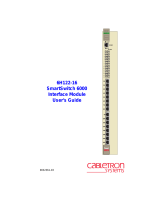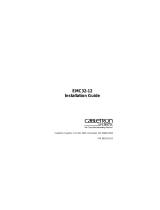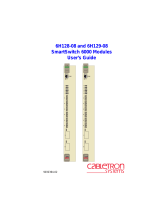Page is loading ...

6C105 SmartSwitch 6000
Overview and Setup Guide
1
2345
PS1
PS2
6C405
9032016-04


6C105 Overview and Setup Guide i
NOTICE
Cabletron Systems reserves the right to make changes in specifications and other information
contained in this document without prior notice. The reader should in all cases consult Cabletron
Systems to determine whether any such changes have been made.
The hardware, firmware, or software described in this manual is subject to change without notice.
IN NO EVENT SHALL CABLETRON SYSTEMS BE LIABLE FOR ANY INCIDENTAL,
INDIRECT, SPECIAL, OR CONSEQUENTIAL DAMAGES WHATSOEVER (INCLUDING BUT
NOT LIMITED TO LOST PROFITS) ARISING OUT OF OR RELATED TO THIS MANUAL OR
THE INFORMATION CONTAINED IN IT, EVEN IF CABLETRON SYSTEMS HAS BEEN
ADVISED OF, KNOWN, OR SHOULD HAVE KNOWN, THE POSSIBILITY OF SUCH
DAMAGES.
Copyright 1998 by Cabletron Systems, Inc., P.O. Box 5005, Rochester, NH 03866-5005
All Rights Reserved
Printed in the United States of America
Order Number: 9032016-04 March 1998
Cabletron
Systems
,
SPECTRUM
, and
LANVIEW
are registered trademarks and
SmartSwitch
and
HubStack
are trademarks of Cabletron Systems, Inc.
All other product names mentioned in this manual may be trademarks or registered trademarks of
their respective companies.
FCC NOTICE
This device complies with Part 15 of the FCC rules. Operation is subject to the following two
conditions: (1) this device may not cause harmful interference, and (2) this device must accept any
interference received, including interference that may cause undesired operation.
NOTE:
This equipment has been tested and found to comply with the limits for a Class A digital
device, pursuant to Part 15 of the FCC rules. These limits are designed to provide reasonable
protection against harmful interference when the equipment is operated in a commercial environment.
This equipment uses, generates, and can radiate radio frequency energy and if not installed in
accordance with the operator’s manual, may cause harmful interference to radio communications.
Operation of this equipment in a residential area is likely to cause interference in which case the user
will be required to correct the interference at his own expense.
WARNING:
Changes or modifications made to this device which are not expressly approved by the
party responsible for compliance could void the user’s authority to operate the equipment.
Only qualified personnel should perform installation
procedures.
Printed on Recycled Paper

Notice
ii 6C105 Overview and Setup Guide
DOC NOTICE
This digital apparatus does not exceed the Class A limits for radio noise emissions from digital
apparatus set out in the Radio Interference Regulations of the Canadian Department of
Communications.
Le présent appareil numérique n’émet pas de bruits radioélectriques dépassant les limites applicables
aux appareils numériques de la class A prescrites dans le Règlement sur le brouillage radioélectrique
édicté par le ministère des Communications du Canada.
VCCI NOTICE
This is a Class A product based on the standard of the Voluntary Control Council for Interference by
Information Technology Equipment (VCCI). If this equipment is used in a domestic environment,
radio disturbance may arise. When such trouble occurs, the user may be required to take corrective
actions.
CABLETRON SYSTEMS, INC. PROGRAM LICENSE AGREEMENT
IMPORTANT:
Before utilizing this product, carefully read this License Agreement.
This document is an agreement between you, the end user, and Cabletron Systems, Inc. (“Cabletron”)
that sets forth your rights and obligations with respect to the Cabletron software program (the
“Program”) contained in this package. The Program may be contained in firmware, chips or other
media. BY UTILIZING THE ENCLOSED PRODUCT, YOU ARE AGREEING TO BECOME
BOUND BY THE TERMS OF THIS AGREEMENT, WHICH INCLUDES THE LICENSE AND
THE LIMITATION OF WARRANTY AND DISCLAIMER OF LIABILITY. IF YOU DO NOT
AGREE TO THE TERMS OF THIS AGREEMENT, PROMPTLY RETURN THE UNUSED
PRODUCT TO THE PLACE OF PURCHASE FOR A FULL REFUND.

Notice
6C105 Overview and Setup Guide iii
CABLETRON SOFTWARE PROGRAM LICENSE
1. LICENSE
. You have the right to use only the one (1) copy of the Program provided in this
package subject to the terms and conditions of this License Agreement.
You may not copy, reproduce or transmit any part of the Program except as permitted by the
Copyright Act of the United States or as authorized in writing by Cabletron.
2. OTHER RESTRICTIONS. You may not reverse engineer, decompile, or disassemble the
Program.
3. APPLICABLE LAW. This License Agreement shall be interpreted and governed under the laws
and in the state and federal courts of New Hampshire. You accept the personal jurisdiction and
venue of the New Hampshire courts.
EXCLUSION OF WARRANTY AND DISCLAIMER OF LIABILITY
1. EXCLUSION OF
WARRANTY. Except as may be specifically provided by Cabletron in
writing, Cabletron makes no warranty, expressed or implied, concerning the Program (including
its documentation and media).
CABLETRON DISCLAIMS ALL WARRANTIES, OTHER THAN THOSE SUPPLIED TO
YOU BY CABLETRON IN WRITING, EITHER EXPRESSED OR IMPLIED, INCLUDING
BUT NOT LIMITED TO IMPLIED WARRANTIES OF MERCHANTABILITY AND
FITNESS FOR A PARTICULAR PURPOSE, WITH RESPECT TO THE PROGRAM, THE
ACCOMPANYING WRITTEN MATERIALS, AND ANY ACCOMPANYING HARDWARE.
2. NO LIABILITY FOR CONSEQUENTIAL DAMAGES. IN NO EVENT SHALL
CABLETRON OR ITS SUPPLIERS BE LIABLE FOR ANY DAMAGES WHATSOEVER
(INCLUDING, WITHOUT LIMITATION, DAMAGES FOR LOSS OF BUSINESS,
PROFITS, BUSINESS INTERRUPTION, LOSS OF BUSINESS INFORMATION, SPECIAL,
INCIDENTAL, CONSEQUENTIAL, OR RELIANCE DAMAGES, OR OTHER LOSS)
ARISING OUT OF THE USE OR INABILITY TO USE THIS CABLETRON PRODUCT,
EVEN IF CABLETRON HAS BEEN ADVISED OF THE POSSIBILITY OF SUCH
DAMAGES. BECAUSE SOME STATES DO NOT ALLOW THE EXCLUSION OR
LIMITATION OF LIABILITY FOR CONSEQUENTIAL OR INCIDENTAL DAMAGES, OR
ON THE DURATION OR LIMITATION OF IMPLIED WARRANTIES, IN SOME
INSTANCES THE ABOVE LIMITATIONS AND EXCLUSIONS MAY NOT APPLY TO
YOU.
UNITED STATES GOVERNMENT RESTRICTED RIGHTS
The enclosed product (a) was developed solely at private expense; (b) contains “restricted computer
software” submitted with restricted rights in accordance with Section 52227-19 (a) through (d) of the
Commercial Computer Software - Restricted Rights Clause and its successors, and (c) in all respects
is proprietary data belonging to Cabletron and/or its suppliers.
For Department of Defense units, the product is licensed with “Restricted Rights” as defined in the
DoD Supplement to the Federal Acquisition Regulations, Section 52.227-7013 (c) (1) (ii) and its
successors, and use, duplication, disclosure by the Government is subject to restrictions as set forth in
subparagraph (c) (1) (ii) of the Rights in Technical Data and Computer Software clause at
252.227-7013. Cabletron Systems, Inc., 35 Industrial Way, Rochester, New Hampshire 03867-0505.

Notice
iv 6C105 Overview and Setup Guide
DECLARATION OF CONFORMITY
Application of Council Directive(s):
89/336/EEC
73/23/EEC
Manufacturer’s Name:
Cabletron Systems, Inc.
Manufacturer’s Address:
35 Industrial Way
PO Box 5005
Rochester, NH 03867
European Representative Name:
Mr. J. Solari
European Representative Address:
Cabletron Systems Limited
Nexus House, Newbury Business Park
London Road, Newbury
Berkshire RG13 2PZ, England
Conformance to Directive(s)/Product Standards:
EC Directive 89/336/EEC
EC Directive 73/23/EEC
EN 55022
EN 50082-1
EN 60950
Equipment Type/Environment:
Networking Equipment, for use in a
Commercial or Light
Industrial
Environment.
We the undersigned, hereby declare, under our sole responsibility, that the equipment packaged
with this notice conforms to the above directives.
Manufacturer Legal Representative in Europe
Mr. Ronald Fotino Mr. J. Solari
___________________________________ ___________________________________
Full Name Full Name
Principal Compliance Engineer Managing Director - E.M.E.A.
___________________________________ ___________________________________
Title Title
Rochester, NH, USA Newbury, Berkshire, England
___________________________________ ___________________________________
Location Location

6C105 Overview and Setup Guide v
CONTENTS
CHAPTER 1 INTRODUCTION
1.1 Using This Guide.........................................................................1-1
1.2 Structure of This Guide................................................................1-1
1.3 Document Conventions...............................................................1-2
1.4 Using the 6C105 Manual Set.......................................................1-2
1.5 Getting Help.................................................................................1-3
1.6 Overview......................................................................................1-4
1.7 Features ......................................................................................1-5
CHAPTER 2 INSTALLATION REQUIREMENTS AND
SPECIFICATIONS
2.1 Site Guidelines ............................................................................2-1
2.2 Configuration Guidelines.............................................................2-2
2.3 Operating Specifications..............................................................2-2
2.3.1 Physical Specifications ...................................................2-3
2.3.2 Power Supply Requirements ..........................................2-4
2.4 LEDs............................................................................................2-4
2.4.1 Power Supply LEDs........................................................2-4
2.4.2 Fan Tray LED .................................................................2-6
CHAPTER 3 6C105 SETUP
3.1 Unpacking the 6C105..................................................................3-1
3.2 Setting Up the 6C105..................................................................3-2
3.2.1 Installation Order ............................................................3-2
3.2.2 Installing the Cable Management Bar.............................3-3
3.2.3 Rack Mounting the 6C105 ..............................................3-4
3.2.4 Attaching the Electrostatic Discharge Wrist Strap ..........3-5
3.2.5 Installing a Power Supply Module...................................3-6
3.2.6 Installing 6C105 Interface Modules ................................3-9
3.3 Powering Up a 6C105 with AC Power Supplies........................3-11
3.4 Powering Up a 6C105 with DC Power Supplies........................3-11
3.4.1 Connecting a 6C205-2 to a 48/60 VDC Power Source.3-13
3.5 Removing and Reinstalling the Fan Tray ..................................3-14
3.5.1 Removing the Fan Tray ................................................3-14
3.5.2 Reinstalling the Fan Tray..............................................3-15

Contents
vi 6C105 Overview and Setup Guide

6C105 Overview and Setup Guide 1-1
CHAPTER 1
INTRODUCTION
Welcome to the Cabletron Systems
6C105 SmartSwitch 6000 Overview
and Setup Guide
. This guide explains how to set up and configure the
Cabletron Systems 6C105 SmartSwitch 6000 chassis.
1.1 USING THIS GUIDE
Read through this guide completely to familiarize yourself with its
contents and to gain an understanding of the features and capabilities of
the 6C105 SmartSwitch 6000. This guide lists the features and options of
the 6C105 SmartSwitch 6000 and explains how to remove and reinstall
the fan tray, and install the power supply(ies), modules and the cable
management bar. A general working knowledge of data communications
networks is helpful when setting up the 6C105 SmartSwitch 6000.
1.2 STRUCTURE OF THIS GUIDE
This guide is organized as follows:
Chapter 1,
Introduction
, provides manual organizational information,
how and where to get help, and discusses the features and capabilities of
the 6C105.
Chapter 2,
Installation Requirements and Specifications
, lists the
location requirements that must be met before installing the 6C105 in a
cabinet or rack. This chapter also includes some configuration guidelines,
environmental guidelines, and operating specifications for the 6C105 and
related Power Supply Modules.
Chapter 3,
6C105 Setup
, contains instructions for rack mounting the
6C105, removing and reinstalling the fan tray, installing the power
supply(ies), installing a module, installing the cable management bar, and
powering up the 6C105.
NOTE
In this document, the 6C105 SmartSwitch 6000 is referred to
as either the “6C105” or the “chassis”.

Chapter 1:
Introduction
1-2 6C105 Overview and Setup Guide
1.3 DOCUMENT CONVENTIONS
Throughout this guide the following symbols are used to call attention to
important information.
1.4 USING THE 6C105 MANUAL SET
Other manuals have been developed for the interface modules that can be
installed in the 6C105 chassis. These manuals explain how to install the
modules into the 6C105, how to attach cable segments to the modules,
and how to configure the modules using Local Management after
installation is complete. Specifications for all modules are included in
each manual.
Each manual in this set assumes that the qualified personnel installing the
module has a general working knowledge of data communications
networks and their physical layer components.
NOTE
Note
symbol. Calls the reader’s attention to any item of
information that may be of special importance.
!
CAUTION
Caution
symbol. Contains information essential to avoid
damage to the equipment.
Electrical Hazard Warning
symbol. Warns against an action
that could result in the presence of an electrical hazard.

Getting Help
6C105 Overview and Setup Guide 1-3
1.5 GETTING HELP
If you need additional support related to this device, or if you have any
questions, comments, or suggestions concerning this manual, contact the
Cabletron Systems Global Call Center:
Before calling the Cabletron Systems Global Call Center, have the
following information ready:
•
Your Cabletron Systems service contract number
•
A description of the failure
•
A description of any action(s) already taken to resolve the problem
(e.g., changing mode switches, rebooting the unit, etc.)
•
The serial and revision numbers of all involved Cabletron Systems
products in the network
•
A description of your network environment (layout, cable type, etc.)
•
Network load and frame size at the time of trouble (if known)
•
The device history (i.e., have you returned the device before, is this a
recurring problem, etc.)
•
Any previous Return Material Authorization (RMA) numbers
Phone (603) 332-9400
Internet mail suppor[email protected]
FTP ctron.com (134.141.197.25)
Login
anonymous
Password
your email address
BBS (603) 335-3358
Modem setting 8N1: 8 data bits, No parity, 1 stop bit
For additional information about Cabletron Systems or our products,
visit our World Wide Web site:
http://www.cabletron.com/
For technical support, select
Service and Support
.
To send comments or suggestions concerning this document, contact the
Cabletron Systems Technical Writing Department via the following
email address:
Make sure to include the document Part Number in the email message.

Chapter 1:
Introduction
1-4 6C105 Overview and Setup Guide
1.6 OVERVIEW
The Cabletron Systems 6C105 chassis design provides five 2.4-inch slots
that can contain a variety of interface modules. The chassis supports
redundant power supplies, LANVIEW Diagnostic LEDs, and is 19-inch
rack mountable. All chassis components (power supplies, fan tray, and
modules) are installed from the front of the chassis for ease of
maintenance. All LED indicators are observable from the front of the
chassis to aid in monitoring network operational status and performing
maintenance. Figure 1-1 illustrates the 6C105 equipped with redundant
power supplies.
Figure 1-1 The 6C105 Chassis with Redundant Power Supplies
1
2345
PS1
PS2
Module slots (5)
Fan Tray
Redundant power
supply modules (2)
2016_02
6C405

Features
6C105 Overview and Setup Guide 1-5
1.7 FEATURES
Redundant Power Supply Modules
The 6C105 supports two power supply modules which reside in the slots
labeled PS1 and PS2.
Each power supply module supports an ac input connector that allows
each power supply to be connected to a separate ac power source.
Cabletron Systems also offers a power supply module that supports a DC
input connector that allows each power supply to be connected to a
separate DC power source. In addition, the power supply modules are
capable of load sharing 50% (+/- 5%) of the total load presented by the
6C105. If one of the power supply modules fails, the other power supply
module supplies the entire load of the chassis without interruption to
network traffic.
Power Supply LANVIEW LEDs
Each power supply module comes equipped with LEDs for at-a-glance
diagnostics that indicate individual power supply status and overall
chassis redundancy status. Refer to Chapter 2,
Installation
Requirements and Specifications
, for a full explanation of the power
supply LEDs and their definitions.
Power Supply Status Via Local Management
The 6C105 power supply modules report information to the modules
installed in the chassis regarding the present operating status. This
information includes the following:
•
Power Supply ID (PS1, PS2)
•
Power Supply Status (normal/fault/not installed)
•
Power Supply Redundancy Indication (redundant/not available)
•
Fan Tray Status (normal/fault/not installed)
Refer to the module specific User’s Guide for instructions on how to
access power supply status information via Local Management.
!
CAUTION
If the 6C105 is configured with a single power supply module it
must
be located in slot PS1.
Installing one ac power supply and one DC power supply in the
same chassis is NOT allowed.

Chapter 1:
Introduction
1-6 6C105 Overview and Setup Guide
Auto-Ranging Power Supplies
The 6C105 power supply modules automatically adjust to the input
voltage and frequency. No additional adjustments are necessary.
Hot Swapping
To reduce network downtime, the power supply modules are also hot
swappable. This allows for the removal of one power supply without
powering down the chassis and interrupting network traffic.
The 6C105 Cooling System
The 6C105 features a removable fan tray that is accessible from the front
of the unit. This unit is hot swappable, which allows it to be replaced
without powering down the chassis. The fan tray has one LANVIEW
LED located on the front of the unit. This LED indicates the status of the
fan tray (normal or fault). Refer to Chapter 2 for a full description of fan
tray LED states and their definitions.
Rack Mountable Chassis
The 6C105 can be mounted into a standard 19-inch (48.26 cm) equipment
rack. The 6C105 chassis has rackmount brackets built into the chassis for
ease of installation.

6C105 Overview and Setup Guide 2-1
CHAPTER 2
INSTALLATION REQUIREMENTS AND
SPECIFICATIONS
This chapter describes the following:
•
Site guidelines that must be met before installing a 6C105 into a rack
or cabinet
•
6C105 configuration guidelines
•
Operating specifications for the 6C105 enclosure and power supply
modules
2.1 SITE GUIDELINES
The following guidelines must be followed when a site is selected for the
6C105. If the guidelines are not followed, unsatisfactory network
performance may result.
•
In order to allow proper cooling within the rack, there must be
3 inches of clearance above the unit and 2 inches of clearance on either
side of the unit.
•
If the 6C105 is to be placed on a shelving unit, the shelf must be able
to support 75 pounds of static weight.
•
If the 6C105 is to be rack mounted, care must be taken to ensure that
the rack used will support the unit and that the rack remains stable with
the 6C105 installed.
•
The 6C105 ac power supplies require a standard three-pronged power
receptacle that is located within 6 feet of the site.
•
The temperature of the location must be maintained between 5° and
40°C (41° to 104°F). Temperature changes of greater than 10°C (18°F)
per hour must not occur.
•
The 6C205-2 DC power supply requires a 10 AWG solid copper
conducter with #6 ring terminals.
Only qualified personnel should install or service this unit.

Chapter 2:
Installation Requirements and Specifications
2-2 6C105 Overview and Setup Guide
2.2 CONFIGURATION GUIDELINES
The 6C105 has 5 slots that accept interface modules. The slots are
numbered 1 to 5 beginning from the left. There are two additional slots
located on the far right of the chassis that are reserved for power supply
modules. These slots are labeled PS1 and PS2. Cabletron Systems
modules for the 6C105 are equipped with a firmware-based management
tool called Local Management, which provides the capability to configure
the module, and access chassis, power supply, and fan tray information.
These modules are also SNMP compliant to allow remote management
through SNMP software such as the Cabletron Systems SPECTRUM for
Open Systems suite of management products.
2.3 OPERATING SPECIFICATIONS
The following lists the specifications for the 6C105 chassis, 6C405 fan
tray and the 6C205-1, 6C205-2 and 6C205-3 power supplies. Cabletron
Systems reserves the right to change these specifications without notice.
Environment
Operating Temperature: 5°C to 40°C (41°F to 104°F)
Storage Temperature: -30°C to 73°C (-22°F to 164°F)
Operating Relative Humidity: 5% to 90% (non-condensing)
Regulatory Compliance
Safety: UL 1950, CSA C22.2 No. 950,
EN 60950, 73/23/EEC, and IEC 950
Electromagnetic
Compatibility (EMC): FCC Part 15,VCCI V-3, CSA C108.8,
EN 50082-1, 89/336/EEC, and
EN 55022

Operating Specifications
6C105 Overview and Setup Guide 2-3
2.3.1 Physical Specifications
The physical specifications for the 6C105 chassis, 6C205-1, 6C205-2,
6C205-3 power supply modules and the 6C405 fan tray module are as
follows:
6C105 Chassis
6C205-1 Power Supply
6C205-2 Power Supply
6C205-3 Power Supply
6C405 Fan Tray
Dimensions: 62.23 H x 44.04 W x 35.56 D (cm)
24.5 H x 17.34 W x 14 D (in)
Weight (with factory
installed fan tray):
11.7 kg (26 lb)
Dimensions: 44.63 H x 6.05 W x 32.77 D (cm)
17.57 H x 2.38 W x 12.9 D (in)
Weight: 3.65 kg (8.1 lb)
Dimensions: 44.63 H x 6.05 W x 32.77 D (cm)
17.57 H x 2.38 W x 12.9 D (in)
Weight: 3.65 kg (8.1 lb)
Dimensions: 44.63 H x 6.05 W x 32.77 D (cm)
17.57 H x 2.38 W x 12.9 D (in)
Weight: 4.73 kg (10.5 lb)
Dimensions: 6.57 H x 43.64 W x 34.82 D (cm)
2.59 H x 17.18 W x 13.71 D (in)
Weight: 1.58 kg (3.5 lb)

Chapter 2: Installation Requirements and Specifications
2-4 6C105 Overview and Setup Guide
2.3.2 Power Supply Requirements
The power supply requirements for the 6C205-1, 6C205-2 and 6C205-3
power supply modules are as follows:
6C205-1 AC Power Supply
6C205-2 DC Power Supply
6C205-3 AC Power Supply
2.4 LEDs
The following sections describe the functions and definitions of the
LANVIEW LEDs for the power supply module and the fan tray unit for
the 6C105.
2.4.1 Power Supply LEDs
There are two LEDs on the power supply. Table 2-1 describes the
different states of the power supply LEDs and their definitions. Refer to
Figure 2-1 for the location of power supply LEDs.
Input Frequency: 50/60 Hz
Input: (Voltage/Current): 100 to 125 Vac, 6.2 Amps
200 to 250 Vac, 3.1 Amps
Input Frequency: NA
Input: (Voltage/Current): 48/60 Vdc, 17 Amps
Input Frequency: 50/60 Hz
Input: (Voltage/Current): 100 to 125 Vac, 8 Amps
200 to 250 Vac, 4 Amps
NOTE
All three power supplies available for the 6C105 chassis have
the same LEDs.

LEDs
6C105 Overview and Setup Guide 2-5
Figure 2-1 Power Supply LEDs
Table 2-1 Power Supply LED States and Their Definitions
LED Name Color Status
PWR (Power) Green All outputs and input of the power supply
are within regulation.
Red Any output or input of the specific power
supply is out of regulation.
REDUNDANCY Green Redundancy is available.
Amber Redundancy is possible, but not available
(two power supplies are installed).
Off Redundancy not possible. (One power
supply installed.)
Redundancy LED
PWR LED
2016_03

Chapter 2: Installation Requirements and Specifications
2-6 6C105 Overview and Setup Guide
2.4.2 Fan Tray LED
The following table describes the different states of the fan tray LED and
their definitions. Refer to Figure 2-2 for the location of the fan tray LED.
Figure 2-2 Fan Tray LED
Table 2-2 Fan Tray LED States and Their Definitions
LED Color Status
Green All fans are operating normally.
Red One or more fan failures have occurred.
NOTE
When the 6C105 is first powered up, the Fan Tray LED will
display red briefly, until the fans are operating at the proper
speed.
Fan Tray LED
2016_04
6C405
/