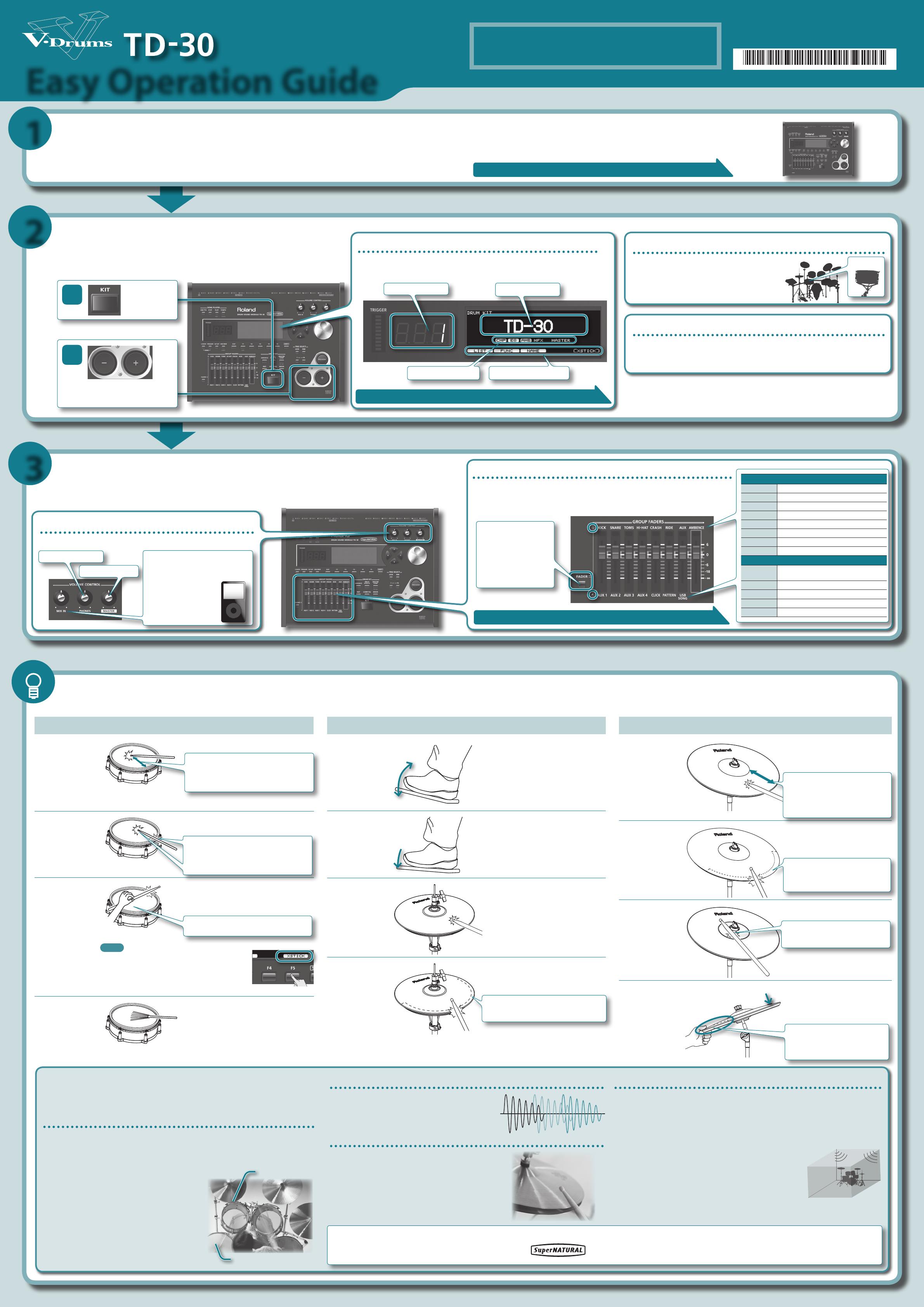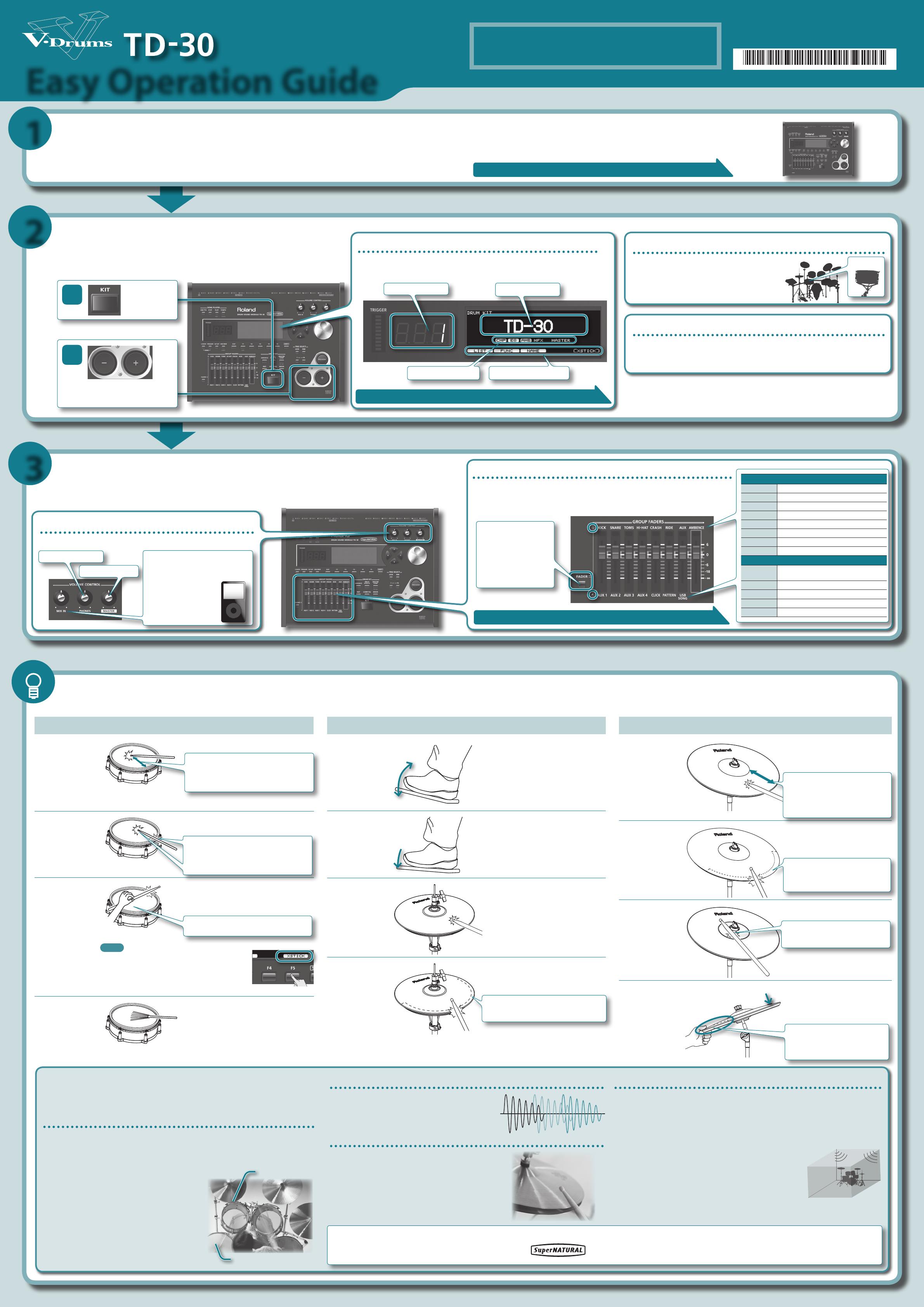
Volume controls
Here’s how to adjust the overall volume of the entire TD-30.
1
2
3
Easy Operation Guide
Before using this unit, carefully read the sections entitled: “USING THE UNIT SAFELY” and
“IMPORTANT NOTES” (Owner’s Manual). These sections provide important information concerning
the proper operation of the unit. Additionally, in order to feel assured that you have gained a
good grasp of every feature provided by your new unit, Owner’s Manual should be read in its
entirety. The manual should be saved and kept on hand as a convenient reference.
Copyright © 2012 ROLAND CORPORATION
All rights reserved. No part of this publication may be reproduced in
any form without the written permission of ROLAND CORPORATION.
* 5 1 0 0 0 2 5 6 6 1 - 0 1 *
Start by Setting-Up
This Easy Operation Guide explains basic use of the TD-30.
Before you proceed, read “Setup” (p. 35–44) in the “TD-30 Owner’s Manual,” and set up, connect, and
adjust the TD-30 as directed.
Choose a Drum Kit
The TD-30 contains 100 dierent drum kits, and you can switch between them simply
by pressing a button.
Adjust the Volume
On the TD-30, not only the overall volume but also the individual volume of each pad can be easily adjusted from the
front panel.
Various Performance Techniques
See the Owner’s Manual “Setup” (p. 35–44)
What are drum kits and instruments?
On the TD-30, a “drum kit” is a set of
sounds (instruments) assigned to the
various pads. The sound you hear when
you strike a pad is called an “instrument.”
Instrument
Drum Kit
“Kit Chain” — great for live performances
“Kit Chain” is a function that recalls drum kits in the order you specify. This is very
useful when you are performing live. For details, refer to “Specifying the Order
in Which Drum Kits will be Recalled (CHAIN)” (p. 51) in the Owner’s Manual.
Pad
Head shot
Change the nuance by the strike position
For a snare drum, the tone will change naturally as
you move the strike location from the center of the
head toward the rim.
Hit only the head of the pad.
Rim shot
Change the nuance of the rim shot
With certain snare and tom sounds, slight changes
in the way you play rim shots changes the nuance
of the sound.
Strike the head and the rim of the pad
simultaneously.
Cross stick
To play the cross stick, be sure that you only strike
the rim of the pad.
Only strike the rim of the pad.
With snare sounds, you can produce separate sounds
with the rim shot and cross stick techniques.
Hint
If you want to use the cross stick technique, press the [F5]
(XSTICK) button while the drum kit screen is displayed to
highlight the “XSTICK” as shown in the illustration.
* Some snare sounds do not support cross stick.
Playing with
brushes
Scrape the head with a brush.
When performing with brushes, select the
“19 Brushes” drum kit.
* Use nylon brushes.
Hi-Hat
Open/closed
Move the hi-hat pedal up and down,
and strike the hi-hat.
The sound will change smoothly between open and
closed.
You can also play the foot closed sound (playing the
hi-hat with the pedal completely pressed down) and
foot splash sound (playing the hi-hat with the pedal
fully pressed and then instantly opening it).
Pressure
(VH-13, VH-12)
From the closed position, advance
the pedal even farther and strike the
hi-hat.
This lets you play closed sounds that change
according to how strongly you advance the pedal.
Bow shot
Hit the striking surface of the top
hi-hat.
The head sound will play.
Edge shot
The rim sound will be produced when you strike
the area where the edge sensor is located—the
area marked with a dashed line in the illustration.
Use the shoulder of the stick to strike
the edge of the top hi-hat.
* Striking directly on the edge (i.e., exactly from the side) will not produce the correct
sound.
* Do not strike the bottom of the top hi-hat, and do not strike the bottom hi-hat.
Cymbal
Bow shot
Change the nuance by the
strike position
With certain ride sounds, the nuance of the
sound will change depending on where
you strike the bow section.
Hit the striking surface of the
cymbal.
The head sound will play.
Edge shot
The rim sound will be produced when you
strike the area where the edge sensor is
located—the area marked with a dashed
line in the illustration.
Use the shoulder of the stick to
strike the edge of the cymbal.
Bell shot
(CY-15R, CY-13R)
The rim sound will be produced when
you strike the bell area, as shown in the
illustration.
Strike the bell area.
Strike the bell somewhat strongly with the
shoulder of the stick.
Choke play
Roland logo
Choke the location of the edge sensor
shown in the gure. If you choke an area
where there is no sensor, the sound does
not stop.
Choking the cymbal’s edge with
the hand immediately after
hitting the cymbal makes the
sound stop.
T
I
P
S
Press
Press to select a
drum kit
1
2
Drum kit screen
The drum kit screen will appear when you press the [KIT] button.
This screen shows the drum kit name and other information.
Drum kit number Drum kit name
Eect on/o
Function buttons (F1–F5)
See the Owner’s Manual “Selecting a Drum Kit” (p. 46)
See the Owner’s Manual “Using The Group Faders” (p. 28)
Headphone volume
Output volume
The [MIX IN] knob adjusts the volume of
the device that’s connected to the rear
panel MIX IN jack.
If you connect your portable
audio player to the MIX IN
jack, you can enjoy practicing
the drums while listening to
your favorite music.
Upper indicator
KICK Kick volume
SNARE Snare volume
TOMS Volume of all toms
HI-HAT Hi-hat volume
CRASH Volume of all crash cymbals
RIDE Ride cymbal volume
AUX
Volume of all pads connected to the AUX 1–4 jacks
AMBIENCE Amount of ambience
Lower indicator
AUX 1–4
Volume of individual pads connected to the
AUX 1–4 jacks
CLICK Volume of the click sound
PATTERN Pattern playback volume
USB SONG USB song volume
AMBIENCE Amount of ambience
By pressing the [FADER]
button, the function of the
faders changes as shown in
the chart.
An LED will light up at the
upper and lower left of the
faders, indicating which set
of sounds is active.
* Some pads do not support all of the techniques listed below (such as strike
position detection). For details on the techniques supported by each pad, refer to
the table in “Selecting the Pad Type (BANK)” (p. 126) of the Owner’s Manual.
Adjusting the volume of each pad
Use the group faders to adjust the volume of each pad.
It’s a good idea to start by setting the faders to the “0” position before you start
adjusting the volume.
Snare roll/playing position
Smooth response for
cymbal edge rolls
Newly Developed V-Drums SuperNATURAL Sound Engine
Roland takes digital drums to a new height with the implementation of its exclusive SuperNATURAL
concept. The best electronic drums in the world just got better. Improved dynamics and sensitivity make
every nuance of playing drums feel even more natural, no matter what your musical style might be.
Playing feel and sound
The TD-30 features vastly improved trigger response, dynamics, and positional sensing. The result is an
even more obvious and natural reaction between the player and the sound.
Snare drum
A smoother transition in sound reaction between head shots
and rim shots. The snare drum perfectly responds to exactly
how and where the drummer plays. The dynamics, positional
sensing, and even the transition between full and shallow
rim shots has become smoother.
Crash cymbals
Be it delicate playing, swell rolls, or powerful crash shots, the
contrasts in dynamic sound reactions are more discernable
than ever.
Ride cymbal
Enhanced dynamics and positional sensing make for a
wonderfully natural feel and sound variations, be it up-
tempo jazz playing or straight-on rock.
Drum sound reaction
When playing fast open rolls, ams, or ghost-style, single
handed buzz rolls, the sound remains continuous in-between
each hit. And press/closed rolls sound even smoother with the
snare buzz resonance reacting in a natural way.
Hi-Hat control
When playing the hi-hat from a fully open position and slowly
closing it, a perfectly smooth transition in sound is achieved.
Playing in the half-open position or even in a slightly open
position, the sound remains constant. And the foot-closed
sounds and foot splashes are easier to control.
The new V-Hi-Hat VH-13 features an improved motion sensor.
Combined with advances in trigger technology, the VH-13
provides an even more natural response.
What are SuperNATURAL Tones?
Taking advantage of Behavior Modeling Technology, SuperNATURAL is
Roland’s exclusive sound set that achieves a new level of realism and
expression that were dicult to realize with previous sound generators.
Behavior Modeling Technology
Not only physical modeling of the instruments, Roland takes it a step further by modeling the
instrument’s distinctive behavior that responds to how the performer plays, resulting in true-to-life,
expressive sounds in realtime.
TD-30 produces the full dynamic range of the sounds being played, from the most gentle ghost
notes to powerful rim shots. Positional sensing, cymbal chokes, cross-sticking on the snare and
delicate buzz rolls are all possible.
Ambience section
How the drummer hears himself and how the drum sounds are heard within the music have been given
priority, and by taking advantage of enhanced DSP power, a new ambience section has been created.
On the front panel of the TD-30 there is a dedicated fader for the overall ambience balance.
Overhead mic
For recording drums in the studio, placement of the overhead mics is a
must to guarantee a natural presence and brightness in the sound.
Room ambience
You can adjust the room size and the room mic position within a choice
of room types that include a concert hall, studio, club, arena, etc.
Reverb
A customized reverb has been specially created for the snare, kick, and
toms, helping them to musically blend together inside the music in an
even more natural way.