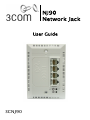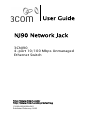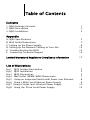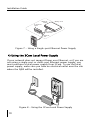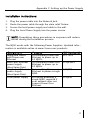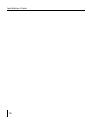3com 3CNJ90 - NJ 90 Network Jack Switch User manual
- Category
- Network switches
- Type
- User manual
This manual is also suitable for

NJ90
Network Jack
User Guide
3CNJ90


User Guide
NJ90 Network Jack
3CNJ90
4-port 10/100 Mbps Unmanaged
Ethernet Switch
http://www.3com.com/
http://www.3com.com/productreg
150000038600A R01
Published February 2003

3Com Corporation 5500 Great America Parkway
Santa Clara, California 95052-8145 U.S.A.
Copyright
© 2003 3Com Corporation. All rights reserved. No part of
this documentation may be reproduced in any form or by any means or
used to make any derivative work (such as translation, transformation,
or adaptation) without written permission from 3Com Corporation.
3Com Corporation reserves the right to revise this documentation and
to make changes in content from time to time without obligation on
the part of 3Com Corporation to provide notification of such revision
or change. 3Com Corporation provides this documentation without
warranty, term, or condition of any kind, either implied or expressed,
including, but not limited to, the implied warranties, terms or condi-
tions of merchantability, satisfactory quality, and fitness for a particu-
lar purpose. 3Com may make improvements or changes in the
product(s) and/or the program(s) described in this documentation at
any time.
If there is any software on removable media described in this docu-
mentation, it is furnished under a license agreement included with the
product as a separate document, in the hard copy documentation, or
on the removable media in a directory file named LICENSE.TXT or
!LICENSE.TXT. If you are unable to locate a copy, please contact 3Com
and a copy will be provided to you.
UNITED STATES GOVERNMENT LEGEND
If you are a United States government agency, then this documentation
and the software described herein are provided to you subject to the
following:
All technical data and computer software are commercial in nature and
developed solely at private expense. Software is delivered as “Com-
mercial Computer Software” as defined in DFARS 252.227-7014 (June
1995) or as a “commercial item” as defined in FAR 2.101(a) and as such
is provided with only such rights as are provided in 3Com’s standard
commercial license for the software. Technical data is provided with
limited rights only as provided in DFAR 252.227-7015 (Nov 1995) or
FAR 52.227-14 (June 1987), whichever is applicable. You agree not to
remove or deface any portion of any legend provided on any licensed
program or documentation contained in, or delivered to you in con-
junction with, this user guide.
Unless otherwise indicated, 3Com registered trademarks are registered
in the United States and may or may not be registered in other coun-
tries.
3Com and the 3Com logo are registered trademarks of 3Com Corpora-
tion. All other company and product names may be trademarks of the
respective companies with which they are associated.

Table of Contents
Contents
1. NJ90 Package Contents 1
2. NJ90 Description 2
3. NJ90 Installation 3
Appendix
A: NJ90 Specifications 5
B: Wall Outlet Dimensions 7
C: Setting up the Power Supply 8
D: Setting up the Network Cabling at Your Site 12
E: Troubleshooting the NJ90 13
F: Contacting Technical Support 14
Limited Warranty & Regulatory Compliance Information 17
List of Illustrations
Fig.1 NJ90 Feature Description 2
Fig.2 NJ90 Installation 3
Fig.3 NJ90 Dimensions 5
Fig.4 Wall Outlet (NEMA-WD6) Dimensions 7
Fig.5 Using an Integrated Switch with Power over Ethernet 8
Fig.6 Using a Multi-port Ethernet Power Supply 9
Fig.7 Using a Single-port Ethernet Power Supply 10
Fig.8 Using the 3Com Local Power Supply 10


1
NJ90 User Guide
The 3Com Network Jack is a platform that provides connectivity at
the edge of the network infrastructure. The NJ90 Network Jack, is a
member of this family of products.
The NJ90 Network Jack is a 4-port, un-managed Fast Ethernet switch
that fits into most standard data port openings.
The NJ90 Network Jack quadruples port connections where a single
port (and cable) already exists in the wall. Expanding port connec-
tions with the 3Com Network Jack is a less expensive and less dis-
ruptive alternative to running additional cabling. Also, the 3Com
Network Jack is installed in the wall, making it more secure and out
of the way than deploying a remote desktop switch.
The NJ90 Network Jack allows up to four networking devices, such as
computers, printers, Voice over IP (VoIP) telephones, and scanners,
each to be connected to the network via its own Ethernet port.
The NJ90 needs no software to operate and no configuration. All
ports feature 10/100 Mbps auto-negotiation, which configures the
NJ90 Network Jack for 10 Mbps or 100 Mbps connections automati-
cally.
Before you begin installation, register your product at:
www.3com.com/support
1. NJ90 Package Contents
- Single Pack & Multi Pack
The NJ90 Network Jack is available in single and 20-packs. Before
you begin the installation, make sure you familiarize yourself with
the following items, which are included with the NJ90:
•NJ90 Unit
• 6x32 screws (2 per NJ90) for mounting the NJ90 to the wall or
office cubicle
• RJ-45 Male-to-Male coupler cable (1 per NJ90) for connecting
the NJ90 unit to the Network Ethernet cable (required only in
case your network cable is terminated with a female RJ-45 con-
nector)
• User Guide (1 per package)

Installation Guide
2
2. NJ90 Description
The following diagram shows the front view and the rear view of the
NJ90 (see descriptions below)
Figure 1 - NJ90 Feature Description
1 Four Switching Ports Allow up to four devices to be
connected to the network.
2 LED’s Indicates network connection
and activity status.
Indicates NJ90 power status.
3 Uplink Port Connects NJ90 to the Network cable
4 Hook Secure the Coupler Cable with a tie-
wrap
5 Power socket NJ90 can be powered from a local
power supply (available for purchase
separately from 3Com)
6 Strain Relief Channel Strain Relief Channel for the Local
Power Cord
1
3
4
6
2
5

3. NJ90 Installation
3
3. NJ90 Installation
3.1 Install the NJ90 Network Jack.
3.2 Set up the power supply
3.1 - Install the NJ90 Network Jack
Figure 2 - NJ90 Installation
Step 1:
If the end of the network cable from the wiring closet is terminated
with a female RJ-45 connector, use the RJ-45 coupler cable included
in the package to connect the Network jack to the network cable
(recommended installation).
or
If the end of the network cable from the wiring closet is terminated
with a male RJ-45 connector, connect the network cable directly into
the NJ90 uplink port.
Step 2: (Optional)
Thread a tie-wrap around the hook at the back and secure the RJ-45
coupler cable/Network cable.
Wall
To wiring
closet
Network
cable
Network
cable
To wiring
closet
Wall
RJ-45
coupler cable

Installation Guide
4
Step 3:
Mount the NJ90 Unit to the Wall or Cubicle Outlet with the screws
provided.
3.2 - Set up the power supply :
Selecting the power scheme and installing it:
See Appendix C: Setting up the Power Supply (p.8).
You can verify the NJ90 Network Jack Installation by checking the
LED’s.
LED Description
(Lan)
•On - The NJ90 is connected to the network and a
link has been established.
•Blinking - Network Activity.
•Off - There is no connection to the network.
(Power)
•On - The NJ90 is receiving power (local or via the
network).
•Off - The NJ90 is not receiving power.

Appendix A: NJ90 Specifications
5
Appendix A: NJ90 Specifications
The NJ90 is a 4-port, un-managed Fast Ethernet switch that fits into
most standard data port openings. The NJ90 allows up to four net-
working devices, such as computers, printers, Voice over IP (VoIP)
telephones, and scanners, to be connected to the network via one
Ethernet port.
The NJ90 needs no software to operate and requires no configura-
tion. All ports feature 10/100 Mbps auto-negotiation, which config-
ures the NJ90 for 10 Mbps or 100 Mbps connections automatically.
Figure 3 -
NJ90 Dimension
Hardware
NJ90 Power consumption 5 watts (max.)
Network Interface
10 Mbps Ethernet 10BASE-T Ethernet IEEE 802.3 industry
standard for a 10 Mbps baseband
CSMA/CD local area network
100 Mbps Ethernet 100BASE-
TX
Ethernet IEEE 802.3u industry
standard for a 100 Mbps baseband
CSMA/CD local area network
4.50"
2.75" 1.81"
.90"
.91"

Installation Guide
6
Performance
Auto-negotiation Communication speed (10 Mbps
or 100 Mbps) and duplex mode
(full or half) is determined through
auto-negotiation with the
attached devices. The NJ90
attempts to negotiate the fastest
connection possible (100 Mbps
full-duplex).
Environment
Operating temperature
32
º
to 95
º
F (0
º
to 35
º
C)
Storage temperature
-22
º
to 194
º
F (-3
º
- to 90
º
C)
Operating humidity 10-90% non-condensing
Storage humidity 10-90% non-condensing
Operating Altitude 8,000 ft
Storage Altitude 20,000 ft
Standards Conformance
IEEE 802.3 10BASE-T, 100BASE-TX and auto-negotiation
Power Over Ethernet: IEEE 802.3af
Packet Prioritization: 802.1p (QoS)
Features
Power Over Ethernet Compatible with IEEE 802.3af
Local power supply Required for networks that do not
support Power Over Ethernet
Voice Over IP (VoIP) Compatible with VoIP standard.

Appendix B: Wall Outlet Dimensions
7
Appendix B: Wall Outlet Dimensions
Make sure the wall or cubicle opening where the NJ90 is being
installed complies with the NEMA-WD6 standard, as described
below.
Figure 4 - Wall Outlet (NEMA-WD6) Dimensions
2.8125"
(71.44 mm)
3.28125"
(83.31 mm)
reference
1.750"
(44.45 mm)
Screw holes

Installation Guide
8
Appendix C: Setting up the Power Supply
Power to the NJ90 can be supplied one of the following ways:
1. Over the network via an integrated switch that supports Power
over Ethernet.
2. Over the network via a multi-port Ethernet power supply.
3. Over the network via a single-port Ethernet power supply.
4. Locally via a 3Com local power supply.
Before you begin the installation, determine which type of power
supply the NJ90 will use.
NOTE: For a list of power supplies that support the NJ90, go to
www.3com.com
CAUTION: ONLY use the local power supply available from
3Com. Failure to do so may result in damage to the NJ90 Net-
work Jack, or may result in a hazardous situation.
1) Using an Integrated Switch with Power over Ethernet
You must have a switch on the network that provides Power over
Ethernet, compliant to the IEEE 802.3af standard.
Figure 5 - Using an Integrated Switch with Power over Ethernet
Wiring closet
To
Network
Jack

Appendix C: Setting up the Power Supply
9
2) Using a Multi-port Ethernet Power Supply
To use a multi-port Ethernet power supply, you must connect the
power supply to your network, as shown in figure 6 on page 9.
The multi-port Ethernet power supply from 3Com connects to an
existing Ethernet or Fast Ethernet infrastructure with standard Cate-
gory 5 or Category 5e UTP cabling, and powers up to 24 NJ90 Net-
work Jacks.
Figure 6 - Using a Multi-port Ethernet Power Supply
3) Using a Single-port Ethernet Power Supply
To use a single-port Ethernet power supply, connect the power
supply to the network hub or switch and to the NJ90, as shown in
figure 7.
To network
hub/switch
Wiring closet
Multi-port Etherne
t
power supply
Network
switch
To
Network
Jack

Installation Guide
10
Figure 7 - Using a Single-port Ethernet Power Supply
4) Using the 3Com Local Power Supply
If your network does not support Power over Ethernet, or if you are
not using a single-port or multi-port Ethernet power supply, you
must purchase a local power supply from 3Com. To use the local
power supply, make sure you have an electrical outlet near the site
where the NJ90 will be installed.
Figure 8 - Using the 3Com Local Power Supply
To
Network
Jack
Network
switch
To network
hub/switch
Wiring closet
To electrical
outlet

Appendix C: Setting up the Power Supply
11
Installation Instructions:
1. Plug the power cable into the Network Jack.
2. Route the power cable through the stain relief fixture.
3. Secure the local power supply and cable to the wall.
4. Plug the Local Power Supply into the power source.
NOTE: Completing these procedures in sequence will reduce
issues during the installation process.
The NJ90 works with the following Power Supplies. Updated infor-
mation is available online at www.3com.com/products
Component Purpose 3C Number(s)
Integrated Switch
with Power over
Ethernet
For providing Power over
Ethernet to power up to
24 NJ90's
3C17205
Multi-port Ethernet
power supply
(Uses Spare Pairs)
For providing Power Over
Ethernet to power up to
24 NJ90s.
3CNJPSE24
Single-port Ethernet
power supply
(Uses Spare Pairs)
For providing Power over
Ethernet to power a single
NJ90.
3CNJPSE
Local power supply For locally powering a
single NJ90; required if
your network does not
support Power Over
Ethernet.
3CNJPSL

Installation Guide
12
Appendix D: Setting up the Network Cabling at
Your Site
The network cabling at your site (from the wiring closet to the wall
or cubicle opening) may already be installed. If it is not, install the
cabling following these general guidelines.
CAUTION: It is recommended that a professional cable installer
perform these procedures. Be sure to adhere to local safety and
regulatory codes during the cable installation.
1. Connect one end of an Ethernet cable to your network. Usually,
this connection is done in the Network wiring closet, via the patch
panel.
2. Terminate the other end of the cable at the location where the
NJ90 is being installed using a female RJ-45 connector. Refer to
the connector manufacturer’s instructions for terminating the
cable. Be sure to test the connector and verify it is working.
To ensure proper horizontal cabling functionality, adhere to the fol-
lowing network cabling standards during installation:
• ANSI/TIA/EIA-568
Commercial Building Telecommunications
Cabling Standard
• ANSI/TIA/EIA-569
Commercial Building Standard for Telecom-
munications Pathways and Spaces

Appendix E: Troubleshooting the NJ90
13
Appendix E: Troubleshooting the NJ90
If you encounter problems with the NJ90:
1. Verify the NJ90 is receiving power by viewing the Power LED (it
should be lit). If the Power LED is not lit, make sure:
• The other end of the network cable is plugged into a system
that provides Power over Ethernet according to IEEE 802.3af,
if using Power over Ethernet.
• The Local Power Supply is plugged into the NJ90 and into a
working electrical outlet, if using Local power supply.
2. Verify the NJ90 is connected to the network properly by viewing
the Link LED (it should be lit). If the Link LED is not lit, make sure
the network cable:
• Is terminated properly. Refer to the connector manufac-
turer’s instructions for terminating the cable. Be sure to test
the connector and verify it is working.
• Has a valid connection to the network.
• Adheres to proper length and cabling specifications for your
network.
3. Make sure the port on the switch to which the NJ90 is connected is
configured as a standard MDI-X port. Make sure all cables con-
necting the NJ90 to the patch panel are straight-through cables
(not crossover cables).

Installation Guide
14
Appendix F: Contacting Technical Support
3Com provides easy access to technical support information
through a variety of services. This section describes these services.
Information contained in this section is correct at time of publica-
tion. For the most recent information, 3Com recommends that you
access the 3Com Corporation World Wide Web site: www.3com.com.
90 Day Free Installation Support
3Com provides free installation and troubleshooting telephone sup-
port for this product for 90 days from the date of purchase. Hours
of operation are subject to change. See “Support from 3Com” on
page 15.
Online Technical Services
3Com offers worldwide product support 24 hours a day, 7 days a
week, through the following online systems:
• World Wide Web site
• 3Com Knowledgebase Web Services
World Wide Web Site
To access the latest networking information on the 3Com Cor-
poration World Wide Web site, enter this URL into your Internet
browser: http://www.3com.com/
This service provides access to online support information, such
as technical documentation and a software library, as well as
support options that range from technical education to mainte-
nance and professional services.
3Com Knowledgebase Web Services
This interactive tool contains technical product information
compiled by 3Com expert technical engineers around the globe.
Located on the World Wide Web at http:// knowledgebase.
3com.com, this service gives all 3Com customers and partners
complementary, around-the-clock access to technical informa-
tion on most 3Com products.
Page is loading ...
Page is loading ...
Page is loading ...
Page is loading ...
Page is loading ...
Page is loading ...
Page is loading ...
Page is loading ...
-
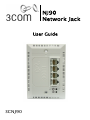 1
1
-
 2
2
-
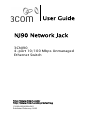 3
3
-
 4
4
-
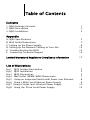 5
5
-
 6
6
-
 7
7
-
 8
8
-
 9
9
-
 10
10
-
 11
11
-
 12
12
-
 13
13
-
 14
14
-
 15
15
-
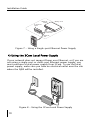 16
16
-
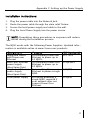 17
17
-
 18
18
-
 19
19
-
 20
20
-
 21
21
-
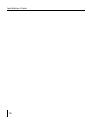 22
22
-
 23
23
-
 24
24
-
 25
25
-
 26
26
-
 27
27
-
 28
28
3com 3CNJ90 - NJ 90 Network Jack Switch User manual
- Category
- Network switches
- Type
- User manual
- This manual is also suitable for
Ask a question and I''ll find the answer in the document
Finding information in a document is now easier with AI
Related papers
-
3com 3CXFE574BT Quick start guide
-
3com IntelliJack Switch NJ100 Cream Datasheet
-
3com IntelliJack NJ105 Datasheet
-
3com 3CNJPSE24 User manual
-
3com OfficeConnect 3C1670800 User manual
-
3com 3CNJPSE24-ME Datasheet
-
3com HomeConnect 3CP4130 Technical Support
-
3com 3CWE820A Quick start guide
-
3com OfficeConnect 9 User manual
-
3com SuperStack 3 Switch 4400 FX User manual