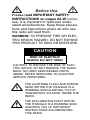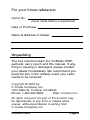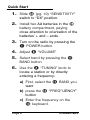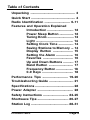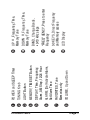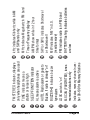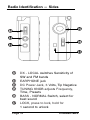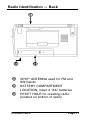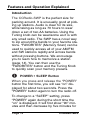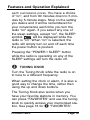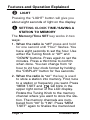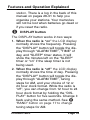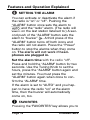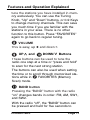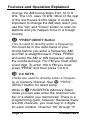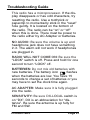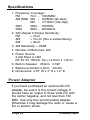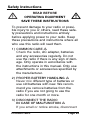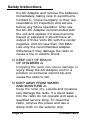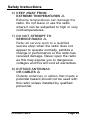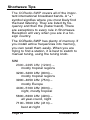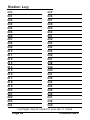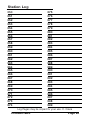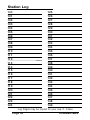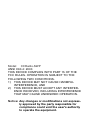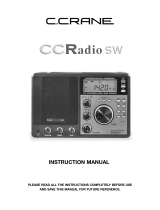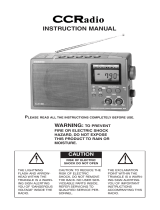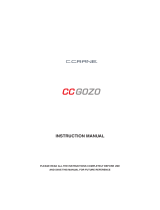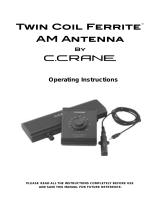INSTRUCTION MANUAL
PLEASE READ ALL THE INSTRUCTIONS
COMPLETELY BEFORE USE
AND SAVE THIS MANUAL
FOR FUTURE REFERENCE.
Pocket Radio

Before Use
Please read IMPORTANT SAFETY
INSTRUCTIONS on pages 23-25
before
use. It is important to read and under-
stand all instructions. Keep these precau-
tions and instructions where all who use
this radio will read them.
WARNING: TO PREVENT FIRE OR ELEC-
TRIC SHOCK HAZARD, DO NOT EXPOSE
THIS PRODUCT TO RAIN OR MOISTURE.
THE LIGHTNING FLASH AND ARROW-
HEAD WITHIN THE TRIANGLE IS A
WARNING SIGN ALERTING YOU OF
“DANGEROUS VOLTAGE” INSIDE THE
RADIO.
CAUTION: TO REDUCE THE RISK OF ELEC-
TRIC SHOCK, DO NOT REMOVE THE RADIO
BACK. NO USER SERVICEABLE PARTS
INSIDE. REFER SERVICING TO QUALIFIED
SERVICE PERSONNEL.
THE EXCLAMATION POINT WITHIN
THE TRIANGLE IS A WARNING SIGN
ALERTING YOU OF IMPORTANT
INSTRUCTIONS ACCOMPANYING
THIS RADIO.
CAUTION
RISK OF ELECTRIC
SHOCK DO NOT OPEN

CCRadio-SWP Page 3
For your future reference:
Serial No.
(found inside battery compartment)
Date of Purchase
Name & Address of Dealer
The box should contain the CCRadio-SWP,
earbuds, carry pouch and this manual. If any-
thing is missing or damaged, please contact
your dealer immediately. We recommend you
keep the box in the unlikely event your radio
needs to be serviced.
Unpacking
Copyright
©
2007 by
C. Crane Company, Inc.
1001 Main St, Fortuna, CA 95540
Phone: 1-800-522-8863 Web: ccrane.com
All rights reserved. No part of this booklet may
be reproduced, in any form or means what-
soever, without permission in writing from
C. Crane Company, Inc.

Page 4 CCRadio-SWP
Quick Start
1.
Slide
K
(pg. 10) “SENSITIVITY”
switch to “DX” position.
2.
Install two AA batteries in the
g
battery compartment, paying
close attention to orientation of the
batteries’ + and – ends.
3.
Turn on the radio by pressing the
Q
POWER button.
4.
Adjust
I
“VOLUME”
5.
Select band by pressing the
{
BAND button
6.
Use the
W
“TUNING” knob to
locate a station or by directly
entering a frequency:
a) First, select the
{
BAND you
want
b) press the
}
“FREQ” UENCY”
button
c) Enter the frequency on the
q
keyboard.

CCRadio-SWP Page 5
Table of Contents
Unpacking ............................................... 3
Quick Start ............................................... 4
Radio Identification ........................... 6-11
Features and Operation Explained
Introduction ............................ 12
Power Sleep Button ............... 12
Tuning Knob ............................ 13
Light ........................................ 14
Setting Clock Time ................ 14
Saving Stations to Memory ... 14
Display Button ..................... 15
Setting the Alarm .................. 16
Favorites ................................ 16
Up and Down Buttons ........... 17
Band Button .......................... 17
Frequency Button .................. 18
0-9 Keys ................................. 18
Performance Tips ........................... 19-20
Troubleshooting Guide .......................... 21
Specifications ......................................... 22
Power Adapter ...................................... 22
Safety Instructions ........................... 23-25
Shortwave Tips ................................. 26-27
Station Log ........................................ 28-31

Page 6 CCRadio-SWP
Radio Identification — Front View
Q
W
E
R
T
Y
U
I
O
P
{
}
q
w

CCRadio-SWP Page 7
O
UP , Frequency, Time,
Memory Tune
P
DOWN , Frequency, Time,
Memory Tune
{
BAND, Change Bands,
•
9-10 kHz steps
} “
FREQ” UENCY, Press to enter
Frequency
q
0-9 KEYS, Direct Frequency
and Memory access
w
LCD Display
Q
POWER and SLEEP Timer
W
TUNING Knob
E
LIGHT Button
R
MEMORY, TIME SET Button
T
DISPLAY, Time, Frequency,
Alarm, AM Step, 12/24 Hour
Y
ALARM, (De)Activate Alarm,
Set Alarm Time
U
FAVORITES, Tune
Memories only
I
VOLUME, Up and Down
<
>

Page 8 CCRadio-SWP
Radio Identification — LCD Display
e r t y u
i o p [
]G
D AS
F
J
H

CCRadio-SWP Page 9
]
kHz indicates Kilohertz while in AM
and SW bands only
A
MHz indicates Megahertz in FM band
S
Time or Frequency display
D
AM/PM show while in 12 hour
time format
F
SWI or SWII, indicates Shortwave I
or Shortwave II
G
MW indicates “AM” in U.S.
(medium wave)
H F
M indicates radio is in FM band
J
BATTERY flashing indicates batteries
are low
e
FM STEREO indicator, displays
only when headphones are used
r
TUNE indicator means a
station or noise is high
t
SLEEP FUNCTION indicator
y
AL means alarm is active
u
AUTO, Radio alarm or goes to
Buzzer, if radio is already “on”
i
BUZZER indicates buzzer
type
alarm
o
LOCK switch is “on”
p
M.SCAN (FAVORITES), tunes
memorized stations only
[
Indicates memory channel num-
ber 00-199 for Memory Stations

Page 10 CCRadio-SWP
Radio Identification — Sides
K
DX - LOCAL switches Sensitivity of
SW and FM bands
L
EARPHONE jack
:
DC Power Jack, 3 Volts, Tip Negative
a
TUNING KNOB adjusts Frequency,
Time, Presets
s
BASS - NORMAL Switch, select for
best sound
d
LOCK, press to lock, hold for
1 second to unlock
K
L
:
a
s
d

CCRadio-SWP Page 11
Radio Identification — Back
f WHIP
ANTENNA used for FM and
SW bands
g
BATTERY COMPARTMENT
LOCATION, insert 2 “AA” batteries
h
RESET HOLE for resetting radio
(located on bottom of radio)
f
g
h

Page 12 CCRadio-SWP
Features and Operation Explained
Introduction
The CCRadio-SWP is the perfect size for
packing around. It is unusually good at pick-
ing up stations. Audio is clear for its size,
while taking as long as 70 hours to wear
down a set of two AA batteries. Using the
Tuning knob can be wearisome as it is with
any small radio. The SWP has a novel way
to zip around the bands to your favorite sta-
tions. “FAVORITES” (Memory Scan) can be
used to quickly access all of your AM/FM
and SW stations rapidly and across bands
without pressing buttons. We encourage
you to learn how to memorize a station
(page 14). You can then use the
“FAVORITES” button and the Tuning Knob
to quickly scan your memory presets.
POWER • SLEEP Button
When you press and release the “POWER”
button the first time, you will see “on” dis-
played for about two seconds. Press the
“POWER” button again to turn the radio off.
To change to a “SLEEP” setting, press
“POWER” again during the short time the
“on” is displayed. It will first show “90” min-
utes and then decrease by five minutes for
Q

CCRadio-SWP Page 13
Features and Operation Explained
each successive press. You have a choice
of “on”, and from 90 minutes down to 5 min-
utes by 5-minute steps. Stop on the setting
you desire and it will be remembered for
your convenience each time you turn the
radio “on” again. If you select any one of
the sleep settings, except “on”, the SLEEP
symbol will be displayed while the
radio is “on”. When “on” is selected, the
radio will simply turn on and off each time
the power button is pushed.
Pressing the “POWER • SLEEP” button
while the radio is operating on any of the
SLEEP settings will turn the radio off.
TUNING KNOB
Turn the Tuning Knob while the radio is on
to tune to a different frequency.
When setting the clock or alarm, it is also a
good way to change the time, rather then
using the up and down buttons.
The Tuning Knob also works when you
have your favorite stations in memory. You
can press “FAVORITES” and use the tuning
knob to quickly access your memorized sta-
tion. See page 16 for
U
“FAVORITES”.
W

Page 14 CCRadio-SWP
LIGHT
Pressing the “LIGHT” button will give you
about eight seconds of light on the display.
SETTING CLOCK TIME /SAVING A
STATION TO MEMORY
The Memory/Time SET key works in two
ways:
1. When the radio is “off” press and hold
for one second until “Hour” flashes. You
have eight seconds to set the hour. Use
either the Tuning Knob or “UP” and
“DOWN” buttons. Press again to set the
minutes. Press a third time to confirm
when done. You can change from 12
hour to 24 hour clock format by holding
the “DISPLAY” button for five seconds.
2. When the radio is “on” the key is used
to store a station into memory. First, tune
to a station or frequency you want. Press
“MEM T.SET and will blink in the
upper right corner of the LCD display.
Rotate the Tuning Knob to the memory
channel where you want to store the sta-
tion. The memory channels are num-
bered from “00” to “199”. Press “MEM
T.SET” again to finalize the memorized
Features and Operation Explained
E
R

CCRadio-SWP Page 15
station. There is a log in the back of this
manual on pages 28-31 to help you
organize your stations. Your memories
will not be lost when batteries go dead or
if you reset the radio.
DISPLAY button
The DISPLAY button works in two ways:
1. When the radio is “on” the LCD display
normally shows the frequency. Pressing
the “DISPLAY” button will toggle the dis-
play through “ALARM TIME”, “TIME” of
day, and “SLEEP” timer status. It will
show the minutes left on the “SLEEP”
timer or “on” if the sleep timer is not
being used.
2. When the radio is “off” the LCD display
normally shows the time of day. Pressing
the “DISPLAY” button will toggle the dis-
play through “ALARM TIME”, tuning
steps for AM, and your choice of 12 or
24 hour clock format. While the radio is
“off”, you can change from 12 hour to 24
hour clock format by holding the “DIS-
PLAY” button for five seconds. Change it
back using the same method. See
{
“BAND” button on page 17 to change
tuning steps for AM.
Features and Operation Explained
T

Page 16 CCRadio-SWP
Features and Operation Explained
SETTING THE ALARM
You can activate or deactivate the alarm if
the radio is “on” or “off”. Pushing the
“ALARM” button once sets the alarm to
and the “radio” alarm. (The radio will
alarm on the last station listened to.) A sec-
ond push of the “ALARM” button sets the
alarm to “buzzer” . A third press of the
“ALARM” button turns off both icons and
the radio will not alarm. Press the “Power”
button to stop the alarms when they come
on.
The alarm will not work if head-
phones are plugged in.
Set the alarm time
with the radio “off”.
Press and hold the “ALARM” button for two
seconds. Use the Tuning Knob to set the
hours, press the “ALARM” button again and
set the minutes. You must press the
“ALARM” button again when done to con-
firm the “ALARM” time.
If the alarm is set to “AUTO” and you hap-
pen to have the radio “on” at the alarm
time, then the buzzer will automatically
come on, too.
FAVORITES
Pressing the “FAVORITES” key allows you to
Y
U

CCRadio-SWP Page 17
UP and DOWN Buttons
These buttons can be used to tune the
radio one step at a time or “press and hold”
to scan for the next strong station.
The buttons can also be used when setting
the time or to scroll through memorized sta-
tions while in
U
FAVORITES (Memory
Scan) mode.
BAND button
Pressing the “BAND” button with the radio
“on” changes bands in order: FM, AM, SW1,
and SW2.
With the radio “off”, the “BAND” button can
be pressed and held for five seconds to
Features and Operation Explained
<
<
O
{
P
tune the stations you have installed in mem-
ory exclusively. You can use the Tuning
Knob, “Up” and “Down” buttons, or 0-9 Keys
to change memory channels. This can save
you much time if you are familiar with the
stations in your area. There is no other
function to this button. Press “FAVORITES”
again to go back to regular tuning.
VOLUME
This is easy, up + and down -.
I

Page 18 CCRadio-SWP
change the AM tuning steps from 10 to 9
kHz. The U.S. uses 10 kHz. Most of the rest
of the world uses 9 kHz steps. It could be
important to change the AM step rate if you
use the “Up” and “Down” button to scan for
stations and you happen to be in a foreign
country.
“FREQ”UENCY Button
This is used to directly enter a frequency.
You must be in the radio band of your
choice before you enter a frequency. AM
and SW is straightforward. Press “FREQ”
and enter the AM or SW frequency using
the numbered keys. For FM you must enter
a last digit. To enter 100.3 FM you must
press “FREQ” and then press 1-0-0-3.
0-9 KEYS
These are used to directly enter a frequen-
cy or memory channel. See
}
“FREQ”-
UENCY button for direct entry.
While in
U
FAVORITES (Memory Scan)
mode you can also enter the channel num-
ber of a station you memorized. There is a
programming quirk, however. Because there
are 200 channels, you must key in 3 digits
for each number. Channel “00” through “9”
Features and Operation Explained
q
}

CCRadio-SWP Page 19
Performance Tips
While excellent for fine tuning, the Tuning
Knob moves in only 1 kHz steps. Using the
FAVORITES (Memory Scan) to dial right to
your stations is a fast and easy method
(page 16). You also have the ability to
directly enter a frequency. See Shortwave
Tips on page 26.
For best AM reception, rotate the radio for
the clearest audio. If radio noise is present,
try moving the radio to a better location so
the noise decreases. Many times this is
only a few inches or feet away. In a hotel
room, try putting it in a window sill.
For FM, the telescopic antenna “up full”
Features and Operation Explained
LCD DISPLAY
Learning the features and the correspon-
ding display icons can make your radio eas-
ier to use.
w
must be entered with a “00” in front of the
channel number. Channel numbers 10
through 19 must have a “0” entered in front
of the channel number. Example: Channel
“1” must be entered as 0-0-1.

Page 20 CCRadio-SWP
Performance Tips
usually gives best reception. The antenna
can also be rotated and shortened until the
best signal is received.
Always fully extend the telescopic antenna
for the best Shortwave reception. SW
reception can easily be improved with the
addition of a very simple antenna. A
portable SW antenna available from C.
Crane works well for travel.
Also, any insulated small diameter wire can
be wound around the whip antenna and
extended out 20' to 60'. The wire can be
mounted on the inside of an outside wall or
out a window and along the top of a non-
metal fence. Simple experimentation with
the antenna wire location is the best way.
Most of the time, leave the DX-LOCAL
switch set on DX, unless you are receiving
an overly strong station. This can keep the
strong station from overdriving the radio and
also help in listening to a weaker station
that is next to a strong station.
The buttons can be somewhat hard to
press. Check the LCD display to confirm
that you have pressed it hard enough to
register.
Page is loading ...
Page is loading ...
Page is loading ...
Page is loading ...
Page is loading ...
Page is loading ...
Page is loading ...
Page is loading ...
Page is loading ...
Page is loading ...
Page is loading ...
Page is loading ...
-
 1
1
-
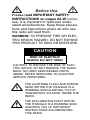 2
2
-
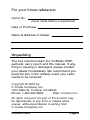 3
3
-
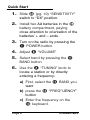 4
4
-
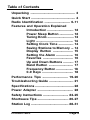 5
5
-
 6
6
-
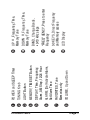 7
7
-
 8
8
-
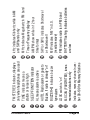 9
9
-
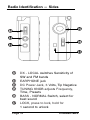 10
10
-
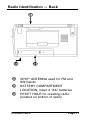 11
11
-
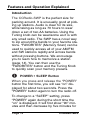 12
12
-
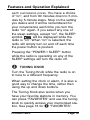 13
13
-
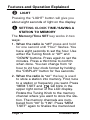 14
14
-
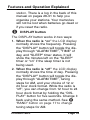 15
15
-
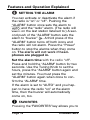 16
16
-
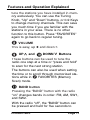 17
17
-
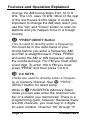 18
18
-
 19
19
-
 20
20
-
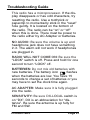 21
21
-
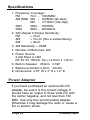 22
22
-
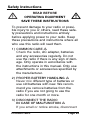 23
23
-
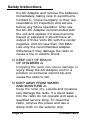 24
24
-
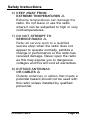 25
25
-
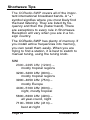 26
26
-
 27
27
-
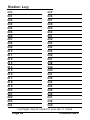 28
28
-
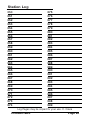 29
29
-
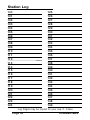 30
30
-
 31
31
-
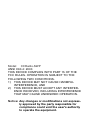 32
32
Ask a question and I''ll find the answer in the document
Finding information in a document is now easier with AI
Related papers
-
 C. Crane CCRadio SW User manual
C. Crane CCRadio SW User manual
-
 C. Crane CC Pocket User manual
C. Crane CC Pocket User manual
-
 C. Crane CC Pocket User manual
C. Crane CC Pocket User manual
-
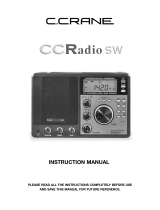 C. Crane Portable Radio CCRadio SW User manual
C. Crane Portable Radio CCRadio SW User manual
-
 C. Crane CCRadio2 User manual
C. Crane CCRadio2 User manual
-
 C. Crane CCRadio2 User manual
C. Crane CCRadio2 User manual
-
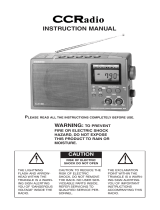 C. Crane CCRadio User manual
C. Crane CCRadio User manual
-
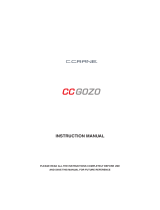 C. Crane CC Gozo User manual
C. Crane CC Gozo User manual
-
Sangean qsr 1 Owner's manual
-
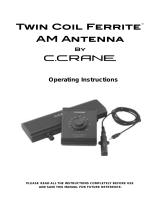 C. Crane Stereo System Twin Coil Ferrite User manual
C. Crane Stereo System Twin Coil Ferrite User manual