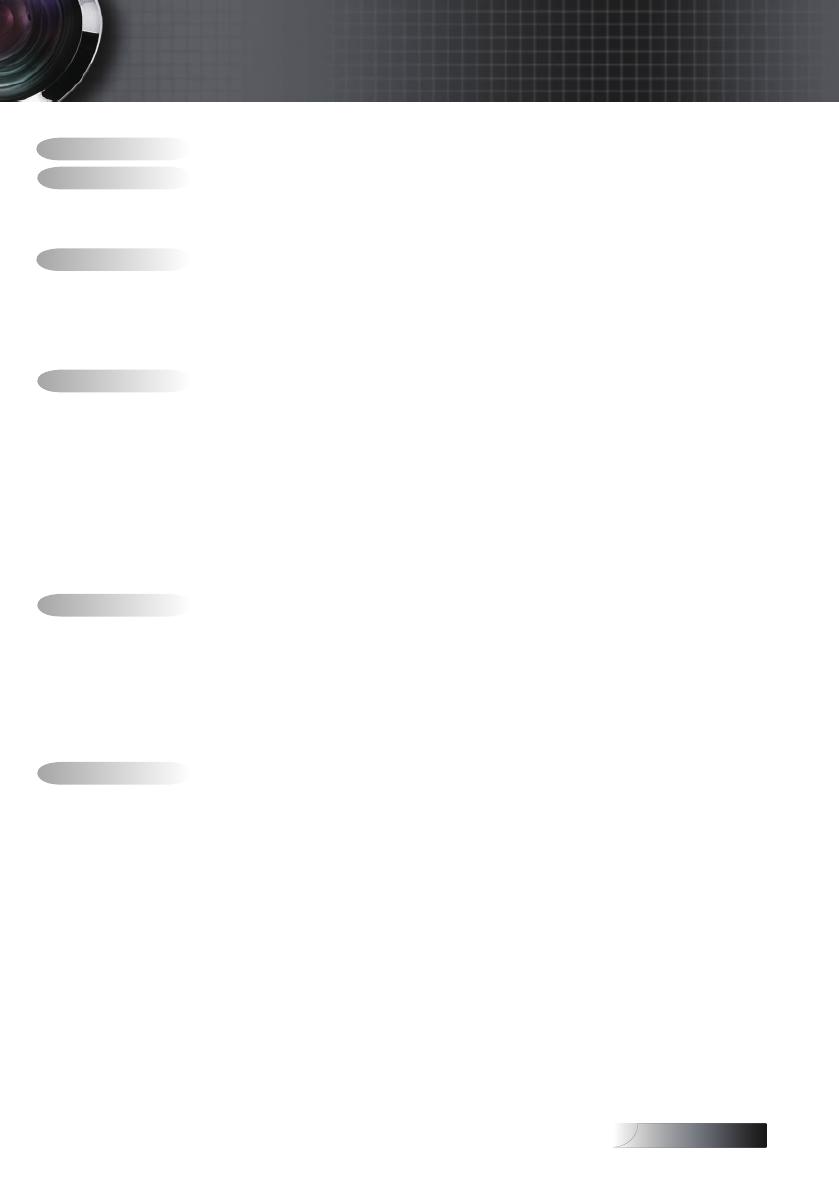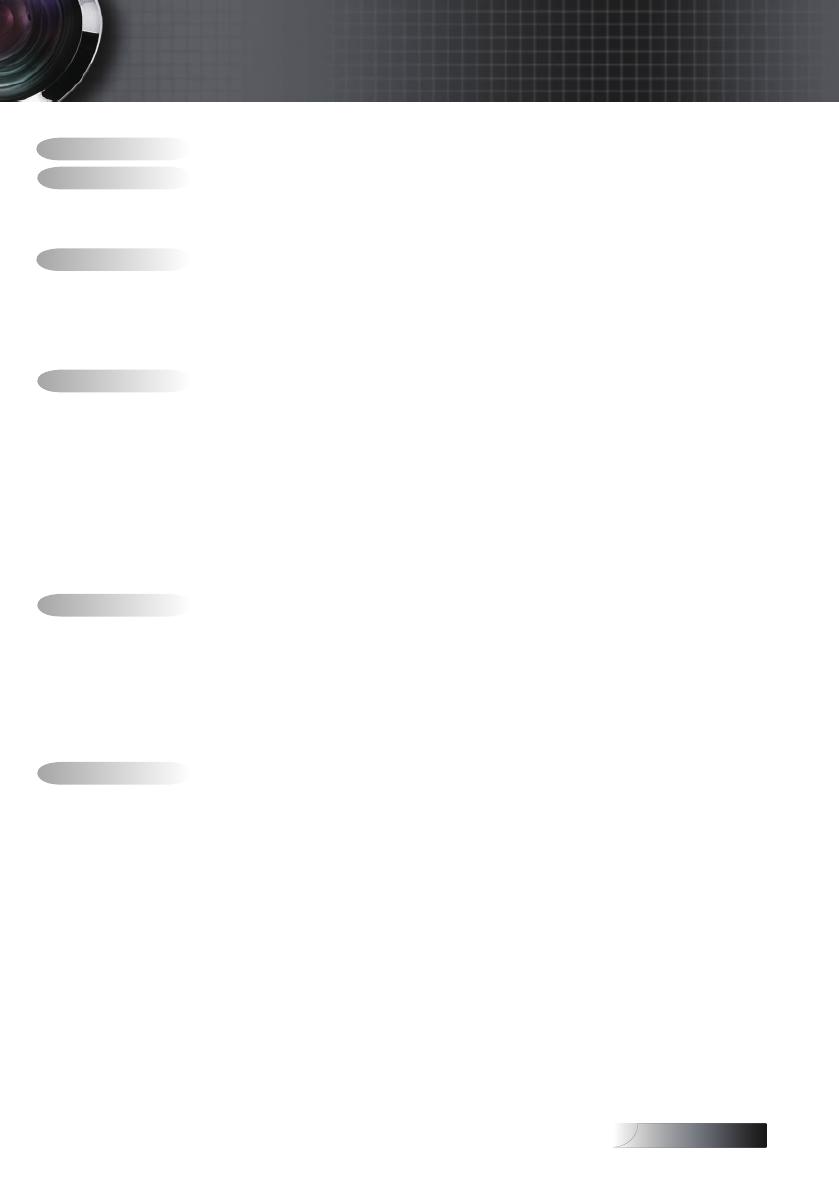
1
Table of Contents .............................................................................................................. 1
Usage Notice ...................................................................................................................... 2
Safety Information ........................................................................................................................2
Precautions .....................................................................................................................................4
Eye Safety Warnings .....................................................................................................................6
Introduction ....................................................................................................................... 7
Package Overview ........................................................................................................................8
Product Overview .........................................................................................................................9
Main Unit ........................................................................................................................................................................................9
Control Panel ................................................................................................................................................................................10
Rear View ......................................................................................................................................................................................11
Remote Control ............................................................................................................................................................................12
Installation ........................................................................................................................ 13
Connecting the Projector ............................................................................................................13
Connect to Computer / Notebook ............................................................................................................................................13
Connect to Video Sources ...........................................................................................................................................................14
Powering On / Off the Projector ..............................................................................................15
Powering On the Projector .........................................................................................................................................................15
Powering Off the Projector .........................................................................................................................................................16
Warning Indicator........................................................................................................................................................................16
Adjusting the Projected Image ..................................................................................................17
Adjusting the Projector’s Height ...............................................................................................................................................17
Adjusting the Zoom / Focus (Zoom Series) ............................................................................................................................18
Adjusting Projection Image Size ................................................................................................................................................18
Adjusting the Focus (Fixed Zoom Series) ...............................................................................................................................19
Adjusting Projection Image Size ................................................................................................................................................19
User Controls ................................................................................................................... 20
Control Panel & Remote Control ..............................................................................................20
On-screen Display Menus ..........................................................................................................23
How to operate .............................................................................................................................................................................23
Menu Tree .....................................................................................................................................................................................24
Image ............................................................................................................................................25
Display ..........................................................................................................................................30
Setup .............................................................................................................................................32
Options .........................................................................................................................................40
Appendices ...................................................................................................................... 45
Troubleshooting ..........................................................................................................................45
Image Problems............................................................................................................................................................................45
Intermission Problems ................................................................................................................................................................47
Projector Status Indication..........................................................................................................................................................48
Remote Control Problems ..........................................................................................................................................................49
Audio Problems ...........................................................................................................................................................................49
Replacing the Lamp .....................................................................................................................................................................50
Cleaning the Projector ................................................................................................................52
Compatibility Modes ..................................................................................................................53
RS232 Commands .......................................................................................................................55
RS232 Protocol Function List .....................................................................................................56
Ceiling Installation ......................................................................................................................59
Optoma Global Ofces ...............................................................................................................60
Regulation & Safety notices .......................................................................................................62
Operation conditions ..................................................................................................................63
Table of Contents