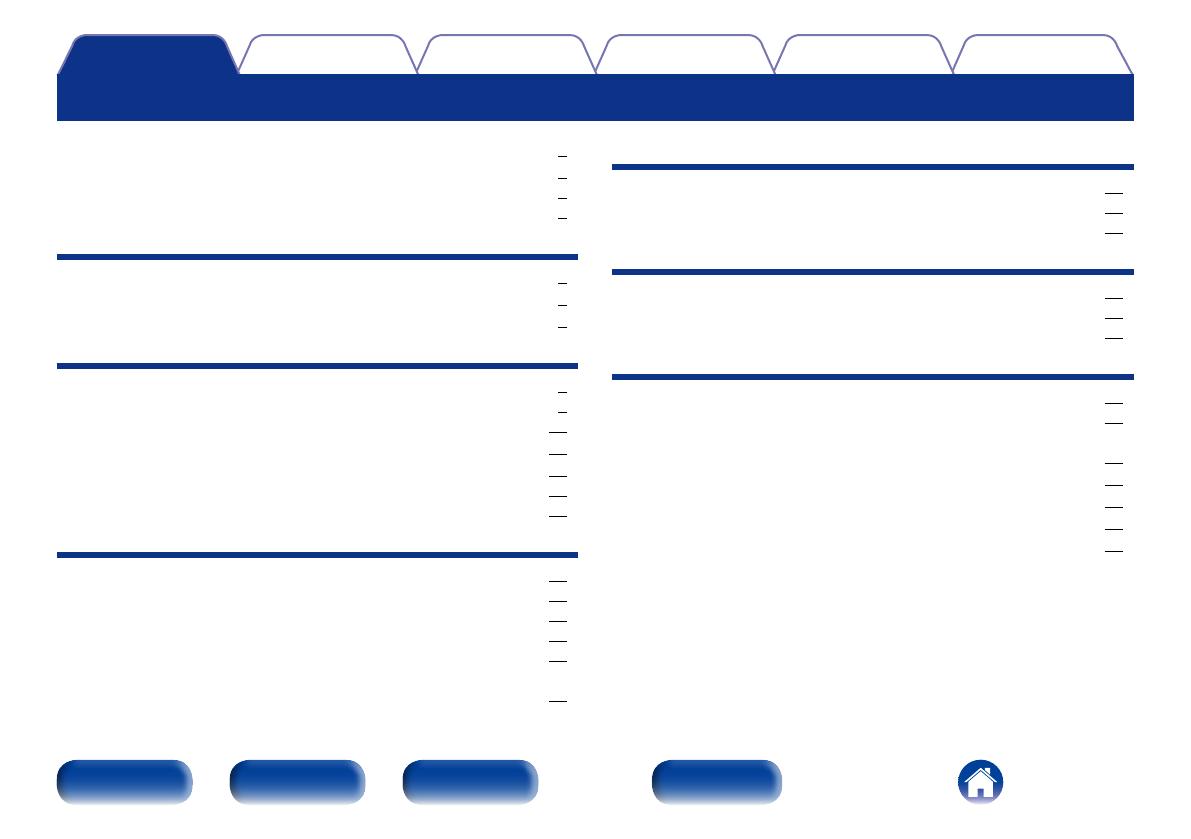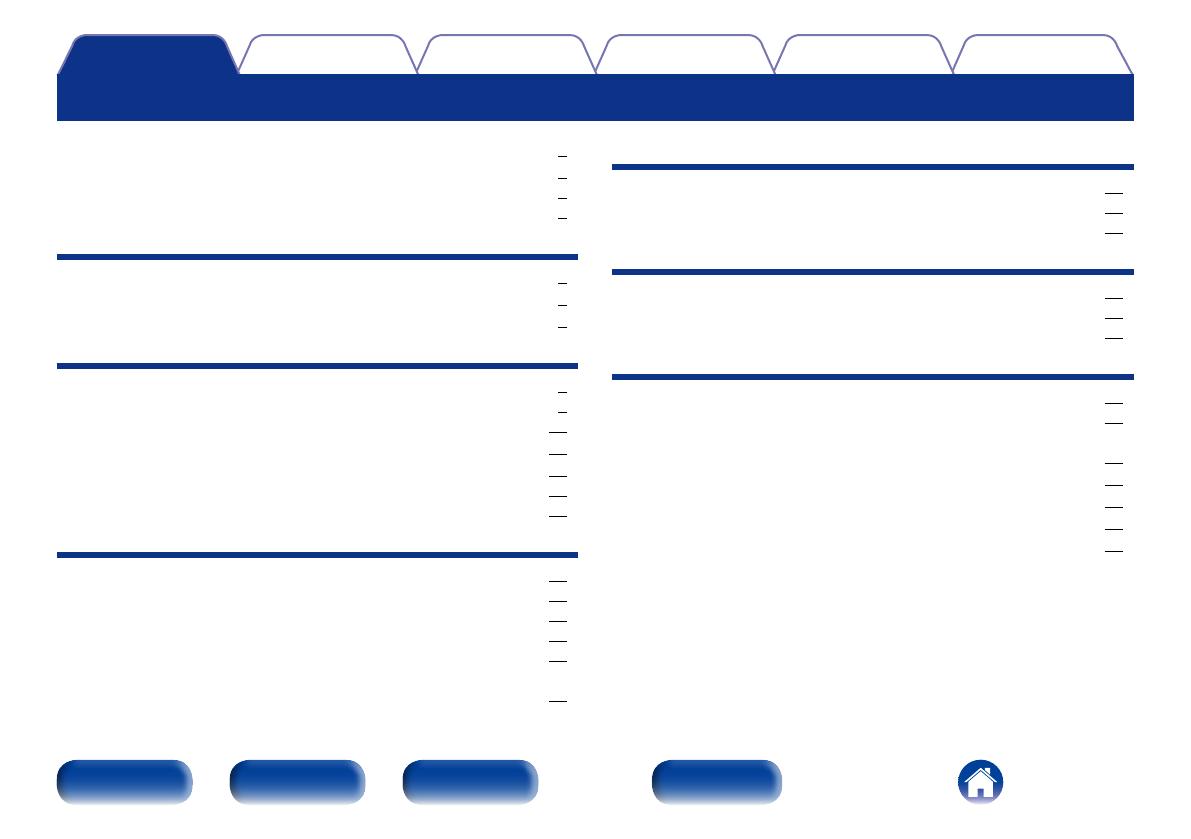
2
Appendix
TipsSettingsPlaybackConnections
Front panel Display Rear panel Index
Contents
Accessories ························································································ 3
Features ······························································································ 4
High quality sound ············································································ 4
High performance ············································································ 4
Part names and functions
Front panel ························································································ 5
Display ································································································ 6
Rear panel ·························································································· 7
Connections
Placing this unit ··············································································· 9
Horizontal placement ······································································· 9
Vertical placement ·········································································· 10
Connecting devices ······································································· 11
Connecting the AC adapter ························································ 12
How to remove the AC adapter plug unit ····································· 13
How to attach the AC adapter plug unit (for UK) ···························· 13
Playback
Basic operation ·············································································· 15
Turning the power on ····································································· 15
Selecting the input source ····························································· 15
Adjusting the headphone volume ·················································· 15
Connecting and playing back from a computer (USB-DAC) ··········· 16
Connect and playback from a digital device
(COAXIAL/OPTICAL-1/OPTICAL-2) ················································ 22
Contents
Settings
Setting the Auto Standby mode ··············································· 23
Turning Auto Standby mode o ····················································· 23
Turning Auto Standby mode on ····················································· 23
Tips
Contents ··························································································· 24
Tips ································································································· 25
Troubleshooting ············································································· 26
Appendix
Types of digital audio input signals available for playback········ 29
Input signals available for USB-DAC playback ································ 29
Input signals available for COAXIAL/OPTICAL-1/OPTICAL-2
playback ························································································· 29
Explanation of terms ······································································· 30
Trademark information ···································································· 31
Specifications ··················································································· 32
Index ·································································································· 33