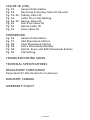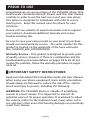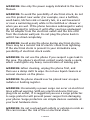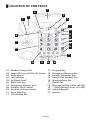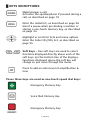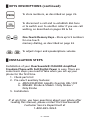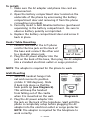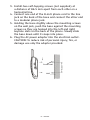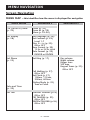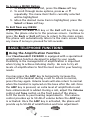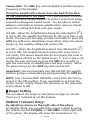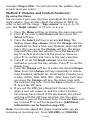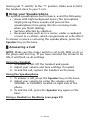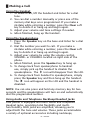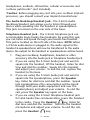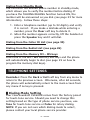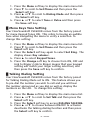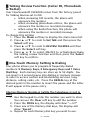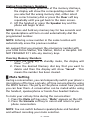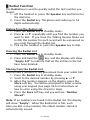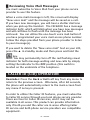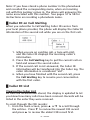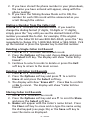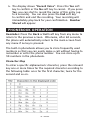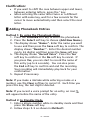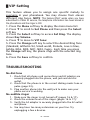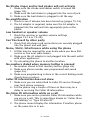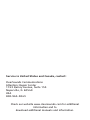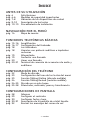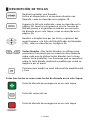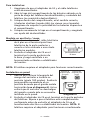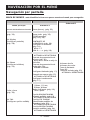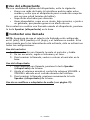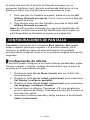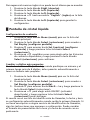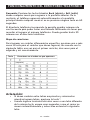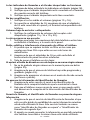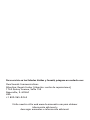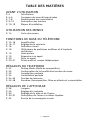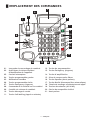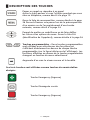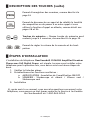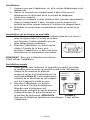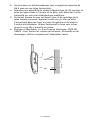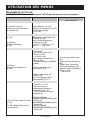ClearSounds AMPLIFIED FREEDOM PHONE CSC600D User manual
- Category
- Telephones
- Type
- User manual
This manual is also suitable for

1 – ENGLISH
Operating Manual
ClearSounds
®
CSC600D
Amplified Freedom Phone
™
with Full ClearDigital Power
™
FRANÇAIS ESPAÑOL ENGLISH

2 – ENGLISH
TABLE OF CONTENTS
PRIOR TO USE
Pg. 4 Congratulations
Pg. 4-6 Important Safety Instructions
Pg. 7-8 Location of Controls
Pg. 9-10 Keys Descriptions
Pg. 10-13 Installation Steps
MENU NAVIGATION
Pg. 14 Menu Map
BASIC TELEPHONE FUNCTIONS
Pg. 15-16 Amplification
Pg. 16-17 Ringer Setting
Pg. 18 Visual Indicator
Pg. 18 Hearing Aid and Cochlear Implant Users
Pg. 19 Speakerphone
Pg. 19 Answer a Call
Pg. 20 Make a Call
Pg. 20-21 Audio & Telephone Headset Jacks
TELEPHONE SETTINGS
Pg. 22 Dialing Mode
Pg. 23 Menu Keys Tone Set-up
Pg. 23 Talking Dialing
Pg. 24 Talking Review
Pg. 24-25 One-Touch Memory
Pg. 25-28 Mute, Redial, Hold and Flash
DISPLAY SETTINGS
Pg. 28 Languages
Pg. 29 Set Contrast
Pg. 30 Set Date & Time
Pg. 30-31 LCD Description
Pg. 32 Reviewing Voice Mail Messages

3 – ENGLISH
CALLER ID (CID)
Pg. 32 General Information
Pg. 33 Receiving & Storing Caller ID Records
Pg. 33-34 Talking Caller ID
Pg. 34 Caller ID on Call Waiting
Pg. 34-35 Review Caller ID
Pg. 35 Dial from Caller ID
Pg. 35 Delete Caller ID
Pg. 35 Store Caller ID
PHONEBOOK
Pg. 36 General Information
Pg. 37 Add Phonebook Entries
Pg. 38 View Phonebook Entries
Pg. 38 Dial a Phonebook Number
Pg. 38 Delete, Erase and Edit Phonebook Entries
Pg. 39 VIP Setting
TROUBLESHOOTING GUIDE
TECHNICAL SPECIFICATIONS
REGULATORY COMPLIANCE
Important FCC Information for Customers
INDUSTRY CANADA
WARRANTY POLICY

4 – ENGLISH
Congratulations on your purchase of the CSC600D phone from
ClearSounds Communications®. Please read this User Manual
carefully in order to get the best use out of your new phone.
This phone is designed for individuals with mild to severe
hearing loss. Keep this manual near the phone for easy
reference.
Please visit our website at www.clearsounds.com to register
your product, download additional manuals and review
trouble-shooting tips.
Be sure to save your sales receipt as your proof of purchase
should you need warranty service. The serial number for this
product is located on the underside of the base and looks
like: CSC600D_BLK_XXX000XXX00.
Warranty Service – This product is designed to provide years
of quality service. However, if there is a malfunction and the
troubleshooting recommendations on pages 39 & 40 do not
resolve the problem, follow the warranty procedure on pages
44 & 45.
█ IMPORTANT SAFETY INSTRUCTIONS
Read and understand the Installation Guide and User Manual.
When using your phone equipment, basic safety precautions
should always be followed to reduce the risk of fire, electric
shock and injury to person, including the following:
WARNING: The CSC600D phone is capable of amplifying
sounds to a loud volume. It is important to instruct all
potential users of its proper operation. It is advised to adjust
the volume control to the minimum level (Low) when not in
use and alert other users that hearing damage can potentially
result from misuse.
PRIOR TO USEPRIOR TO USE
PRIOR TO USE

5 – ENGLISH
WARNING: Use only the power supply indicated in the User’s
Manual.
WARNING: To avoid the possibility of electrical shock, do not
use this product near water (For example, near a bathtub,
wash basin, kitchen sink or laundry tub, in a wet basement
or near a swimming pool) while in the bathtub or shower or
when you are wet. If the phone becomes submerged in water,
do not attempt to retrieve it until after you have unplugged
the AC adapter from the electrical outlet and the line cord
from the modular wall jack. Do not plug the phone back in
until it has dried completely.
WARNING: Avoid using the phone during electrical storms.
There may be a remote risk of electric shock from lightning.
If the electrical storm is present in your immediate area,
possibility of electrical shock exists.
WARNING: Do not use the phone if you suspect a gas leak in
the area. The phone’s electrical contact could create a spark,
which could ignite any heavy concentration of leaking gas.
WARNING: When cleaning, unplug the phone first, and
then use a damp cloth to wipe. Do not use liquid cleaners or
aerosol cleaners on the phone.
WARNING: No phone should ever be placed near an open
radiator or heating register.
WARNING: Occasionally a power surge can occur on electrical
lines without warning. With any electrical device that you
plug into an outlet, it is suggested you use a surge protector.
A surge protector will prevent power surges from damaging
your phone. Surge protectors are simple devices available at
your local hardware store.
WARNING: Do not overload wall outlets or extension cords as
this can increase the risk of fire or electrical shock.

6 – ENGLISH
WARNING: Never push any object through the slots in the
phone. They can touch dangerous voltage points or short out
parts that could results in risk of fire or electrical shock.
WARNING: Do not cover slots and opening on the units, they
are needed for ventilation and protection against overheating.
WARNING: Stop using the phone if dropped or if it becomes
damaged.
WARNING: Ring volume is very loud and can damage your
hearing. Never put your ear close to the ringer.
WARNING: Pay attention to the polarity of the batteries
and insert the rechargeable batteries in accordance with the
polarity symbols. Use only batteries identified as acceptable
and never use alkaline batteries, which can cause personal
injury as well as damage to the unit.
Hearing Aid Compatibility (HAC)
This phone meets the FCC standards for Hearing Aid
Compatibility.
IMPORTANT: YOUR RECEIPT IS PART OF YOUR WARRANTY
AND MUST BE RETAINED AND PRODUCED IN THE EVENT OF A
WARRANTY CLAIM.
PLEASE SAVE THESE INSTRUCTIONS

7 – ENGLISH
█ LOCATION OF CONTROLS
01. Handset Hanger Tab 12. Program Key
02. Large LCD Screen/Caller ID Screen 13. Emergency Memory Key
03. Hook Switch 14. Amplify Activation Key
04. Left Soft Key 15. Hands-Free Headset Key
05. Up/Down Scroll 16. Speakerphone Key
06. Right Soft Key 17. Redial Key
07. Emergency Memory Key 18. Message waiting / New call LED
08. Handset Tone Control 19. 1-Touch Memory Keys (M1-M5)
09. Handset Volume Control 20. Lighted Keypad
10. Voice Mail Key 21. Speaker
11. Call Waiting Key
1
2
3
7
8
6
4
9
5
10
11
12
13
14
15
16
21
1719 18
20

8 – ENGLISH
LOCATION OF CONTROLS (continued)
REAR LEFT SIDE RIGHT SIDE
UNDERSIDE
REAR OF BASE
22. Audio (3.5mm) Headset / Neckloop Jack
23. Port for (optional) ClearSounds Bed Shaker
24. Shaker/Strobe Ringer Select
25. Amplification Reset Override Switch (ON/OFF)
26. AC Power Adapter Jack
27. Phone Line Cord Jack
LEFT SIDE
28. Handset Cord Jack
29. Phone (2.5mm) Headset/
Neckloop Jack
RIGHT SIDE
30. Speakerphone and Ringer
Volume Controls
31. Memory Card (Record Speed
Dial Names/Numbers)
23 2522 24 26
28
27
UNDERSIDE OF BASE
32. Backlight On/Off Switch
33. Wall Mount Keyhole Slots
34. Message Waiting On/Off Switch
35. Battery Compartment
36. Memory Card
34
35
36
29
30
31
32
33

9 – ENGLISH
█ KEYS DECRIPTIONS
Make/Answer a call
Activates the speakerphone if pressed during a
call, as described on page 19
Enter the redial list, as described on page 26
Insert a pause when pre-dialing a number or
storing a one-touch memory key, as described
on page 24
Highlight or scroll for lists and menu options
Enter the Caller ID (CID) list, as described on
page 34
Soft Keys – Two soft keys are used to select
functions displayed directly above each of the
soft keys (on the bottom line of the display).
Functions displayed above the soft key will
change as you move through the menu.
Press to add an extra level of amplification &
tone
These three keys are used as one-touch speed dial keys:
Emergency Memory Key
Voice Mail Memory Key
Emergency Memory Key

10 – ENGLISH
To store numbers, as described on page 24
To disconnect a call and re-establish dial tone
or to switch over to another caller if you use call
waiting, as described on pages 28 & 34
One-Touch Memory Keys – Store up to 5 numbers
for one-touch
memory dialing, as described on page 24
To adjust ringer and speakerphone volume
█ INSTALLATION STEPS
Installation of your ClearSounds® CSC600D Amplified
Freedom Phone with Full Digital Power is easy. There are
some basic steps you need to take when you set-up your
phone for the first time.
1. Check parts list
2. Pre-select auxiliary features:
a. AMPLIFICATION: Amplify Override ON / OFF
b. RINGER: Strobe & Shaker / Only Shaker /
Only Strobe
3. Installation
If, at any time, you have questions about your phone after
reading this manual, please contact the ClearSounds®
Customer Service Department at
1-800-965-9043.
█ KEYS DESCRIPTIONS (continued)

11 – ENGLISH
1. PARTS CHECKLIST
Check the contents of the box - The CSC600D should contain:
Phone base Handset Phone Line Cords
AC Adapter User Manual Wall Plate Adapter
2. PRE-SELECT AUXILIARY FEATURES: If you plan to mount
your phone on the wall, you may want to consider setting
up the Amplification Override Switch (page 16) and Ringer
Switch (page 18).
3. PHONE INSTALLATION
The phone should be located in an area where it is easy to
see the visual display and lighted ringer. Choose an area near
a phone wall jack (RJ11C) and power outlet. The phone may
be placed on a shelf or table or may be fixed to the wall. To
avoid potential interference, the phone should not be located
near electronic equipment, such as personal computers,
television or microwave ovens.
Begin by removing the clear plastic Caller ID protective
tab. This film tab is only for display and to protect your
Caller ID display during shipping.
Note: (4) AAA Alkaline batteries can be installed
(optional) to provide back-up power to the Caller ID
Screen, Phonebook and Memory Keys.

12 – ENGLISH
To install:
1. Make sure the AC adapter and phone line cord are
disconnected.
2. Open the battery compartment door located on the
underside of the phone by unscrewing the battery
compartment door and removing it from the phone
(screwdriver provided).
3. Correctly insert 4 AAA Alkaline batteries (purchased
separately) in the battery compartment. Be sure to
observe battery polarity as imprinted.
4. Replace the battery compartment door and screw it
back in place.
Desk / Table Mounting
1. Connect one end of the 6 ft phone
cord to the line jack on the back of
the base and connect the other end
to a modular phone jack.
2. Plug the AC power adapter into the
jack on the back of the base, then plug the AC adapter
into a standard electrical outlet or surge protector.
NOTE: The adapter is required for the phone to work.
Wall Mounting
1. Slide the handset hanger tab
out and reverse its position
(rotate it 180 degrees). Slide
it back into place so that the
hook points up (see Diagram 6).
This will keep the handset
from falling out of the cradle
when it is mounted on the wall.
2. Plug the AC power adapter into
the jack on the back of the telephone. Wait until the
phone is completely setup before plugging the AC
adapter into the electrical outlet or surge protector.
NOTE: The adapter is required for the telephone to
work correctly.
rear of base
Desk tab
position
Wall mount
tab position
Diagram 6

13 – ENGLISH
3. Install two self-tapping screws (not supplied) at
a distance of 86.5 mm apart from each other on a
horizontal line.
4. Connect one end of the 8-inch phone cord to the line
jack on the back of the base and connect the other end
to a modular phone jack.
5. Holding the base slightly above the mounting screws
on the wall jack, push the base against the mounting
screws so they are hooked into the left and right
keyhole slots on the back of the phone. Slowly slide
the base down until it snaps into place.
6. Plug the AC power adapter into the electrical outlet.
CAUTION: To reduce risk of personal injury, fire, or
damage use only the adapter provided.
Screw head
Wall

14 – ENGLISH
Screen Navigation
MENU MAP – this identifies how the menu is displayed for navigation
MENU NAVIGATION
Main Menu
CID (Caller ID) Book
(p. 32)
Set Display
(p. 28)
Set Phone
(p. 22)
Date and Time
(p. 30)
Set Talk
Submenu I
Erase (p. 35)
Erase all (p. 35)
Store (p. 35-36)
Set Language (p. 28)
Set Contrast (p. 29)
Level 1-7
Dim: X--->x (p. 29)
ON or OFF
Hour Format (p. 30)
12 hr or 24 hr clock
Date Format (p. 30)
MM/DD or DD/MM
Set Ring (p. 17)
Call Waiting (p. 27)
ON or OFF
Set Flash (p. 27)
100ms, 110 ms,
300ms, 600ms
Dialing Mode (p. 22)
Tone or Pulse
DIALING TALKING (p.23)
ON or OFF
CID TALKING (p. 33)
ON or OFF
REVIEW TALKING (p.24)
ON or OFF
Submenu II
Day volume
Night volume
Ringer tone
VIP tone
Keypad Tones (p. 23)
ON or OFF

15 – ENGLISH
To Access a MENU Option
1. To display the menu list, press the Menu soft key.
2. To scroll through menu options, press ▲ or ▼
repeatedly. The menu item that is currently selected
will be highlighted.
3. When the desired menu item is highlighted, press the
Select or Save soft key.
To Exit from any MENU
If you press the Back soft key or the Exit soft key from any
menu, the phone returns to the previous screen. Continue to
press the Back or Exit soft key to return to the main screen.
The phone will automatically return to the main screen from
any menu if no key is pressed for 60 seconds.
█
Using the Amplification Function
Your ClearSounds® CSC600D is equipped with a specialized
amplification function designed to adjust to your needs.
Flexibility in the management of amplification is important
when trying to achieve listening clarity. Be sure to try all
levels of amplification to find the best level for your hearing
needs.
You may press the AMP key to temporarily increase the
volume of the handset during a call. To return to normal,
press the key again. Volume levels will also return to normal
when the handset is replaced on the base after the call. Once
the AMP key is pressed, an extra level of amplification and
tone enhancement is added. During a call, adjust the Volume
control and Tone control on the front panel of the phone
to fit the levels to your hearing requirements. The volume
control provides up to 30 dB of volume before the AMP key
is activated. Once the AMP key is activated, the phone will
provide up to 50 dB of amplification and tone adjustment.
BASIC TELEPHONE FUNCTIONS

16 – ENGLISH
Please Note: The AMP key controls both the loudness & tone
frequency of the handset.
Using the Amplification Reset Override Switch (located
on the underside of the base) The ClearSounds® CSC600D
is designed with unique features to protect users from being
exposed to dangerous sound levels. You are able to switch
between automatic or manual amplification, and you should
select the setting that best suits your needs.
Set ON – When the Amplification Reset Override Switch
is set to ON, the amplify function will be ON every time a call
starts. The user will no longer need to remember to press the
AMP key with every telephone conversation. When the phone
hangs up, the amplify setting will remain ON.
Set OFF – When the Amplification Reset Override Switch
is set to OFF, the amplify function will be OFF every time a
call starts. This allows people who do not require the level of
amplification offered on the phone to use it. Every time a call
starts, the user will need to press the AMP key in order to
gain the extra level of amplification and tone control. When
the phone hangs up, the AMP key will reset to OFF.
Important: You may manually turn ON and OFF the amplify
function during a conversation by simply pressing the AMP key.
NOTE: Your ClearSounds® CSC600D comes from the factory
preset in the OFF position. If you would like to override the
factory preset, simply change the selection on the underside
of the phone to ON.
█
Ringer Setting
You can adjust the ringer of your phone as high as +95 dB.
There are 2 methods to set this feature.
Method 1 (Volume Only):
By adjusting volume on the right side of the phone
In standby mode, you can adjust the ringer volume by using
the Volume Control VOLUME- or VOLUME+ on the right side
of the phone. The display will show the current level. For

17 – ENGLISH
example: Ringer LOW. You will also hear the audible ringer
at each level you select.
Method 2 (Volume and Custom Features):
By using the Menu
You can select your own ring tone and adjust the day and
night volume. You can also adjust the volume to “OFF” in
order to turn off the ringer. “Day volume” is 6 a.m. to 10
p.m. and “Night volume” is 10 p.m. to 6 a.m.
1. Press the Menu soft key to display the main menu list.
2. Press ▼ to scroll to Set Phone and then press the
Select soft key.
3. Press the Select soft key to access Set Ring. The
display shows Day volume: Press the Change soft key
repeatedly to choose from Low, Medium, High and Off.
Every time you press the Change soft key, the phone
rings with the selected volume. Press the Save soft
key to confirm and return to the previous menu or
press ▼ to confirm and move to the next selection.
4. Press ▼ to set the Night volume. Use the same
method as you set the Day volume. Press ▼ to set the
Ringer tone.
5. Press the Change soft key to select the desired Ringer
Tone. Press the Change soft key repeatedly to choose
from Standard, Wilhelm Tel, Small world, Prelude, Love
is blue, Ashita, NO4, NO5, NO1, NO2, Fuga. Each time
you press the Change soft key, the phone rings with
the selected ring tone. Press the Save soft key or press
▼ to set the VIP tone.
6. If you set the VIP (Very Important Person) tone,
when a new call comes in, and the caller’s number
has already been stored in the phonebook, the phone
will ring with the VIP tone selected. Use the same
method as you set the Ringer Tone. Press the Save soft
key or press ▼ to set the Keypad tone. (Additional
information can be found on page 39).
Note: You can also adjust the ringer volume while you are
receiving an incoming call. Press VOLUME- or VOLUME+

18 – ENGLISH
on the right side of the phone to increase or decrease the
volume while the phone is ringing.
Note: If you set the volume to “OFF”, when a call comes in,
only the New Call information appears on the LCD and the
phone will not ring.
Other Ringer Alert Options: Strobe & Shaker / Only Shaker
/ Only Strobe (located on the rear of the base)
Your telephone incorporates several options to alert you that
the phone is ringing. The loud, adjustable ringer as well as
the bright strobe and optional bed shaker or any combination
of these allows you to customize the phone to fit your needs.
Your phone is equipped with a bright strobe light that can
flash a very bright strobe when the phone rings. If you have
selected the strobe to be ON, it will flash on all volume
levels.
Your phone is equipped with a 3.5mm vibrating alert jack for
an optional bed shaker (purchased separately) to alert you
when the phone is ringing. Simply plug it into the shaker jack
and place it between your mattress and box spring or under
the cushion of a chair. When the phone rings, the pad will
vibrate with each ring of the phone.
NOTE: Your ClearSounds® CSC600D comes from the factory
preset to both Strobe & Shaker ON position. If you would like
to override the factory preset, simply change the selection on
the rear of the phone.
█ Using your Visual Indicator
The red flashing visual indicator on the base will flash to alert
you to new calls received or if you have a voice mail message
waiting from your service provider. To turn this feature OFF,
see page 32.
█ Using your Phone with Hearing Aids and
Cochlear Implants
Your phone can be used with hearing aids and cochlear
implants equipped with a telecoil (T-coil). Adjust your

19 – ENGLISH
hearing aid “T-switch” to the “T” position. Make sure to hold
the handset close to your T-coil.
█
Using your Speakerphone
For optimal speakerphone performance, avoid the following:
• Areas with high background noise (The microphone
might pick up these sounds and prevent the
speakerphone from going into the receiving mode
when you finish talking).
• Surfaces affected by vibration.
• Recessed areas such as in a corner, under a cupboard,
or next to a cabinet, which can generate an echo effect.
To answer or place a call using the speakerphone, press the
Speaker key on the base.
█ Answering a Call
NOTE: Make sure the ringer switch is set to HI, MED or LO, or
the phone will not ring. If you have selected the strobe to be
ON, it will flash on all settings.
Using the Handset
1. To answer a call, lift the handset and speak.
2. Adjust your volume and tone settings if needed.
3. To end the call, replace the handset on the base.
Using the Speakerphone
1. To answer a call, press the Speaker key on the base.
2. Adjust your volume by using the volume control
VOLUME- or VOLUME+ located on right side of the
phone.
3. To end the call, press the Speaker key again on the
base.
Using a Headset or Neckloop (see page 21)

20 – ENGLISH
█ Making a Call
Using the Handset
1. To make a call, lift the handset and listen for a dial
tone.
2. You can dial a number manually or press one of the
memory dial keys once programmed. If you make a
mistake while entering a number, press the Clear soft
key to delete it or hang up and begin again.
3. Adjust your volume and tone settings if needed.
4. When finished, hang up the handset.
Using the Speakerphone
1. Press the Speaker key on the base and listen for a dial
tone.
2. Dial the number you want to call. If you make a
mistake while entering a number, press the Clear soft
key to delete it or hang up and begin again.
3. Adjust your volume by using the volume control
VOLUME- or VOLUME+ located on right side of the
phone.
4. When finished, press the Speaker key to hang up.
5. To change back from speakerphone to handset
use, simply pick up the handset to disable the
speakerphone. The
icon will disappear from the LCD.
6. To change back from handset to speakerphone, simply
press the Speaker key and then hang up the handset.
The
icon will appear on the LCD and the handset is
disabled.
NOTE: You can also press and hold any memory key for two
seconds and the speakerphone will turn on and automatically
dial the programmed number.
Using Audio and Telephone Neckloop/Headset Jacks
Your phone is equipped with both Audio and Telephone
Headset jacks, providing total flexibility and multi-
functionality. Both jacks are amplified, allowing you to
adjust both the tone and volume. These jacks accommodate
a variety of optional accessories including neckloops,
Page is loading ...
Page is loading ...
Page is loading ...
Page is loading ...
Page is loading ...
Page is loading ...
Page is loading ...
Page is loading ...
Page is loading ...
Page is loading ...
Page is loading ...
Page is loading ...
Page is loading ...
Page is loading ...
Page is loading ...
Page is loading ...
Page is loading ...
Page is loading ...
Page is loading ...
Page is loading ...
Page is loading ...
Page is loading ...
Page is loading ...
Page is loading ...
Page is loading ...
Page is loading ...
Page is loading ...
Page is loading ...
Page is loading ...
Page is loading ...
Page is loading ...
Page is loading ...
Page is loading ...
Page is loading ...
Page is loading ...
Page is loading ...
Page is loading ...
Page is loading ...
Page is loading ...
Page is loading ...
Page is loading ...
Page is loading ...
Page is loading ...
Page is loading ...
Page is loading ...
Page is loading ...
Page is loading ...
Page is loading ...
Page is loading ...
Page is loading ...
Page is loading ...
Page is loading ...
Page is loading ...
Page is loading ...
Page is loading ...
Page is loading ...
Page is loading ...
Page is loading ...
Page is loading ...
Page is loading ...
Page is loading ...
Page is loading ...
Page is loading ...
Page is loading ...
Page is loading ...
Page is loading ...
Page is loading ...
Page is loading ...
Page is loading ...
Page is loading ...
Page is loading ...
Page is loading ...
Page is loading ...
Page is loading ...
Page is loading ...
Page is loading ...
Page is loading ...
Page is loading ...
Page is loading ...
Page is loading ...
Page is loading ...
Page is loading ...
Page is loading ...
Page is loading ...
Page is loading ...
Page is loading ...
Page is loading ...
Page is loading ...
Page is loading ...
Page is loading ...
Page is loading ...
Page is loading ...
Page is loading ...
Page is loading ...
Page is loading ...
Page is loading ...
Page is loading ...
Page is loading ...
Page is loading ...
Page is loading ...
Page is loading ...
Page is loading ...
Page is loading ...
Page is loading ...
Page is loading ...
Page is loading ...
Page is loading ...
Page is loading ...
Page is loading ...
Page is loading ...
Page is loading ...
Page is loading ...
Page is loading ...
Page is loading ...
Page is loading ...
Page is loading ...
Page is loading ...
Page is loading ...
-
 1
1
-
 2
2
-
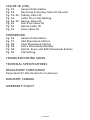 3
3
-
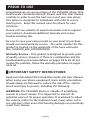 4
4
-
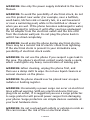 5
5
-
 6
6
-
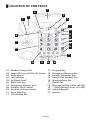 7
7
-
 8
8
-
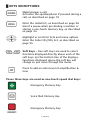 9
9
-
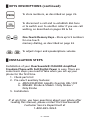 10
10
-
 11
11
-
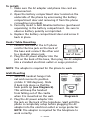 12
12
-
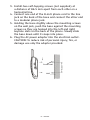 13
13
-
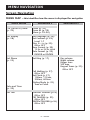 14
14
-
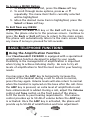 15
15
-
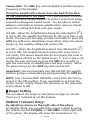 16
16
-
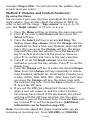 17
17
-
 18
18
-
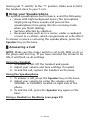 19
19
-
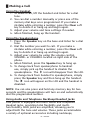 20
20
-
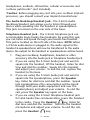 21
21
-
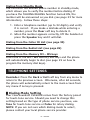 22
22
-
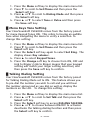 23
23
-
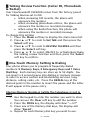 24
24
-
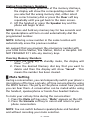 25
25
-
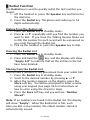 26
26
-
 27
27
-
 28
28
-
 29
29
-
 30
30
-
 31
31
-
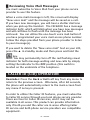 32
32
-
 33
33
-
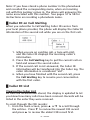 34
34
-
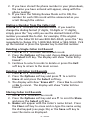 35
35
-
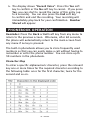 36
36
-
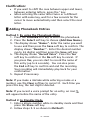 37
37
-
 38
38
-
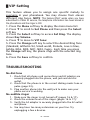 39
39
-
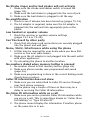 40
40
-
 41
41
-
 42
42
-
 43
43
-
 44
44
-
 45
45
-
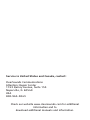 46
46
-
 47
47
-
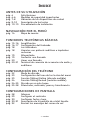 48
48
-
 49
49
-
 50
50
-
 51
51
-
 52
52
-
 53
53
-
 54
54
-
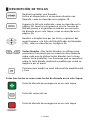 55
55
-
 56
56
-
 57
57
-
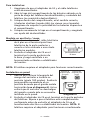 58
58
-
 59
59
-
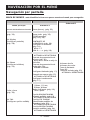 60
60
-
 61
61
-
 62
62
-
 63
63
-
 64
64
-
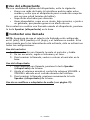 65
65
-
 66
66
-
 67
67
-
 68
68
-
 69
69
-
 70
70
-
 71
71
-
 72
72
-
 73
73
-
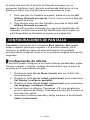 74
74
-
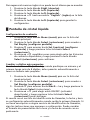 75
75
-
 76
76
-
 77
77
-
 78
78
-
 79
79
-
 80
80
-
 81
81
-
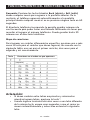 82
82
-
 83
83
-
 84
84
-
 85
85
-
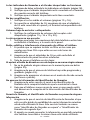 86
86
-
 87
87
-
 88
88
-
 89
89
-
 90
90
-
 91
91
-
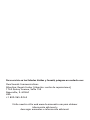 92
92
-
 93
93
-
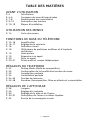 94
94
-
 95
95
-
 96
96
-
 97
97
-
 98
98
-
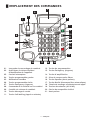 99
99
-
 100
100
-
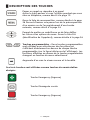 101
101
-
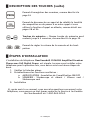 102
102
-
 103
103
-
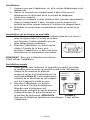 104
104
-
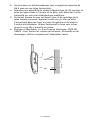 105
105
-
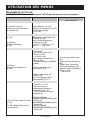 106
106
-
 107
107
-
 108
108
-
 109
109
-
 110
110
-
 111
111
-
 112
112
-
 113
113
-
 114
114
-
 115
115
-
 116
116
-
 117
117
-
 118
118
-
 119
119
-
 120
120
-
 121
121
-
 122
122
-
 123
123
-
 124
124
-
 125
125
-
 126
126
-
 127
127
-
 128
128
-
 129
129
-
 130
130
-
 131
131
-
 132
132
-
 133
133
-
 134
134
-
 135
135
-
 136
136
-
 137
137
-
 138
138
ClearSounds AMPLIFIED FREEDOM PHONE CSC600D User manual
- Category
- Telephones
- Type
- User manual
- This manual is also suitable for
Ask a question and I''ll find the answer in the document
Finding information in a document is now easier with AI
in other languages
Related papers
-
ClearSounds CL600 User manual
-
ClearSounds 40XLC User manual
-
ClearSounds V508 User manual
-
ClearSounds A700 Owner's manual
-
ClearSounds CSC600ER User manual
-
ClearSounds A6BT Owner's manual
-
ClearSounds A600 User manual
-
ClearSounds WCSC600 Owner's manual
-
ClearSounds IL95 User manual
-
ClearSounds CSA1600BT Owner's manual