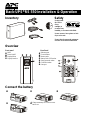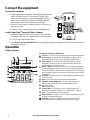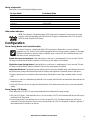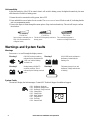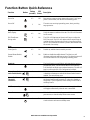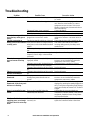Back-UPS
®
RS 550 Installation & Operation
Overview
Connect the battery
Inventory Safety
Do not install
the UPS in
direct
sunlight, in
excessive heat,
humidity, or in contact with fluids.
Do not connect a laser printer or hair
dryer to the unit.
Ensure that the connected equipment
does not exceed the maximum load.
Front panel Rear Panel
Mute
Ethernet ports
Power On/Off
Circuit breaker
Display/Menu
Master outlet
Display interface
Battery Back-UPS outlets
Surge protected outlets
Controlled outlets
Data port
5
Charge the battery for at least 16 hours
before use.
bu001a
bu017a
bu045a
MASTER
Contro lled by
MASTER
bu050a
bu049a
bu047a
bu048a

Back-UPS® RS Installation and Operation2
Connect the equipment
Connect the equipment
1.Connect equipment to the Battery Backup and Surge Protection
outlets. When the Back-UPS is receiving AC power, these
outlets will supply power to connected equipment. During a
power outage or other utility problems, the Battery Backup
outlets receive power for a limited time from the unit.
2.Use the AC power cord to connect the Back-UPS directly to a
utility power outlet.
3.Connect a router or cable modem to the corresponding ports.
Install PowerChute
®
Personal Edition software
1.Connect the supplied USB software interface cable to the data
port, and the other end to a computer with access to the internet.
2.Go to www.apc.com/tools/download.
3.Select PowerChute Personal Edition. Then select the appropriate operating system and follow the instructions to
download the software.
Operation
Display interface
Description, if the icon is illuminated:
On Line—The UPS is supplying utility power to connected equipment
Power-Saving—Master and controlled outlets are enabled, saving
power when the master device goes into sleep or standby mode
Load Capacity—The load is indicated by the number of sections
illuminated, one to five. If the load exceeds the rated capacity, the
Overload symbol will flash off and on.
Battery Charge—The battery charge level is indicated by the number
of sections illuminated. When all five blocks are illuminated, the Back-
UPS is at full charge. When one block is filled, the Back-UPS is near the
end of its battery capacity, the indicator will flash and the unit will beep
continuously.
Overload—The power demand from the load has exceeded the capacity
of the Back-UPS.
Event—An event has occurred and the unit needs attention.
Automatic Voltage Regulation—The unit is compensating for
extremely low input voltage, but is not using battery power.
In—Input voltage.
Out—Output voltage.
System Faults—The system has a fault. The fault number will
illuminate on the display interface. See “System Faults” on page 4.
Mute—The audible alarm has been turned off.
Replace Battery—The battery is not connected or is nearing the end of
its useful life. Replace the battery.
On Battery—The unit is supplying battery backup power to the
connected equipment, it will beep four times every 30 seconds.
bu046a
MASTER
Controlled by
MASTER
bu002 b

Back-UPS® RS Installation and Operation
3
Modes of operation
Press DISPLAY to scroll through the display screens.
Other status indicators
Configuration
Power-Saving Master and Controlled outlets
To conserve electricity, configure the Back-UPS to recognize a Master device, such as a desktop
computer or an A/V receiver, and Controlled peripheral devices, such as a printer, speakers, or a scanner.
When the Master device goes into Sleep or Standby mode, or turns OFF, the Controlled device(s) will
shut down as well, saving electricity.
Enable the Power-Saving feature. Press and hold MUTE and DISPLAY simultaneously for two seconds. The unit
will beep to indicate that the feature is enabled. The leaf icon on the display will illuminate.
Disable the Power-Saving feature. Press and hold MUTE and DISPLAY simultaneously for two seconds. The unit
will beep to indicate that the feature is disabled. The leaf icon on the display will darken.
Setting the threshold. The amount of power used by a device in Sleep or Standby mode varies between devices. It
may be necessary to adjust the threshold at which the Master outlet signals the Controlled outlets to shut down.
1.Ensure a master device is connected to the Master outlet. Put that device into Sleep or Standby mode, or turn it
OFF.
2.Press
DISPLAY and MUTE simultaneously and hold for six seconds, until the leaf icon flashes three times and the unit
beeps three times.
3.The Back-UPS unit will now recognize the threshold level of the Master device and save it as the new threshold
setting.
Power-Saving LCD Display
When unit power is On, the LCD may remain illuminated or be darkened for energy savings.
1.Full Time LCD Mode: Press and hold
DISPLAY for two seconds. The LCD will illuminate and the unit will beep to
confirm the Full-Time mode.
2.Power-Saving Mode: Press and hold
DISPLAY for two seconds. The LCD will darken and the unit will beep to
confirm the Power-Saving mode. While in Power-Saving Mode, the LCD will illuminate if a button is pressed, it
then darkens after 60 seconds of no activity.
On Line Mode On Battery Mode
Input Voltage Estimated runtime in minutes
Counter Power Event Counter
Estimated run time Output Voltage
Load in Watts Input Voltage
Load in % Load in Watts
Output Voltage Load in %
Output Frequency Output Frequency
AV R: The Automatic Voltage Regulation (AVR) feature will compensate for excessively low input
voltages, without using battery power.When the AVR symbol is illuminated on the LCD, the unit is
in Boost mode, using the AVR feature.

Back-UPS® RS Installation and Operation4
Unit sensitivity
Adjust the sensitivity of the UPS to control when it will switch to battery power; the higher the sensitivity, the more
often the unit will switch to battery power.
1.Ensure the unit is connected to utility power, but is OFF.
2.Press and hold the
POWER button for six seconds. The LOAD CAPACITY bar will flash on and off, indicating that the
unit is in programming mode.
3.Press
POWER again to rotate through the menu options. Stop at selected sensitivity. The unit will beep to confirm
the selection.
Warnings and System Faults
Warnings
Press DISPLAY to scroll through the display screens.
System Faults
The unit will display the fault messages. Contact APC Technical Support for additional support.
Low sensitivity Medium sensitivity High sensitivity
156-288 Vac 176-282 Vac 176-276 Vac
Input voltage is extremely low or
high. (Not recommended for
computer loads.)
The Back-UPS frequently switches to
battery power.
The connected equipment is
sensitive to voltage fluctuations.
Warning 1
ON LINE overload condition,
indicated by the illuminated ON
LINE icon, and the flashing
overload icon.
Warning 3
In ON LINE mode, and there is a
bad battery, indicated by the
flashing icon.
Warning 2
Backup battery (ON BATT)
overload condition. This is
indicated by the flashing overload
icon.
Warning 4
The battery charge is low, and
the Battery Charge indicator bar
is flashing.
• F01 - On-Battery Overload
• F02 - On-Battery Output Short
• F03 - On-Battery Xcap Overload
• F04 - Clamp Short
• F05 - Charge Fault
• F06 - Relay Welding
• F07 - Temperature
• F08 - Fan Fault
• F09 - Internal Fault
bu021a

Back-UPS® RS Installation and Operation
5
Function Button Quick-Reference
Function Button
Timing
(seconds)
UPS
Status
Description
Power
Power On
0.2 Off
Press
POWER to start receiving input utility power. If A/C input
power is not available, the unit will run on battery power.
Power Off
2On
The unit is not receiving input utility power, but is providing
surge protection.
Display
Status Inquiry
0.2 On
Verify the status or condition of the unit. The LCD will illuminate
for 60 seconds.
Full-Time/Power-
Saving mode
2On
The LCD will illuminate and the unit will beep to confirm the
Full-Time mode. The LCD will darken and the unit will beep to
confirm the Power-Saving mode. While in Power-Saving Mode,
the LCD will illuminate if a button is pressed, then darkens after
60 seconds of no activity.
Mute
Event Specific
0.2 On
Disable any audible alarms caused by an event.
General Status Enable/
Disable
2On
Enable or disable the audible alarms. The Mute icon will
illuminate and the unit will beep one time. The Mute function will
not activate unless the UPS is operating on battery power.
Sensitivity
6Off
The Load Capacity icon will blink, indicating that the unit is in
programming mode. Use the
POWER button to scroll through
Low, Medium, and High, stop at selected sensitivity. The unit will
beep to confirm selection. See Configuration for details.
Master/Controlled
outlet Enable/Disable
2On
The leaf icon will darken indicating that the Master Outlet feature
is disabled or illuminate to indicate the Master Outlet feature is
enabled. The unit will beep once.
Master/Enable
Threshold
Calibration
6On
While calibrating the threshold setting, the device connected to
the Master Outlet should be turned off or placed in Standby or
Sleep mode. Upon completion, Power-Saving icon will flash 3
and beep 3 times.
Self-Test (manual)
6On
The UPS will perform a test of the internal battery. Note: This
will happen automatically when the unit is turned ON.
Event Reset
0.2 On
When the Event screen is visible, press and hold
DISPLAY, then
press
POWER, to clear the utility failure event counter.
Fault Reset
2Fault
After a fault has been identified, press
POWER to remove the
visual indication and return to standby status.

Back-UPS® RS Installation and Operation6
Troubleshooting
Problem Possible Cause Corrective Action
Back-UPS will not switch on. The unit is not connected to utility power. Ensure that the unit is securely connected to an
AC outlet.
The circuit breaker has been tripped. Disconnect non-essential equipment from the
unit. Reset the circuit breaker. Re-connect
equipment one item at a time. If the circuit
breaker is tripped again, disconnect the device
that caused the trip.
The internal battery is not connected. Connect the battery.
The utility input voltage is out of range. Adjust the transfer voltage and sensitivity range.
The unit does not provide
power during a utility power
outage.
Ensure that essential equipment is not
plugged into a
SURGE ONLY outlet.
Disconnect equipment from the
SURGE ONLY
outlet and re-connect to a
BATTERY BACKUP
outlet.
The unit is operating on
battery power, while connected
to utility power.
The plug has partially pulled out of the wall
outlet, the wall outlet is no longer receiving
utility power, or the circuit breaker has been
tripped.
Ensure that the plug is fully inserted into the
wall outlet. Ensure that the wall outlet is
receiving utility power by checking it with
another device.
The unit is performing an automatic self
test.
No action is necessary.
The utility input voltage is out of range, the
frequency is out of range, or the waveform
is distorted.
Adjust the transfer voltage and sensitivity range.
The unit does not provide the
expected amount of backup
time.
Battery Backup outlets may be fully or
improperly loaded.
Disconnect non-essential equipment from the
BATTERY BACKUP outlets and connect the
equipment to
SURGE ONLY outlets.
The battery was recently discharged due to a
power outage and has not fully recharged.
Charge the battery cartridge for 16 hours.
The battery has reached the end of its useful
life.
Replace the battery.
The
REPLACE BATTERY
indicator is illuminated.
The battery has reached the end of its useful
life.
Replace the battery.
The O
VERLOAD indicator is
illuminated.
The equipment connected to the unit is
drawing more power than the unit can
provide.
Disconnect non-essential equipment from the
BATTERY BACKUP outlets and connect the
equipment to
SURGE ONLY outlets.
The
SYSTEM FAULT indicator is
illuminated, all the front panel
indicators are flashing.
There is an internal fault. Determine which internal fault message is
displayed by matching the number displayed on
the LCD with the corresponding Fault Message
(see System Faults) and contact APC Technical
Support.
Power is not supplied to some
outlets.
Power to the Controlled Outlets has
intentionally been turned off.
Confirm that the correct peripherals are
connected to Controlled Outlets. If this feature is
not desired, disable the Power-Saving Master
and Controlled Outlets.
The Controlled Outlets are not
supplying power, even though
the Master device is not in sleep
mode.
The Master Outlet threshold may be
incorrectly set.
Adjust the threshold when the Master outlet
signals the Controlled Outlets to shut down.

Customer support and warranty information is available at the APC Web site, www.apc.com.
© 2009 American Power Conversion. All rights reserved. All APC trademarks are property of American Power
Conversion. Other trademarks are property of their respective owners.
990-3591
06/2009
Specifications
t
APC Worldwide Customer Support
VA
550 VA
Maximum Load
330 W
Nominal Input Voltage
230 V
Online Input Voltage Range
176 - 282 V
Frequency Range
50/60 Hz +
1 Hz
On-battery Waveshape
Step-approximated sine-wave
Typical Recharge Time
12 hours
Transfer Time
8 ms, maximum
Operating Temperature
32° to 104°F (0° to 40°C)
Storage Temperature
23° to 113°F (-5° to 45°C)
Unit Weight
14.8 lbs (6.7 kg)
Interface
USB
EMI Classification
CE, C-Tick, KETI
Approvals
CE, TUV-GS, GOST, A-Tick, KETI,
TISI
Technical Support http://www.apc.com/support
Internet http://www.apc.com
Worldwide +1 800 555 2725
Service
If the Back-UPS arrived damaged, notify the carrier.
If the Back-UPS requires service, do not return it to the dealer.
1.Consult the Troubleshooting section to eliminate common
problems.
2.If the problem persists, go to http://www.apc.com/support/.
3.If the problem still persists, contact APC Technical Support.
Have the Back-UPS model number, serial number and date of
purchase available. Be prepared to troubleshoot the problem
with an APC Technical Support representative. If this is not
successful, APC will issue a Return Merchandise Authoriza-
tion (RMA) number and a shipping address.
Warranty
The standard warranty is three (3) years from the date of pur-
chase in the European Community. For all other regions, the
standard warranty is two (2) years from the date of purchase.
The APC standard procedure is to replace the original unit with
a factory reconditioned unit. Customers who must have the
original unit back due to the assignment of asset tags and set de-
preciation schedules must declare such a need at first contact
with an APC Technical Support representative. APC will ship
the replacement unit once the defective unit has been received
by the repair department, or cross-ship upon the receipt of a val-
id credit card number. The customer pays for shipping the unit
to APC. APC pays ground freight transportation costs to ship
the replacement unit to the customer
.

-
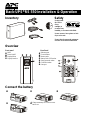 1
1
-
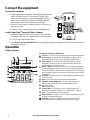 2
2
-
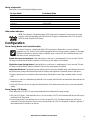 3
3
-
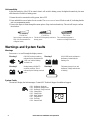 4
4
-
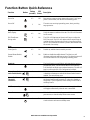 5
5
-
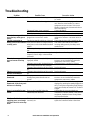 6
6
-
 7
7
-
 8
8
Schneider Electric RS 550 User manual
- Type
- User manual
- This manual is also suitable for
Ask a question and I''ll find the answer in the document
Finding information in a document is now easier with AI
Related papers
-
Schneider Electric APCRBC115 User manual
-
Schneider Electric BR1000MS User manual
-
APC Dell Smart-UPS 1500VA, USB, 120V User manual
-
American Power Conversion 100VAC User manual
-
Schneider Electric SUA2200RMXLI3U/KIT User manual
-
American Power Conversion SUA2200RMI2U/KIT User manual
-
Schneider Electric Back-UPS User manual
-
APC Smart-UPS 2200VA User manual
Other documents
-
APC BR1300G User manual
-
APC Back-UPS Pro Specification
-
APC BACK-UPS PRO LINJE-INTERACTIVE 900 VA 540 W User manual
-
APC BR1500G User manual
-
APC Power-Saving Back-UPS Pro 900 Specification
-
APC BR900G-FR Datasheet
-
APC BX1300G User manual
-
APC BR1500G-BR Specification
-
APC BR1000G-BR Specification
-
APC BE550MC Datasheet