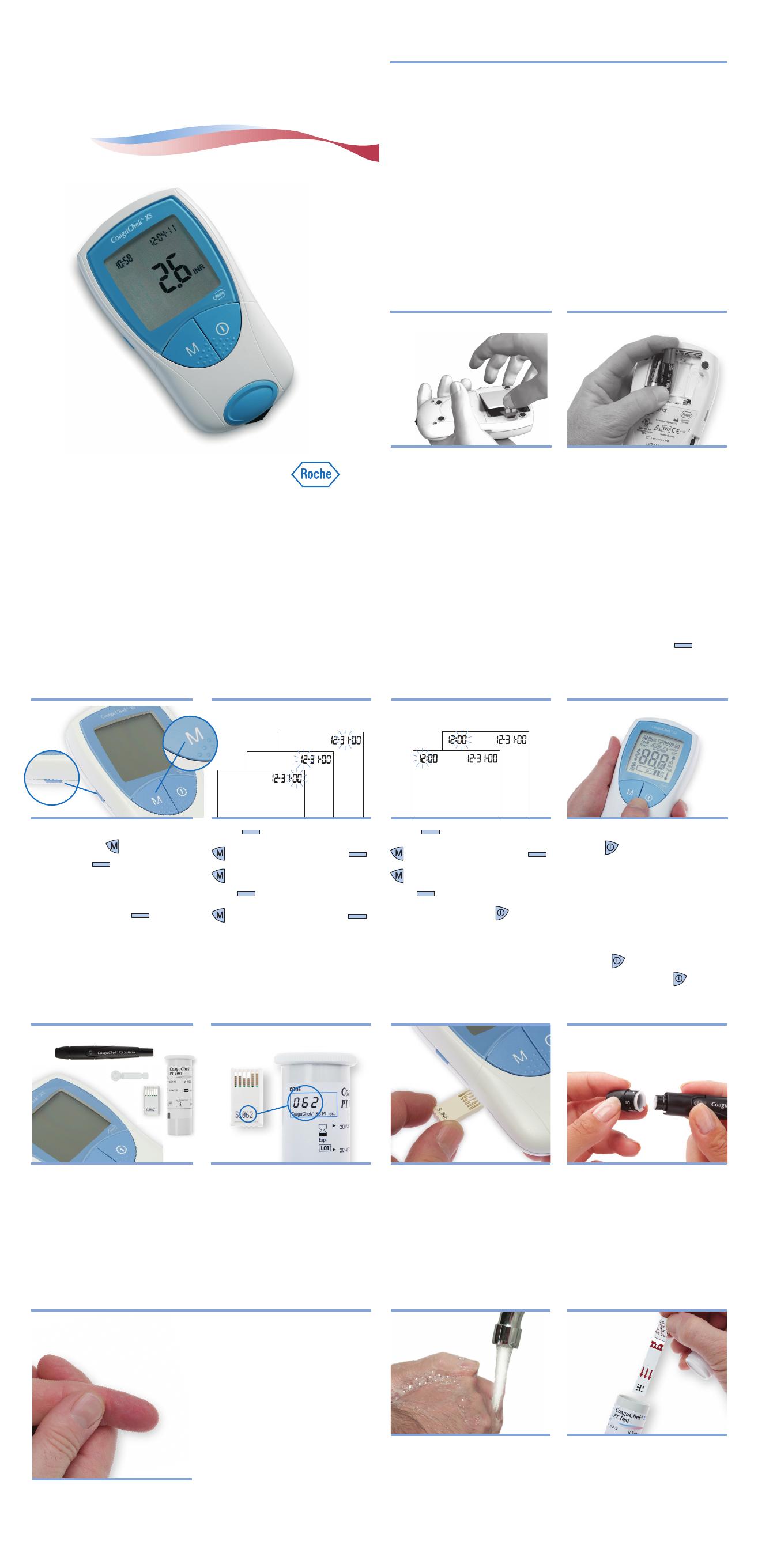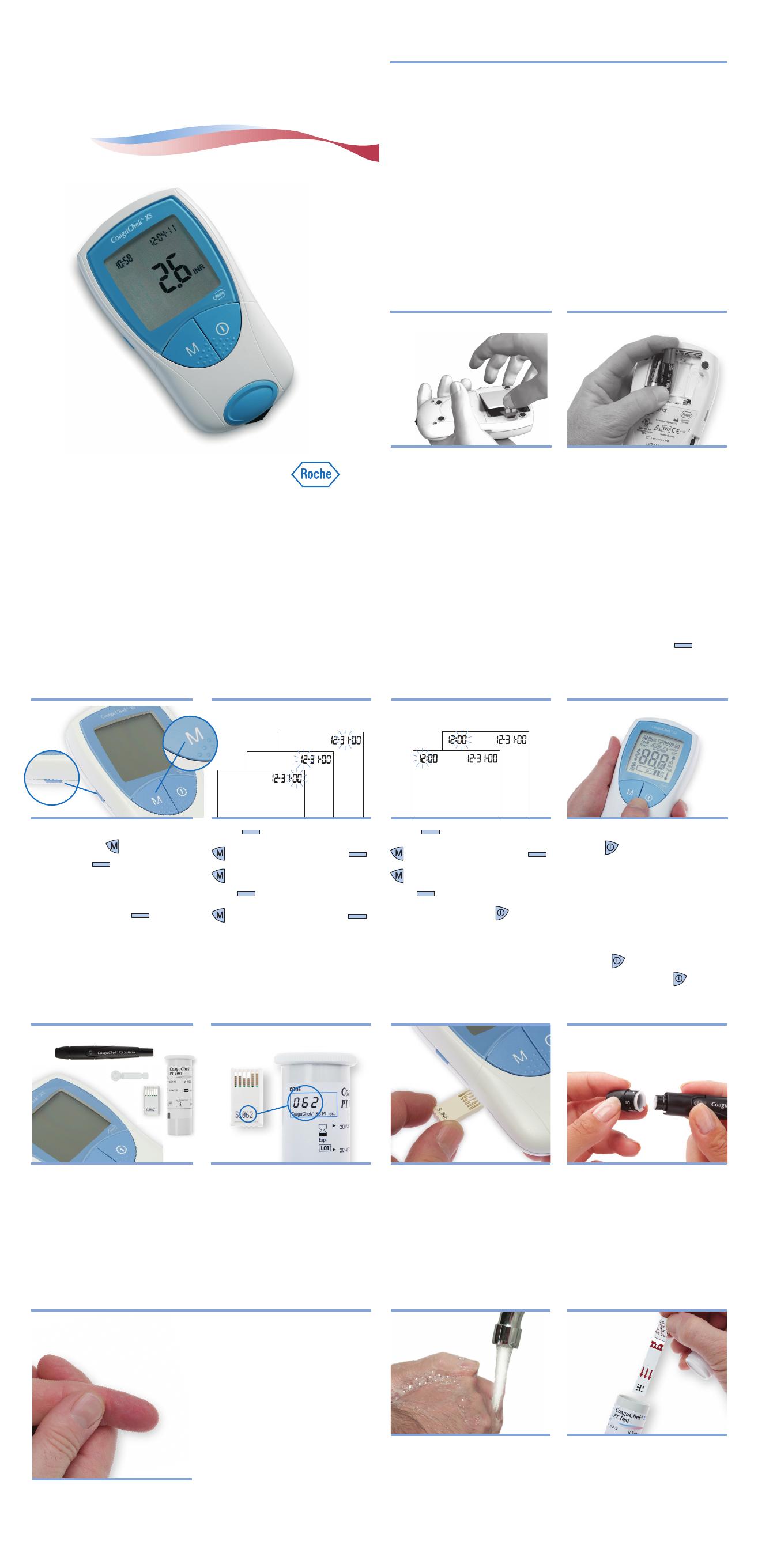
CoaguChek
®
XS
System
INSTALLING BATTERIES & SETUP
t
GETTING STARTED
t
SETTING DATE & TIME
t
PREPARING FOR A TEST
t
TESTING
t
Open the battery compartment
on the back of the meter.
Insert 4 AAA batteries
according to the diagram
inside the battery
compartment.
1. Open Compartment 2. Insert Batteries
1. Start Setup 2. Set Date 3. Set Time 4. Check Display
• CoaguChek XS Meter
• Container of test strips
• Test strip code chip
• CoaguChek XS Softclix
lancet device and white
lancet
The code number on the test
strip container and the code
chip must match.
Each box of test strips comes
with a matching code chip.
Every time you open a new box
of test strips, you must replace
the code chip.
Make sure the meter is off.
With the code number facing
up, insert the code chip into
the code chip slot until it
snaps into place.
Pull the cap off the lancet
device. Insert a new white
lancet. Twist off the lancet’s
protective cap. Put the cap
back on the lancet device.
Line up the notches for the
cap to fit.
Before continuing, review
these tips for getting a good
drop of blood.
Increasing the blood flow in
your finger will help you get a
good drop of blood:
• Warm your hand. Hold it
under your arm, use a hand
warmer, and/or wash with
warm water.
• Let your arm hang by your side.
• Massage your finger from
its base.
Use these techniques until your
fingertip has good color.
To set the date and time, use
these buttons:
to change a
setting and
(SET) to accept
a setting.
If the meter is not already in
Setup mode, press
.
The date format flashes in the
upper right corner.
Press
. The hour flashes.
to change the hour then .
to change the minutes
then .
Power the meter off .
Press and hold the ON-OFF
button
.
Make sure all the letters,
numbers, and symbols on
the display appear correctly.
Review The Meter’s Display
section in the User Manual to
review the full display.
Release
.
Power the meter off
.
Wash your hands in warm,
soapy water.
Make sure your fingertip is
thoroughly dry.
Take a test strip out of the
container.
Close the container tightly.
Note: You have 10 minutes
to use a test strip once you
remove it from the container.
1. Wash Hands 2. Get Ready
Press . The year flashes.
to change the year then .
to change the month
then .
to change the day then .
The time format flashes in the
upper left corner.
Follow these steps to get started using the meter:
1. Watch the CoaguChek XS System Training DVD. It will help you
get comfortable with the CoaguChek XS Meter and the testing
procedure.
2. Read the CoaguChek XS Softclix lancet device package insert.
3. With this CoaguChek XS System Getting Started guide by the
meter, follow the steps to perform your first test.
Then, as necessary, refer to the User Manual or Package Insert:
The CoaguChek XS System User Manual for Patient Self-Testing is a
comprehensive guide to the meter and test strips. It is designed to
provide answers to your questions about the meter’s operation and
use. Also, see the test strip package insert for more information.
Right after you insert the batteries, set the date and time.
The date and time settings are important. Each time you run a
test, the meter compares its date with the test strip’s expiration
date. If the test strip is expired, the meter displays an error
message and prevents you from running a test.
Whenever you put batteries in the meter, it automatically goes to
Setup mode (where you set the date and time). You can also go
to Setup mode at any time by pressing the SET button (
).
Getting Started
For Patient
Self-Testing
1. Gather Items 2. Match Code 3. Insert Code Chip 4. Prepare Lancet Device