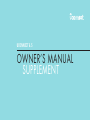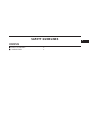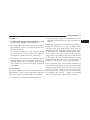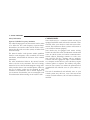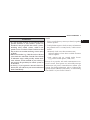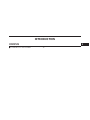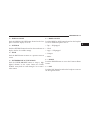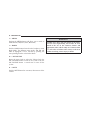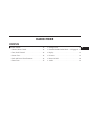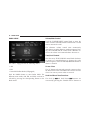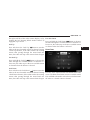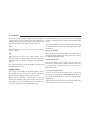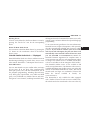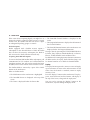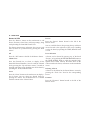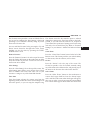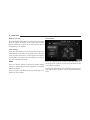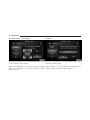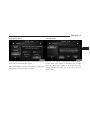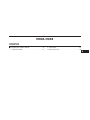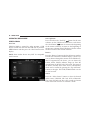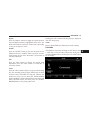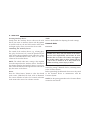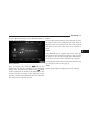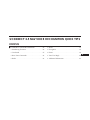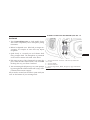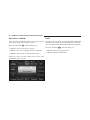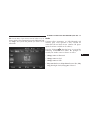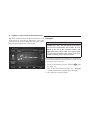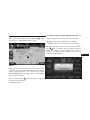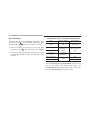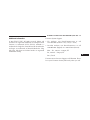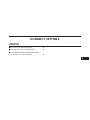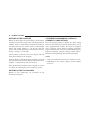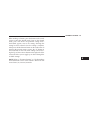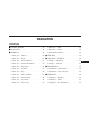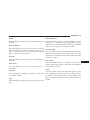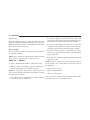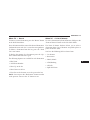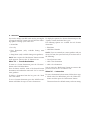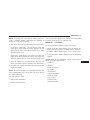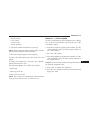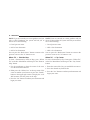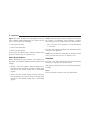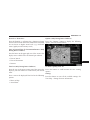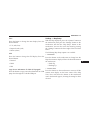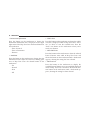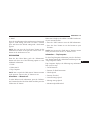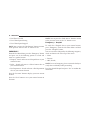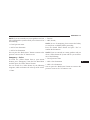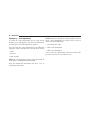OWNER’S MANUAL
SUPPLEMENT
UCONNECT 6.5

TABLE OF CONTENTS
SECTION PAGE
1
SAFETY GUIDELINES .........................................................3
2
INTRODUCTION .............................................................9
3
RADIO MODE ...............................................................13
4
MEDIA MODE ..............................................................27
5
UCONNECT 6.5 NAV VOICE RECOGNITION QUICK TIPS ...........................33
6
UCONNECT SETTINGS .......................................................43
7
NAVIGATION ...............................................................47
1
2
3
4
5
6
7


SAFETY GUIDELINES
WARNING!
ALWAYS drive safely with your hands on the
steering wheel. You have full responsibility and
assume all risks related to the use of the Uconnect
features and applications in this vehicle. Only use
Uconnect when it is safe to do so. Failure to do so
may result in an accident involving serious injury
or death.
Ensure that all persons read this manual carefully before
using the system. It contains instructions on how to use
the system in a safe and effective manner.
Please read and follow these safety precautions. Failure
to do so may result in injury or property damage.
• Glance at the screen only when safe to do so. If
prolonged viewing of the screen is necessary, park in a
safe location and set the parking brake.
• Stop use immediately if a problem occurs. Failure to
do so may cause injury or damage to the product.
Return it to your authorized dealer to repair.
• Ensure that the volume level of the system is set to a
level that still allows you to hear outside traffic and
emergency vehicles.
Safe Usage Of The Uconnect System
• Read all instructions in this manual carefully before
using your system to ensure proper usage!
• Your system is a sophisticated electronic device. Do
not let young children use your system.
• Permanent hearing loss may occur if you play your
music or the system at loud volumes. Exercise caution
when setting the volume on your system.
• Keep drinks, rain, and other sources of moisture away
from your system. Besides damage to your system,
moisture can cause electric shocks as with any elec-
tronic device.
NOTE: Many features of this system are speed depen-
dent. For your own safety, it is not possible to use some
of the touchscreen features while the vehicle is in motion.
4 SAFETY GUIDELINES

Touchscreen
• Do NOT attach any object to the touchscreen, doing
so can result in damage to the touchscreen.
• Do not touch the screen with any hard or sharp objects
(pen, USB stick, jewelry, etc.) which could scratch the
touchscreen surface!
• Do not spray any liquid or caustic chemicals directly
on the screen! Use a clean and dry micro fiber lens
cleaning cloth in order to clean the touchscreen.
• If necessary, use a lint-free cloth dampened with a
cleaning solution, such as isopropyl alcohol, or an
isopropyl alcohol and water solution ratio of 50:50. Be
sure to follow the solvent manufacturer’s precautions
and directions.
FCC Declaration
This device complies with Part 15 of the FCC Rules and
with Industry Canada license-exempt RSS standard(s).
Operation is subject to the following two conditions:
1. This device may not cause harmful interference.
2. This device must accept any interference received,
including interference that may cause undesired op-
eration.
NOTE: This equipment has been tested and found to
comply with the limits for a Class B digital device,
pursuant to Part 15 of the FCC Rules. These limits are
designed to provide reasonable protection against harm-
ful interference in a residential installation. This equip-
ment generates, uses and can radiate radio frequency
energy and, if not installed and used in accordance with
the instructions, may cause harmful interference to radio
communications. However, there is no guarantee that
interference will not occur in a particular installation.
If this equipment does cause harmful interference to
radio or television reception, which can be determined by
turning the equipment off and on, the user is encouraged
to try to correct the interference by one or more of the
following measures: - Increase the separation between
the equipment and receiver. - Consult an authorized
dealer or an experienced radio technician for help.
1
SAFETY GUIDELINES 5

Safety Information
Exposure To Radio Frequency Radiation
The radiated output power of this internal wireless radio
is far below the FCC radio frequency exposure limits.
Nevertheless, the wireless radio shall be used in such a
manner that the radio is 8 inches (20 cm) or further from
the human body.
The internal wireless radio operates within guidelines
found in radio frequency safety standards and recom-
mendations, which reflect the consensus of the scientific
community.
The radio manufacturer believes the internal wireless
radio is safe for use by consumers. The level of energy
emitted is far less than the electromagnetic energy emit-
ted by wireless devices such as mobile phones. However,
the use of wireless radios may be restricted in some
situations or environments, such as aboard airplanes. If
you are unsure of restrictions, you are encouraged to ask
for authorization before turning on the wireless radio.
CYBERSECURITY
Your vehicle may be a connected vehicle and may be
equipped with both wired and wireless networks. These
networks allow your vehicle to send and receive infor-
mation. This information allows systems and features in
your vehicle to function properly.
Your vehicle may be equipped with certain security
features to reduce the risk of unauthorized and unlawful
access to vehicle systems and wireless communications.
Vehicle software technology continues to evolve over
time and FCA US LLC, working with its suppliers,
evaluates and takes appropriate steps as needed. Similar
to a computer or other devices, your vehicle may require
software updates to improve the usability and perfor-
mance of your systems or to reduce the potential risk of
unauthorized and unlawful access to your vehicle sys-
tems.
The risk of unauthorized and unlawful access to your
vehicle systems may still exist, even if the most recent
version of vehicle software (such as Uconnect software) is
installed.
6 SAFETY GUIDELINES

WARNING!
• It is not possible to know or to predict all of the
possible outcomes if your vehicle’s systems are
breached. It may be possible that vehicle systems,
including safety related systems, could be im-
paired or a loss of vehicle control could occur that
may result in an accident involving serious injury
or death.
• ONLY insert media (e.g., USB, SD card, or CD) into
your vehicle if it came from a trusted source. Media
of unknown origin could possibly contain mali-
cious software, and if installed in your vehicle, it
may increase the possibility for vehicle systems to
be breached.
• As always, if you experience unusual vehicle be-
havior, take your vehicle to your nearest authorized
dealer immediately.
NOTE:
• FCA or your dealer may contact you directly regarding
software updates.
• To help further improve vehicle security and minimize
the potential risk of a security breach, vehicle owners
should:
• Routinely check
www.driveuconnect.com/
software-update
to learn about available Uconnect
software updates.
• Only connect and use trusted media devices
(e.g. personal mobile phones, USBs, CDs).
Privacy of any wireless and wired communications can-
not be assured. Third parties may unlawfully intercept
information and private communications without your
consent. For further information, refer to “Onboard Di-
agnostic System (OBD II) Cybersecurity” in “Maintaining
Your Vehicle” in your Owner’s Manual.
1
SAFETY GUIDELINES 7


UCONNECT 6.5 NAV SYSTEM
10 INTRODUCTION

1 — DISPLAY ON/OFF
Push the DISPLAY ON/OFF button located on the face-
plate to turn the display on or off.
2 — SETTINGS
Push the SETTINGS button located on the touchscreen to
display the list of available settings.
3 — BACK
Push the BACK button to return to a previous menu or
screen.
4 — ENTER/BROWSE & TUNE/SCROLL
Push the ENTER/BROWSE button to accept a high-
lighted selection on the screen. Rotate the TUNE/
SCROLL rotary knob to scroll through a list or tune a
radio station.
5 — MORE OR APPS
Push the MORE or APPS button located on the faceplate
to access additional options such as:
• Trip — If Equipped
• Clock
• Apps — If Equipped
• Compass
• Media
6 — PHONE
Push the PHONE button to access the Uconnect Phone
feature.
7—NAV
Push the NAV button located on the faceplate to activate
the Navigation feature.
2
INTRODUCTION 11

8 — MEDIA
Pushing the MEDIA button will allow you to switch to
Media Mode (USB/iPod, AUX, Bluetooth).
9 — RADIO
Push the RADIO button located on the faceplate to enter
Radio Mode. The different tuner modes; AM, FM and
SXM (If Equipped) can be selected by pushing the
corresponding buttons in the Radio Mode.
10 — ON/VOLUME
Rotate the rotary knob to adjust the Volume. Push the
ON/VOLUME button to turn on the system. Push the
ON/VOLUME button a second time to turn off the
system.
11 — MUTE
Push the MUTE button for activation/deactivation of the
volume.
WARNING!
ALWAYS drive safely with your hands on the wheel.
You have full responsibility and assume all risks
related to the use of the Uconnect features and
applications in this vehicle. Only use Uconnect when
it is safe to do so. Failure to do so may result in an
accident involving serious injury or death.
12 INTRODUCTION

RADIO MODE
CONTENTS
䡵 RADIO MODE..........................14
▫ Volume/Mute Control ...................14
▫ Tune/Scroll Control .....................14
▫ Screen Close ..........................14
▫ Seek And Direct Tune Functions ............14
▫ DirectTune...........................15
▫ Setting Presets ........................16
▫ SiriusXM Satellite Radio Mode — If Equipped . .17
▫ Replay .............................18
▫ Favorites ............................19
▫ Browse In SXM .......................20
▫ Audio ..............................22
3

RADIO MODE
The radio is equipped with the following modes:
• AM
• FM
• SiriusXM Satellite Radio (If Equipped)
Push the RADIO button to enter Radio Mode. The
different tuner modes; AM, FM, and SXM, can then be
selected by pressing the corresponding buttons in the
Radio mode.
Volume/Mute Control
Push the VOLUME/MUTE control knob to mute the
radio. Push the VOLUME/MUTE control knob a second
time to unmute the radio.
The electronic volume control turns continuously
(360 degrees) in either direction, without stopping. Turn-
ing the VOLUME/MUTE control knob clockwise in-
creases the volume and counterclockwise decreases it.
Tune/Scroll Control
Turn the rotary TUNE/SCROLL control knob clockwise
to increase or counterclockwise to decrease the radio
station frequency. Push the ENTER/BROWSE button to
choose a selection.
Screen Close
The “X” button at the top right, provides a means to close
the Direct Tune Screen. The Direct Tune Screen also auto
closes if no activity occurs within 10 seconds.
Seek And Direct Tune Functions
The Seek Up
and Seek Down functions are
activated by pressing the “Double Arrow” buttons to
14 RADIO MODE

the right and left of the radio station display, or by
pushing the left “Steering Wheel Audio Control” (if
equipped) up or down.
Seek Up
Press and release the “Seek Up”
button to tune the
radio to the next listenable station or channel. During
a Seek Up function, if the radio reaches the starting
station after passing through the entire band two
times, the radio will stop at the station where it began.
Fast Seek Up
Press and hold the “Seek Up”
button to advance the
radio through the available stations or channels at a
faster rate, the radio stops at the next available station
or channel when the button is released.
Seek Down
Press and release the “Seek Down”
button to tune the
radio to the next listenable station or channel. During
a Seek Down function, if the radio reaches the starting
station after passing through the entire band two
times, the radio will stop at the station where it began.
Fast Seek Down
Press and hold the “Seek Down”
button to advance
the radio through the available stations or channel at a
faster rate, the radio stops at the next available station
or channel when the button is released.
Direct Tune
Press the “Tune” button located at the bottom of the radio
screen. The Direct Tune button screen is available in AM,
FM, and SXM radio modes and can be used to direct tune
the radio to a desired station or channel.
3
RADIO MODE 15

Press the available number button to begin selecting a
desired station. Once a number has been entered, any
numbers that are no longer possible (stations that cannot
be reached) will become deactivated/grayed out.
Undo
You can backspace an entry by pressing the bottom left
“Undo” button.
GO
When pressed, the green “GO” button allows you to
commit an entry, at which time the radio will tune to the
entered station or channel and close the Direct Tune
Screen.
The selected Station or Channel number is displayed in
the Direct Tune text box.
Setting Presets
The Presets are available for all Radio Modes, and are
activated by pressing any of the six “Preset” buttons on
the touchscreen, located at the top of the screen.
When you are receiving a station that you wish to
commit into memory, press and hold the desired num-
bered button on the touchscreen for more than two
seconds or until you hear a confirmation beep.
The Radio stores up to 12 presets in each of the Radio
modes. A set of 6 presets are visible at the top of the radio
screen.
You can switch between the two radio presets by pressing
the “arrow button” located in the upper right of the radio
touchscreen.
Browse In AM/FM
When in either AM or FM, the Browse Screen provides a
means to edit the Presets List and is entered by pushing
the ENTER/BROWSE button.
Scrolling Preset List
Once in the Browse Presets screen, you can scroll the
preset list by rotation of the TUNE/SCROLL knob, or by
pressing the “Up and Down” arrow keys, located on the
right of the screen.
Preset Selection From List
A Preset can be selected by pressing any of the listed
Presets, or by pushing the ENTER/BROWSE button on
the TUNE/SCROLL knob to select the currently high-
lighted Preset.
When selected, the radio tunes to the station stored in the
Preset and returns to the main radio screen.
16 RADIO MODE

Deleting Presets
A Preset can be deleted in the Presets Browse screen by
pressing the “Trash Can” icon for the corresponding
Preset.
Return To Main Radio Screen
You can return to the Main Radio Screen, by pressing the
“X” button on the touchscreen when in the Browse
Presets screen.
SiriusXM Satellite Radio Mode — If Equipped
SiriusXM Satellite Radio uses direct satellite-to-receiver
broadcasting technology to provide clear, coast to coast
radio content. SiriusXM is a subscription based service.
SiriusXM Premier
Get over 160 channels on your satellite radio, and enjoy
all you want, all in one place. Hear commercial-free
music plus sports, news, talk and entertainment. Get all
the premium programming, including Howard Stern,
every NFL game, Oprah Radio, every MLB and NHL
game, every NASCAR race, Martha Stewart and more.
And get 20+ extra channels, including SiriusXM Latino,
offering 20 channels of commercial free music, news, talk,
comedy, sports and more dedicated to Spanish language
programming.
Go to
siriusxm.com/getallaccess
for more information.
SiriusXM services require subscriptions, sold separately
after the 12-month trial included with your new vehicle
purchase. If you decide to continue your service at the
end of your trial subscription, the plan you choose will
automatically renew and bill at then-current rates until
you call SiriusXM at 1-866-635-2349 to cancel. See
SiriusXM Customer Agreement for complete terms at
www.siriusxm.com
. All fees and programming subject
to change. Our satellite service is available only to those
at least 18 and older in the 48 contiguous USA and D.C.
Our SiriusXM satellite service is also available in PR
(with coverage limitations). Our Internet radio service is
available throughout our satellite service area and in AK
and HI. © 2016 SiriusXM Radio Inc. Sirius, XM and all
related marks and logos are trademarks of Sirius XM
Radio Inc. Service available in Canada; see
www.siriusxm.ca
.
This functionality is only available for radios equipped
with a Satellite receiver. In order to receive satellite radio,
the vehicle needs to be outside with a clear view to the sky.
3
RADIO MODE 17

If the screen shows Acquiring Signal, you might have to
change the vehicle’s position in order to receive a signal.
In most cases, the satellite radio does not receive a signal
in underground parking garages or tunnels.
No Subscription
Radios equipped with a Satellite receiver, require a
subscription to the SiriusXM Service. When the Radio
does not have the necessary subscription, the Radio is
able to receive the Traffic/Weather channel only.
Acquiring SiriusXM Subscription
To activate the SiriusXM Satellite Radio subscription, call
1-800-643-2112 for U.S. residents and 1-877-438-9677 for
Canadian residents. You will need to provide the Sirius
ID (RID) located at the bottom of the Channel 0 screen.
The Satellite Mode is activated by a press of the “SXM”
button on the touchscreen.
When in Satellite mode:
• The SXM button on the touchscreen is highlighted.
• The SiriusXM Presets are displayed at the top of the
screen.
• The Genre is displayed below the Presets Bar.
• The SiriusXM Channel Number is displayed in the
center.
• The Program Information is displayed at the bottom of
the Channel Number.
• The SiriusXM function buttons on the touchscreens are
displayed below the Program Information.
Tuning is done by operating the TUNE/SCROLL knob or
by Direct Tune, similar to other Radio Bands, see Presets,
Browse, TUNE/SCROLL knob and Direct Tune.
In addition to the tuning Operation functions common to
all Radio modes, the replay, Traffic/Weather Jump, and
fav button functions are available in SiriusXM Mode.
Replay
The replay function provides a means to store and replay
up to 22 minutes of music audio and 48 minutes of talk
radio. Once the channel is switched, content in replay
memory is lost.
Press the “Replay” button on the touchscreen. The play/
pause, rewind/forward and live buttons will display at
the top of the screen, along with the replay time.
You can exit by pressing the “Replay” button on the
touchscreen, any time during the Replay mode.
18 RADIO MODE

Play/Pause
Press the “Pause/Play” button on the touchscreen to
pause the playing of live or rewound content at any time.
Play can be resumed again by pressing of the “Pause/
Play” button on the touchscreen.
Rewind
Press the “RW” button on the touchscreen to rewind the
content in steps of five seconds. Pressing the “RW”
button on the touchscreen for more than two seconds
rewinds the content. The Radio begins playing the con-
tent at the point at which the press is released.
Forward
Each press of the “FW” button on the touchscreen
forwards the content in steps of five seconds. Forwarding
of the content can only be done when the content is
previously rewound, and therefore, can not be done for
live content. A continuous press of the “FW” button on
the touchscreen also forwards the content. The Radio
begins playing the content at the point at which the press
is release.
Live
Press the “Live” button on the touchscreen to resume
playing of Live content.
Favorites
Press the “fav.” button on the touchscreen to activate the
favorites menu, which will time out in five seconds in
absence of user interaction.
You can exit the Favorites Menu by a press of the “X” in
the top right corner.
The favorites feature enables you to set a favorite artist,
or song that is currently playing. The Radio then uses this
information to alert you when either the favorite song, or
favorite artist are being played at any time by any of the
SiriusXM Channels.
The maximum number of favorites that can be stored in
the Radio is 50.
Fav. Artist: While the song is playing to set a Favorite
Artist, press the “fav.” button on the touchscreen and
then the Fav. Artist button on the touchscreen.
Fav. Song: While the song is playing to set a Favorite
Song, press the “fav.” button on the touchscreen and then
the Fav Song button on the touchscreen.
3
RADIO MODE 19
Page is loading ...
Page is loading ...
Page is loading ...
Page is loading ...
Page is loading ...
Page is loading ...
Page is loading ...
Page is loading ...
Page is loading ...
Page is loading ...
Page is loading ...
Page is loading ...
Page is loading ...
Page is loading ...
Page is loading ...
Page is loading ...
Page is loading ...
Page is loading ...
Page is loading ...
Page is loading ...
Page is loading ...
Page is loading ...
Page is loading ...
Page is loading ...
Page is loading ...
Page is loading ...
Page is loading ...
Page is loading ...
Page is loading ...
Page is loading ...
Page is loading ...
Page is loading ...
Page is loading ...
Page is loading ...
Page is loading ...
Page is loading ...
Page is loading ...
Page is loading ...
Page is loading ...
Page is loading ...
Page is loading ...
Page is loading ...
Page is loading ...
Page is loading ...
Page is loading ...
Page is loading ...
Page is loading ...
Page is loading ...
Page is loading ...
Page is loading ...
-
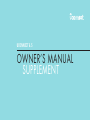 1
1
-
 2
2
-
 3
3
-
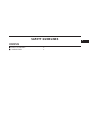 4
4
-
 5
5
-
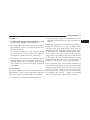 6
6
-
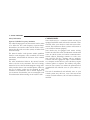 7
7
-
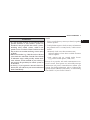 8
8
-
 9
9
-
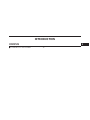 10
10
-
 11
11
-
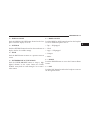 12
12
-
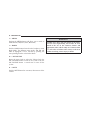 13
13
-
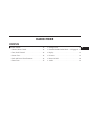 14
14
-
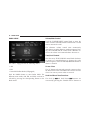 15
15
-
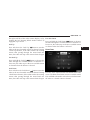 16
16
-
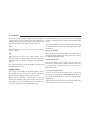 17
17
-
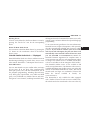 18
18
-
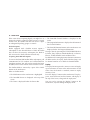 19
19
-
 20
20
-
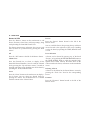 21
21
-
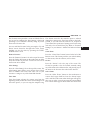 22
22
-
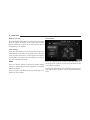 23
23
-
 24
24
-
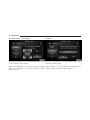 25
25
-
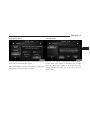 26
26
-
 27
27
-
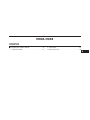 28
28
-
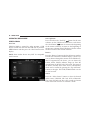 29
29
-
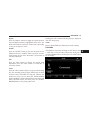 30
30
-
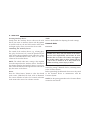 31
31
-
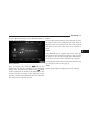 32
32
-
 33
33
-
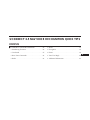 34
34
-
 35
35
-
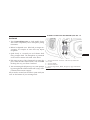 36
36
-
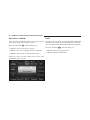 37
37
-
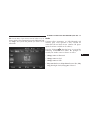 38
38
-
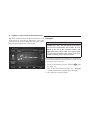 39
39
-
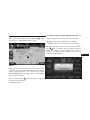 40
40
-
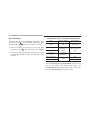 41
41
-
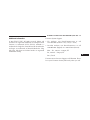 42
42
-
 43
43
-
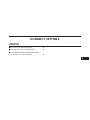 44
44
-
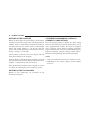 45
45
-
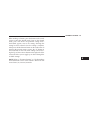 46
46
-
 47
47
-
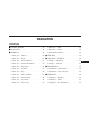 48
48
-
 49
49
-
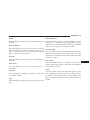 50
50
-
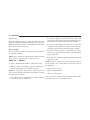 51
51
-
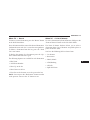 52
52
-
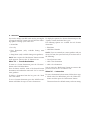 53
53
-
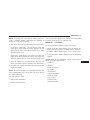 54
54
-
 55
55
-
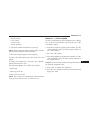 56
56
-
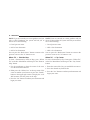 57
57
-
 58
58
-
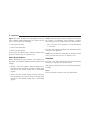 59
59
-
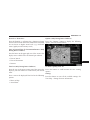 60
60
-
 61
61
-
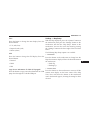 62
62
-
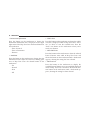 63
63
-
 64
64
-
 65
65
-
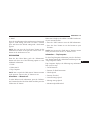 66
66
-
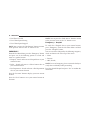 67
67
-
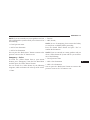 68
68
-
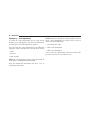 69
69
-
 70
70
Fiat 6.5 Owner's manual
- Category
- Navigators
- Type
- Owner's manual
Ask a question and I''ll find the answer in the document
Finding information in a document is now easier with AI
Related papers
Other documents
-
Uconnect 3/3 Owner's manual
-
RAM 2016 ProMaster City Wagon Owner's manual
-
RAM 2017 ProMaster City Owner's manual
-
Dodge Charger Owner's manual
-
Uconnect 4C NAV User manual
-
Uconnect 7.0 Owner's Manual Supplement
-
Uconnect 4C/4C NAV User manual
-
Dodge 2015 2500 Owner's manual
-
Chrysler 8.4A Owner's manual
-
Uconnect 8.4A Owner's Manual Supplement