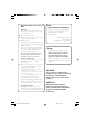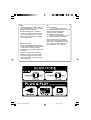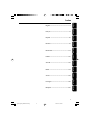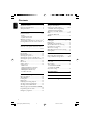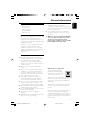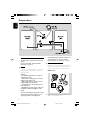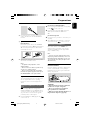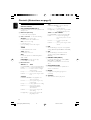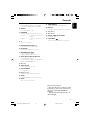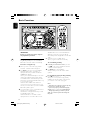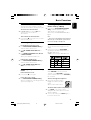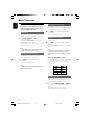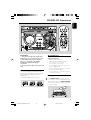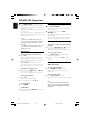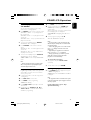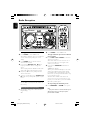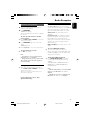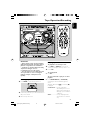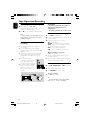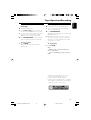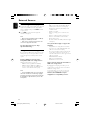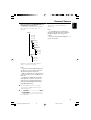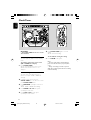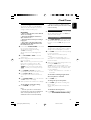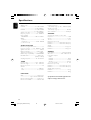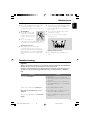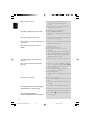Philips FWM572 User manual
- Category
- Home audio sets
- Type
- User manual
This manual is also suitable for

FWM372
FWM572
MP3-CD Mini Hi-Fi System
User manual
Manuel d'utilisation
Manual del usuario
Benutzerhandücher
Gebruikershandleidingen
Manuale per l'utente
Användarhandböckerna
Brugermanual
pg001-pg030_FWM372-22-Eng 2006.3.13, 14:481

2
Important notes for users in the
U.K.
Mains plug
This apparatus is fitted with an approved 13
Amp plug. To change a fuse in this type of plug
proceed as follows:
1 Remove fuse cover and fuse.
2 Fix new fuse which should be a BS1362 3 Amp,
A.S.T.A. or BSI approved type.
3 Refit the fuse cover.
If the fitted plug is not suitable for your socket
outlets, it should be cut off and an appropriate
plug fitted in its place.
If the mains plug contains a fuse, this should
have a value of 3 Amp. If a plug without a fuse
is used, the fuse at the distribution board
should not be greater than 3 Amp.
Note: The severed plug must be disposed of to
avoid a possible shock hazard should it be
inserted into a 13 Amp socket elsewhere.
How to connect a plug
The wires in the mains lead are coloured with
the following code: blue = neutral (N),
brown = live (L).
¶ As these colours may not correspond with the
colour markings identifying the terminals in
your plug, proceed as follows:
– Connect the blue wire to the terminal
marked N or coloured black.
– Connect the brown wire to the terminal
marked L or coloured red.
– Do not connect either wire to the earth
terminal in the plug, marked E (or e) or
coloured green (or green and yellow).
Before replacing the plug cover, make certain
that the cord grip is clamped over the sheath
of the lead - not simply over the two wires.
Copyright in the U.K.
Recording and playback of material may
require consent. See Copyright Act 1956 and
The Performer’s Protection Acts 1958 to 1972.
Norge
Typeskilt finnes på apparatens underside.
Observer: Nettbryteren er sekundert
innkoplet. Den innebygde netdelen er
derfor ikke frakoplet nettet så lenge
apparatet er tilsluttet nettkontakten.
For å redusere faren for brann eller elektrisk
støt, skal apparatet ikke utsettes for regn eller
fuktighet.
Italia
DICHIARAZIONE DI CONFORMITA’
Si dichiara che l’apparecchio MCD510 Philips
risponde alle prescrizioni dell’art. 2 comma 1
del D.M. 28 Agosto 1995 n. 548.
Fatto a Eindhoven
Philips Consumer Electronics
Philips, Glaslaan 2
5616 JB Eindhoven, The Netherlands
CAUTION
Use of controls or adjustments or
performance of procedures other than
herein may result in hazardous
radiation exposure or other unsafe
operation.
VAROITUS
Muiden kuin tässä esitettyjen
toimintojen säädön tai asetusten
muutto saattaa altistaa vaaralliselle
säteilylle tai muille vaarallisille
toiminnoille.
pg001-pg030_FWM372-22-Eng 2006.3.13, 14:482

33
1
2
#
7
ª
^
)
&
3
*
(
¡
$
%
4
@
5
•
8
™
@
6
≥
3
9
#
*
&
!
8
5
1
2
6
%
4
§
∞
≤
3
£
ª
0
pg001-pg030_FWM372-22-Eng 2006.3.13, 14:483

4
DK
Advarsel: Usynlig laserstråling ved åbning
når sikkerhedsafbrydere er ude af funktion.
Undgå utsættelse for stråling.
Bemærk: Netafbryderen er sekundært
indkoblet og ofbryder ikke strømmen fra
nettet. Den indbyggede netdel er derfor
tilsluttet til lysnettet så længe netstikket
sidder i stikkontakten.
S
Klass 1 laseraparat
Varning! Om apparaten används på annat
sätt än i denna bruksanvisning specificerats,
kan användaren utsättas för osynlig
laserstrålning, som överskrider gränsen för
laserklass 1.
Observera! Stömbrytaren är sekundärt
kopplad och bryter inte strömmen från
nätet. Den inbyggda nätdelen är därför
ansluten till elnätet så länge stickproppen
sitter i vägguttaget.
SF
Luokan 1 laserlaite
Varoitus! Laitteen käyttäminen
muulla kuin tässä käyttöohjeessa mainitulla
tavalla saattaa altistaa käyttäjän
turvallisuusluokan 1 ylittävälle
näkymättömälle lasersäteilylle.
Oikeus muutoksiin varataan. Laite ei
saa olla alttiina tippu-ja roiskevedelle.
Huom. Toiminnanvalitsin on kytketty
toisiopuolelle, eikä se kytke laitetta irti
sähköverkosta. Sisäänrakennettu verkko-
osa on kytkettynä sähköverkkoon aina
silloin, kun pistoke on pistorasiassa.
1
PLUG & PLAY
-for tuner installation
pg001-pg030_FWM372-22-Eng 2006.3.13, 14:484

5
English
Français
Por tuguês
EspañolDeutschNederlandsItalianoSvenskaDanskSuomi
Index
English ------------------------------------------------ 6
Français -------------------------------------------- 31
Español --------------------------------------------- 56
Deutsch --------------------------------------------- 81
Nederlands -------------------------------------- 111
Italiano -------------------------------------------- 140
Svenska ------------------------------------------- 168
Dansk --------------------------------------------- 194
Suomi --------------------------------------------- 222
Por tuguês ---------------------------------------- 248
----------------------------------------- 275
pg001-pg030_FWM372-22-Eng 2006.3.13, 14:485

6
English
Contents
General Information
Supplied accessories ............................................ 7
Environmental information ................................ 7
Safety information ................................................ 7
Preparations
Rear connections ............................................. 8–9
Power
Antennas Connection
Speakers Connection
Optional connection ........................................... 9
Connecting a USB device or memory card
Inserting batteries into the remote control ... 9
Controls
Controls on the system and remote control ...
......................................................................... 10–11
Basic Functions
Plug and Play ........................................................ 12
Demonstration mode ........................................ 13
Switching the system on ................................... 13
Switching the system to standby mode ........ 13
Switching the system to Eco Power mode (< 1
Watt) ..................................................................... 13
Dim mode ............................................................ 13
Volume control ................................................... 13
Sound control ..................................................... 14
MAX Sound
VAC (Virtual Ambience Control)
DSC (Digital Sound Control)
DBB (Dynamic Bass Boost)
Incredible Surround
CD/MP3-CD Operations
Discs for playback .............................................. 15
About MP3 disc .................................................. 15
Loading discs ....................................................... 15
Playing discs ......................................................... 16
Replacing discs during playback ...................... 16
Selecting a desired track/passage .................... 16
Selecting a desired Album/Title ....................... 16
Different play modes: SHUFFLE and REPEAT ...
................................................................................ 17
Programming the disc tracks ........................... 17
Erasing the programme ..................................... 17
Radio Reception
Tuning to radio stations .................................... 18
Storing preset radio stations .................... 18–19
Automatic Preset Programming
Manual Preset Programming
Tuning to preset radio stations ....................... 19
RDS ................................................................ 19–20
Setting the RDS clock
NEWS ................................................................... 20
Ta pe Operation/Recording
Loading tape ........................................................ 21
Playing tapes ........................................................ 21
Rewinding / Fast forwarding ............................ 22
General information on recording ................. 22
Preparation for recording ................................ 22
One touch recording ......................................... 22
CD/USB Synchronised start recording ......... 23
Dubbing tapes ..................................................... 23
External Sources
Connecting external equipment ..................... 24
Using a USB mass storage device ............. 24-25
Clock/Timer
View clock............................................................ 26
Clock setting ....................................................... 26
Timer setting ....................................................... 27
To deactivate the TIMER
To activate the TIMER
Sleep timer setting ............................................. 27
Specifications ........................................... 28
Maintenance.............................................. 29
Tr oubleshooting ............................. 29–30
pg001-pg030_FWM372-22-Eng 2006.3.13, 14:486

English
7
General Information
Supplied accessories
–2 speaker boxes
– remote control
– MW loop antenna
– FM wire antenna
–AC power cord
Environmental information
All unnecessary packaging has been omitted. We
have tried to make the packaging easy to
separate into three materials: cardboard (box),
polystyrene foam (buffer) and polyethylene (bags,
protective foam sheet).
Your system consists of materials which can be
recycled and reused if disassembled by a
specialised company. Please observe the local
regulations regarding the disposal of packaging
materials, exhausted batteries and old
equipment.
Safety information
● Before operating the system, check that the
operating voltage indicated on the typeplate (or
the voltage indication beside the voltage
selector) of your system is identical with the
voltage of your local power supply. If not, please
consult your dealer.
● Place the system on a flat, hard and stable
surface.
● Place the system in a location with adequate
ventilation to prevent internal heat build-up in
your system. Allow at least 10 cm (4 inches)
clearance from the rear and the top of the unit
and 5 cm (2 inches) from each side.
● The ventilation should not be impeded by
covering the ventilation openings with items,
such as newspapers, table-cloths, curtains, etc.
● Do not expose the system, batteries or discs to
excessive moisture, rain, sand or heat sources
caused by heating equipment or direct sunlight.
● No naked flame sources, such as lighted candles,
should be placed on the apparatus.
● No objects filled with liquids, such as vases, shall
be placed on the apparatus.
● Don’t expose the system to dripping or
splashing.
● Install this unit near the AC outlet and where the
AC power can be reached easily.
● The lens may cloud over when the system is
suddenly moved from cold to warm
surroundings, making it impossible to play a disc.
Leave the system in the warm environment until
the moisture evaporates.
● The mechanical parts of the set contain self-
lubricating bearings and must not be oiled or
lubricated.
● When the system is switched to Standby
mode, it is still consuming some power.
To disconnect the system from the
power supply completely, remove the AC
power plug from the wall socket.
Disposal of your old product
Your product is designed and
manufactured with high quality
materials and components, which
can be recycled and reused.
When this crossed-out wheeled bin
symbol is attached to a product it means the
product is covered by the European Directive
2002/96/EC
Please inform yourself about the local separate
collection system for electrical and electronic
products.
Please act according to your local rules and do
not dispose of your old products with your
normal household waste. The correct disposal of
your old product will help prevent potential
negative consequences for the environment and
human health.
pg001-pg030_FWM372-22-Eng 2006.3.13, 14:487

8
English
Preparations
Rear connections
The type plate is located at the rear of the
system.
For users in the U.K.: please follow the
instructions on page 2.
A Power
– Before connecting the AC power cord to the
wall outlet, ensure that all other connections
have been made.
Warning!
–For optimal performance, use only the
original power cable.
–Never make or change any connections
with the power switched on.
– High voltage! Do not open.You run the
risk of getting an electric shock.
– The machine does not contain any user-
serviceable parts.
– Modification of the product could result
in hazardous radiation of EMC or other
unsafe
To avoid overheating of the system, a safety
circuit has been built in. Therefore, your
system may switch to Standby mode
automatically under extreme conditions. If
this happens, let the system cool down
before reusing it (not available for all versions).
B Antennas Connection
Connect the supplied MW loop antenna and FM
antenna to the respective terminals. Adjust the
position of the antenna for optimal reception.
MW Antenna
● Position the antenna as far as possible from a TV,
VCR or other radiation source.
pg001-pg030_FWM372-22-Eng 2006.3.13, 14:488

English
9
Preparations
FM Antenna
● For better FM stereo reception, connect an
outdoor FM antenna to the FM ANTENNA
terminal.
C Speakers Connection
Front Speakers
Connect the speaker wires to the SPEAKERS
terminals, right speaker to "R" and left speaker to
"L", coloured (marked) wire to "+" and black
(unmarked) wire to "–".
1
2
● Fully insert the stripped portion of the speaker
wire into the terminal as shown.
Notes:
–For optimal sound performance, use the
supplied speakers.
– Do not connect more than one speaker to any
one pair of +/- speaker terminals.
– Do not connect speakers with an impedance
lower than the speakers supplied. Please refer to
the SPECIFICATIONS section of this manual.
Optional connection
The optional equipment and connecting cords
are not supplied. Refer to the operating
instructions of the connected equipment for
details.
Connecting a USB device or memory
card
By connecting a USB mass storage device
(including USB flash memory, USB flash players
or memory cards) to the Hi-Fi system, you can
enjoy the device's stored music through the
powerful speakers of Hi-Fi system.
● Insert the USB device's USB plug into the
socket on the set.
OR
for the devices with USB cables:
1 Insert one plug of the USB cable (not supplied)
to the socket on the set.
2 Insert the other plug of the USB cable to the
USB output terminal of the USB device.
OR
for the memory card:
1 Insert the memory card into a card reader (not
supplied).
2 Use a USB cable (not supplied) to connect the
card reader into the socket on the set.
Connecting a non-USB device
Use a cinch cable to connect AUX to the
analogue audio out terminals of an external
equipment (TV, VCR, Laser Disc player, DVD
player or CD Recorder).
Note:
– If you are connecting equipment with a mono
output (a single audio out terminal), connect it to
the AUX left terminal. Alternatively, you can use a
“single to double” cinch cable (the output sound
still remain mono).
Inserting batteries into the
remote control
Insert two batteries (Type R06 or AA) into the
remote control with the correct polarity as
indicated by the "+" and "-" symbols inside the
battery compartment.
CAUTION!
– Remove batteries if they are exhausted
or will not be used for a long time.
– Do not use old and new or different
types of batteries in combination.
– Batteries contain chemical substances, so
they should be disposed of properly.
pg001-pg030_FWM372-22-Eng 2006.3.13, 14:489

10
English
Controls (illustrations on page 3)
Controls on the system and
remote control
1 ECO POWER/STANDBY ON B
– to switch the system on or to Eco power/normal
standby mode.
2 DISC 1/2/3 (CD 1/2/3)
– to select a disc tray for playback.
3 Source selection – to select the following :
CD/USB (on the system only)
– to switch between disc or USB source.
CD (on the remote only)
– to select disc source.
– press repeatedly to select a disc tray for
playback.
TUNER
– to select waveband : FM or MW.
TAPE (TAPE 1/2)
– to select tape deck 1 or 2.
AUX
– to select the input for an additional appliance :
AUX or CDR.
USB DIRECT (on the remote only)
– to select USB source directly.
4 Mode Selection
ALBUM-/+à á
for MP3-CD/USB . to select previous/next album.
for CD ........................ to search backward/forward.
for Tuner .................... to tune to a lower or higher
radio frequency.
for Tape ...................... to rewind or fast forward.
for Clock ................... (on the system only) to set the
hour.
STOP Ç
for CD/MP3-CD/USB to stop playback or to
clear a programme.
for Tuner .................... (on the system only) to stop
programming.
for Tape ...................... to stop playback or recording.
for Demo.................. (on the system only) to
activate/deactivate the
demonstration.
for Clock ................... (on the system only) to exit
clock setting.
for Plug & Play ........ (on the system only) to exit
plug & play mode.
ÉÅ
for CD/MP3-CD/USB to start or interrupt
playback.
for Tape ...................... to start playback.
for Plug & Play ........ (on the system only) to initiate
and start plug & play mode.
TITLE-/+í/ë PRESET
for MP3-CD/USB . to select previous/next title.
for CD ........................ to skip to the beginning of
the current, previous, or next
track.
for Tuner .................... to select a preset radio
station.
for Clock ................... (on the system only) to set the
minute.
5 DSC
– Selects different type of preset sound equaliser
settings. (OPTIMAL, JAZZ, ROCK or TECHNO)
6 VAC
– Selects different type of ambience-based
equaliser settings. (HALL, CONCERT or
CINEMA)
7 DBB/INC. SURR (DBB/IS)
– to select the desired bass boost level. (DBB 1,
DBB 2, DBB 3 or DBB OFF)
– to activate or deactivate the surround sound
effect.
8 MAX SOUND (MAX)
– to activate or deactivate the optimal mix of
various sound features.
9 REPEAT
– to playback track(s)/disc(s)/programme
repeatedly.
0 SHUFFLE
–Turns on/off the random play mode.
pg001-pg030_FWM372-22-Eng 2006.3.13, 14:4810

English
11
Controls
Notes for remote control:
– First, select the source you wish to control
by pressing one of the source select keys on
the remote control (CD or TUNER, for
example).
– Then select the desired function (
É
,
í
,
ë
, for example).
! DIM
– to select different brightness for the display
screen : DIM 1, DIM 2, DIM 3 or DIM OFF.
@ OPEN 3
– to open the tape deck door.
# PROGRAM
for CD/ MP3-CD . to programme disc tracks.
for Tuner .................... to programme preset radio
stations.
for Clock ................... to select 12- or 24-hour clock
mode.
$ n
– to connect headphones.
% MASTER VOLUME (VOL -/+)
– to increase or decrease the volume.
^ IR SENSOR
– sensor for the infrared remote control.
& RECORD/NEWS (REC)
– to hear News automatically.
– to start recording on tape deck 1 or 2.
* AUTO REPLAY/RDS (A. REPLAY)
– to select RDS information.
–to select continuous playback in either AUTO
REPLAY or ONCE MODE only.
( Disc tray
) OPEN•CLOSE
– to open or close the disc tray.
¡ DISC CHANGE
–to change disc(s).
™ Display screen
– to view the current status of the system.
£ SLEEP
– to activate/deactivate or set the sleep timer.
≤ MUTE
– Mutes or restores the volume.
∞ TIMER ON/OFF
– activates/deactivates the timer function.
§ DISPLAY
– to display the album and title name for MP3 disc.
≥ Tape deck 1
• Tape deck 2
ª CLOCK•TIMER (CLK/ TIMER)
– to view the clock.
º USB DIRECT
– jack for the external USB mass storage device.
pg001-pg030_FWM372-22-Eng 2006.3.13, 14:4811

12
English
Basic Functions
IMPORTANT!
Before you operate the system, complete
the preparation procedures.
Plug and Play (for tuner installlation)
Plug and Play allows you to store all available
RDS stations and radio stations automatically.
First time setup/power up
1 When you turn on the main supply, "AUTO
INSTALL - PRESS PLAY" is displayed.
2 PressÉÅ on the system to start installation.
➜ "PLUG AND PLAY" .... "INSTALL" is
displayed, followed by "TUNER" and "AUTO".
➜ PROG starts flashing.
➜ The system will automatically store the radio
stations with sufficient signal strength, starting
from all RDS stations and followed by FM and
MW bands respectively. Weak RDS stations may
be stored in later presets.
➜ When all the available radio stations are
stored or the memory for 40 presets are used,
the last preset radio station (or the first available
RDS station) will be played.
3 The system will proceed to set the RDS clock if
the first preset is an RDS station.
➜ "INSTALL" is displayed, followed by "TIME"
and "SEARCH RDS TIME".
➜ When RDS time is read, "RDS TIME" is
displayed and the current time will be stored.
➜ If RDS station does not transmit RDS time
within 90 seconds, the programme will exit
automatically and the display will show “NO RDS
TIME”.
● If the first preset is non-RDS station;
➜ The programme will exit automatically.
To reinstall Plug and Play
1 In standby or demonstration mode, press and
holdÉÅ on the system until "AUTO INSTALL
- PRESS PLAY" is displayed.
2 PressÉÅ again to start installation.
➜ All previously stored radio stations will be
replaced.
To exit without storing the Plug and Play
● Press Çon the system.
➜ If you do not complete the Plug and Play
installation, the function will be restarted when
you next turn on the main supply again.
Notes:
– When the power is turned on, the disc tray may
open and close to initialise the system.
– If no stereo frequency is detected during Plug
and Play, "CHECK ANTENNA" will be displayed.
– During Plug and Play, if no button is pressed
within 15 seconds, the system will exit Plug and
Play mode.
pg001-pg030_FWM372-22-Eng 2006.3.13, 14:4812

English
13
Basic Functions
Demonstration mode
The system has a demonstration mode that
shows the various features offered by the system.
To activate the demonstration
● In standby mode, press and hold 9 on the
system for 5 seconds to switch to
demonstration.
To deactivate the demonstration
● Press and hold 9 on the system for 5 seconds to
switch to standby mode.
Switching the system on
In standby/demonstration mode
● Press ECO POWER/STANDBY ON/B to
switch on the last selected source.
● Press CD, TUNER, TAPE (TAPE 1/2) or
AUX.
● Press OPEN•CLOSE, DISC 1/2/3(CD 1/2/
3), DISC CHANGE.
➜ The system will switch to CD mode.
In Eco Power standby mode
● Press ECO POWER/STANDBY ON/B to
switch on the last selected source.
● Press CD, TUNER, TAPE (TAPE 1/2) or
AUX on the remote control.
Switching the system to standby
mode
In demonstration mode
● Press and hold 9 on the system.
In any other source mode
● Press ECO POWER/STANDBY ON/B.
➜ The clock will appear on the display when the
system is in standby mode.
Switching the system to Eco
Power mode (< 1 Watt)
● Press and hold ECO POWER/STANDBY
ON/B until “ECO POWER” is displayed.
➜ The display screen will go blank.
➜ The low power ECO POWER LED will be
lighted.
Note:
– If you have not deactivated the demonstration, it
will resume five seconds after the system switches
to Eco Power standby or standby mode.
Dim mode
You can select the desired brightness for the
display.
● In any source mode, press DIM MODE
repeatedly to select DIM 1, DIM 2, DIM 3 or
DIM OFF display mode.
➜ DIM is shown, except for DIM OFF mode.
Volume control
Adjust VOLUME to increase (turn knob
clockwise or press VOLUME +) or decrease
(turn knob anti-clockwise or press VOLUME –)
the sound level.
To listen through the headphones
● Connect the headphones plug to
the n socket at the front of the
system.
➜ The speakers will be muted.
To switch off the volume temporarily
● Press MUTE on the remote control.
➜ Playback will continue without sound and
"MUTE" is displayed.
● To restore the volume, press MUTE again or
increase the volume level.
pg001-pg030_FWM372-22-Eng 2006.3.13, 14:4813

14
English
Basic Functions
DSC (Digital Sound Control)
The DSC feature enables you to enjoy special
sound effects that have preset equaliser settings,
providing the best music reproduction.
1 Press DSC to select : OPTIMAL, JAZZ, ROCK
or TECHNO.
➜ The selected DSC is shown.
DBB (Dynamic Bass Boost)
There are three DBB settings to enhance the
bass response.
1 Press DBB to select : DBB 1, DBB 2, DBB 3 or
DBB OFF.
➜ The selected DBB is shown, except for DBB
OFF mode.
Note:
– Some discs or tapes might be recorded in high
modulation, which causes a distortion at high
volume. If this occurs, switch off DBB or reduce the
volume.
Automatic DSC-DBB selection
The best DBB setting is generated automatically
for each DSC selection. You can manually select
the DBB setting that best suits your listening
environment.
Incredible Surround
The Incredible Surround magnifies the virtual
distance between the front speakers for an
incredibly wide, enveloping, stereo effect.
● Press and hold DBB•INC SURR (or DBB/IS
on the remote control) until “INCR SUR” is
display.
➜ If activated, “INCR SUR” is displayed.
➜ If deactivated, “IS OFF” is displayed.
Sound control
For optimal sound listening, select only one
of the following navigation sound controls
at a time : MAX, DSC or VAC.
MAX Sound
MAX sound provides the best mixture of various
sound features (DSC, VAC, DBB, for example).
● Press MAX SOUND (or MAX on the remote
control) repeatedly.
➜ If activated, MAX SOUND is shown and the
MAX SOUND button lights up.
➜ If deactivated, “MAX OFF” is displayed and the
MAX button black out.
Note:
– When MAX sound is selected, all other sound
navigation will switch off automatically.
VAC (Virtual Ambience Control)
The VAC feature enables you to adjust the
system to select a type of environment.
● Press VAC to select : CINEMA, HALL or
CONCERT.
➜ The selected VAC is shown.
Note:
– When you select VAC, Incredible Surround will
switch on automatically.
pg001-pg030_FWM372-22-Eng 2006.3.13, 14:4814

English
15
CD/MP3-CD Operations
IMPORTANT!
– This system is designed for regular discs.
Therefore, do not use any accessories such
as disc stabiliser rings or disc treatment
sheets, etc., as offered on the market,
because they may jam the changer
mechanism.
– Do not load more than one disc into each
tray.
Discs for playback
This system can playback all digital audio CD,
finalised digital audio CD-Recordable (CDR) discs
and finalised digital audio CD-Rewritable
(CDRW)discs.
MP3-CDs (CD-ROMs with MP3 tracks)
About MP3 disc
Supported formats
– ISO9660, Joliet, Multisession
– Max. track number plus album is 255
– Max. nested directory is 8 levels
– The max. album number is 32
– The max. MP3 program track number is 99
– Supported VBR bit-rate
– Supported sampling frequencies for MP3 disc
are: 32 kHz, 44.1 kHz, 48 kHz
– Supported Bit-rates of MP3 disc are: 32, 64,
96, 128, 192, 256 (kbps)
Loading discs
1 Press OPEN•CLOSE to open the disc tray.
2 Load up to two discs on the individual disc trays.
To load the third disc, press DISC CHANGE.
➜ The disc tray will rotate until the empty tray
is ready for loading.
2
2
1
1
pg001-pg030_FWM372-22-Eng 2006.3.13, 14:4815

16
English
CD/MP3-CD Operations
3 Press OPEN•CLOSE to close the disc tray.
➜ "READING DISC" scrolls. The selected disc
tray, total number of tracks and the playing time
will appear on the display.
➜ A lighted button indicates that a disc is loaded
on the disc tray.
➜ For MP3 disc, the name of the first album and
title will be scrolled through the display once and
followed by "AXX TXXX".
Notes:
– Load the discs with the label side facing up.
–To ensure good system performance, wait until
the disc tray completely reads the disc(s) before
proceeding.
–For MP3 disc, the disc reading time may exceed
10 seconds due to the large number of songs
compiled into one disc.
Playing discs
To play current disc on the disc tray
● Press ÉÅ .
➜ The current discs will play once, then stop.
➜ During playback, the selected disc tray, track
number and elapsed playing time of the current
track are displayed.
➜ For MP3 disc, TITLE is shown. For mixed
mode discs, only one mode will be selected for
playback depending on the recording format.
To play the selected disc only
● In CD mode, press DISC 1/2/3 (or CD 1/2/3
on the remote control).
➜ The selected disc will play once, then stop.
To interrupt playback
● Press ÉÅ.
➜ The current track time flashes.
● To resume playback, press ÉÅ again.
To stop playback
● Press STOP9.
For MP3-CD
● During playback, press DISPLAY to show the
album and title name.
Replacing discs during playback
1 Press DISC CHANGE.
➜ The disc tray will open without interrupting
current playback.
2 To change the inner disc, press DISC
CHANGE again.
➜ "CHANGING DISC" is displayed and the disc
will stop playing.
➜ The disc tray will close to retrieve the inner
disc, then reopen with the inner disc accessible.
Selecting a desired track/passage
To search for a particular passage during
playback
● Press and hold ALBUM-/+ àá and release
it when the desired passage is located.
➜ During searching, the volume will be reduced.
To select a desired track
● Press TITLE-/+í/ë repeatedly until the
desired track is displayed.
● If playback is stopped, press ÉÅto start
playback.
Selecting a desired Album/Title
(MP3 disc only)
To select a desired album
● Press ALBUM-/+ àá repeatedly.
➜ The album’s name will scroll through the
display once.
To select a desired title
● Press TITLE-/+í/ë repeatedly.
➜ The title’s name will scroll through the display
once.
Note:
– The album and title will only displayed once
when selected. To view again, press the DISPLAY
button repeatedly to display ALBUM and TITLE
alternatively.
pg001-pg030_FWM372-22-Eng 2006.3.13, 14:4816

English
17
CD/MP3-CD Operations
Different play modes: SHUFFLE
and REPEAT
You can select and change the various play
modes before or during playback.
1 Press REPEAT on the remote control to select:
➜ "REPEAT TRACK" – to repeat playback of
the current track.
➜ "REPEAT DISC" – to repeat playback of the
current disc.
➜ "REPEAT OFF" – to stop repeat function and
playback current disc.
● To resume normal playback, press REPEAT
until "REPEAT OFF" is displayed.
2 Press SHUFFLE on the remote control to
select:
➜ "SHUFFLE ON" – to random playback of the
current disc.
➜ "SHUFFLE OFF" – to stop shuffle function
and playback current disc.
● To resume normal playback, press SHUFFLE
until "SHUFFLE OFF" is displayed.
➜ REP or SHUF is shown, except SHUFFLE OFF
mode.
Note:
– During program play mode or playing a MP3
CD, it is not possible to repeat playback of the
current disc (Repeat Disc mode).
Programming the disc tracks
Programming tracks is possible when playback is
stopped. Up to 99 tracks can be stored in the
memory in any order.
1 Load the desired discs on the disc tray (refer to
“Loading discs”).
2 Press DISC 1/2/3 to select a disc.
3 Press PROG to start programming.
➜ PROG starts flashing.
4 Press TITLE-/+í/ë repeatedly to select the
desired track.
● For MP3 disc, press ALBUM-/+ àá and
TITLE-/+í/ë to select the desired album
and title for programming.
5 Press PROG to store the track.
6 To end programming, press STOP9 once.
➜ PROG stays and the programme mode
remains active.
➜ The total number of tracks programmed and
the total playing time are displayed.
➜ For MP3 disc, total playing time will not be
shown.
7 To start programme play, pressÉÅ.
➜ "PLAY PROGRAM" is displayed.
Notes:
– It is not possible to create a programme with
MP3 tracks from multiple CDs, or combined with
normal audio tracks.
– If the total playing time is more than "99:59"
then "--:--" is displayed instead of the total
playing time.
– If you attempt to programme more than 99
tracks, "PROGRAM FULL" is displayed.
– During programming, if no button is pressed
within 20 seconds, the system will exit the
programme mode automatically.
To review the programme
● Stop playback and press TITLE-/+í/ë
repeatedly.
● To exit review mode, press STOP9.
Erasing the programme
● Press STOP9 once when playback is stopped
or twice during playback.
➜ PROG disappears and "PROGRAM CLEARED"
is displayed.
Note:
– The programme will be erased when the system
is disconnected from the power supply or when the
disc tray is opened.
For Recording, please refer to “Tape
Operation/Recording”.
pg001-pg030_FWM372-22-Eng 2006.3.13, 14:4817

18
English
Radio Reception
Tuning to radio stations
1 Press TUNER to select TUNER mode.
➜ "TUNER" is displayed. A few seconds later, the
current radio frequency will appear on the
display.
2 Press TUNER again to select the desired
waveband : FM or MW.
3 Press and hold ALBUM-/+ àá until the
frequency indication starts to change, then
release.
➜ The display will show "SEARCH" until a radio
station with sufficient signal strength is found.
4 Repeat step 3 if necessary until you find the
desired radio station.
● To tune to a weak station, press ALBUM-/+ à
á briefly and repeatedly until optimal reception
found.
Storing preset radio stations
You can store up to 40 preset radio stations in
the memory.
Automatic Preset Programming
● Plug and Play setting (refer to “Basic Functions -
Plug and Play”).
OR
1 Press TUNER to select TUNER mode.
To begin automatic preset from a desired
preset number
● Press TITLE-/+í/ë PRESET to select the
desired preset number.
➜ If a radio station has been stored in one of
the presets, it will not be stored again under
another preset number.
2 Press and hold PROGRAM until "AUTO" is
displayed.
➜ PROG starts flashing.
➜ The system will automatically store the radio
stations with sufficient signal strength, starting
from all RDS stations and followed by FM and
MW bands respectively. Weak RDS stations may
be stored in later presets.
➜ When all the available radio stations are
stored or the memory for 40 presets are used,
the last preset radio station (or the first available
RDS station) will be played.
To stop storing the automatic preset
● Press PROGRAM or STOP9 on the system.
Note:
– If no preset number is selected, automatic preset
will begin from preset (1) and all your former
presets will be overridden.
pg001-pg030_FWM372-22-Eng 2006.3.13, 14:4818

English
19
Radio Reception
Manual Preset Programming
1 Tune to your desired radio station (refer to
“Tuning to radio stations”).
2 Press PROGRAM.
➜ PROG starts flashing.
➜ The next available preset number is displayed
for selection.
To store the radio station to another
preset number
● Press TITLE-/+í/ë PRESET to select the
desired preset number.
3 Press PROGRAM again to store the radio
station.
➜ PROG disappears.
● Repeat steps 1–3 to store other radio stations.
To exit manual preset mode
● Press 9 on the system.
Notes:
– If you attempt to store more than 40 preset
radio stations, "FULL" is displayed.
– During programming, if no key is pressed within
20 seconds, the system will exit the programme
mode automatically.
Tuning to preset radio stations
● Once you’ve programmed the radio stations,
press TITLE-/+í/ë PRESET to select the
desired preset number.
➜ The preset number, radio frequency, and
waveband are displayed.
For Recording, please refer to “Tape
Operation/Recording”.
RDS
RDS (Radio Data System) is a broadcasting
service that allows FM stations to send additional
information along with the regular FM radio
signal. This additional information can contain:
Station name: The radio station name is
displayed.
Programme type: The following programme
types exist and can be received by your tuner:
News, Affairs, Info, Sport, Educate, Drama,
Culture, Science, Varied, Pop M, Rock M, M.O.R.
(middle of the road music), Light M, Classics,
Other M, No type.
Radio text (RT): text messages appear on the
display.
To receive RDS Radio Stations
● Tuned to a radio station from FM band.
➜ If the radio station is transmitting RDS signal,
the RDS logo (RDS) and the radio station name
will appear on the display.
To Check the RDS information
● Press AUTO REPLAY/RDS repeatedly to
scroll through the following information (if
available) :
STATION NAME ™ PROGRAMME TYPE ™
RADIO TEXT ™ TUNED FREQUENCY ™
STATION NAME ....
Notes:
– If the tuned radio station does not transmit RDS
signal or is a non RDS station, "NO RDS" is
displayed.
– If the RDS text message is not available at the
RDS station, "NO RDS TEXT" is displayed.
pg001-pg030_FWM372-22-Eng 2006.3.13, 14:4819

20
English
Radio Reception
Setting the RDS clock
Some RDS radio station may be transmitting a
real clock time at an interval of every minute. It
is possible to set the clock by using a time signal
which is broadcast together with the RDS signal.
1 Press CLOCK•TIMER and RECORD/
NEWS.
➜ If the RDS radio station does not transmit
RDS time within 90 seconds, "NO RDS TIME" is
displayed.
Note:
– Some RDS radio station may be transmitting a
real time clock at a minute interval. The accuracy
of the transmitted time depends on the
transmitting RDS radio station.
NEWS (only available in RDS radio station)
Once the News PTY (Programme Type) is
detected in a RDS radio station, it will switch to
TUNER mode automatically.
IMPORTANT!
You can activate NEWS function in standby
, demonstration or any source mode except
Tuner and Eco Power standby mode.
To activate NEWS function
1 Press RECORD/NEWS until "NEWS" is
displayed.
➜ NEWS is shown.
➜ It will scan the radio stations stored in the
first 5 preset and wait for the News Programme
Type data to be available in any of these RDS
radio stations.
➜ While searching NEWS in progress, the
current source activity will remain uninterrupted.
2 When NEWS transmission is detected, the
system will switch to Tuner mode automatically.
➜ NEWS starts flashing.
Notes:
–You have to exit Tuner mode before selecting
NEWS function.
– Before you activate the NEWS feature, ensure
that the first five presets have RDS stations.
– The NEWS works only once for each activation.
–The NEWS will not start if a recording is in
progress.
– If no RDS station is detected, "NO RDS NEWS"
is displayed.
To cancel NEWS function
● Press TUNER to select tuner mode.
● During news bulletin, press any other available
source keys to execute the relevant source mode.
pg001-pg030_FWM372-22-Eng 2006.3.13, 14:4820
Page is loading ...
Page is loading ...
Page is loading ...
Page is loading ...
Page is loading ...
Page is loading ...
Page is loading ...
Page is loading ...
Page is loading ...
Page is loading ...
-
 1
1
-
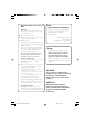 2
2
-
 3
3
-
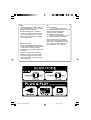 4
4
-
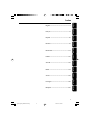 5
5
-
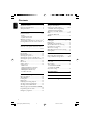 6
6
-
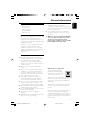 7
7
-
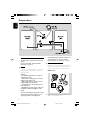 8
8
-
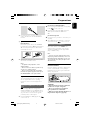 9
9
-
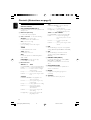 10
10
-
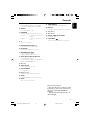 11
11
-
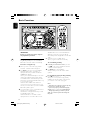 12
12
-
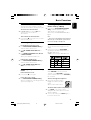 13
13
-
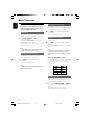 14
14
-
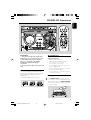 15
15
-
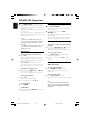 16
16
-
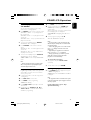 17
17
-
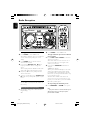 18
18
-
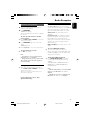 19
19
-
 20
20
-
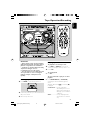 21
21
-
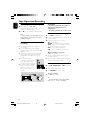 22
22
-
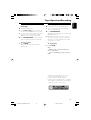 23
23
-
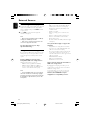 24
24
-
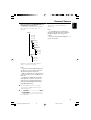 25
25
-
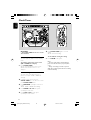 26
26
-
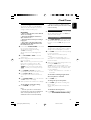 27
27
-
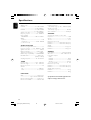 28
28
-
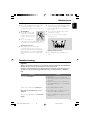 29
29
-
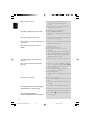 30
30
Philips FWM572 User manual
- Category
- Home audio sets
- Type
- User manual
- This manual is also suitable for
Ask a question and I''ll find the answer in the document
Finding information in a document is now easier with AI
Related papers
Other documents
-
 PYLE Audio FWM352 User manual
PYLE Audio FWM352 User manual
-
Magnavox MAS65 User manual
-
Palsonic PMSM225 Owner's manual
-
Technicolor - Thomson CS606 User manual
-
Technicolor - Thomson Stereo System MS4300 User manual
-
Panasonic SCAK580EB Operating instructions
-
Grundig Vertiga Hifi Stereo Micro System UMS 4600 DEC User manual
-
Panasonic SB-AK780 User manual
-
Magnavox MAS-85/17 User manual
-
Palsonic PSML-926 User manual