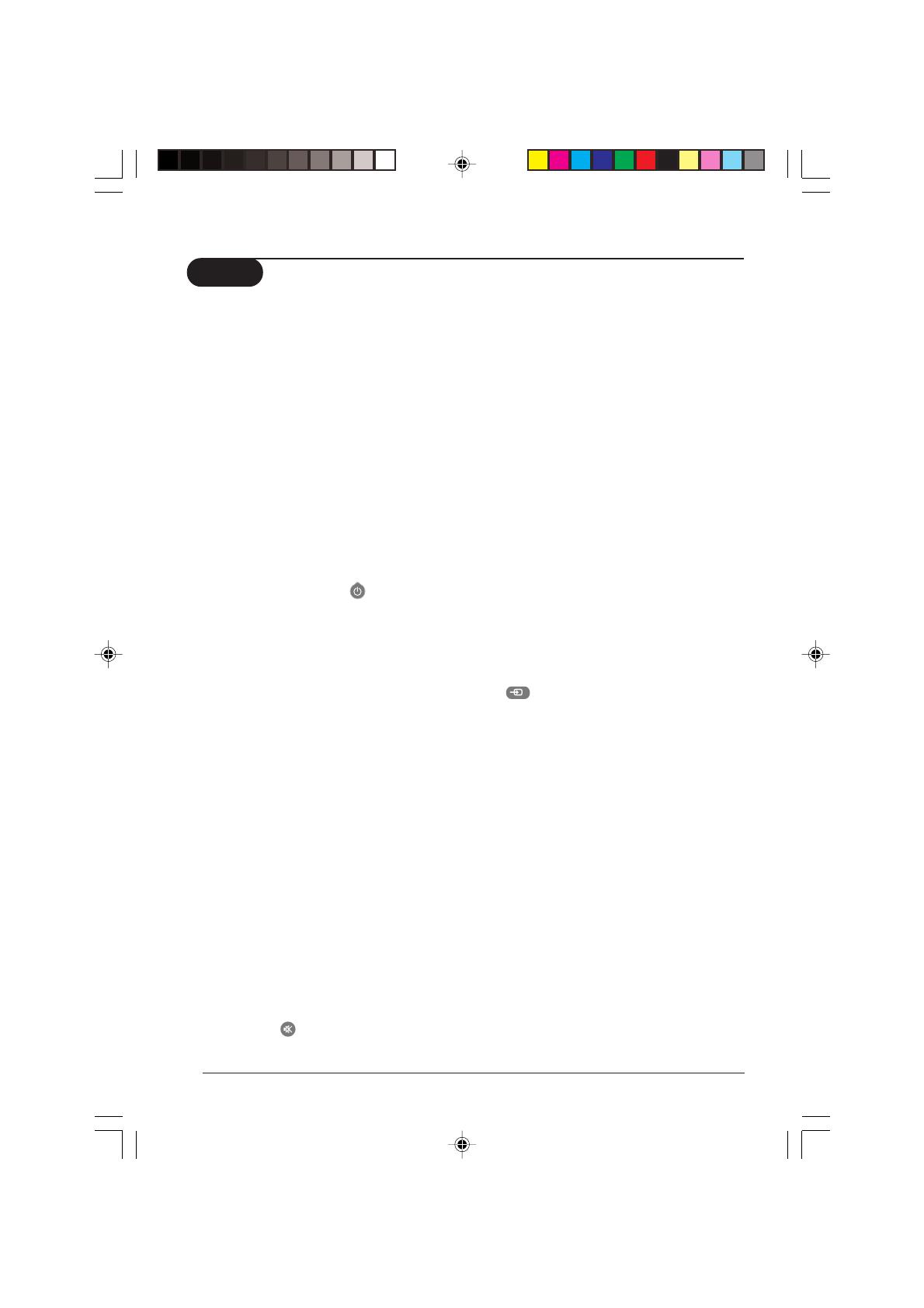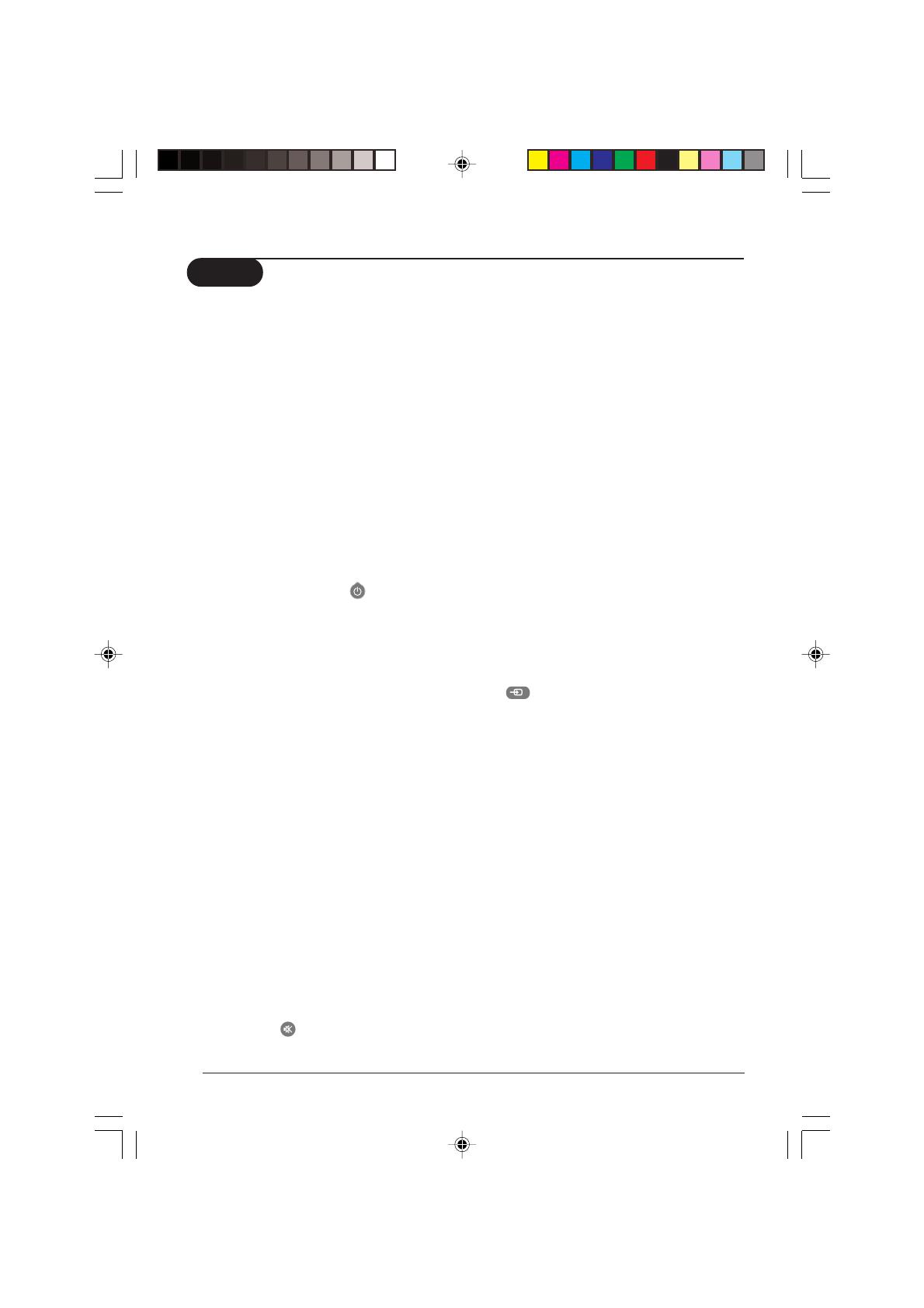
Practical information Operating instruction 15
Tips
Poor reception
The proximity of mountains or high
buildings may be responsible for ghost
pictures, echoing or shadows. In this case,
try manually adjustingyour picture: see
Fine Tuning or try skipping channels with
bad or weak TV signals or modify the
orientation of the outside aerial. Does
your antenna enable you to receive
broadcasts in this frequency range (UHF
or VHF band)? In the event of difficult
reception (snowy picture) switch the NR
on the Picture menu to ON (where
applicable).
No picture
If the television does not switch on,
press the standby key
(located on the
remote control) twice. Have you
connected the aerial socket properly?
Have you chosen the right system or
Tuner Mode?
Poorly connected aerial sockets are often
the cause of picture or sound problems
(sometimes the connectors can become
half disconnected if the TV set is moved
or turned).
Check all connections.
No sound
If on certain channels you receive a
picture but no sound, this means that you
do not have the correct TV system.
Modify the System setting.
Colour patches on screen
Switch off the TV by the mains power
button and wait for about 20 minutes
before switching on again.
Good picture but no sound
Try to increase the volume level. Check
that the sound is not set to “mute”. If it is,
press the
key to restore the sound.
Good sound but poor colour or no
picture
Try to increase the contrast and
brightness setting.
Snowish picture and noise
Check antenna connection at the rear of
the TV.
Horizontal dotted lines
Possible electrical interference e.g.
hairdryer, vacuum cleaner, etc. Switch off
the appliances.
Double or “Ghost” images
Possible poor positioning of antenna.
Using a high directional antenna may
improve reception.
Peripheral equipment gives a black and
white picture
You have not selected the socket
connection to the right channel with the
key: for example, AV1 in socket
connection should select channel AV1 to
playback. To play a video cassette, check
that it has been recorded under the same
standard (PAL, SECAM, NTSC) which can
be replayed by the video recorder.
The remote control does not work
Check that the batteries are the right
way round and there is no obstruction
between the remote control and the TV.
If the light indicator on the set no longer
flashes when you use the remote control,
replace the batteries.
p15-17_21PT3324 12/28/04, 10:53 AM15