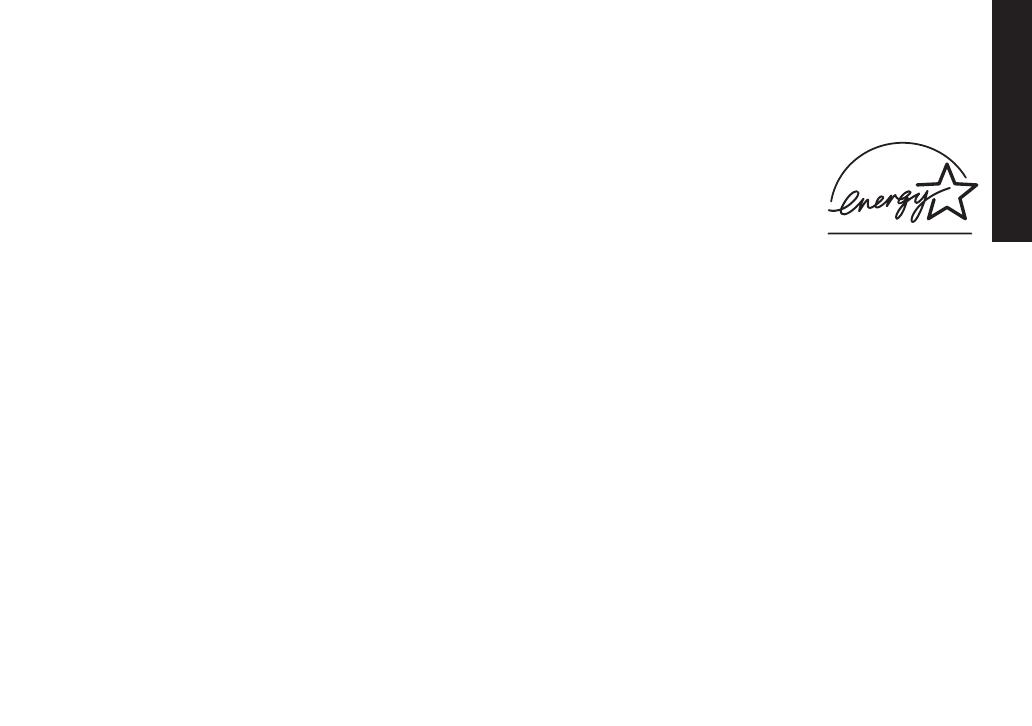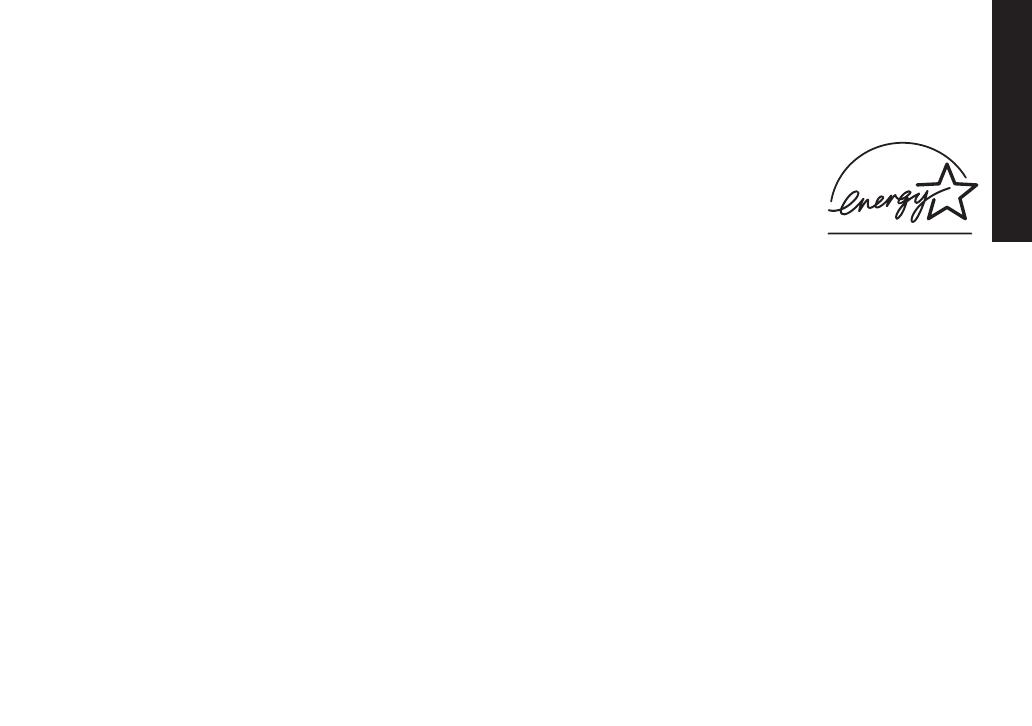
4
Welcome
Welcome
Thank you for purchasing a Uniden Multi-Handset phone.
Note: Illustrations in this manual are used for explanation purposes. Some illustrations in this manual may differ
from the actual unit.
As an Energy Star
®
Partner, Uniden has determined that this product or product models meets
the Energy Star
®
guidelines for energy efciency. Energy Star
®
is a U.S. registered mark.
Uniden is a registered trademark of Uniden America Corporation.
Accessibility
Uniden provides a customer service hotline for accessibility questions. If you have a disability and need customer
service assistance or if you have any questions about how Uniden’s products can accommodate persons with
disabilities, please call the accessibility voice/TTY line: 1-800-874-9314.
Our customer care hours as well as accessibility information can be found on our website, www.uniden.com, under
the “Accessibility” link. If your call is received outside of our business hours, you can leave us a message and we will
call you back.
May be covered under one or more of the following U.S. patents:
4,797,916
5,426,690 5,491,745 5,493,605 5,533,010 5,574,727 5,581,598 5,650,790
5,660,269 5,663,981 5,671,248 5,717,312 5,732,355 5,754,407 5,758,289 5,768,345
5,787,356 5,794,152 5,801,466 5,825,161 5,864,619 5,893,034 5,912,968 5,915,227
5,929,598 5,930,720 5,960,358 5,987,330 6,044,281 6,070,082 6,076,052 6,125,277
6,253,088 6,314,278 6,321,068 6,418,209 6,618,015 6,671,315 6,714,630 6,782,098
6,788,920 6,788,953 6,839,550 6,889,184 6,901,271 6,907,094 6,914,940 6,940,867
6,953,118 7,023,176 7,030,819 7,146,160
7,203,307 7,206,403
Other patents pending.
UC517BH(DECT2088) book OM 2.indb4 4 1/9/2008 11:07:29 AM