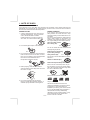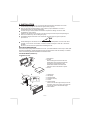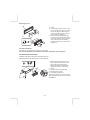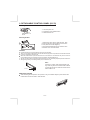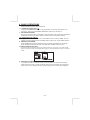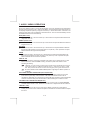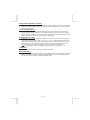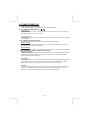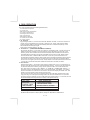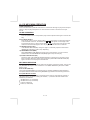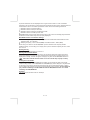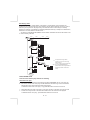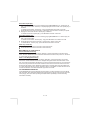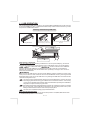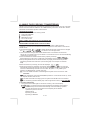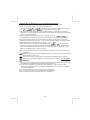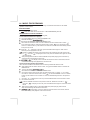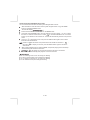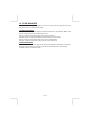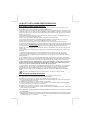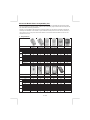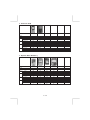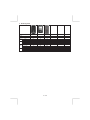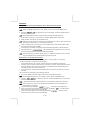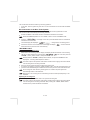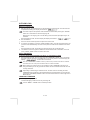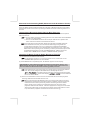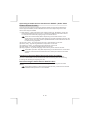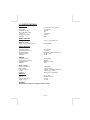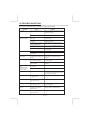Caliber MCD 375 Owner's manual
- Category
- Car media receivers
- Type
- Owner's manual

INSTRUCTION MANUAL
BLUETOOTH
SUPPORT USB/SD/MMC INTERFACE
CAR CD/MP3/WMA PLAYER/RECEIVER
MCD 375

CDE VERSION
E - 2
1. NOTE OF DISCS
MOISTURE CONDENSATION
NOTES ON CDs
P. 2
P. 3
P. 4
P. 1
P. 5
P. 6
P. 7
1.
2.
3.
4.
5.
NOTES ON DISCS
There are paste residue.
Ink is sticky (P.5).
Stickers that are beginning
to peel away, leaving a
sticky residue (P.6).
Labels are attached (P.7).
On a rainy day or in a very damp area, moisture may condense on the lenses inside the unit.
Should this occur, the unit will not operate properly. In such a case, remove the disc and wait for
about an hour until the moisture has evaporated.
A dirty or defective disc may cause sound
dropouts while playing. To enjoy optimum
sound, handle the disc as follows.
Handle the disc by its edge. To keep the
disc clean, do not touch the surface (P.1).
If you use the discs explained below, the
sticky residue can cause the CD to stop
spinning and may cause malfunction or ruin
your discs.
Do not use second-hand or rental CDs that
have a sticky residue on the surface (for
example, from peeled-off stickers or from
ink, or glue leaking from under the stickers).
Do not stick paper or tape on the disc (P.2).
Before playing, clean the discs with an
optional cleaning cloth. Wipe each disc from
the centre out (P.4).
Do not use solvents such as benzine,
thinner,commercially available cleaners, or
antistatic spray intended for analog discs.
Do not expose the discs to direct sunlight or
heat sources such as hot air-ducts, or leave
them in a car parked in direct sunlight where
there can be a considerable rise in
temperature inside the car (P.3).
Do not use rental CDs with old labels that
are beginning to peel off.
Do not use your CDs with labels or stickers
attached.
**************
*******
*******
*******
*******
*******
*******
*******
*******
****
*******
*******
*******
*******
Do Not Use Special Shape CDs
Be sure to use round shape CDs only for
this unit and do not use any special shape
CDs. Use of special shape CDs may cause
the unit to malfunction.(P.8).
Be sure to use CDs with disc mark
Only for this unit.
RECORDABLE
REWRITABLE
P. 8
CD-Rs and CD-RWs which have not
undergone finalization processing cannot
be played. (For more information on
finalization processing, refer to the manual
for your CD-R/CD-RW writing software or
CD-R/CD-RW recorder.) Additionally,
depending on the recording status, it may
prove impossible to play certain CDs
record on CD-R or CD-RW.
TEXT

2. INSTALLATION
Before finally installing the unit, connect the wiring temporarily and make sure it is all
connected up properly and the unit and system work properly.
Use only the parts included with the unit to ensure proper installation. The use of
unauthorized parts can cause malfunctions.
Consult with your nearest dealer if installation requires the drilling of holes or other
modifications of the vehicle.
Install the unit where it does not get in the driver's way and cannot injure the passenger if
there is a sudden stop, like an emergency stop.
If installation angle exceeds 30° from horizontal, the unit might not give its optimum
performance.
Avoid installing the unit where it would be subject to high temperature, such as from direct
sunlight, or from hot air, from heater, or where it would be subject to dust dirt or excessive
vibration.
Be sure to remove the front panel before installing the unit.
DIN FRONT/REAR-MOUNT
This unit can be property installed either from “Front” (conventional DIN Front-mount) or “Rear”(DIN
Rear-mount installation, utilizing threaded screw holes at the sides of the unit chassis). For details,
refer to the following illustrated installation methods A and B.
DIN FRONT-MOUNT (Method A)
Installation the unit
1. Dashboard
2. Holder
After inserting the half sleeve into the
dashboard, select the appropriate tab
according to the thickness of the
dashboard material and bend them
inwards to secure the holder in place.
3. Screw
1
7
4
2
3
5
6
1. Dashboard
2. Nut (5mm)
3. Spring washer
4. Screw (4x12mm)
5. Screw
6. Support Strap
Be sure to use the support strap to secure
the back of the unit in place. The strap can
be bent by hand to the desired angle.
7. Plain washer
182
53
1
2
3
E - 3

DIN REAR-MOUNT (METHOD B)
Installation using the screw holes on the sides of the unit.
Fastening the unit to the factory radio mounting bracket.
1. Select a position where the screw
holes of the bracket and the screw
holes of the main unit become
aligned (are fitted) and tighten the
screws at 2 places on each side.
2. Screw
3. Factory radio mounting bracket.
4. Dashboard or Console
5. Hook (Remove this part)
Note: the mounting box, outer trim ring,
and half-sleeve are not used for method
B installation.
5
2
4
3
2
5
a. Frame
b. Insert fingers into the groove in the
front of frame and pull out to remove
the frame. (When re-attaching the
frame, point the side with a groove
down wards and attach it.)
c. Insert the levers supplied with the
unit into the grooves at both sides of
the unit as shown in figure until they
click. Pulling the levers makes it
possible to remove the unit from the
dashboard.
Trim Plate Installation:
Push the trim plate against the chassis until it is fitted.
You must do this before you install the front panel, otherwise it can't be attached.
Removing the unit
a
b
c
E - 4

3. DETACHABLE CONTROL PANEL (D.C.P.)
Removing The Detachable Control Panel (D.C.P.).
1. Turn the power off
2. Press the D.C.P. release button
3. Remove the D.C.P.
PANEL RELEASE
BUTTON
B
A
2
Attaching the DCP
CAUTION
1. Attach the panel at the right side first, with
point B on the main unit touching point A on the
D.C.P. (As shown on the diagram).
2. Then press the left side of D.C.P. onto the main
unit until a “click” sound is heard.
DO NOT insert the D.C.P from the left side. Doing so may damage it.
The D.C.P can easily be damaged by shocks. After removing it, place it in a protective case and be careful not
to drop it or subject it to strong shocks.
When the release button is pressed and the D.C.P is unlocked, the car's vibrations may cause it to fall. To
prevent damage to the D.C.P, always store it in a protective case after detaching it.
The rear connector that connects the main unit and the D.C.P is an extremely important part. Be careful not to
damage it by pressing on it with fingernails, pens, screwdrivers, etc.
Note:
If the D.C.P is dirty, wipe off the dirt with soft,
dry cloth only. And use a cotton swab soaked
in isopropyl alcohol to clean the socket on the
back of the D.C.P.
RESETTING THE UNIT:
After releasing the front panel, use a pencil or any non-metalic object to press & hold the
reset button for five seconds to reset the unit.
E - 5
Socket
R
E
E
S
T

R-CH
L-CH
AMP
4. WIRING DIAGRAM
FUSE
20-PIN
AUDIO/POWER
HARNESS
(See Figure 1)
2
4
6
8
1
3
5
7 8
65
7
43
21
ISO CONNECTOR WIRING CHART
POWER ANTENNA
FUNCTION/LABEL
BATTERY(+)
GROUND
IGNITION(ACC)
RIGHT REAR SPEAKER (+)
RIGHT FRONT SPEAKER (+)
LEFT FRONT SPEAKER (+)
LEFT REAR SPEAKER (+)
LEFT FRONT SPEAKER (-)
RIGHT FRONT SPEAKER (-)
LEFT REAR SPEAKER (-)
RIGHT REAR SPEAKER (-)
B2
B8
B7
B6
B5
B4
B3
A5
A4
PIN
B1
A8
A7
VIOLET/BLACK
WHITE
GREY
GREEN
GREEN/BLACK
WHITE/BLACK
GREY/BLACK
YELLOW
WIRE COLOR
BLACK
VIOLET
RED
BLUE
ISO CONNECTOR 4PIN+8PIN
FEMALE WITH MALE TERMINAL
CONNECTOR A
CONNECTOR B
Figure 1
(See Figure 1)
ISO
CONNECTOR
E - 6
R-CH
L-CH
Ignition wire
(RED)
Battery wire
(YELLOW)
Battery wire
(YELLOW)
Ignition wire
(RED)
Battery wire
(YELLOW)
Unit
Unit
Ignition wire
(RED)
Unit
1 PIN (RED)
Vehicle
3 PIN(YELLOW)
3 PIN(YELLOW)
1 PIN (RED)
Vehicle
3 PIN(YELLOW)
Vehicle
1 PIN (RED)
WARNING Connecting the ISO Connector
The pin arrangement for the ISO connectors depends on the type of vehicle you
drive.Make sure to make the proper connections to prevent damage to the unit.
The default connection for the wiring harness is described in below. If the ISO
connector pins are set as described in or .make the connection as illustrated.
2
3
1
The 1 pin (red) of the vehicle's ISO connector is connected to the constant power
supply, and the 3 pin (yellow) is linked to the ignition.
2
The 3 pin (yellow) of the vehicle's ISO connector is not connected to anything,
while the 1 pin (red) is connected to the constant power supply (or both the 1(red)
and 3(yellow)pins are connected to the constant power supply).
3
(Default setting) The 1 pin (red) of the vehicle's ISO connector is linked with
the ignition,and the 3 pin (yellow) is connected to the constant power supply.
1
When the connection is made as in above,the unit's power will not be linked to the
ignition key. For that reason,always make sure to turn off the unit's power when the
ignition is turned off.
To link the unit's power to the ignition,connect the ignition cable (ACC...red) to a
power source that can be turned on and off with the ignition key.
3
RCA-TO-RCA CABLES
(not supplied)
GREY
REAR LINE OUT
BLACK
FRONT LINE OUT
WHITE
RED
WHITE
RED
ANTENNA
JACK
ANTENNA
EXTENDER
CABLE
(YELLOW)
BATTERY WIRE
(RED)
IGNITION WIRE
YELLOW
RED

Press this button to remove the control panel.
6. BASIC OPERATIONS
3) PANEL RELEASE BUTTON (REL)
E -8
5) MODE BUTTON (MODE)
10) iX-BASS BUTTON (iX-Bass )
Long press the iX-Bass button to turn on the IX-Bass function, and the “X-BAS” icon will
appear on the LCD display. Press the iX-Bass button again to turn off the IX-Bass function.
Press MODE button to select a different mode of operation as indicated on the display
panel. Available modes include Tuner, CDP, USB Host, SD/MMC and Aux Line In.
6) ENCODER VOLUME BUTTON
To increase the volume, rotate the volume control clockwise. To decrease the volume,
rotate the volume control counter clockwise. When volume is adjusted, the volume level
will be shown on the display panel as a number ranging from 0 (lowest) to 46 (highest).
1) POWER ON/OFF BUTTON ( )
Long press POWER/MUTE button or any other button on the front of the radio to turn
the unit on. And Long press POWER /MUTEbutton again to turn the unit off.
1) MUTE BUTTON (MUTE)
Short Press the mute button momentarily to mute the audio volume, and "Mute" will flash in
the display. Press the mute button again to restore volume to the previous setting.
18) FRONT PANEL AUX-IN JACK
Connect the external signal to AUX in jack located at the front of the panel , then press Mode
button to select Aux mode. Press Mode Button again to cancel Aux Mode and return to previous
mode.
FRONT CABINET
RIGHT TRACK
GROUND
AUX IN
LEFT TRACK
AUX IN

7. AUDIO / MENU OPERATION
Short press “AUDIO button to access the Audio Menu. User can navigate thru the Audio Menu
items by pressing the Tuning Up or Tuning Down Button. Once the desired menu item appears on
the display, adjust that option by using the Volume Up or Down button within 5 seconds. The
following menu items can be adjusted as described above. The unit will automatically exit the
Audio Menu after five seconds of inactivity.
”
Audio Menu
BASS (Bass Level)
User has 5 seconds to use the Volume Up or Down button to adjust the desired Bass level
range from -6 to +6.
TREBLE (Treble Level)
User has 5 seconds to use the Volume Up or Down button to adjust the desired Treble level
range from -6 to +6.
BALANCE
User has 5 seconds to use the Volume Up or Down button to adjust the Balance between
the right and left speakers from R12 (full right) to L12 (full left). “C00” represents an equal
balance between the right and left speakers.
FADER
User has 5 seconds to use Volume Up or Down button to adjust the Fader between the
front and rear speakers from R12 (full rear) to F12 (full front). “C00” represents an equal
balance between the front and rear speakers.
E - 9
This feature is used to pairing the unit's Blue tooth system to your mobile phone or other
Blue tooth device. Under the MENU “Pairing” mode then press Audio button to start
activating the Pairing.
Pls refer to BLUE TOOTH HAND FREE Operation regarding the details operation of
“PAIRING”.
Tips
“PAIR HF” is special use for pairing with mobile phone with Bluetooth function,
if the pairing device is a Bluetooth Audio device, rotate the encoder to “PAIR
AD” then press Audio button to start activating the pairing with audio device.
PAIR HF / AD
This feature is allows to Re-connect or Dis-connect to the paired mobile phone or Blue
tooth device by manually. Under the Menu- “RE-CON”mode, Rotate the encoder to
navigate thru “RE-CON” (re-connection) and “DIS-CON”(Dis-connection). After selected the
mode for connection then press Audio button to start activating the connection mode.
The unit can preset the Ringing volume level for any incoming call. The default RINGING
VOLUME LEVEL VALUE is “25”. Rotate the encoder knob to adjust from Min 00 to Max 42.
The time on the clock will be set to 12:00 as the default. Program the current time by
rotating the volume control clockwise to adjust the minutes and counterclockwise to adjust
the hours.
RE-CONNECTION/DIS-CONNECTION (RE-CON/DIS-CON)
INCOMING CALL RINGING VOLUME(BT VOL)
TIME SET ( CLK)

This feature is used to designate the strength of the signals at which the radio will stop
during automatic tuning. "Distance" is the default, allowing the radio to stop at a broader
range of signals. To set the unit to select only strong local stations during automatic tuning,
rotate the volume control until "Local" appears in the display.
AREA (TUNER FREQUENCY SPACING)
This option allows the selection of the frequency spacing appropriate for your area. "AREA
EURO” is the default setting. Rotate the volume control to select the U.S.A. Latin America,
Europe or Oirt options.
LOCAL/DISTANCE SELECT
REGIONAL ON/OFF ( REG )
REGIONAL “OFF” will be displayed by default. The user now has 5 seconds to adjust by
using volume up/down button from “off” to “On” . If “on” is selected when the AF search
or PI seek, it will implement to station which have all the PI codes which are the same as
current station.. If “off” is selected, when AF search or PI seek the regional code in the
format PI code will be ignored. AF regional station is possible to be received.
The Regional function On/Off Setting is valid when the “AF” function is “on”
The beep tone feature allows the selection of an audible beep tone to be heard each time a
button is pressed on the face of the radio. "BEEP TONE On" is the default display. Rotate
the volume control to select the "BEEP TONE Off" option.
BEEP TONE (BEEP)
E - 10
Turn the encoder volume to select the TA function ON/OFF.
TA ON / OFF

Manual Tuning
Press the Up Tuning or Down Tuning button for more than 3 seconds to move the radio
frequency number up or down one step.
Auto Seek Tuning
Press the Up Tuning or Down Tuning button for less than 3 seconds to move to next station
automatically.
8. TUNER OPERATION
Recall a Station
Select a band (if needed). Press a preset button to select the corresponding stored station.
20-21) TUNING UP/DOWN BUTTON ( )
12-17) PRESET STATIONS BUTTONS
Six numbered preset buttons store and recall stations for each band.
Store a Station
Select a band (if needed), then select a station. Hold a preset button for 3 seconds. The
preset number will appear in the display.
Automatically Store
Automatically select 6 strong stations and store them in the current band. Select a band (if
needed). Press AS/PS button for more than three seconds. The new stations replace
stations already stored in that band.
Preset Scan
Scan stations stored in the current band. Select a band (if needed). Press AS/PS button for
less than 3 seconds. The unit will pause for ten seconds at each preset station. Press
AS/PS button again to stop scanning when the desired station is reached.
STEREO
The unit will automatically pick up a stereo signal, when available. When in stereo mode,
the ST icon appears in the display. When no stereo signal is available, the unit will
automatically revert to mono operation, and no icon will be displayed.
11) AUTOMATICALLY STORE / PRESET SCAN (AS/PS)
7) BAND BUTTON (BAND/SEARCH)
E - 11
Press BAND to change between FM bands and AM(MW) bands.

RDS functions
- AF Alternative Frequencies
- CT Clock Time
- EON Enchanced other Network
- PI Program identifications
- PS Program service name
- PTY Program Type
- REG Regional Change
- TA Traffic Announcement
- TP Traffic program
By pressing AF button < 3 seconds to select AF ON/OFF. “AF ON” or “AF OFF” will show &
remain on the LCD segment for 5 seconds.. Under AF “On” mode, if the tuned in station
signal is getting weak, the unit will automatically switches to a different frequency on the
same network with stronger signal.
Note: Factory Default setting is “AF ON”
9. RDS OPERATION
1. AF Function
2. TA Function -----(OPRATION ON REMOTE CONTROL)
By pressing TA button < 3 seconds, turn switch on TA standby mode. “TA ON” will show &
remain on the LCD segment for 5 seconds & the TA icon will light up on the LCD. In the
stand by mode, when a traffic announcement broadcast starts, the traffic announcement
broadcast will be received as top priority regardless of the function mode. When a traffic
announcement starts, “TRAFFIC INFO” will show on the LCD, press the TA button can
cancelled the broadcast reception while a traffic announcement broadcast is being received.
The unit will go back to the previous mode and TA goes into stand by mode again. When
the TP icon is not light up for 60 seconds. A beep Alarm tone is heard and the LCD will show
“Lost TP, TA”. TA seek will automatic activate and searches to another TA station.
3. PTY Function
Pressing PTY button < 3 seconds to goes into PTY select mode. “PTY” icon will light up on
the LCD. The LED around encoder volume will starts blinking. The user now has 5 seconds
to select the desired PTY item by using volume up/down button. Once selected the PTY
item, user have 5 seconds to press “SELECT” or “TUNE UP or TUNE DOWN” buttons < 3
seconds to seek for the selected PTY item. The LCD will display “PTY SEEK”. If no station
with the selected PTY broadcast can be received, the LCD will display “No Match PTY” and
blinks for 5 seconds then returns to the previous mode.
The unit is equipped with the following RDS function:
E - 12
User can store his favor PTY into the preset memory M1 to M6. After selected a PTY item,
long press any one of the preset memory button can store the selected PTY. To recall the
stored PTY item by switching on PTY mode then press preset memory < 3 seconds, the unit
will automatically search the stored PTY station in the preset memory
Note: Factory default stored for PTY preset memory.
M1/News, M2/Information, M3/Pop Music, M4/Sports, M5/Classics, M6/Finance.
Music Group
Speech Group
POP , ROCK
NEWS, AFFAIRS, INFO
CULTURE, SCIENCE, VARIED
JAZZ, COUNTRY
EASY, LIGHT
SPORT, EDUCATE, DRAMA
NATION, OLDIES
SOCIAL, RELIGION, PHONE IN
FOLK
TRAVEL, LEISURE, DOCUMENT
WEATHER,FINANCE, CHILDREN
CLASSICS, OTHER

E - 13
INSERT AND EJECT CD
Insert a CD label-side up with the unit turned on, and the disc will begin to play. Press the Eject
button to stop CD play and eject the CD. The unit does not have to be turned on to eject
the CD.
CD-DA OPERATION
12) PAUSE BUTTON
Press the pause button to suspend disc play. Press the pause button again to resume disc
Play.
Press the Up Tuning or Down Tuning button ( ) for less than one second to advance
to the next track on the CD, The selected track number will appear on the display. Press
and hold the Up Tuning or Down Tuning button ( ) for more than one second to fast
forward or fast reverse through the disc. CD play starts when the button is released.
20-21) TRACK SELECT
14) REPEAT BUTTON (RPT)
Press REPEAT BUTTON (RPT) during disc play to continuously repeat the track. Press
REPEAT BUTTON (RPT) again to stop Repeating.
15) RANDOM BUTTON (RDM)
Press RANDOM BUTTON (RDM) during disc play to play all tracks on a CD in random,
shuffled order. Press RANDOM BUTTON (RDM) again to stop random play.
13) INTRO SCAN BUTTON (INT)
During disc play, press INTRO SCAN BUTTON (INT) to play the first 10 seconds to each
track on the disc. When the desired track is reached, press INTRO SCAN BUTTON (INT)
again to end the scan and play the selected track.
MP3/WMA OPERATION
MP3 and WMA (Windows Media Audio) music files are audio compression format. This unit can
play MP3/WMA directly from files contained on a CD-R/RW, USB Memory Stick, SD or MMC
Memory Card.
Notes on MP3/WMA Play
This unit can play MP3 (MPEG1, 2, 2.5 Audio Layer 3). However, the MP3 recording media and
accepted formats are limited. When writing MP3/WMA, pay attention to the following restrictions.
Acceptable Medium Formats
The following formats are available for the media used in this unit. The maximum number of
characters used for file name including the delimiter (".") and three-character extension are
indicated in parentheses.
ISO 9660 Level 1 (11 characters)
ISO 9660 Level 2 (31 characters)
Joliet (31 characters)
Romeo (31 characters)
10. CD /MP3/WMA OPERATION

Up to 200 characters can be displayed in the long file name format. For a list of available
characters, see the instruction manual of the writing software and the section “Entering File and
Folder Names” below. The media reproducible on this unit has the following limitations:
Maximum number of nested folders: 8
Maximum number of files per disc: 999
Maximum number of files per media device: 2000
Maximum number of folders per disc: 255
MP3/WMA written in the formats other than the above may not be successfully played and their
file names or folder names may not be properly displayed.
MP3/WMA Encoder and CD Writer Settings
Use the following settings when compressing audio data in MP3 data with the MP3 encoder.
Transfer bit rate : 32- 320 kbps
Sampling frequency : 32,44.1,48 kHz(WMA) 16,22.05,24,32,44.1, 48kHz (MP3)
When using a CD writer to record MP3/WMA up to the maximum disc capacity, disable
additional writing. For recording on an empty disc up to the maximum capacity at once, check
disc at once.
Entering ID3 Tag
This unit supports ID3 tag versions 1.0 and 1.1.
Entering File and Folder Names
Names using the code list characters are the only file names and folder names that can be
entered and displayed. Using any other character will cause the file and folder names to be
displayed incorrectly. The unit recognizes and plays only files with the MP3/WMA extension.
A file name entered with characters not on the code list may not play correctly.
E - 14
Writing Files into a Media
When a media containing MP3/WMA data is loaded, the unit checks all data. If the media
contains many folders or non-MP3/WMA files, MP3/WMA play will be delayed, it may take time
for the unit to move to the next file, and searches may not be performed smoothly. Loading
such a media may produce loud noise and cause damage to the speakers. Do not attempt to
play a media containing a non-MP3/WMA file with the MP3/WMA extension or a media
containing non MP3/WMA files.
Bit Rates
The unit supports bit rates from 32 - 320 kbps.

Files Playing Order
When selected for play, Folder Search, File Search or Folder Select, files and folders are
accessed in the order in which they were written by the PC writer. Because of this, the order in
which they are expected to be played may not match the order in which they are actually
played. For example, a media with the following folder/file hierarchy is subject to Folder Search,
File Search or Folder Select as shown below.
ROOT
01
04
05
06
07
08
02
03
X
X
X
X
09
1 LEVEL 2 LEVEL 3 LEVEL 4 LEVEL
001.MP3
002.MP3
003.MP3
004.MP3
“NOT DISPLAY”
“NOT DISPLAY”
“NOT DISPLAY”
“NOT DISPLAY”
009.MP3
010.MP3
011.MP3
012.WMA
013.WMA
014.WMA
015.MP3
016.MP3
017.MP3
018.MP3
019.MP3
020.MP3
005.MP3
006.MP3
007.MP3
008.MP3
021.WMA
022.WMA
023.WMA
An outline of a Media with MP3/WMA is shown below. Subfolders are shown as folders in the
folder currently selected.
The equipment assigns folder
numbers. The user can not assign
folder numbers.
It is not possible to check folders that
do not include MP3/WMA files.
(These folders will be skipped without
displaying the folder number and
name)
E - 15
FILE/FOLDER PLAY
There are three different play methods as following:
Press M2 button more than 3 seconds during playing MP3/WMA disc for “intro play” all
files of the current folder. Intro play should restart from the first song of the current folder,
after all files in the current files have been intro-played.
To disable current folder “intro play”, long press M2 button more than 3 seconds
Press M2 button less than 3 seconds is “intro play” all files on the disc. Intro play should
re-start at the very first file of the disc after all files in the disc has been intro played.
To disable all files “intro play”, press M2 button less than 3 seconds
File/Folder Intro play:

Press M3 button more than 3 seconds during playing MP3/WMA disc for “repeat play” all
files of the current folder. And keep on repeat playing the current folder until “repeat play” is
disabled.
To disable current folder “repeat play”, long press M3 button more than 3 seconds
File/Folder Repeat play :
Press M4 button more than 3 seconds during playing MP3/WMA disc to “random play” all
files of the current folder.
To disable current folder “random play”, long press M4 button more than 3 seconds
File/Folder Random play:
E - 16
Press M5 button less than 3 seconds to One Folder Down
Press M6 button less than 3 seconds to One Folder Up
Folder Up / Down Play
MP3/WMA File or Folder Search
Direct File Number Searching
Folder / Files Navigate Searching
Press BAND button. The LCD will display "Number", and the illumination around the select
knob will blink. Rotate the knob to select the desired track number, then press in on the knob
to confirm and play the selected file.
Press BAND button twice. The LCD will display "Navigate", and the illumination around the
select knob will blink. Rotate the knob to navigate through all folders and sub-folders on the
disc. The folder names will be displayed on the LCD. Press the select knob for more than three
seconds to play the first file in the folder. Press the select knob for less than three seconds to
access the sub-folders or files. Rotate the select knob to navigate, then press the select knob
to confirm and begin file play. During navigation search, press AS/PS or rotate the select knob
counter-clockwise to move back to the last upper level of a folder.
ID3 INFORMATION DISPLAY
If any MP3/WMA file recording with ID3 Tag information. The ID3 information such like Album
title, Track title, Artist Title will be displayed and automatic scrolling through the LCD while the
file is playing. User also allows pressing the AS/PS button repeatedly to view the ID3 tag
information manually.
Press M3 button less than 3 seconds to “repeat play” the current file. And keep on repeat
Playing the current file until the “repeat play” is disabled.
To disable current file “repeat play”, press M3 button less than 3 seconds
Press M4 button less than 3 seconds is “random play” all files on the disc.
To disable all file “ random play”, press M4 button less than 3 seconds.

11. USB OPERATION
The unit can support USB Host Function. It can playback MP3 and WMA Audio format which are
stored into USB Memory Stick or USB interface Music Player. Please read below before you start
the operation of USB HOST Function.
Mode change to USB HOST
Before remove the USB stick from the Front panel USB plug. Always remember to switch off the
unit's power or switch to other mode then remove out the USB Stick. Never try removing the USB
Stick while playing music file on the USB stick. It may damage the USB Stick and sometimes will
caused the unit system lock up.
The unit can support playback Music Player which have USB Interface. However due to the
fast changing decoder technology and different kind of hardware interface. This unit may
or may not be compatible to all the Music Player and USB Stick especially those USB Stick /
Player which require to install a program driver.
Under any other mode while inserting a USB Stick into the front panel USB plug, the unit will
Automatically switches from present playing mode to USB HOST mode. The unit will display ‘
for a while then starts the files contained on the USB Stick.
Once the unit read the USB Stick successfully, the first audio music file on the USB stick
Playback will Automatically start. Press Mode button repeatedly to change to other modes or
switch back to USB HOST.
WARNING:
About Music Flash Player with USB Interface, Usually, the unit takes longer time to read this
kind of player than normal USB Stick. Especially, if the Flash Player with built-in power
battery sometimes takes 20-30 seconds to start up the playback
The unit is not compatible to playing any Portable Hard disk.
Music File Playback Operation
All the USB playback operation function is same as the operation on CD/MP3/WMA. Please refer
to 'CD/MP3/WMA Operation' for more details.
E - 17
Inserting and Removing USB Drive
Removing USB Drive
Warning:
Never Detach the Panel when a
USB stick was plug on the socket
Always remove the USB stick before detach
the panel
Inserting the USB stick
Carefully remove USB drive
Step
2
Secure panel with left hand
Step
1
2

12. MEMORY CARD OPERATION
The unit can support playback MP3 and WMA Audio format which are stored into SD and MMC
Memory Card . Pls read below before you start the operation of Memory Card
Inserting and Removing a SD or MMC card on the main unit
Mode change to MEMORY CARD
Music File Playback Operation
All the SD or MMC Memory Card playback operation function is same as the operation on
CD/MP3/WMA. Pls refer to 'CD/MP3/WMA Operation' for more details.
After a SD or MMC card was inserted into the main unit card slot. Press Mode button to select
Mode .The unit will display for a while then starts
The files contained
on the Memory Card. Once the unit read the MEMORY
CARD successfully,
the first audio music file on the Memory Card will automatically start playback. Press Mode
Button repeatedly is allowing changing to other modes or switch back to
Mode.
If no any Memory Card is inserted into the main unit card slot. Press mode button will
automatically skip mode.
E - 18
Click
Inserting the SD or MMC card
Removing the SD or MMC card
Click
Face
Up
Insert the Memory Card
with Label up side
1
2
Detach the
Front Panel
3
Push in till heard a “click”
1
Detach the
Front Panel
2
Push in till heard a “click” Remove the Memory Card
3

E -19
13. MUSIC FILES COPYING / TRANSFERRING
Thanks for the most useful and convenient files transferring function of this unit, user can easily
transfer music files between USB Stick, SD or MMC Memory card and on the CD Disc. Please
read below for the details operation of this function:
TRANSFERABLE MEDIA
Files are transferable within the following media:
Removable USB Stick
SD Memory Card
MMC Memory Card
File on the CD disc
MUSIC FORMAT SUPPORTED BY FILE TRANSFER ARE
TRANSFER MP3 OR WMA MUSIC FILES ON CD DISC
This operation only can be performed during disc playing a MP3 or WMA music file.
1.Playback a music file to be transferred and then long press the COPY button to activate the
Transfer mode.
3. Once selected the storage media, Press AUDIO button as confirmation to transfer the
Playing file. If no further button is press within a 10 second time out, the unit will automatically
resume to the previous mode
4.If the unit detected the selected media memory capacity is used up,
Will be displayed on the LCD for a while then automatically resume to the previous mode.
5.After pressing AUDIO button to start the transfer, the playing music file will stop and the
transferring will start at the same time. (The following step is an example of if selected
USB)
6.When the transfer is processing, the LCD will displayed .
7.When the file transfer is completed, the LCD will display for a while and
automatically playback the present music file which have been transferred. The transferred
music file is automatically saved as a file into Folder “MY_MP3” or “ MY_WMA” by the
advance “File Management.” system of this unit.
For more details information of File Management system of this unit. Pls see “FILE
Tips
MANAGER’’.
Under transferring mode, All the MP3/WMA operation is not functional, like file up / down,
Repeat, Random, and Intro etc.
The audio will remain recording by the unit system even MUTE function is activated
The Transferring will automatically stop if the storage device memory is less than 2MB
MP3 and WMA
2.The LCD will display as default, Rotate the encoder volume knob to navigate
thru > for
selection of the storage media.
To Cancel Transferring.
1.Long press button COPY again to cancel the recording. The LCD will display
The music file that has been transferred incompletely will be deleted.
The unit will stop the file transfer automatically under the following operation,
the music file that has been transferred incompletely will be deleted.
2)Mode change
3)Inserting a CD Disc
4)Inserting a USB Stick
1)Switch the power to off mode

E -20
1) Never remove the USB Stick while recording or file transferring to USB Stick. It may damage
the USB Stick and sometimes will caused the unit system lock up.
2) It is not recommended to insert USB stick while recording is under progress to other
storage device. Always remember to stop the recording or after the recording is completed,
then insert the USB stick.
3) Do not switching mode of the unit during the File Transferring .
4) Do not turn off the Power of the unit during the File Transferring.
5) Do not switch the ignition key off during the File Transferring
TRANSFER MP3 OR WMA MUSIC FILES BETWEEN MEDIA DEVICES
Select a device by mode button and playback the music file need to be transfer:
1.Long press the COPY button to activate the transfer mode.
3.Once selected the storage media, Press the AUDIO button as confirmation to transfer the
Playing file. If no further button is press within a 10 second time out, the unit will automatically
resume to the previous mode.
4.If the unit detect the selected media memory capacity is used up,
will be displayed on the LCD for a while then automatically resume to the previous mode.
5.After pressing AUDIO button to start the transfer, the playing music file will stop and the
transferring will start at the same time. (The following step is an example of if selected USB)
6.Under transfer is processing, the LCD will display .
7.When the file transfer is completed, the LCD will display for a while and
automatically playback the present music file which have been transferred. The transferred
Music file is automatically saved as a file into the Folder “MY_MP3 “ or “MY_WMA” by the
advance “File Management.” system of this unit.
For more details information of File Management system of this unit , Please see “FILE
Tips
MANAGER’’.
Under transferring mode, All the MP3/WMA operation is not functional, like file up / down,
Repeat, Random, and Intro etc.
The audio will remain recording by the unit system even MUTE function is activated
The Transferring will automatically stop if the storage device memory is less than 2MB
WARNING:
2.The LCD will display as default, Rotate the encoder volume knob to navigate
thru > for
selection of the storage media.

E -21
14. MUSIC FILES ERASING
You can erase files from the USB Stick or Memory Card Please read below for the details
operation of this function:
ERASABLE MEDIA
USB Stick and Memory Card.
Music files which are on the CD Disc is NOT ERASABLE
By this unit.
ERASING MUSIC FILES ON THE MEDIA
There are THREE different methods for erasing files;
1.Erase while the Music File is playing.
Long press BAND button to activate the ERASE mode
The LCD will display .
Short Press the AUDIO to enter into the ERASE mode.
Once enter into the erase mode. You can rotate the encoder volume knob to select “ ”
as to confirm the erase or rotate the volume knob to select “ ” as for cancel the erase
mode. If no further button is press within 5 seconds time out. The unit automatically resume
to the previous mode.
Once the “ ” is display on the LCD, press the AUDIO button again to final confirm
erase the present playback music file.
If want to CANCEL the erase of the present music file, Rotate the encoder volume knob
to “ ”. Once the “ ” is displayed on the LCD, press the AUDIO button again to cancel
the erase mode.
After pressing AUDIO button to start the ERASE, the present playing music file will stop
and the erasing will start at the same time.
will display on the LCD after the music file erase is successful, and the
unit will automatically start playback the next music file.
2.Erase under Files Number Search Mode
User can select the Music file Number want to erase by file Number Search mode
After selected the file number want to erase, Long press the BAND button to activate the
ERASE mode.
The LCD will display .
Short Press the AUDIO to enter into the ERASE mode
Once enter into the erase mode. User can rotate the encoder to select “ ” to confirm
the erase or rotate the volume knob to select “ ” to cancel the ERASE mode. If no further
button is press
mode.
within a 5 second time out. The unit automatically resume to the previous
Once the “ ” is displayed on the LCD, press the AUDIO button to final confirm to erase
the selected music file.
If want to CANCEL the erase of the present music file, Rotate the encoder to “ ”.
the AUDIO button again to cancel the erase
Once the “ ” is display on the LCD, press
Mode.
After pressing AUDIO button to start the ERASE, the present playing music file will
Stop and the erasing will start at the same time
will display on the LCD after the music file erase is successful, and the
Unit automatically start playback of the next music file.
Page is loading ...
Page is loading ...
Page is loading ...
Page is loading ...
Page is loading ...
Page is loading ...
Page is loading ...
Page is loading ...
Page is loading ...
Page is loading ...
Page is loading ...
Page is loading ...
Page is loading ...
Page is loading ...
Page is loading ...
-
 1
1
-
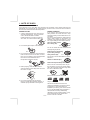 2
2
-
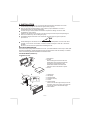 3
3
-
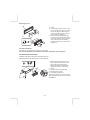 4
4
-
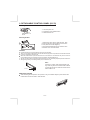 5
5
-
 6
6
-
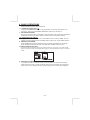 7
7
-
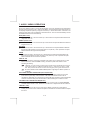 8
8
-
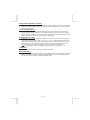 9
9
-
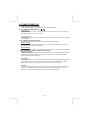 10
10
-
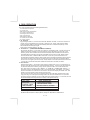 11
11
-
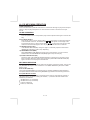 12
12
-
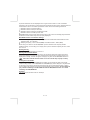 13
13
-
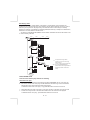 14
14
-
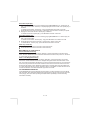 15
15
-
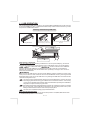 16
16
-
 17
17
-
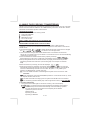 18
18
-
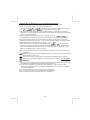 19
19
-
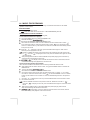 20
20
-
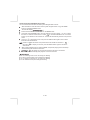 21
21
-
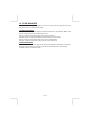 22
22
-
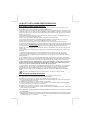 23
23
-
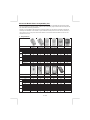 24
24
-
 25
25
-
 26
26
-
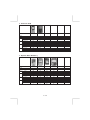 27
27
-
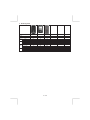 28
28
-
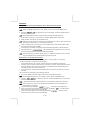 29
29
-
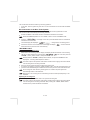 30
30
-
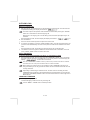 31
31
-
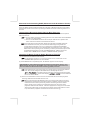 32
32
-
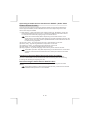 33
33
-
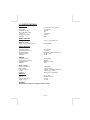 34
34
-
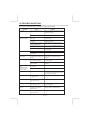 35
35
Caliber MCD 375 Owner's manual
- Category
- Car media receivers
- Type
- Owner's manual
Ask a question and I''ll find the answer in the document
Finding information in a document is now easier with AI
Related papers
Other documents
-
TEAC TE-900 Installation guide
-
Clatronic AR 759 CD MP3 User manual
-
VIETA VPC450BT User manual
-
VIETA VTC2500BT Product information
-
Panasonic CQ-RX102W Datasheet
-
 Boss Audio Systems 835UI User manual
Boss Audio Systems 835UI User manual
-
Genius HS-935BT User manual
-
Genius SP-925BT User manual
-
Genius SP-920BT User manual
-
 Boss marine CD/MP3 AM/FM Receiver User manual
Boss marine CD/MP3 AM/FM Receiver User manual