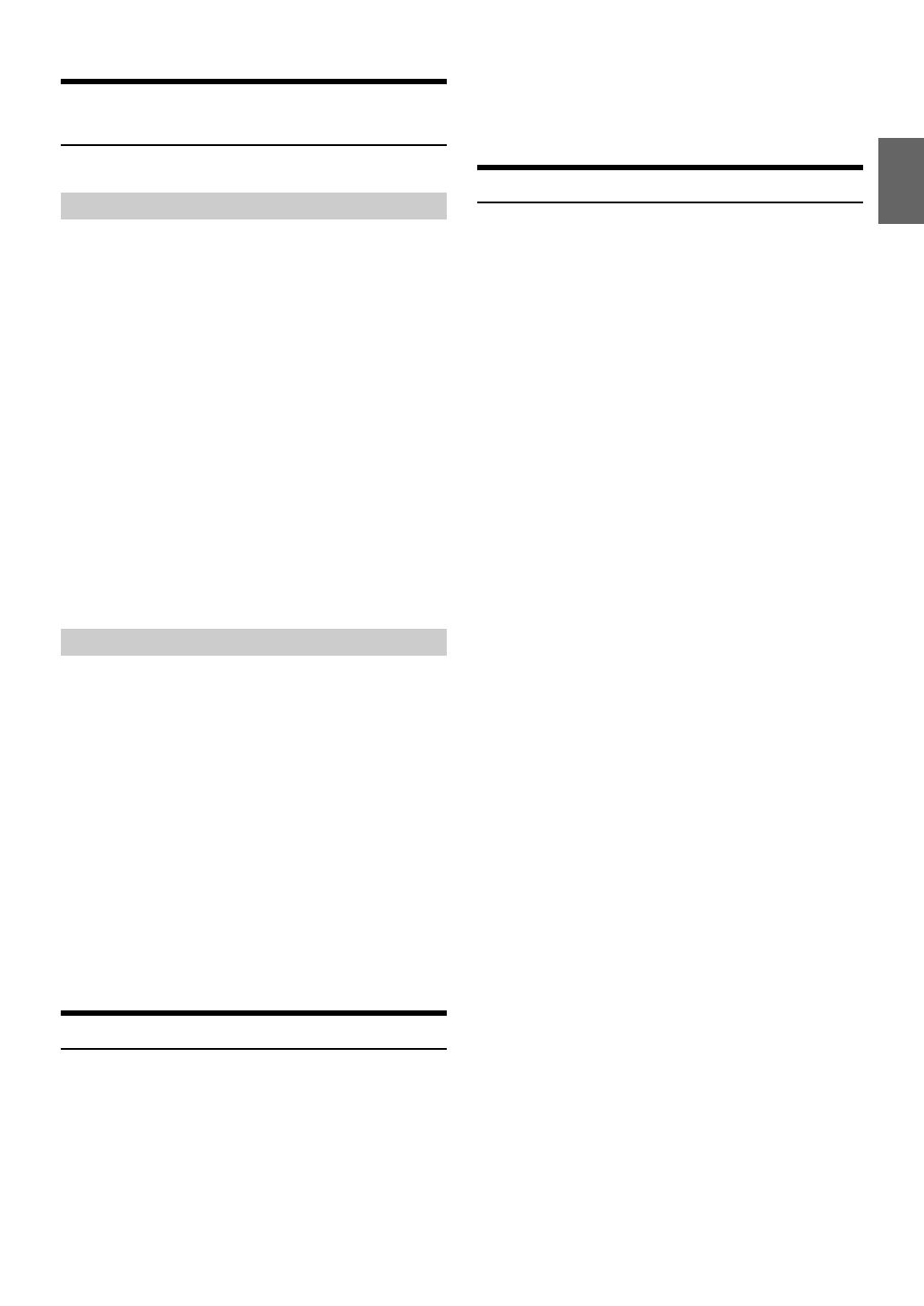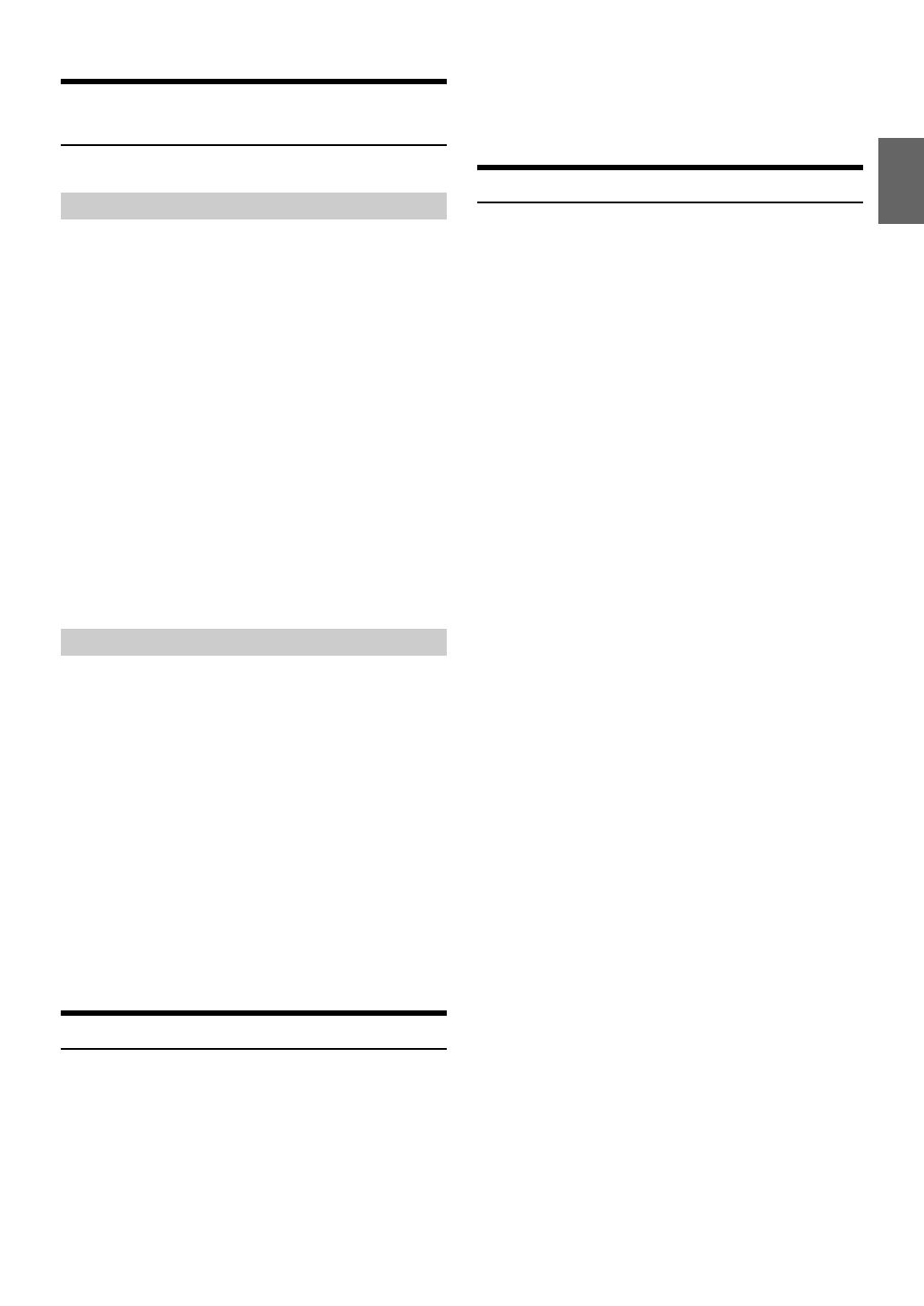
13-EN
Folder/File Name Search (concerning MP3/
WMA/AAC)
Folder and file names may be searched and displayed during playback.
1
During MP3/WMA/AAC playback, press ESC to
activate the search mode.
The “” indicator lights up.
2
Turn the Rotary encoder to select Folder Name Search
mode, and then press ENT.
3
Turn the Rotary encoder to select the desired folder.
4
Press and hold ENT for at least 2 seconds to play
back the first file in the selected folder.
Notes
•Press and hold ESC for at least 2 seconds in the search mode to
cancel. Or, the search mode is cancelled if no operation is performed for
10 seconds.
• To search for files in the Folder Name Search mode, press ENT.
Files in the folder may be searched.
•Press SOUND to exit Folder Name Search mode in step 3 in order
to select File Name Search mode.
• The root folder is displayed as “ROOT”.
• When Folder Name Search is made during M.I.X. play, the M.I.X. play
mode will be cancelled.
1
During MP3/WMA/AAC playback, press ESC to
activate the search mode.
The “” indicator lights up.
2
Turn the Rotary encoder to select File Name Search mode,
and then press ENT.
3
Select the desired file by turning the Rotary encoder.
4
Press ENT to play back the selected file.
Notes
•Press and hold ESC for at least 2 seconds in the search mode to
cancel. Or, the search mode is cancelled if no operation is performed for
10 seconds.
•Press SOUND in the search mode to return to the previous mode.
• When File Name Search is made during M.I.X. play, the M.I.X. play
mode will be cancelled.
•Press 1AF or 2 to select another Folder.
Quick Search
You can search for tracks (files).
1
Press and hold ESC for at least 2 seconds in the CD/
MP3/WMA/AAC mode to activate Quick Search mode.
The “” indicator lights up.
2
Turn the Rotary encoder to select a desired track (file).
The selected track is played back immediately.
Note
•Press and hold ESC for at least 2 seconds in the search mode to
cancel. Or, the search mode is cancelled if no operation is performed for
10 seconds.
About MP3/WMA/AAC
CAUTION
Except for private use, duplicating audio data (including MP3/
WMA/AAC data) or distributing, transferring, or copying it,
whether for free or for a fee, without permission of the copyright
holder is strictly prohibited by the Copyright Act and by
international treaty.
What is MP3?
MP3, whose official name is “MPEG-1 Audio Layer 3,” is a compression
standard prescribed by the ISO, the International Standardization
Organization and MPEG which is a joint activity institution of the IEC.
MP3 files contain compressed audio data. MP3 encoding is capable of
compressing audio data at extremely high ratios, reducing the size of
music files to as much as one-tenth their original size. This is achieved
while still maintaining near CD quality. The MP3 format realises such
high compression ratios by eliminating the sounds that are either
inaudible to the human ear or masked by other sounds.
What is WMA?
WMA, or “Windows Media
™
Audio,” is compressed audio data.
WMA is similar to MP3 audio data and can achieve CD quality sound
with small file sizes.
What is AAC?
AAC is the abbreviation for “Advanced Audio Coding,” and is a basic
format of audio compression used by MPEG2 or MPEG4.
Method for creating MP3/WMA/AAC files
Audio data is compressed using software with MP3/WMA/AAC codecs.
For details on creating MP3/WMA/AAC files, refer to the user’s manual
for that software.
MP3/WMA/AAC files that are playable on this device have the file
extensions “mp3” / “wma” / “m4a”. Files with no extension cannot be
played back (WMA ver. 7.1, 8 and 9 are supported). Protected files are
not supported, neither are raw AAC files (using the “.aac” extension).
There are many different versions of the AAC format. Confirm that the
software being used conforms to the acceptable formats listed above.
It’s possible that the format may be unplayable even though the
extension is valid.
Playback of AAC files encoded by iTunes is supported.
Supported playback sampling rates and bit rates
MP3
WMA
AAC
This device may not play back correctly depending on sampling rates.
Folder Name Search mode
File Name Search mode
Sampling rates: 48 kHz, 44.1 kHz, 32 kHz, 24 kHz, 22.05 kHz, 16 kHz,
12 kHz, 11.025 kHz, 8 kHz
Bit rates: 8 - 320 kbps
Sampling rates: 48 kHz, 44.1 kHz, 32 kHz
Bit rates: 48 - 192 kbps
Sampling rates: 48 kHz, 44.1 kHz, 32 kHz, 24 kHz, 22.05 kHz, 16 kHz,
12 kHz, 11.025 kHz, 8 kHz
Bit rates: 16 - 320 kbps