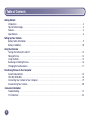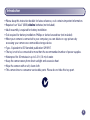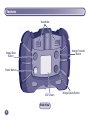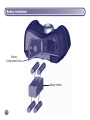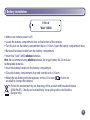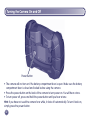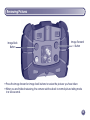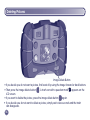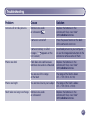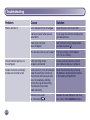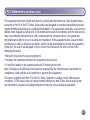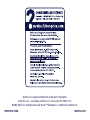Mattel kid tough m8071 m8072 m8070 User manual
- Category
- Bridge cameras
- Type
- User manual
This manual is also suitable for

www.fi sher-price.com

Getting Started
Introduction ................................................................................................................................................................... 3
Tips for Better Images ................................................................................................................................................... 4
Features ......................................................................................................................................................................... 5
Specifi cations ................................................................................................................................................................ 8
Setting Up Your Camera
Battery Safety Information ............................................................................................................................................ 9
Battery Installation .......................................................................................................................................................10
Using Your Camera
Turning the Camera On and Off ..................................................................................................................................13
Taking a Picture ............................................................................................................................................................14
Using the Flash ............................................................................................................................................................15
Reviewing or Deleting Pictures ....................................................................................................................................16
Changing Picture Resolution .......................................................................................................................................17
Transferring Pictures to Your Computer
System Requirements ..................................................................................................................................................18
ICES-003, NMB-003 .....................................................................................................................................................18
Connecting Your Camera to Your Computer ..............................................................................................................19
Disconnecting Your Camera .......................................................................................................................................20
Consumer Information
Troubleshooting ...........................................................................................................................................................21
FCC Statement .............................................................................................................................................................23
Table of Contents
2

Introduction
Introduction
• Please keep this instruction booklet for future reference, as it contains important information.
• Requires four “AAA” (LR03) alkaline batteries (not included).
• Adult assembly is required for battery installation.
• Tool required for battery installation: Phillips or slotted screwdriver (not included).
• When your camera is connected to your computer, you can delete or copy pictures by
accessing your camera as a removable storage device.
• Type - Equivalent to IEC Standard publication 529 IPX7.
• The toy is not to be connected to more than the recommended number of power supplies.
• Waterproof for 30 minutes in up to 3.3 ft. (1.0 m) of water.
• Keep the camera away from direct sunlight and excessive heat.
• Wipe the camera with a soft, clean cloth.
• This camera has no consumer serviceable parts. Please do not take this toy apart.
3

Before your child uses the camera independently, we recommend that you fi rst thoroughly read
these instructions. Explain to your child how to use the camera and then practice taking pictures
with your child.
1. Use Bright Light Indoors
Make sure there is a bright light source when taking indoor pictures. The light source (sun,
lamp or window) should be above or facing your picture subject. Do not place your picture
subject in front of the light source since the picture subject will look dark in your photo.
2. Hold Still
Make sure the picture taker and the picture subject aren’t moving. Also be sure your child
holds the camera with two hands.
3. Proper Distance
Center the picture subject on the LCD screen. The picture subject should be no closer than
4 feet (1.2 m) from camera. For fl ash pictures, make sure your picture subject is no further
than 7.5 feet away (2.2 m).
Tips for Better Images!
4

Lens
Shutter Button
Front View
Flash
5
Features

Back View
Features
Viewfi nder
LCD Screen
Image Forward
Button
Image Back
Button
Power Button
Image Delete Button
6

Battery
Compartment
Door
Bottom View
7
Features
Battery Compartment
Battery Holder
USB Port
USB Cable
(This is not a toy.)

Picture Resolution .................... 640 x 480 (standard resolution setting) or interpolated
1.3 megapixels (high resolution setting).
Internal Memory ...................... 64 MB SDRAM approximately 540 pictures (standard resolution
setting) or approximately 165 pictures (high resolution setting).
Lens ..........................................4.8 mm, f = 2.6
Focus Range ............................4 ft. (1.2 m) - infi nity
LCD Screen ...............................1.6” color LCD preview
Connectivity ..............................USB (version 1.1 or higher)
Batteries ...................................4 “AAA” (LR03) alkaline batteries
Flash Range .............................4 ft. - 7.5 ft. (1.2 m - 2.2 m)
Camera Dimensions ...............W - 5.375” (13.7 cm) x D - 2.75” (7 cm) x H - 4” (10.2 cm)
Camera Weight .......................10.5 oz. (298 g) (without batteries)
Specifi cations
8

In exceptional circumstances, batteries may leak fl uids that can cause a chemical burn injury
or ruin your toy. To avoid battery leakage:
• Do not mix old and new batteries or batteries of different types: alkaline, standard
(carbon-zinc) or rechargeable (nickel-cadmium).
• Insert batteries as indicated inside the battery compartment.
• Remove batteries during long periods of non-use. Always remove exhausted batteries from
the toy. Dispose of batteries safely. Do not dispose of this product in a fi re. The batteries inside
may explode or leak.
• Never short-circuit the battery terminals.
• Use only batteries of the same or equivalent type, as recommended.
• Do not charge non-rechargeable batteries.
• Remove rechargeable batteries from the toy before charging.
• If removable, rechargeable batteries are used, they are only to be charged under
adult supervision.
9
Battery Safety Information

Battery
Compartment Door
Battery Installation
10
Battery Holder

Battery Installation
11
• Make sure camera power is off.
• Locate the battery compartment door on the bottom of the camera.
• Turn the lock on the battery compartment door a 1/4 turn. Open the battery compartment door.
• Remove the battery holder from the battery compartment.
• Insert four “AAA” (LR03) alkaline batteries.
Hint: We recommend using alkaline batteries for longer battery life. Do not use
rechargeable batteries.
• Insert the battery holder into the battery compartment.
• Close the battery compartment door and turn the lock a 1/4 turn.
• When the low battery indicator appears on the LCD screen
, it’s time for
an adult to change the batteries.
1.5V x 4
“AAA” (LR03)
• Protect the environment by not disposing of this product with household waste
(2002/96/EC). Check your local authority for recycling advice and facilities
(Europe only).

Turning the Camera On and Off
Power Button
• The camera will not turn on if the battery compartment door is open. Make sure the battery
compartment door is closed and locked before using the camera.
• Press the power button on the back of the camera to turn power on. You will hear a tone.
• To turn power off, press and hold the power button until you hear a tone.
Hint: If you have not used the camera for a while, it shuts off automatically. To turn it back on,
simply press the power button.
12

Taking a Picture
• Have your child look through the viewfi nder or look at
the LCD screen to see the picture subject.
• While holding the camera steady, press the shutter button
on the front of the camera. Listen for a “shutter sound”
and look for the camera
icon on the LCD screen.
• The picture you just took will stay on the LCD screen for
a few seconds so you can make sure you “got the shot.”
Hint: The number on the LCD screen indicates the
number of pictures taken.
Shutter Button
13

Using the Flash
• If you are taking pictures in low light (dim light) and the fl ash is required, the fl ash will operate
automatically. A lightning bolt appears on the LCD screen and blinks until the fl ash is ready.
• While holding the camera steady, press the shutter button to take a picture.
Hint: The fl ash works best when your picture subject is about 4 ft. - 7.5 ft. (1.2 m - 2.2 m)
from the camera.
• When the batteries are getting weak, the fl ash will not fully charge and the “no fl ash“ lightning
bolt appears on the LCD screen. You can continue to take pictures without a fl ash but you
will need to change batteries soon (see page 10).
Flash Indicator
14

• Press the image forward or image back buttons to review the pictures you have taken.
• When you are fi nished reviewing, the camera switches back to normal picture taking mode
in a few seconds.
Image Forward
Button
Image Back
Button
Reviewing Pictures
15

Deleting Pictures
• If you decide you do not want a picture, fi rst locate it by using the image forward or back buttons.
• Then press the image delete button . A trash can with a question mark appears on the
LCD screen.
• If you want to delete the picture, press the image delete button again.
• If you decide you do not want to delete a picture, simply wait a few seconds and the trash
can disappears.
Image Delete Button
16

3
1
2
Your camera comes set up to take normal
quality pictures (standard resolution). If you’d
like to take higher quality pictures (high
resolution), follow these steps.
• Press the image back and image forward
buttons at the same time and hold (1 and 2).
Press the shutter button (3). You’ll hear a tone.
• The high resolution icon appears on the LCD
screen
. You are ready to take pictures in
high resolution.
• To change back to standard resolution, repeat
this procedure.
Note: When you change batteries, the resolution resets to standard.
• When reviewing pictures, images taken in high resolution will have
the high resolution icon shown on the LCD screen. Please note
that the image quality on the LCD screen will appear the same in standard and high
resolution.
Changing Picture Resolution
17
Image quality can be noticed when viewed on your computer or when pictures are printed.
• High resolution pictures use up more internal memory than low resolution pictures.

Operating System ........................ Compatible with Windows 2000 or higher and
...................................................... Macintosh OS 10 or higher
Hardware .....................................Pentium Class 500 MHz processor or better
Input Port ......................................USB (version 1.1 or higher)
Note: Use any image editing software to manage or edit your photos.
18
System Requirements
Operating System ........................ Compatible with Windows 2000 or higher and
...................................................... Macintosh OS 10 or higher
Hardware .....................................Pentium Class 500 MHz processor or better
Input Port ......................................USB (version 1.1 or higher)
Note: Use any image editing software to manage or edit your photos.
ICES-003
This Class B digital apparatus complies with Canadian ICES-003.
Operation is subject to the following two conditions: (1) this device may not cause harmful inter-
ference and (2) this device must accept any interference received, including interference that may
cause undesired operation.
NMB-003
Cet appareil numérique de la classe Best conforme à la norme NMB-003 du Canada.
L’utilisation de ce dispositif est autorisée seulement aux conditions suivantes: (1) il ne doit pas
produire de brouillage et (2) l’utilisateur du dispositif doit être prêt à accepter tout brouillage
radioélectrique reçu, même si ce brouillage est susceptible de compromettre le fonctionnement
du dispositif.

Connecting Your Camera to Your Computer
19
• Open the battery compartment door and insert the USB cord (smaller end) into the USB port.
• Insert the larger end of the USB cord into a USB port on your computer, generally marked with
this symbol
.
• The camera turns on automatically and USB appears on the LCD screen .
Note: Do not disconnect the camera or computer while images are transferring to your computer.

Disconnecting Your Camera
• Unplug the USB cord from your computer, then your camera. The camera shuts off automatically.
• To disconnect your camera, click “eject disk”
on your computer's task bar.
• Select the “USB Mass Storage Device” (your camera) and click “stop”.
• Click “OK” to confi rm.
• A message will appear on your computer screen advising you to remove your device (camera).
20
Page is loading ...
Page is loading ...
Page is loading ...
Page is loading ...
-
 1
1
-
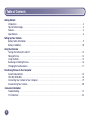 2
2
-
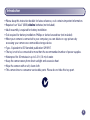 3
3
-
 4
4
-
 5
5
-
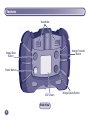 6
6
-
 7
7
-
 8
8
-
 9
9
-
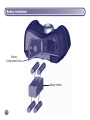 10
10
-
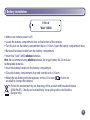 11
11
-
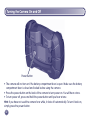 12
12
-
 13
13
-
 14
14
-
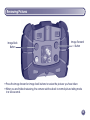 15
15
-
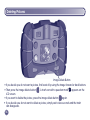 16
16
-
 17
17
-
 18
18
-
 19
19
-
 20
20
-
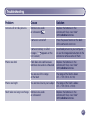 21
21
-
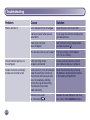 22
22
-
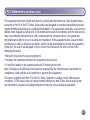 23
23
-
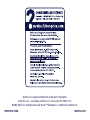 24
24
Mattel kid tough m8071 m8072 m8070 User manual
- Category
- Bridge cameras
- Type
- User manual
- This manual is also suitable for
Ask a question and I''ll find the answer in the document
Finding information in a document is now easier with AI
Other documents
-
Kmart 42712688 User manual
-
Hasbro VcamNow 2.0 User manual
-
Argus QC-3195B User manual
-
Sealife SL321 User manual
-
Argus DC 5190 User manual
-
Fujifilm X-E4 User manual
-
Fujifilm X-S10 Owner's manual
-
Fujifilm X-S10 XF 16-80MM Owner's manual
-
Fujifilm XT4 BODY SILVER Owner's manual
-
Fujifilm X-T4 Owner's manual