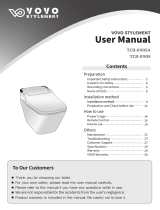Page is loading ...



201b
Before using this unit, carefully read the sections entitled: “IMPORTANT SAFETY
INSTRUCTIONS” (p. 2), “USING THE UNIT SAFELY” (p. 3), and “IMPORTANT NOTES”
(p. 6). These sections provide important information concerning the proper operation of
the unit. Additionally, in order to feel assured that you have gained a good grasp of
every feature provided by your new unit, Owner’s manual should be read in its entirety.
The manual should be saved and kept on hand as a convenient reference.
202
Copyright © 2008 ROLAND CORPORATION
All rights reserved. No part of this publication may be reproduced in any
form without the written permission of ROLAND CORPORATION.
AT-100-300_e.book 1 ページ 2008年5月7日 水曜日 午後3時33分

2
CAUTION
RISK OF ELECTRIC SHOCK
DO NOT OPEN
ATTENTION: RISQUE DE CHOC ELECTRIQUE NE PAS OUVRIR
CAUTION: TO REDUCE THE RISK OF ELECTRIC SHOCK,
DO NOT REMOVE COVER (OR BACK).
NO USER-SERVICEABLE PARTS INSIDE.
REFER SERVICING TO QUALIFIED SERVICE PERSONNEL.
The lightning flash with arrowhead symbol, within an
equilateral triangle, is intended to alert the user to the
presence of uninsulated “dangerous voltage” within the
product’s enclosure that may be of sufficient magnitude to
constitute a risk of electric shock to persons.
The exclamation point within an equilateral triangle is
intended to alert the user to the presence of important
operating and maintenance (servicing) instructions in the
literature accompanying the product.
INSTRUCTIONS PERTAINING TO A RISK OF FIRE, ELECTRIC SHOCK, OR INJURY TO PERSONS.
IMPORTANT SAFETY INSTRUCTIONS
SAVE THESE INSTRUCTIONS
WARNING - When using electric products, basic precautions should always be followed, including the following:
1. Read these instructions.
2. Keep these instructions.
3. Heed all warnings.
4. Follow all instructions.
5. Do not use this apparatus near water.
6. Clean only with a dry cloth.
7. Do not block any of the ventilation openings. Install in
accordance with the manufacturers instructions.
8. Do not install near any heat sources such as radiators,
heat registers, stoves, or other apparatus (including
amplifiers) that produce heat.
9. Do not defeat the safety purpose of the polarized or
grounding-type plug. A polarized plug has two blades with
one wider than the other. A grounding type plug has two
blades and a third grounding prong. The wide blade or the
third prong are provided for your safety. If the provided plug
does not fit into your outlet, consult an electrician for
replacement of the obsolete outlet.
10. Protect the power cord from being walked on or pinched
particularly at plugs, convenience receptacles, and the
point where they exit from the apparatus.
11. Only use attachments/accessories specified by the
manufacturer.
12. Use only with the cart, stand, tripod, bracket,
or table specified by the manufacturer, or
sold with the apparatus. When a cart is used,
use caution when moving the cart/apparatus
combination to avoid injury from tip-over.
13. Unplug this apparatus during lightning storms or when
unused for long periods of time.
14. Refer all servicing to qualified service personnel. Servicing
is required when the apparatus has been damaged in any
way, such as power-supply cord or plug is damaged, liquid
has been spilled or objects have fallen into the apparatus,
the apparatus has been exposed to rain or moisture, does
not operate normally, or has been dropped.
IMPORTANT: THE WIRES IN THIS MAINS LEAD ARE COLOURED IN ACCORDANCE WITH THE FOLLOWING CODE.
BLUE:
BROWN:
As the colours of the wires in the mains lead of this apparatus may not correspond with the coloured markings identifying
the terminals in your plug, proceed as follows:
The wire which is coloured BLUE must be connected to the terminal which is marked with the letter N or coloured BLACK.
The wire which is coloured BROWN must be connected to the terminal which is marked with the letter L or coloured RED.
Under no circumstances must either of the above wires be connected to the earth terminal of a three pin plug.
NEUTRAL
LIVE
For the U.K.
WARNING: To reduce the risk of fire or electric shock, do not expose this apparatus to rain or moisture.
AT-100-300_e.book 2 ページ 2008年5月7日 水曜日 午後3時33分

3
USING THE UNIT SAFELY
Do not disassemble or modify
002a
Do not disassemble or modify this device.
......................................................................................
Do not repair or replace parts
003
Never attempt to repair this device or replace
parts. If repair or part replacement should become
necessary, you must contact your dealer or a
Roland service center.
......................................................................................
Do not use or store in the following types of
locations
004
• Locations of extremely high temperature (such as
in direct sunlight, near heating equipment, or on
a device that generates heat)
• Near moisture (such as in a bathroom, near a
sink, or on a wet floor) or in locations of high
humidity
• Locations exposed to rain
• Locations of excessive dust
• Locations subject to heavy vibration
......................................................................................
Do not place in an unstable location
007
Do not place this device on an unstable stand or a
tilted surface. You must place it in a stable and
level location.
......................................................................................
Connect the power cord to an outlet of the correct
voltage
008a
You must connect the power cord to an AC outlet
of the correct voltage as marked on the device.
......................................................................................
Use only the included power cord
008e
You must use only the power cord included with the
device. Do not use the included power cord with
any other device.
......................................................................................
Do not bend the power cord or place heavy objects
on it
009
Do not bend the power cord excessively, or place
heavy objects on the power cord. Doing so will
damage the power cord, and may cause short
circuits or faulty connections, possibly resulting in
fire or electrical shock.
......................................................................................
Do not share an outlet with an unreasonable
number of other devices
015
Do not connect excessive numbers of electrical
devices to a single power outlet. In particular,
when using a power strip, exceeding the rated
capacity (watts/amps) of the power strip may
cause heat to be generated, possibly melting the
cable.
......................................................................................
Avoid extended use at high volume
010
This device, either by itself or used in conjunction
with headphones, amps, and/or speakers, is
capable of producing volume levels that can cause
permanent hearing damage. If you experience
impaired hearing or ringing in your ears, immedi-
ately stop using the device and consult a medical
specialist.
......................................................................................
Do not insert foreign objects
011
Never allow foreign objects (flammable objects,
coins, wires, etc.) to enter this device.
This can cause short circuits or other malfunctions.
......................................................................................
Used for instructions intended to alert the
user to the risk of injury or material
damage should the unit be used
improperly.
* Material damage refers to damage or
other adverse effects caused with
respect to the home and all its
furnishings, as well to domestic animals
or pets.
Used for instructions intended to alert the
user to the risk of death or severe injury
should the unit be used improperly.
The symbol alerts the user to things that must be
carried out. The specific thing that must be done is
indicated by the design contained within the circle. In
the case of the symbol at left, it means that the power-
cord plug must be unplugged from the outlet.
The symbol alerts the user to important instructions or
warnings.The specific meaning of the symbol is
determined by the design contained within the triangle.
In the case of the symbol at left, it is used for general
cautions, warnings, or alerts to danger.
The symbol alerts the user to items that must never be
carried out (are forbidden). The specific thing that must
not be done is indicated by the design contained within
the circle. In the case of the symbol at left, it means that
the unit must never be disassembled.
AT-100-300_e.book 3 ページ 2008年5月7日 水曜日 午後3時33分

4
USING THE UNIT SAFELY
Turn off the power if an abnormality or
malfunction occurs
012a
If any of the following should occur, immediately
turn off the power, disconnect the power cord from
the AC outlet, and contact your dealer or a service
center to have the device serviced.
• The power cord is damaged
• The device produces smoke or an unusual smell
• A foreign object enters the device, or liquid
spills into the device
• The device becomes wet (by rain, etc.)
• An abnormality or malfunction occurs in the device
......................................................................................
Do not allow children to use without supervision
013
In households with children, take particular care
against tampering. If children are to use this device,
they must be supervised or guided by an adult.
......................................................................................
Do not drop or subject to strong impact
014
Do not drop this device or subject it to strong
impact.
......................................................................................
Do not use overseas
016
If you wish to use this device overseas, please
contact your dealer or a service center.
......................................................................................
Do not use a CD-ROM in an audio CD player or
DVD player
023
If you attempt to play back a CD-ROM in a conven-
tional audio CD player or DVD player, the resulting
high volume may damage your hearing or your
speakers.
......................................................................................
Do not place containers of water on the device
026
Do not place containers of water (such as a flower
vase) or drinks on the device. Nor should you
place containers of insecticide, perfume, alcoholic
liquids, nail polish, or spray cans on the device.
Liquids that spill into the device may cause it to
malfunction, and may cause short circuits or faulty
operation.
......................................................................................
Place in a well ventilated location
101a
When using this device, ensure that it is placed in
a well ventilated location.
..........................................................................................................
Grasp the plug when connecting or disconnecting
the power cord
102b
When connecting or disconnecting the power cord
to/from an AC outlet or the device itself, you must
grasp the plug, not the cord.
..........................................................................................................
Periodically wipe the dust off the power cord plug
103a
From time to time, you should unplug the power
cord from the AC outlet and use a dry cloth to wipe
the dust off of it. You should also unplug the power
cord from the AC outlet if you will not be using the
device for an extended period of time. Dust or dirt
that accumulates between the power cord plug and
the AC outlet can cause a short circuit, possibly
resulting in fire.
..........................................................................................................
Manage cables for safety
104
Ensure that the connected cables are organized
and managed in a safe manner. In particular,
place the cables out of reach of children.
..........................................................................................................
Do not stand or place heavy objects on this device
106
Do not stand on this device, or place heavy objects
on it.
..........................................................................................................
Do not connect or disconnect the power cord with
wet hands
107b
Do not connect or disconnect the power cord to the
device or AC outlet while holding the power cord
plug with wet hands.
..........................................................................................................
Cautions when moving this device
108d
If you need to move the instrument, take note of the
precautions listed below. Since this product is very
heavy, you must make sure that a sufficient number
of people are on hand to help, so you can lift and
move it safely, without causing strain. It should be
handled carefully, all the while keeping it level.
Make sure to have a firm grip, to protect yourself
from injury and the instrument from damage.
1
• Check whether the knob bolts fastening the
device to its stand have become loose. If they
are loose, tighten them firmly.
2
• Disconnect the power cord.
3
• Disconnect external devices.
5
• Close the lid (Only for AT-300).
6
• Remove the music stand.
..........................................................................................................
AT-100-300_e.book 4 ページ 2008年5月7日 水曜日 午後3時33分

5
USING THE UNIT SAFELY
Unplug the power cord from the AC outlet before
cleaning
109a
Before you clean the device, turn off the power and
unplug the power cord from the AC outlet.
..........................................................................................................
If there is a possibility of lightning strike,
disconnect the power cord from the AC outlet
110a
If there is a possibility of lightning strike, immedi-
ately turn off the power and disconnect the power
cord from the AC outlet.
..........................................................................................................
(For AT-300)
Cautions when opening/closing the lid
116
Be careful when opening/closing the lid so you do
not get your fingers pinched (p. 16). Adult super-
vision is recommended whenever small children
use the unit.
..........................................................................................................
Cautions when using the seat
117: Selection
You must observe the following cautions when
using the seat.
1
• Do not play with the seat or use it as a stepstool.
2
• Do not allow two or more people to sit on the
seat simultaneously.
4
• Do not sit on the seat if the bolts fastening the
legs are loose. (If they are loose, use the
included tool to retighten them.)
..........................................................................................................
Keep small items out of the reach of children
118c
To prevent small items such as the following from
being swallowed accidentally, keep them out of the
reach of children.
• Removed parts
• Cord hook
• Wing nut for cord hook
• Screws for assembling the stand
• Knob bolts
• Cord clamps
..........................................................................................................
Do not remove the speaker grille and speaker
121
Do not remove the speaker grille and speaker by
any means. Speaker not user replaceable. Shock
hazardous voltages and currents are present inside
the enclosure.
..........................................................................................................
AT-100-300_e.book 5 ページ 2008年5月7日 水曜日 午後3時33分

6
Important Notes
Power Supply
301
• Do not connect this device to the same electrical outlet as an
inverter-controlled device such as a refrigerator, microwave
oven, or air conditioner, or a device that contains an electric
motor. Depending on how the other device is used, power
supply noise could cause this device to malfunction or produce
noise. If it is not practical to use a separate electrical outlet,
please connect this device via a power supply noise filter.
307
• Before you make connections, you must switch off the power
on all devices to prevent malfunction and/or speaker damage.
308
• Although the LCD and LEDs are switched off when the Power
switch is switched off, this does not mean that the unit has been
completely disconnected from the source of power. If you need
to turn off the power completely, first turn off the Power switch,
then unplug the power cord from the power outlet. For this
reason, the outlet into which you choose to connect the power
cord’s plug should be one that is within easy reach and readily
accessible.
Location
351
• If this device is placed near devices that contain large
transformers, such as power amps, hum may be induced in
this device. If this occurs, move this device farther away or
change its orientation.
352a
• If this device is operated near a television or radio, color
distortion may be seen in the television screen or noise may be
heard from the radio. If this occurs, move this device farther
away.
352b
• Keep your cell phone powered off or at a sufficient distance
from this device. If a cell phone is nearby, noise may be heard
when a call is received or initiated, or during conversation.
354b
• Do not leave this device in direct sunlight, near devices that
produce heat, or in a closed-up automobile. Do not allow
illumination devices operated in close proximity (such as a
piano light) or powerful spotlights to shine on the same
location on this device for an extended time. This can cause
deformation or color change.
355b
• If you move this device between locations of radically different
temperature or humidity, water droplets (condensation) may
form inside the device. Using the device in this condition will
cause malfunctions, so please allow several hours for the
condensation to disappear before you use the device.
356
• Do not allow items made of rubber or vinyl to remain on top of
this device for an extended time. This can cause deformation
or color change.
358
• Do not leave objects on top of the keyboard or pedalboard.
This can cause malfunctions such as failure to sound.
359
• Do not affix adhesive labels to this device. The exterior finish
may be damaged when you remove the labels.
360
• Depending on the material and temperature of the surface on
which you place the unit, its rubber feet may discolor or mar
the surface.You can place a piece of felt or cloth under the
rubber feet to prevent this from happening. If you do so,
please make sure that the unit will not slip or move
accidentally.
Care
401b
• For everyday care, wipe with a soft dry cloth, or remove
stubborn dirt using a tightly wrung-out cloth. If this device
contains wooden components, wipe the entire area following
the direction of the grain. The finish may be damaged if you
continue strongly rubbing a single location.
Addition
• If water droplets should adhere to this device, immediately
wipe them off using a soft dry cloth.
402
• Do not use solvents such as benzene, thinner, or alcohol, since
these can cause deformation or color change.
Servicing
452
• If you return this device for servicing, the contents of memory
may be lost. Please store important contents on USB memory,
or make a note of the contents. We take utmost care to
preserve the contents of memory when performing service, but
there may be cases when the stored content cannot be
recovered because the memory section has malfunctioned.
Please be aware that we cannot accept responsibility for the
recovery of lost memory content or for any consequences of
such loss.
Other Cautions
551
• Stored content may be lost due to a malfunction of the device
or because of inadvertent operation. You should back up
important content on USB memory as a safeguard against
such loss.
552
• We cannot accept responsibility for the recovery of any
content lost from internal memory or USB memory, or for the
consequences of such loss.
553
• Do not apply excessive force to the buttons, knobs, or input/
output jacks, since this may cause malfunctions.
554
• Never strike or apply strong pressure to the display.
556
• When connecting or disconnecting cables, grasp the plug (not
the cable) to prevent short circuits or broken connections.
557
• This device may produce a certain amount of heat, but this is
not a malfunction.
558a
• Please enjoy your music in ways that do not inconvenience
other people nearby, and pay particular attention to the
volume at nighttime. Using headphones will allow you to enjoy
music without having to be concerned about others.
559b
• When transporting or shipping this device, package it in an
appropriate amount of cushioning material. Scratches,
damage, or malfunctions may occur if you transport it without
appropriate packaging.
560
• If using the music rest, do not apply excessive force to it.
562
• Some connection cables contain a resistor. Do not connect
such cables to this device. Doing so may make the volume
extremely low or inaudible. Please use connection cables not
containing a resistor.
AT-100-300_e.book 6 ページ 2008年5月7日 水曜日 午後3時33分

7
Important Notes
Floppy Disk Handling
(Using Optional Floppy Disk Drive)
651
• Floppy disks contain a plastic disk with a thin coating of
magnetic storage medium. Microscopic precision is required
to enable storage of large amounts of data on such a small
surface area. To preserve their integrity, please observe the
following when handling floppy disks:
• Never touch the magnetic medium inside the disk.
• Do not use or store floppy disks in dirty or dusty areas.
• Do not subject floppy disks to temperature extremes
(e.g., direct sunlight in an enclosed vehicle).
Recommended temperature range: 10–50 degrees C
(50–122 degrees F).
• Do not expose floppy disks to strong magnetic fields,
such as those generated by loudspeakers.
652
• Floppy disks have a “write protect” tab which can protect the
disk from accidental erasure. It is recommended that the tab
be kept in the PROTECT position, and moved to the WRITE
position only when you wish to write new data onto the disk.
fig.DiskProtect.e.eps
653
• The identification label should be firmly affixed to the disk.
Should the label come loose while the disk is in the drive, it
may be difficult to remove the disk.
654
• Store all disks in a safe place to avoid damaging them, and to
protect them from dust, dirt, and other hazards. By using a
dirty or dust-ridden disk, you risk damaging the disk, as well
as causing the disk drive to malfunction.
USB Memory Handling
(Using Optional USB Memory)
704
• When connecting USB memory, firmly insert it all the way in.
705
• Do not touch the pins of the USB memory connector, or allow
them to become dirty.
708
• USB memory is made using high-precision electronic
components, so please observe the following points when
handling it.
• To prevent damage from static electrical charges,
discharge any static electricity that might be present in
your body before handling USB memory.
• Do not touch the terminals with your fingers or any metal
object.
• Do not bend or drop USB memory, or subject it to strong
impact.
• Do not leave USB memory in direct sunlight or in
locations such as a closed-up automobile. (Storage
temperature: 0–50 degrees C)
• Do not allow USB memory to become wet.
• Do not disassemble or modify USB memory.
Addition
• When connecting USB memory, position it horizontally with
the external memory connector and insert it without using
excessive force. The external memory connector may be
damaged if you use excessive force when inserting USB
memory.
Addition
• Do not insert anything other than USB memory (e.g., wire,
coins, other types of device) into the external memory
connector. Doing so will damage the external memory
connector.
Addition
• Do not apply excessive force to the connected USB memory.
Addition
• If you will not be using USB memory for an extended period of
time, close the USB memory cover.
Handling the CDs (CD-ROMs)
(Using Optional CD Drive)
Add
• When handling the discs, please observe the following.
• Do not touch the encoded surface of the disc.
• Do not use in dusty areas.
• Do not leave the disc in direct sunlight or an enclosed
vehicle.(Storage temperature: 0–50 degrees C)
801
• Avoid touching or scratching the shiny underside (encoded
surface) of the disc. Damaged or dirty CD-ROM discs may not
be read properly. Keep your discs clean using a commercially
available CD cleaner.
Add
• Keep the disc in the case.
Add
• Do not keep the disc in the CD drive for a long time.
Add
• Do not put a sticker on the label of the disc.
Add
• Wipe the disc with a soft and dry cloth radially from inside to
outside. Do not wipe along circumference.
Add
• Do not use benzine, record cleaner spray or solvents of any
kind.
Add
• Do not bend the disc. Bending discs may prevent proper
reading and writing of data, and may further result in
malfunction.
Copyright
852
• This product can be used to record or duplicate audio or
visual material without being limited by certain technological
copy-protection measures. This is due to the fact that this
product is intended to be used for the purpose of producing
original music or video material, and is therefore designed so
that material that does not infringe copyrights belonging to
others (for example, your own original works) can be
recorded or duplicated freely.
853
• Do not use this unit for purposes that could infringe on a
copyright held by a third party. We assume no responsibility
whatsoever with regard to any infringements of third-party
copyrights arising through your use of this unit.
Rear side of the disk
Write
(can write new data onto disk)
Protect
(prevents writing to disk)
Write Protect Tab
203
* GS ( ) is a registered trademark of Roland
Corporation.
Add
* XGlite ( ) is a registered trademark of Yamaha
Corporation.
220
* All product names mentioned in this document are
trademarks or registered trademarks of their
respective owners.
AT-100-300_e.book 7 ページ 2008年5月7日 水曜日 午後3時33分

8
Main Features
We want to take a moment to thank you for your purchase of the Roland Organ “Music ATELIER AT-100/300.” The
ATELIER is an electronic organ which provides a generous collection of rich organ sounds. In addition, it is designed
to be easy to learn and use. In order to enjoy reliable performance of your new keyboard for many years to come,
please take the time to read through this manual in its entirety.
* The AT-100 and AT-300 are abbreviated in this manual as “ATELIER” respectively.
Basic Concepts of the ATELIER Series
A full complement of organ sounds
A wide range of basic organ sounds, ranging from jazz organ and pipe organ to theatre organ, are onboard so you
are sure to enjoy having access to all the sounds you expect from an organ.
Panel layout based on a tradition of emphasis on realtime operation
Based on the idea that you should be able to sit down and begin playing immediately, the operation buttons of the
panel are arranged by function as dictated by classic organ traditions, ensuring easy and intuitive operation. All
models of the ATELIER series feature the same operability, allowing you to start playing immediately even if you switch
models.
High-quality sounds that you can use without editing
In addition to a full range of organ sounds, high-quality sounds such as strings and brass are also included onboard.
You can simply select sounds and enjoy playing the organ—no need to perform complicated editing operations.
Expansive lower keyboard with damper pedal for piano-like expressiveness
The piano is indispensable to contemporary music performance. All models of the ATELIER series contain high-quality
grand piano sounds that you will enjoy performing. In addition, the range of the lower keyboard has been expanded,
giving you greater expressive capabilities on the piano. A damper pedal and initial touch sensitivity are also
provided, both necessities for piano performance.
Design utilizes your existing music data
The ATELIER series is designed so that even on new models, you will feel right at home and can begin playing
immediately. Consideration has been given to data compatibility, and existing song data or registration data can be
moved to USB memory or used by connecting a floppy disk drive.
Music styles from around the world
A rich variety of the world’s most representative music styles (rhythm and auto accompaniment patterns) are built-in,
allowing you to more readily perform music from almost any genre.
Utilizes SMF music files
Compatible with General MIDI 2, the world standard in SMF music files. Since an external memory connector is
provided, you can connect separately available USB memory or a floppy disk drive and take advantage of the wide
range of commercially available SMF music files. You can also mute parts, allowing you to practice the part for each
hand separately, and enjoy performing ensemble with the music files.
AT-100-300_e.book 8 ページ 2008年5月7日 水曜日 午後3時33分

9
Main Features
Features
Harmonic bars for creating organ sounds
The organ is equipped with “Harmonic bars,” which are much like the controllers used on traditional jazz organs. By
operating the harmonic bars, you can easily create a diverse variety of organ sounds.
USB Memory
You can connect separately sold USB memory or a floppy disk drive, and play back SMF music files.
Performances you record or registration data you create can also be saved on USB memory or a floppy disk, or you
can save SMF music files or registrations from USB memory or a floppy disk into internal user memory.
Highly realistic rhythms and automatic accompaniment functions
All rhythms use data from performances by professional drummers, featuring high-quality patterns with all the grooves
and subtle nuance of the real thing. In addition, you can use automatic accompaniments that are perfectly matched to
each rhythm to enjoy the feeling of playing with your own band in the background.
Human Voices
In addition to a full complement of organ tones, the ATELER also features tones that express a wide range of human
vocal qualities, including “Jazz Scat,” which changes according to how firmly the keys are pressed, and “Classical”
tones that perfectly express that choir image.
Active Expression sounds
For some of the sounds, moving the expression pedal will vary not only the volume but also the tone, or add other
sounds. From pianissimo to fortissimo, the tonal character of the sound itself will change as you perform a crescendo,
or strings may appear behind the piano, creating dynamic changes in tonality.
Harmony Intelligence
The Harmony Intelligence function automatically adds harmony to the upper keyboard sound according to the chord
you play in the lower keyboard. This gives you greater tonal depth and a more powerful performance.
Split Function
The 61-key lower manual can be split into separate sections, with each being used to play a different tone. Using the
Split function lets you perform with the richness of performance expression rivalling that of three-manual and even four-
manual instruments.
This manual uses the following conventions in the interest of simpler, more concise instructions.
• The AT-100 and AT-300 are abbreviated in this manual as “ATELIER” respectively.
• In this manual, an illustration of the AT-300 is sometimes used for explanatory purposes.
985
• The explanations in this manual include illustrations that depict what should typically be shown by the display.
Note, however, that your ATELIER may incorporate a newer, enhanced version of the system (e.g., includes
newer sounds), so what you actually see in the display may not always match what appears in the manual.
• Button names are enclosed in square brackets (“[ ]”), as in [Drums/SFX] button.
•[
▲
] [
▼
], [ ] [ ] means that you should press one or the other button.
Example: Reverb [
▲
] [
▼
] buttons, Tempo [ ] [ ] buttons.
• An asterisk (*) or a at the beginning of a paragraph indicates a note or precaution. These should not
be ignored.
• (p. **) refers to pages within the manual.
Conventions Used in This Manual
NOTE
AT-100-300_e.book 9 ページ 2008年5月7日 水曜日 午後3時33分

10
Contents
USING THE UNIT SAFELY........................................................................ 3
Important Notes..................................................................................... 6
Main Features........................................................................................ 8
Conventions Used in This Manual...............................................................................9
Panel Descriptions................................................................................ 14
Before You Start Playing ...................................................................... 16
Setting Up the Music Rest.................................................................................................. 16
Connecting the Speaker Cord (AT-300) .............................................................................. 16
Opening/Closing the Lid (AT-300).....................................................................................16
Connecting the Power Cord ..............................................................................................17
Turning the Power On and Off ..........................................................................................17
Turning On the Power .............................................................................................17
Turning Off the Power .............................................................................................18
Using Headphones .......................................................................................................... 18
Using the Cord Hook .......................................................................................................19
Restoring All the Factory Default Settings (Factory Reset) .......................................................19
Adjusting the Contrast of the Screen...................................................................................20
Using the External Memory ............................................................................................... 20
Connecting the USB Memory ...................................................................................20
Connecting the Floppy Disk Drive (Sold Separately)....................................................21
Using a CD..................................................................................................................... 22
Connecting a CD Drive (Sold Separately) ..................................................................22
About the Adjuster ...........................................................................................................22
About the Display ................................................................................ 23
Understanding the Main and Related Screens ............................................................ 23
Selecting and Playing Sounds............................................................... 24
Listening to the Demo Songs..............................................................................................24
Selecting Voices ..............................................................................................................26
About the Voices and Parts ......................................................................................26
Functions of the Upper/ Lower /Pedal Bass Sound Select Buttons .................................27
Selecting the Upper/Lower/Pedal Bass Voices ...........................................................27
Selecting Solo Voice ...............................................................................................28
Selecting a Voice Using the [Others] Button ...............................................................29
Creating Organ Sounds (Vintage Organ) ...........................................................................30
Playing a Vintage Organ Voice................................................................................32
Performing with an Active Expression Voice ........................................................................35
Adjust the Volume Balance................................................................................................ 36
Transpose the Pitch in Octave Units (Octave Shift)................................................................37
Sustaining Notes Played on the Lower Keyboard ................................................................. 38
Playing Drums from the Entire Lower Keyboard (Drums/SFX) .................................................38
Changing the Drum/SFX Set ....................................................................................39
AT-100-300_e.book 10 ページ 2008年5月7日 水曜日 午後3時33分

11
Contents
Using the Rhythm Performance............................................................. 40
Selecting a Rhythm........................................................................................................... 40
Using Rhythms Stored in User Memory ......................................................................41
Playing Rhythm................................................................................................................ 42
Starting at the Press of a Button ................................................................................42
Starting the Rhythm Automatically When You Play
the Lower Keyboard or Pedalboard (Synchro Start).....................................................43
Stopping the Rhythm ............................................................................................... 44
Changing a Tempo of Rhythm and Automatic Accompaniment..............................................45
Playing a Countdown Sound When the Intro Ends ...............................................................45
Playing Rhythm and Automatic Accompaniment...................................................................46
Adding Variety to the Rhythm or Automatic Accompaniment .................................................47
Changing the Arrangement of the Rhythm and Accompaniment (Variation)....................47
Turning Chord Intelligence On/Off ....................................................................................48
Using the Leading Bass Function ........................................................................................ 49
A Simple Way to Make Automatic Accompaniment Settings (One Touch Program) ..................50
Using a Rhythm from a USB Memory..................................................................................51
Reviewing the Styles on USB Memory .......................................................................51
Copying Rhythms.............................................................................................................52
Deleting Saved Rhythm..................................................................................................... 54
Using the Registration Buttons .............................................................. 55
Storing Registrations......................................................................................................... 56
Recalling a Registration .................................................................................................... 57
How to Recall a Registration ....................................................................................57
Changing the Timing of Recalling Registrations ..........................................................57
Automatically Registering When You Switch Panel Settings ................................................... 58
Assigning a Name to a Registration Set.............................................................................. 58
Saving Registration Sets....................................................................................................60
Loading Previously Saved Registration Sets Into the ATELIER ..................................................62
Loading a Set of Registrations .................................................................................. 62
Loading an Individual Registration ............................................................................63
Deleting a Set of Registrations ........................................................................................... 64
Copying Registrations ......................................................................................................65
Using the Performance Functions .......................................................... 67
Transposing to a Different Key (Key Transpose) ................................................................... 67
Adding Decay to the Sound (Damper Pedal) .......................................................................68
Using the Foot Switch....................................................................................................... 68
Changing the Function of the Foot Switch ..................................................................69
Using the Foot Switch to Switch Registrations (Registration Shift)................................... 70
Adjusting the Overall Volume Using an Expression Pedal...................................................... 71
Adding Various Effects to a Voice......................................................... 72
Adding Harmony to a Melody (Harmony Intelligence) ..........................................................72
Changing the Type of Harmony Intelligence...............................................................73
Adding Modulation to the Sound (Rotary Effect)................................................................... 74
Sustain Effect...................................................................................................................75
Changing the Sustain Length....................................................................................76
Reverb Effect ...................................................................................................................77
Changing the Reverb Type....................................................................................... 78
AT-100-300_e.book 11 ページ 2008年5月7日 水曜日 午後3時33分

12
Contents
Changing the Wall Type .........................................................................................79
Changing the Depth of the Reverb ............................................................................80
Using the Lower Keyboard Effectively ................................................... 82
Making Effective Use of the Lower Keyboard....................................................................... 82
Playing the Solo Voice on the Lower Keyboard (Solo [To Lower] Button) ................................. 84
Changing How the Solo Voice Responds (Solo Mode) ................................................85
Layering the Solo Voice and Lower Voice (Solo To Lower Mode) ..................................85
Changing the Solo Split Point...................................................................................85
Using the Lower Keyboard to Play the Bass Voice (Bass Split)................................................ 86
Changing the Bass Split Point...................................................................................87
Using the Lower Keyboard to Play the Bass Voice (Pedal [To Lower] button) ............................88
Record and Playback Your Performance ............................................... 89
What is a Track Button? ..........................................................................................89
Playing Back Performance Songs Stored on USB Memory and SMF Music Files....................... 90
Silencing a Specific Track (Track Mute) ..............................................................................91
Recording a Performance.................................................................................................. 91
Playing Back a Performance Song .....................................................................................92
Add a Count Sound to Match the Timing (Count In)..............................................................93
Recording Each Part Separately.........................................................................................93
Re-Recording...................................................................................................................94
Erasing a Performance Song ............................................................................................. 94
Changing the Name of a Performance Song (Rename).........................................................95
Saving Performance Songs ...............................................................................................96
Loading Performance Songs Into the ATELIER.......................................................................97
Deleting Performance Songs Stored on “Favorites” or the USB Memory .................................. 98
Layering a New Recording onto SMF Music Files ................................................................99
Using Song with a Different Tempo Than That of the Performance Song................................100
Copying Performance Song ............................................................................................101
Creating a Folder in USB Memory or User Memory ...........................................................102
Changing the Name of a Folder......................................................................................102
Enjoying VIMA TUNES Songs .........................................................................................103
Listening to a VIMA TUNES Song ...........................................................................103
Performing with Sounds that Match the Song (Recommended Tones)........................... 103
Listening to Songs from Music CD .................................................................................... 104
Enjoying Karaoke with a Music CD (Center Cancel) .................................................104
Transposing the Song to a Comfortable Key for Singing ............................................105
Various Other Settings ....................................................................... 106
Adjusting How the Instrument Responds............................................................................ 106
Adjusting the Initial Touch Sensitivity (Initial Touch) ...................................................106
Changing the Pedalboard Polyphony (Pedal Bass Mode)...........................................106
Performance Function Settings ......................................................................................... 107
Changing the Function of the Expression Pedal (Exp. Source)..................................... 107
Rhythm Settings .............................................................................................................108
Preventing Rhythm Tempos from Switching Automatically (Auto Std Tempo) .................108
Changing the Sound of the Countdown (Count Down Sound).....................................108
Registration Settings ....................................................................................................... 109
Registration Arranger Update (Arranger Update)......................................................109
Registration Transpose Update (Trans. Update) ........................................................109
AT-100-300_e.book 12 ページ 2008年5月7日 水曜日 午後3時33分

13
Contents
Composer Settings ......................................................................................................... 110
Switching the Display of Lyrics On or Off (Lyric) ....................................................... 110
Changing the Key When Playing Back Songs (Playback Transpose)............................ 110
Changing the Metronome Setting (Metronome) .......................................................111
Adjusting the Metronome Volume (Metronome Volume)............................................ 111
Changing the Sound of the Metronome (Metronome Sound) ......................................112
Setting the Beat (Beat) ...........................................................................................112
Silencing a Specific Track (Track Mute) ................................................................... 113
Muting Individual Channels of Performance Data (Channel Mute)...............................114
Other Settings ...............................................................................................................114
Adjust the Standard Pitch (Master Tune)................................................................... 114
Specifying Transmission of PC Numbers (Send PC Switch).........................................115
Setting PC Numbers (PC Number) .......................................................................... 115
MIDI IN Mode (MIDI IN Mode) .............................................................................. 116
Selecting the MIDI Transmit Channel (Tx MIDI Channel).............................................117
Using the V-LINK function (V-LINK) .......................................................................... 117
Restoring the User Memory to the Original Factory Settings (User Memory Reset).................. 119
Restoring All Settings Other Than the User Memory to the Original Factory Settings
(Panel Reset) .................................................................................................................119
Formatting a USB Memory (Format)..................................................................................120
Connecting with External Devices ....................................................... 121
Names and Functions of Jacks and Connectors .................................................................121
Connecting Audio Equipment .......................................................................................... 121
Making the Connections........................................................................................121
Connecting a Computer.................................................................................................. 122
Making the Settings for the USB Driver ....................................................................123
Connecting MIDI Devices................................................................................................123
Making the Connections........................................................................................124
Appendeces
Troubleshooting............................................................................................................. 125
Error Message...............................................................................................................129
Chord List ..................................................................................................................... 130
Glossary....................................................................................................................... 132
Music Files That the ATELIER Can Use...............................................................................133
The ATELIER Allows You To Use the Following Music Files..........................................133
About the ATELIER Sound Generator .......................................................................133
Settings That Are Stored After the Power Is Turned Off........................................................134
Settings That Are Stored After the Power Is Turned Off .............................................. 134
Settings That Are Stored In the Registration Buttons ................................................... 134
Settings That Are Stored In the Individual Registration Buttons.....................................134
MIDI Implementation Chart .............................................................................................135
Main Specifications .......................................................................................................136
Demo Song List..............................................................................................................138
Profile .................................................................................................................138
Index............................................................................................................................ 139
AT-100-300_e.book 13 ページ 2008年5月7日 水曜日 午後3時33分

14
Panel Descriptions
1.
[Power On] switch (
→
p. 17)
2.
[Master Volume] knob (
→
p. 18)
3.
Harmonic Bars (
→
p. 30)
4.
Pedal Bass Voice Select buttons (
→
p. 27)
Pedal Part
[To Lower] button (
→
p. 88)
Level [
▲
] [
▼
] button (
→
p. 36)
5.
Lower Voice Select buttons (
→
p. 27)
Lower part
Level [
▲
] [
▼
] button (
→
p. 36)
6.
Upper Voice Select buttons (
→
p. 27)
Upper part
Level [
▲
] [
▼
] button (
→
p. 36)
7.
Solo Voice Select buttons (
→
p. 28)
Solo part
[To Lower] button (
→
p. 84)
Level [
▲
] [
▼
] button (
→
p. 36)
8.
[One Touch Program] button (
→
p. 50)
9.
[Harmony Intelligence] button(
→
p. 72 )
10.
Part Balance [
▲
] [
▼
] button (
→
p. 36, p. 77)
11.
Vintage Organ buttons (
→
p. 30)
12.
Lower [Drums/SFX] button (
→
p. 38)
13.
[Load] button (
→
p. 62, p. 94, p. 99)
14.
Transpose [-] [+] buttons (
→
p. 67)
15.
[Utility] button (
→
p. 106)
[Display/Exit] button (
→
p. 23)
Menu [ ][ ] buttons
Value [-] [+] buttons
19
20
3 45 6 7
10 11 12 13
14 15
1718
21
16
8
9
AT-100-300_e.book 14 ページ 2008年5月7日 水曜日 午後3時33分

15
Panel Descriptions
Panel Descriptions
16.
Display (
→
p. 23)
17.
[Save] button (
→
p. 60, p. 96)
18.
Beat Indicator (
→
p. 45)
19.
Composer (
→
p. 89)
[Song] button
[Registration] button
[Media] button
Track buttons
[Bass] button
[Lower] button
[Solo/Upper] button
[Reset] button
[Play/Stop] button
[Rec] button
[Bwd] button
[Fwd] button
20.
Rhythm Select buttons (
→
p. 40)
Rhythm button
Tempo [ ][ ] button (
→
p. 45)
Arranger [On/Off] button (
→
p. 46)
Auto[Fill in] button (
→
p. 47)
Variation [1]–[4]buttons (
→
p. 47)
[Intro/Ending] button (
→
p. 42)
[Start/Stop] button (
→
p. 44)
21.
Rotary Sound buttons (
→
p. 74)
[On/Off] button
[Fast/Slow] button
22.
Registration buttons
[Write] button (
→
p. 56)
[Manual] button (
→
p. 58)
Registration [1]–[8] buttons (
→
p. 55)
1
2
Write Manual
1 2 3 4 5 6 7 8
22
AT-100-300_e.book 15 ページ 2008年5月7日 水曜日 午後3時33分

16
Before You Start Playing
fig.01-03
1.
Attach the music rest by inserting it into the
two holes.
1.
Connect the speaker box’s speaker cord to the
speaker cord leading from the organ.
Pay attention to the shape of the speaker cable’s
connector, and insert it until you hear it click securely
into place.
fig.00-22.eps
1.
To open the lid, hold it with both hands and
slide it to the rear.
2.
To close the lid, slowly pull it forward until it
stops
Be careful not to get your fingers caught when opening or
closing the lid. Adult supervision is recommended when
small children are going to be using the instrument.
To prevent accidents, be sure to close the lid before moving
the organ.
Make sure you don’t have anything (such as sheet music) on
the keyboard when you close the lid.
Setting Up the Music Rest
Connecting the Speaker Cord
(AT-300)
Speaker Cord
Organ side
Speaker
box side
Opening/Closing the Lid
(AT-300)
NOTE
NOTE
NOTE
AT-100-300_e.book 16 ページ 2008年5月7日 水曜日 午後3時33分

17
Before You Start Playing
Before You Start Playing
1.
First, make sure that the [Power On] switch is
OFF (not pushed in).
fig. 00-27.eps,fig.00-27-2.eps
2.
Connect the supplied power cord to the AC
Inlet, then plug the other end into an AC outlet.
Only use the power cord supplied with this instrument.
Whenever you do not intend to use the instrument for
extended periods of time, pull out the power cord from the
AC outlet.
941
Once the connections have been completed, turn on or off
power to your various devices in the order specified. By
turning on or off devices in the wrong order, you risk
causing malfunction and/or damage to speakers and other
devices.
1.
Make sure of the following before the power is
turned on.
• Is the power cord correctly connected to the AC inlet?
• Is the power cord correctly connected to the AC outlet?
• Is the [Master Volume] knob set to the Min (minimum)
position?
fig.00-26.eps
2.
Press the [Power On] switch to turn on the
power.
fig. 00-27.eps, fig.00-27-3.eps
The main screen will appear in the display.
942
The ATELIER is equipped with a protection circuit. A brief
interval (a few seconds) after power up is required before
the ATELIER will operate normally.
Connecting the Power Cord
OFF
Upper position
AT-300
Power Cord
AC Outlet
AT-100
Power Cord
AC Outlet
NOTE
NOTE
Turning the Power On and Off
Turning On the Power
NOTE
ON
Lower position
NOTE
AT-100-300_e.book 17 ページ 2008年5月7日 水曜日 午後3時33分

18
Before You Start Playing
3.
Adjust the volume to an appropriate level by
moving the [Master Volume] knob or
operating the expression pedal.
Turning the [Master Volume] knob towards “Max”
increases the volume; turning the knob towards “Min”
decreases the volume. Likewise, pressing down on the
expression pedal increases the volume, while easing up
on the pedal decreases the volume.
fig.00-28.eps
1.
Before switching the power off, set the [Master
Volume] knob to the Min (minimum) position.
2.
Press the [Power On] switch to turn off the
power.
fig. 00-27.eps,fig.00-27-2.eps
945
If you need to turn off the power completely, first turn off the
[Power On] switch, then unplug the power cord from the
power outlet. Refer to “Power Supply” (p. 6).
The ATELIER features Phones jacks. These allow you to play
without having to worry about bothering others around you,
even at night.
fig.00-29.eps
1.
Connect your headphones to the Phones jack
underneath the left side of the keyboard.
The sound from the built-in speakers stops.
Now, sound is heard only through the headphones.
fig.00-30.eps
2.
Adjust the headphones volume with the
[Master Volume] knob and Expression pedal.
Some Notes on Using Headphones
• To prevent damage to the cord, handle the headphones
only by the headset or the plug.
• Headphones may be damaged if the volume is too high
when they are plugged in. Lower the volume on the
ATELIER before plugging in headphones.
• To prevent possible auditory damage, loss of hearing, or
damage to the headphones, the headphones should not
be used at an excessively high volume. Use the
headphones at a moderate volume level.
• Accepts connection of Stereo headphones.
• If plugs of the headphones are plugged into the Phones
jack, no sound will be heard from the ATELIER’s
speakers.
Turning Off the Power
increase
the volume
decrease
the volume
increase
the volume
decrease
the volume
NOTE
Using Headphones
AT-100-300_e.book 18 ページ 2008年5月7日 水曜日 午後3時33分
/