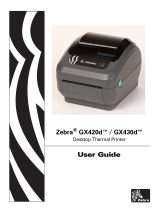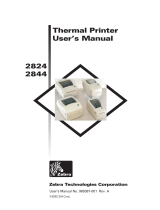Page is loading ...

Line Mode
Programmer’s
Manual
Manual No. 980353-001 Rev. B
©2001 Zebra Technologies Corporation

FOREWORD
This manual provides programming information for the Zebra Technologies printers, featuring
Line Mode and the EPL2 command language, which are manufactured by Zebra Technologies
Corporation, Camarillo, California.
The scope of the manual is Line Mode print operations and commands. For details concerning
non line mode printing and programming, see the printer's user's manual and the Page Mode
(EPL2) Programmer's manual.
COPYRIGHT NOTICE
This document contains information proprietary to Zebra Technologies Corporation. This docu-
ment and the information contained within is copyrighted by Zebra Technologies Corporation
and may not be duplicated in full or in part by any person without written approval from Zebra.
While every effort has been made to keep the information contained within current and accurate
as of the date of publication, no guarantee is given or implied that the document is error-free or
that it is accurate with regard to any specification. Zebra reserves the right to make changes, for the
purpose of product improvement, at any time.
TRADEMARKS
Zebra Technologies, EPL, EPL2, and Orion are trademarks of Zebra Technologies Corporation.
All other marks are trademarks or registered trademarks of their respective holders.
REVISION HISTORY
Rev.A - This manual version coincides with EPL firmware version 4.06(or higher) and is available
from Zebra Technologies in electronic form. Line Mode firmware version tracking number is 0.12
(or higher) and is a subset of the EPL firmware.
Rev. B - See Above. Changed the R command length parameter from 99 to 25 mm max..
See the Zebra Technologies web site at: www.zebra.com
for an Adobe Acrobat file or call Zebra
Technologies customer service.
980353-001 Rev.B
iii

Contents
INTRODUCTION
Features . . . . . . . . . . . . . . . . . . . . . . . . 1-3
Limitations. . . . . . . . . . . . . . . . . . . . . . . 1-4
Configuration . . . . . . . . . . . . . . . . . . . . . 1-5
Manually Setting Line Mode . . . . . . . . . . . . . . . . 1-5
Printer Settings. . . . . . . . . . . . . . . . . . . . . 1-6
Printer Defaults . . . . . . . . . . . . . . . . . . . . 1-8
Basic Printing
Example of Default Font Character Dot Map . . . . . . . 2-2
Printing Example . . . . . . . . . . . . . . . . . . . . . 2-2
Printer Commands. . . . . . . . . . . . . . . . . . . 2-3
Command Conventions . . . . . . . . . . . . . . . . 2-4
Character Numbering . . . . . . . . . . . . . . . . . 2-5
Basic Command Syntax . . . . . . . . . . . . . . . . 2-5
Command Concatenation . . . . . . . . . . . . . . . 2-6
Basic Line Mode Guidelines . . . . . . . . . . . . . . 2-7
LINE MODE COMMAND REFERENCE
A . . . . . . . . . . . . . . . . . . . . . . . . . . 3-3
A0 . . . . . . . . . . . . . . . . . . . . . . . . . 3-6
B. . . . . . . . . . . . . . . . . . . . . . . . . . . 3-7
CR - Carriage Return . . . . . . . . . . . . . . . . 3-8
D . . . . . . . . . . . . . . . . . . . . . . . . . . 3-9
DATA - Text for Print . . . . . . . . . . . . . . . . 3-10
{DATA} . . . . . . . . . . . . . . . . . . . . . . 3-11
|DATA} . . . . . . . . . . . . . . . . . . . . . . 3-12
E . . . . . . . . . . . . . . . . . . . . . . . . . . 3-13
EPL? . . . . . . . . . . . . . . . . . . . . . . . . 3-14
EPL2 . . . . . . . . . . . . . . . . . . . . . . . . 3-15
FF - Form Feed . . . . . . . . . . . . . . . . . . . 3-16
G . . . . . . . . . . . . . . . . . . . . . . . . . . 3-17
g . . . . . . . . . . . . . . . . . . . . . . . . . . 3-18
H . . . . . . . . . . . . . . . . . . . . . . . . . . 3-19
I . . . . . . . . . . . . . . . . . . . . . . . . . . . 3-20
LF - Line Feed . . . . . . . . . . . . . . . . . . . 3-21
M . . . . . . . . . . . . . . . . . . . . . . . . . . 3-22
N . . . . . . . . . . . . . . . . . . . . . . . . . . 3-23
oR . . . . . . . . . . . . . . . . . . . . . . . . . 3-24
P . . . . . . . . . . . . . . . . . . . . . . . . . . 3-26
p . . . . . . . . . . . . . . . . . . . . . . . . . . 3-27
P00 . . . . . . . . . . . . . . . . . . . . . . . . . 3-28
980353-001 Rev.B v

Q? . . . . . . . . . . . . . . . . . . . . . . . . . 3-29
R . . . . . . . . . . . . . . . . . . . . . . . . . . 3-30
S . . . . . . . . . . . . . . . . . . . . . . . . . . 3-31
U . . . . . . . . . . . . . . . . . . . . . . . . . . 3-32
V . . . . . . . . . . . . . . . . . . . . . . . . . . 3-35
v . . . . . . . . . . . . . . . . . . . . . . . . . . 3-36
X . . . . . . . . . . . . . . . . . . . . . . . . . . 3-37
x . . . . . . . . . . . . . . . . . . . . . . . . . . 3-38
? . . . . . . . . . . . . . . . . . . . . . . . . . . 3-39
Appendix A - Character References
Appendix B
System Compatibility Features . . . . . . . . . . . . . . . . B-1
Changing Control Function Characters. . . . . . . . . . . . B-2
Resetting the Control Function Characters . . . . . . . . . . B-3
Checking Control Function Code Settings . . . . . . . . . . B-3
Appendix C
Modifying Your Printer For EPL1 Compatibility . . . . . . . C-1
Loading ELP1 Font Sets . . . . . . . . . . . . . . . . . . . C-2
Deactivating the EPL1 Fonts . . . . . . . . . . . . . . . . . C-3
EPL1 LP20XX Conversion to LN20XX Printer Models. . . . C-4
Resetting the LN20XX to LP20XX Printer Mode . . . . . . . C-4
vi
980353-001 Rev.B

INTRODUCTION
This section contains information about the
basic features, command syntax and
terminology of the Line Mode programming
language.
Line mode printing is ideal for basic retail (point
of sale - POS), shipping, inventory, work flow
control, and general labeling. EPL™ printers
with Line Mode, are versatile and are capable of
printing a wide range media and bar codes.
Line mode printing and programming is de-
signed to support label and bar code printing
with little to no programming required.
980353-001 Rev.B 1-1

The Line Mode printer can print:
❏
Receipts
❏
Labels
❏
Tags
❏
Support chemical and water proof media
❏
UPC (Universal Product Code) bar codes
❏
Postal bar codes
❏
Support for the common international indus
-
try standard bar codes
The Line Mode printing language is designed to
be command compatible with EPL1 program-
ming language used in LP2022 and LP2042
printers.
1-2 980353-001 Rev.B

Features Line Mode in flash based printers is similar in
operation to the early model LP Series printer
which used the EPL1 programming language.
Line mode only approximates EPL1 printed
data and commands.
Line Mode features include:
❏
ASCII based command language.
❏
Immediate print and execution of a single
line of text or command data.
❏
Support for 10 standard bar codes.
❏
Two (2) resident fonts:
Out of Box Font: 14 by 22 dots (CCSET1)
and 10 by 18 dots (CCSET3) bit mapped
fonts. These fonts are part of EPL1 emulation
soft font set (v,w,x,y,z) preloaded into the
printer at time of shipment.
Base Default Font: 14 by 24 dots (Font 4)
and 10 by 16 dot (Font 2) bit mapped fonts.
❏ Print and command buffering.
980353-001 Rev.B 1-3

Limitations Line Mode has limited support for the EPL1
command language set. See the Command
Reference table on page 3-1 for a list of com
-
mands.
❏
The Line Mode printer has compatiable
EPL1 softfonts preloaded into the printer. If
the EPL1 softfont sets are removed, then the
default ELP2™ fonts and character sets will
be used. The default font sets have differ
-
ences that may affect print results of legacy
EPL1 programmed data. . See Appendix C
for details on font set control.
❏
Line Mode printing does not support black
line (or mark) sensing.
❏ The printer does not support all character
code pages supported by Page mode (EPL2)
printing.
❏ The printer does not support all the bar code
formats supported by Page Mode (EPL2)
printing.
(See the Bar Code Select command (?) ).
1-4 980353-001 Rev.B

Configuration Zebra EPL flash based printers are, by default,
configured for Page (EPL2) mode operations.
The operator must convert the printer to Line
Mode prior to the initial use of Line Mode. This
is done via a hardware select procedure with the
Feed button during printer power-up.
Line Mode configuration settings are retained after
reset has been issued or power has been cycled.
Manually Setting
Line Mode
The printer utilizes the Feed button during
printer power-up to toggle between printer per
-
sonality modes, Line and Page (EPL2).
1. With printer power off, press and hold the
Feed button while turning the printer on, then
release the button when the LED starts blinking
red.
2. When the indicator LED starts flashing green,
immediately press and hold Feed button.
3. Release the Feed button when the LED turns
a steady Amber (orange).
4. Verify printer personality with Dump Mode
printout:. Line Mode or Page Mode (EPL2).
5. Press the Feed button to exit the Dump
Mode.
Printing on continuous media requires program
-
ming. Use the N command with no parameters to
disable Top of Form (label gap) sensing.
980353-001 Rev.B 1-5

Printer Settings The Line Mode printer configuration and set
-
tings can be displayed by sending a Print Con
-
figuration Label (EPL?) command or by
preforming an AutoSense routine.
The printout produced by this command in
-
cludes some of the following information:
•
Printer Model Number Code
•
Firmware Version
•
Serial Port Settings
•
Print Head Test Pattern
•
Character Set Selection
•
Speed and Density
•
Label Size
•
Bar Code Settings
•
Basic Print Control Character Settings
•
Current Media Sensor Values
•
Status of Printer Specific Features and
Options:
Battery Life (Portable Printers)
ELP1 compatible fonts are loaded if oEv,w,
x,y,z is displayed on the Option line.
•
EPL2 Programming Parameters Not Used By
Line Mode
1-6
980353-001 Rev.B

Sample of Dump Mode Printout
980353-001 Rev.B 1-7

Printer Defaults The Line mode printer defaults into the configu
-
ration shown below. Some settings are printer
specific, such as default print width.
•
Font Characters - 14 by 24 dots
Command Equivalent - A11 (Text 1h x 1w)
(go to)
•
Character Set - Code Page 850 (Multilingual
code page)
Command Equivalent - I0 (go to)
•
Speed - 1.5 ips
Command Equivalent - S1 (go to)
•
Left Margin
Command Equivalent - M3 (go to)
•
Bar Code - I2 of 5 (Interleave 2 of 5)
Command Equivalent - ?2 (go to)
•
Bar Code -Narrow Bar Width is 2 Dots
Command Equivalent - X2 (go to)
• Bar Code - Narrow to Wide Bar Width Ratio is
2.5
Command Equivalent - x25 (go to)
•
Density - Printer Dependent.
See the D command. (go to)
1-8 980353-001 Rev.B

Basic Printing
Line Mode operation allows printing of simple
text (data) without using coded or programmed
data strings. The text that the user types can be
directly output to the printer for immediate
printing. This simple text may be sent to the
printer as simple text files (generated by most
ASCII editors) or from ASCII data sent by a ter-
minal device or software program.
Data is sent to and processed by the printer on a
line by line basis. The printer will immediately
process a terminated line of data. Line termina-
tion is a line feed (LF), carriage return (CR), or a
combination (CR/LF).
Line and print heights are determined by multi
-
ples of the selected text character height. Bar
code height is also affected by the line height.
See the Bar Code Select (?) command for af
-
fected bar code.
980353-001 Rev.B 2-1

Example of Default
Font Character Dot
Map
Printing Example
2-2 980353-001 Rev.B
Inter-character Space (actually white dots)
24
D
o
t
s
26
D
o
t
s
16 Dots (2mm)
1
4 Dots
Direction Of Feed
Text
Text
First Line of Text at Top of Form
Line Feed Only
Line Feed Only
Line Height Set to 2x, Single Line Feed Only
Line Height Set to 2x, Single Line Feed Only
Bar Code Data
Change Line Height (2x), Print Bar Code Data
q
Text Printed at 2x, Line Terminated with Form Feed (FF
)

Printer Commands The printer utilizes "Escape" sequence data to
notify the printer that the following data is a
command. Printer commands for Line Mode
are used to:
•
Change the line (and font) size
•
Print bar codes
•
Select and configure bar code parameters
•
Select Character Set
•
Control print margins, speed and density
•
Buffer Commands and Batch Print
980353-001 Rev.B 2-3

Command
Conventions
The manual uses the following typographic
conventions to describe commands.
Example
Description
¬ or Esc
Escape
Character,
ASCII value 27d (1Bh)
E or FF
Form Feed Character,
ASCII value 12d (0Ch)
or LF
Line Feed Character,
ASCII value 10d (0Ah)
e or CR
Carriage Return Character,
ASCII value 13d (0Dh)
¿ or CR/LF
Carriage Return & Line Feed
A
Command - Commands are
typically a single character.
Some commands contain up to
four (4) characters.
p
1
p
2
p
3
Required parameters
(No delimiters)
[p
1
p
2
p
3
]
Optional parameters
(No delimiters)
DATA
Text or bar code data to be
printed.
This text should
®be on one line
The line-continuation character
(®) indicates that code contin
-
ued from one line to the next in
the manual should be typed all
on one line. Note: This is not
used to program the printer.
2-4 980353-001 Rev.B
←A p p DATA
12
↵
Command
Parameters
Data
Text/Bar Code Size
Command Name

Character
Numbering
Character map positions are referred to by the
ASCII decimal numbers 0 - 255 and are desig
-
nated with a trailing d. The programmer will re
-
fer to these character locations using
hexadecimal numbering and are designated as
hexadecimal with a h. See the character map in
Appendix A
for reference.
Basic Command
Syntax
Each command consists of an ESCape (de
-
noted as ¬ or ESC) character followed by a sin
-
gle ASCII character to identify the specific
command desired. Some commands require
one or more additional parameters to complete
the command. Refer to Figure 1-1. for the basic
command syntax.
Each command line must be terminated with a
Line Feed (LF) character. As an alternate
method both the Carriage Return (CR) and Car-
riage Return Line Feed (CR/LF) combination
may be used. Most PC based systems send a
Carriage Return Line Feed (CR/LF) when the
Enter (Return) key is pressed.
Default ASCII Values for the Basic Printer Control Functions
Command Function
Pro-
cessing
Order
Decimal Hexadecimal
CR Carriage Return 1 13 0D
LF Line Feed 2 10 0A
FF Form Feed 3 12 0C
ESC Escape 4 27 1B
980353-001 Rev.B 2-5

Command
Concatenation
Most commands can be concatenated together
to print several objects on the same line. Refer to
following for an example command concatena
-
tion.
All objects on a line must be the same size
(height). An exception to this is the printer’s
ability to concatenate a line command that
changes line size after issuing one of the follow-
ing commands: ESCA (Text), ESC{DATA}
(Bar Code) and the ESC |DATA} (Bar Code
with human readable text). While you can con-
catenate other commands on the same line as
the A command which sets line and bar code
height, you can not mix objects of different sizes
on the same line.
To over come this limitation, the R command
can be used to backup the label to print addi
-
tional objects on what seems to be the same
line.
2-6 980353-001 Rev.B
ESC ESC ESC ↵?0 A13 {4014561780}
Selects Bar Code 0 (Code 128)
Selects Character Set 1, width 1, height 3
Print Bar Code with Human Readable
Bar Code Data
Figure 6-1
Concatenated
Commands

Basic Line Mode
Guidelines
The following are basic line mode programming
and operation guidelines.
❏
Printing is from right to left and from top to
bottom.
❏
Sending a simple unformatted text (ASCII
data) to the printer followed by a carriage re
-
turn (CR), line feed (LF) or both (CR/LF)
characters will result with printed text as
typed (or stored as a file) on the media.
❏
A line consisting of only a carriage return
(CR), line feed (LF) or both (CR/LF) charac
-
ters will produce a blank line.
❏ Once set to line mode, the printer will remain
in line mode until changed by the Line
Mode/Page Mode (EPL2) configuration sub-
routine (see page 1-5) or the EPL2 command
(see page 3-15).
❏ Printing graphics does not effect text or bar
code printing (line height) or parameters.
❏ The printer will accept data that exceeds the
right hand margin or media edge and will be
truncated. Note: Printing off the media and
onto the platen may reduce the printer’s op
-
erational life span.
980353-001 Rev.B 2-7

LINE MODE COMMAND REFERENCE
This section contains a complete listing of all
commands in alphabetical order.
980353-001 Rev.B 3-1
/