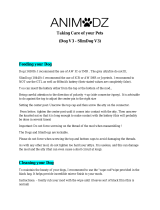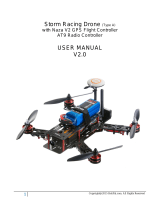©2013 DJI Innovations. All Rights Reserved. 9 |
A7 Intelligent Orientation Control (IOC) Flight (with GPS & Compass module)
Make sure to open the IOC function in the NAZA-M assistant software before using.
Definition of Forward Direction: Q
uad -rotor will fly along this direction when you push the elevator stick.
Graphic Description
Nose direction Forward direction Home point Over 10m from Home point
Before You Start
Usually, the forward direction of a flying aircraft is the same as the nose direction. By using IOC, wherever the
nose points, the forward direction has nothing to do with nose direction:
In course lock flying, the forward direction is the same as a recorded nose direction. See the following
figures (The red and blue arrows on the transmitter is corresponding to pitch and roll operations):
In home lock flying, the forward direction is the same as the direction from home point to aircraft. See the
following figures (The red and blue arrows on the transmitter is corresponding to pitch and roll operations):
Method of Forward Direction & Home Point Recording
If you use the IOC function, please keep the Forward Direction of Course Lock Flying and the home point of
Home Lock Flying in mind at any time. There are two ways to record the forward direction and the home point:
Manually and Automatically. You may choose any one record method.
Course Lock Flight Home Lock Flight
Automatically
30 seconds
after you power on the
quad-rotor.
Before takeoff, the current position of the
quad-rotor will be saved as home point when you
push the throttle stick for the first time after 6 or
more GPS satellites have been found.
Manually
Switch the S2 between OFF and
CL position quickly 3 to 5 times to
record current nose direction as
new forward direction after you
power on the quad-rotor for 30s.
(OFF ->CL-> OFF is one time.)
When 6 or more GPS satellites are found, you can
toggle the S2 switch between CL and HL position
quickly 3 to 5 times to record the current position
of the quad-rotor as the new home point. (CL ->
HL -> CL is one time.)
©2013 DJI Innovations. All Rights Reserved. 10 |
IOC Flying Test
Realize an IOC flight by the following procedures.
During the
same flight
STEP1:
Record
STEP2: ON STEP3: OFF STEP4: ON again
Course
Lock
Switch
Setting
Record forward
direction
Set switch S1 to GPS or
ATTI position, S2 to CL
position
Set switch S2
to OFF position
Toggle switch S2 from
OFF to CL position
Home Lock
Switch
Setting
Record
home point
Set switch S1 to GPS
position and S2 to HL
position
Set switch S2
to OFF position
Toggle switch S2 from
OFF to HL position
IOC FLYING NOTES!!!
LED will blink quickly if recording is successful. LED will blink between and slowly to indicate
the IOC mode only when MC is ready to fly in course lock or home lock modes.
Home lock flying requires that 6 or more GPS satellites are found and the aircraft is further than 10m
away from the home point.
Before you do the home lock flight, you have to fly the aircraft out of the 10m range around home
point, and then flip the switch S2 to HL position to fly in home lock when all the requirements are
met. If you have already toggled the switch S2 to HL position when the aircraft is still in 10m range
around home point, and this is the first time you are going to fly in home lock during the current
flight, then if all the requirements are met, MC will change into home lock automatically when the
aircraft flies out of the 10m range around home point.
When flying in Home Lock mode, if any of the following situations happen, then the system will quit
Home Lock flying and automatically enter Course Lock flying. The aircraft will fly in Course Lock
using the earlier forward direction.
1. The aircraft fly’s within 10m range of the home point.
2. You toggle the control mode switch to the ATTI. Mode.
3. The GPS signal becomes bad (The GPS signal LED is blinking Red twice or three times).
When the aircraft is flying in home lock mode far away from you and the home point, please do not
toggle the IOC switch many times quickly so as to avoid the change of home point without you
intentionally knowing.
We suggest that you should know clearly which flight lock method you are going to fly, and you know
the locked forward direction or home point, before you switch on IOC mode during the flight.
Continuously spinning the aircraft in flight will cause a yaw error. In this case, you can stop or slow
down the spinning, so as to have better flight performance.