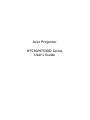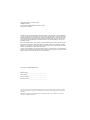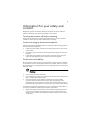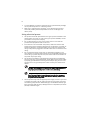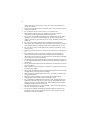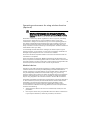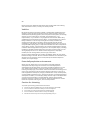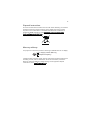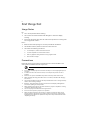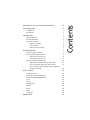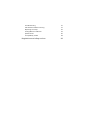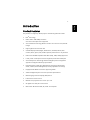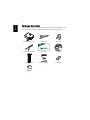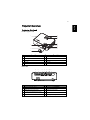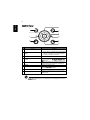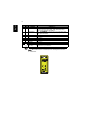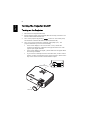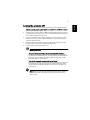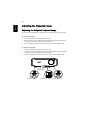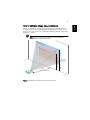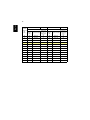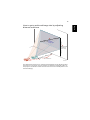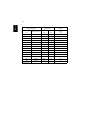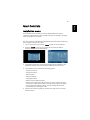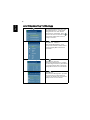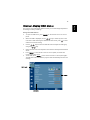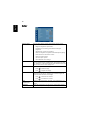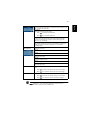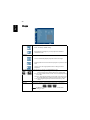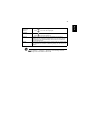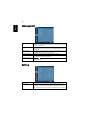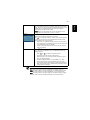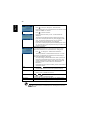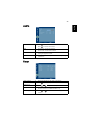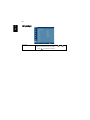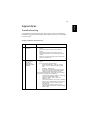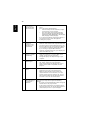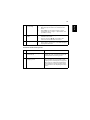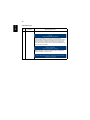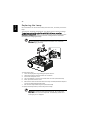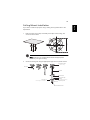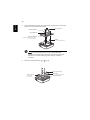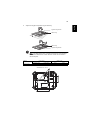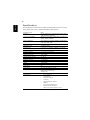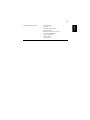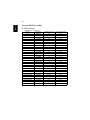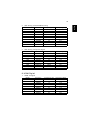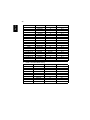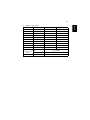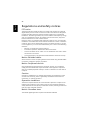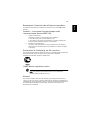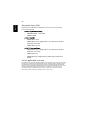Acer Projector
H7530/H7530D Series
User's Guide

Changes may be made periodically to the information in this publication without obligation
to notify any person of such revisions or changes. Such changes will be incorporated in new
editions of this manual or supplementary documents and publications. This company makes
no representations or warranties, either expressed or implied, with respect to the contents
hereof and specifically disclaims the implied warranties of merchantability or fitness for a
particular purpose.
Record the model number, serial number, purchase date and place of purchase information in
the space provided below. The serial number and model number are recorded on the label
affixed to your projector. All correspondence concerning your unit should include the serial
number, model number and purchase information.
No part of this publication may be reproduced, stored in a retrieval system, or transmitted, in
any form or by any means, electronically, mechanically, by photocopy, recording or otherwise,
without the prior written permission of Acer Incorporated.
Model number: __________________________________
Serial number: ___________________________________
Date of purchase: ________________________________
Place of purchase: ________________________________
Copyright © 2009. Acer Incorporated.
All Rights Reserved.
Acer Projector H7530/H7530D Series User's Guide
Original Issue: 07/2009
Acer Projector H7530/H7530D Series
Acer and the Acer logo are registered trademarks of Acer Incorporated. Other companies' product
names or trademarks are used herein for identification purposes only and belong to their respective
companies.
"HDMI
TM
, the HDMI logo and High-Definition Multimedia Interface are trademarks or registered
trademarks of HDMI Licensing LLC."

iii
Information for your safety and
comfort
Read these instructions carefully. Keep this document for future reference.
Follow all warnings and instructions marked on the product.
Turning the product off before cleaning
Unplug this product from the wall outlet before cleaning. Do not use liquid
cleaners or aerosol cleaners. Use a damp cloth for cleaning.
Caution for plug as disconnecting device
Observe the following guidelines when connecting and disconnecting power to
the external power supply unit:
• Install the power supply unit before connecting the power cord to the AC
power outlet.
• Unplug the power cord before removing the power supply unit from the
projector.
• If the system has multiple sources of power, disconnect power from the
system by unplugging all power cords from the power supplies.
Caution for Accessibility
Be sure that the power outlet you plug the power cord into is easily accessible
and located as close to the equipment operator as possible. When you need to
disconnect power to the equipment, be sure to unplug the power cord from the
electrical outlet.
Warnings!
• Do not use this product near water.
• Do not place this product on an unstable cart, stand or table. If the product
falls, it could be seriously damaged.
• Slots and openings are provided for ventilation to ensure reliable
operation of the product and to protect it from overheating. These
openings must not be blocked or covered. The openings should never be
blocked by placing the product on a bed, sofa, rug or other similar surface.
This product should never be placed near or over a radiator or heat register, or
in a built-in installation unless proper ventilation is provided.
• Never push objects of any kind into this product through cabinet slots as
they may touch dangerous voltage points or short-out parts that could
result in a fire or electric shock. Never spill liquid of any kind onto or into
the product.

iv
• To avoid damage of internal components and to prevent battery leakage,
do not place the product on a vibrating surface.
• Never use it under sporting, exercising, or any vibrating environment
which will probably cause unexpected short current or damage rotor
devices, lamp.
Using electrical power
• This product should be operated from the type of power indicated on the
marking label. If you are not sure of the type of power available, consult
your dealer or local power company.
• Do not allow anything to rest on the power cord. Do not locate this
product where people will walk on the cord.
• If an extension cord is used with this product, make sure that the total
ampere rating of the equipment plugged into the extension cord does not
exceed the extension cord ampere rating. Also, make sure that the total
rating of all products plugged into the wall outlet does not exceed the fuse
rating.
• Do not overload a power outlet, strip or receptacle by plugging in too
many devices. The overall system load must not exceed 80% of the branch
circuit rating. If power strips are used, the load should not exceed 80% of
the power strip's input rating.
• This product's AC adapter is equipped with a three-wire grounded plug.
The plug only fits in a grounded power outlet. Make sure the power outlet
is properly grounded before inserting the AC adapter plug. Do not insert
the plug into a non-grounded power outlet. Contact your electrician for
details.
Warning! The grounding pin is a safety feature. Using a power outlet that is
not properly grounded may result in electric shock and/or injury.
Note: The grounding pin also provides good protection from unexpected
noise produced by other nearby electrical devices that may interfere with
the performance of this product.
• Use the product only with the supplied power supply cord set. If you need
to replace the power cord set, make sure that the new power cord meets
the following requirements: detachable type, UL listed/CSA certified, type
SPT-2, rated 7A 125V minimum, VDE approved or its equivalent, 4.6 meters
(15 feet) maximum length.

v
Product servicing
Do not attempt to service this product yourself, as opening or removing covers
may expose you to dangerous voltage points or other risks. Refer all servicing to
qualified service personnel.
Unplug this product from the wall outlet and refer servicing to qualified service
personnel when:
• the power cord or plug is damaged, cut or frayed
• liquid was spilled into the product
• the product was exposed to rain or water
• the product has been dropped or the case has been damaged
• the product exhibits a distinct change in performance, indicating a need
for service
• the product does not operate normally after following the operating
instructions
Note: Adjust only those controls that are covered by the operating
instructions, since improper adjustment of other controls may result in
damage and will often require extensive work by a qualified technician to
restore the product to normal condition.
Warning! For safety reasons, do not use non-compliant parts when adding
or changing components. Consult your reseller for purchase options.
Your device and its enhancements may contain small parts. Keep them out of
the reach of small children.
Additional safety information
• Do not look into the projector's lens when the lamp is on. The bright may
hurt your eyes.
• Turn on the projector first and then signal sources
• Do not place the product in following environments:
• Space that is poorly ventilated or confined. At least 50cm clearance from walls
and free flow of air around the projector is necessary.
• Locations where temperatures may become excessively high, such as inside of a
car with all windows rolled up.
• Locations where excessive humidity, dust, or cigarette smoke may contaminate
optical components, shortening the life span and darkening the image.
• Locations near fire alarms.
• Locations with an ambient temperature above 40 ºC/104 ºF.
• Locations where the altitudes are higher than 10000 feet.
• Unplug immediately if there is something wrong with your projector. Do
not operate if smoke, strange noise or odor comes out of your projector. It

vi
might cause fire or electric shock. In this case, unplug immediately and
contact your dealer.
• Do not keep using this product to break or drop it. In this case contact your
dealer for inspection.
• Do not face the projector lens to the sun. It can lead to fire.
• When switching the projector off, suggest to ensure the projector
completes its cooling cycle before disconnecting power.
• Do not turn off the main power abruptly or unplug the projector during
operation. It can lead to lamp breakage, fire, electric shock or other
trouble. The best way is to wait for the fan to turn off before turning main
power off.
• Do not touch air outlet grille and bottom plate which becomes hot.
• Clean the air filter frequently if have. The temperature inside may rise and
cause damage when the filter/ventilation slots clogged with dirt or dust.
• Do not look into the air outlet grille when projector is operating. It may
hurt your eyes.
• Always open the lens shutter or remove the lens cap when the projector is
on.
• Do not block the projector lens with any object when the projector is
under operation as this could cause the object to become heated and
deformed or even cause a fire. To temporarily turn off the lamp, press HIDE
on the projector or remote controller.
• The lamp becomes extremely hot during operation. Allow the projector to
cool for approximately 45 minutes prior to removing the lamp assembly for
replacement.
• Do not operate lamps beyond the rated lamp life. It could cause it to break
on rare occasions.
• Never replace the lamp assembly or any electronic components unless the
projector is unplugged.
• The product will detect the life of the lamp itself. Please be sure to change
the lamp when is showing warning message.
• When changing the lamp, please allow unit to cool down, and follow all
changing instructions.
• Reset the "Lamp Hour Reset" function from the Onscreen display
"Management" menu after replacing the lamp module.
• Do not attempt to disassemble this projector. There are dangerous high
voltages inside which may hurt you. The only user serviceable part is the
lamp which has its own removable cover. Refer servicing only to suitable
qualified professional service personnel.
• Do not stand the projector on end vertically. It may cause the projector to
fall over, causing injury or damage.
• This product is capable of displaying inverted images for ceiling mount
installation. Only use acer ceiling mount kit for mounting the projector
and ensure it is securely installed.

vii
Operating environment for using wireless function
(Optional)
Warning! For safety reasons, turn off all wireless or radio transmitting
devices when using your machine under the following conditions. These
devices may include, but are not limited to: wireless LAN (WLAN), Bluetooth
and/or 3G.
Remember to follow any special regulations in force in any area, and always
switch off your device when its use is prohibited or when it may cause
interference or danger. Use the device only in its normal operating positions.
This device meets RF exposure guidelines when used normally, and it and its
antenna are positioned at least 1.5 centimeters (5/8 inches) away from your
body. It should not contain metal and you should position the device the above-
stated distance from your body.
To successfully transmit data files or messages, this device requires a good
quality connection to the network. In some cases, transmission of data files or
messages may be delayed until such a connection is available.
Ensure that the above separation distance instructions are followed until the
transmission is completed.
Parts of the device are magnetic. Metallic materials may be attracted to the
device, and persons with hearing aids should not hold the device to the ear with
the hearing aid. Do not place credit cards or other magnetic storage media near
the device, because information stored on them may be erased.
Medical devices
Operation of any radio transmitting equipment, including wireless phones, may
interfere with the functionality of inadequately protected medical devices.
Consult a physician or the manufacturer of the medical device to determine if
they are adequately shielded from external RF energy or if you have any
questions. Switch off your device in health care facilities when any regulations
posted in these areas instruct you to do so. Hospitals or health care facilities
may be using equipment that could be sensitive to external RF transmissions.
Pacemakers. Pacemaker manufacturers recommend that a minimum separation
of 15.3 centimeters (6 inches) be maintained between wireless devices and a
pacemaker to avoid potential interference with the pacemaker. These
recommendations are consistent with the independent research by and
recommendations of Wireless Technology Research. Persons with pacemakers
should do the following:
• Always keep the device more than 15.3 centimeters (6 inches) from the
pacemaker.
• Not carry the device near your pacemaker when the device is switched on.
If you suspect interference, switch off your device, and move it.

viii
Hearing aids. Some digital wireless devices may interfere with some hearing
aids. If interference occurs, consult your service provider.
Vehicles
RF signals may affect improperly installed or inadequately shielded electronic
systems in motor vehicles such as electronic fuel injection systems, electronic
antiskid (antilock) braking systems, electronic speed control systems, and air bag
systems. For more information, check with the manufacturer, or its
representative, of your vehicle or any equipment that has been added. Only
qualified personnel should service the device, or install the device in a vehicle.
Faulty installation or service may be dangerous and may invalidate any
warranty that may apply to the device. Check regularly that all wireless
equipment in your vehicle is mounted and operating properly. Do not store or
carry flammable liquids, gases, or explosive materials in the same compartment
as the device, its parts, or enhancements. For vehicles equipped with an air bag,
remember that air bags inflate with great force. Do not place objects, including
installed or portable wireless equipment in the area over the air bag or in the
air bag deployment area. If in-vehicle wireless equipment is improperly
installed, and the air bag inflates, serious injury could result.
Using your device while flying in aircraft is prohibited. Switch off your device
before boarding an aircraft. The use of wireless teledevices in an aircraft may be
dangerous to the operation of the aircraft, disrupt the wireless telephone
network, and may be illegal.
Potentially explosive environments
Switch off your device when in any area with a potentially explosive
atmosphere and obey all signs and instructions. Potentially explosive
atmospheres include areas where you would normally be advised to turn off
your vehicle engine. Sparks in such areas could cause an explosion or fire
resulting in bodily injury or even death. Switch off the device at refueling points
such as near gas pumps at service stations. Observe restrictions on the use of
radio equipment in fuel depots, storage, and distribution areas; chemical plants;
or where blasting operations are in progress. Areas with a potentially explosive
atmosphere are often, but not always, clearly marked. They include below deck
on boats, chemical transfer or storage facilities, vehicles using liquefied
petroleum gas (such as propane or butane), and areas where the air contains
chemicals or particles such as grain, dust or metal powders.
Caution for Listening
To protect your hearing, follow these instructions.
• Increase the volume gradually until you can hear clearly and comfortably.
• Do not increase the volume level after your ears have adjusted.
• Do not listen to music at high volumes for extended periods.
• Do not increase the volume to block out noisy surroundings.
• Decrease the volume if you can't hear people speaking near you.

ix
Disposal instructions
Do not throw this electronic device into the trash when discarding. To minimize
pollution and ensure utmost protection of the global environment, please
recycle. For more information on the Waste from Electrical and Electronics
Equipment (WEEE) regulations, visit http://www.acer-group.com/public/
Sustainability/sustainability01.htm
Mercury advisory
For projectors or electronic products containing an LCD/CRT monitor or display:
Lamp(s) inside this product contain mercury and must be recycled or disposed of
according to local, state or federal laws. For more information, contact the
Electronic Industries Alliance at www.eiae.org. For lamp-specific disposal
information, check www.lamprecycle.org
“Lamp(s) contain Mercury,
Dispose Properly.”

x
First things first
Usage Notes
Do:
• Turn off the product before cleaning.
• Use a soft cloth moistened with mild detergent to clean the display
housing.
• Disconnect the power plug from AC outlet if the product is not being used
for a long period of time.
Don't:
• Block the slots and openings on the unit provided for ventilation.
• Use abrasive cleaners, waxes or solvents to clean the unit.
• Use under the following conditions:
• In extremely hot, cold or humid environments.
• In areas susceptible to excessive dust and dirt.
• Near any appliance that generates a strong magnetic field.
• Place In direct sunlight.
Precautions
Follow all warnings, precautions and maintenance as recommended in this
user's guide to maximize the life of your unit.
Warning:
• Do not look into the projector's lens when the lamp is on. The bright light may hurt
your eyes.
• To reduce the risk of fire or electric shock, do not expose this product to rain or
moisture.
• Please do not open or disassemble the product as this may cause electric shock.
• When changing the lamp, please allow unit to cool down, and follow all changing
instructions.
• This product will detect the life of the lamp itself. Please be sure to change the lamp
when it shows warning messages.
• Reset the "Lamp Hour Reset" function from the Onscreen display "Management"
menu after replacing the lamp module.
• When switching the projector off, please ensure the projector completes its cooling
cycle before disconnecting power.
• Turn on the projector first and then the signal sources.
• Do not use lens cap when projector is in operation.
• When the lamp reaches the end of its life, it will burn out and may make a loud
popping sound. If this happens, the projector will not turn back on until the lamp
module has been replaced. To replace the lamp, follow the procedures listed under
"Replacing the Lamp".

Information for your safety and comfort iii
First things first x
Usage Notes x
Precautions x
Introduction 1
Product Features 1
Package Overview 2
Projector Overview 3
Projector Outlook 3
Control Panel 4
Remote Control Layout 5
Getting Started 7
Connecting the Projector 7
Turning the Projector On/Off 8
Turning on the Projector 8
Turning the projector off 9
Adjusting the Projected Image 10
Adjusting the Height of Projected Image 10
How to optimize image size and distance 11
How to get a preferred image size by adjusting
distance and zoom 13
User Controls 15
Installation menu 15
Acer Empowering Technology 16
Onscreen Display (OSD) Menus 17
Color 18
Image 20
Management 22
Setting 22
Audio 25
Timer 25
Language 26
Appendices 27
Contents

1
English
Introduction
Product Features
This product is a single-chip DLP
®
projector. Outstanding features include:
• DLP
®
technology
• Native 1920 x 1080 1080p resolution
4:3 / 16:9 / L.Box aspect ratio supported
• Acer ColorBoost technology delivers nature’s true colors for vivid, life-like
images
• High brightness and contrast ratio
• Versatile display modes (Bright, Presentation, Standard, Movie, Dark
Cinema, Game, Sports, User) enable optimum performance in any situation
• NTSC / PAL / SECAM compatible and HDTV (720p, 1080i, 1080p) supported
• Lower power consumption and economy (ECO) mode extends lamp life
• Acer EcoProjeciton Technology delivers Intelligent power management
approach and physical efficiency improvement
• Empowering Key reveals Acer Empowering Technology utilities (Acer
eView, eTimer, ePower Management) for easy adjustment of settings
• Equipped with HDMI
TM
connection supporting HDCP
• Advanced digital keystone correction optimizes presentations
• Multi-language onscreen display (OSD) menus
• Full-function remote control
• Manual focus projection lens zooms up to 1.2x
• 8x digital zoom and pan move function
• Microsoft
®
Windows
®
2000, XP, Vista
®
OS compliant

2
English
Package Overview
This projector comes with all the items shown below. Check to make sure your
unit is complete. Contact your dealer immediately if any thing is missing.
Projector with lens cap Power cord VGA cable
Compostive video cable Security card User's Guide
Remote control Quick start guide 2 x Batteries
Carrying case
PgUp
PgDn
RGB BRIGHTNESS COLOR CONTRAST
DVI HDMI WIRELESS MUTE
VGA COMPONENT VIDEO S-VIDEO
POWER
ASPECT
RATIO
FREEZE HIDE
ZOOM
RESYNC SOURCE
Acer Projector
Quick Start Guide

3
English
Projector Overview
Projector Outlook
Front / upper side
Rear side
# Description # Description
1
Ventilation (outlet)
6
Control panel
2
Focus ring
7
Zoom lever
3
Zoom lens
8
Ventilation (inlet)
4
Lens cap
9
Speaker
5
Remote control receiver
# Description # Description
1 Power socket 6 S-Video input connector
2 USB connector 7 Composite video input connector
3 YPbPr/YCbCr input connector 8 Audio input connector
4
PC analog signal/HDTV/component
video input connector (VGA IN)
9 RS232 connector
5 HDMI connector 10 Kensington™ lock port
6
2
4
3
5
7
1
8
9
5
23 45 7 9
1
10
6
8

4
English
Control Panel
Note: When PIP function is activated, zoom and keystone function
is unavailable.
# Function Description
1RESYNC
Automatically synchronizes the projector to the
input source.
2 MENU
• Press "MENU" to launch the Onscreen display
(OSD) menu, back to the previous step for the
OSD menu operation or exit the OSD menu.
• Confirm your selection of items.
3 LAMP Lamp Indicator LED.
4POWER
Power/Standby/Power Indicator LED.
See the contents in "Turning the Projector On/
Off" section.
5KEYSTONE
Adjusts the image to compensate for distortion
caused by tilting the projector (± 15 degrees).
6 SOURCE Changes the active source.
7 Four directional select keys
Use to select items or make
adjustments to your selection.
8 TEMP Temp Indicator LED.
9 Empowering key
Unique Acer functions: eView, eTimer, ePower
Management.
2
5
4
7
6
5
8
1
9
3

5
English
Remote Control Layout
# Icon Function Description
1 Infrared
transmitter
Sends signals to the projector.
2 FREEZE To pause the screen image.
3 HIDE Momentarily turns off the video. Press "HIDE" to hide the
image, press again to display the image.
4 RESYNC Automatically synchronizes the projector to the input source.
5 SOURCE Changes the active source.
6 POWER Refer to the "Turning the Projector On/Off" section.
7 ASPECT RATIO To choose the desired aspect ratio (Auto/4:3/16:9/L.Box)
8 ZOOM Zooms the projector display in or out.
9 Empowering key Unique Acer functions: eView, eTimer, ePower Management.
10 KEYSTONE Adjusts the image to compensate for distortion caused by
tilting the projector (± 15 degrees).
11 MENU
• Press "MENU" to launch the Onscreen display (OSD)
menu, back to the previous step for the OSD menu
operation or exit the OSD menu.
• Confirm your selection of items.
12 PAGE No function.
13 RGB Press "RGB" for true-color optimization.
14 BRIGHTNESS Press "BRIGHTNESS" to adjust the brightness of the image.
15 CONTRAST Use the "CONTRAST" option to control the difference
between the lightest and darkest parts of the picture.
PgUp
PgDn
RG B BRIGHTNESS COL O R CO N TRA ST
DVI HDMI WIRELESS MUTE
VGA COMPONENT VIDEO S-VIDEO
POWER
ASPECT
RATIO
FREEZE HIDE
ZOOM
RESYNC SOURCE
1
2
4
6
8
9
11
16
18
19
22
3
5
7
10
12
13
14
15
17
20
21
24
23
25
26

6
English
Note: When PIP function is activated, zoom and keystone function
is unavailable.
16 COLOR Press "COLOR" to adjust the color temperature of image.
17 VGA Press "VGA" to change source to the VGA connector. This
connector supports analog RGB, YPbPr (480p/576p/720p/
1080i), YCbCr (480i/576i) and RGBsync.
18 COMPONENT Press "COMPONENT" to change source to Component video.
This connection supports YPbPr (480p/576p/720p/1080p) and
YCbCr (480i/576i/1080i).
19 S-VIDEO To change source to S-Video.
20 VIDEO To change source to COMPOSITE VIDEO.
21 DVI No function.
22 HDMI™ To change source to HDMI™.
23 MUTE To turn on/off the volume.
24 WIRELESS No function.
25 KeyPad 0~9 Press "0~9" to input a password in the "Security settings".
26 Four directional
select keys
Use up, down, left, right buttons to select items or make
adjustments to your selection.
# Icon Function Description

7
English
Getting Started
Connecting the Projector
Note: To ensure the projector works well with your computer,
please make sure the timing of the display mode is compatible
with the projector.
# Description # Description
1 Power cord 6 RS232 cable
2 USB cable 7 3 RCA component cable
3 VGA cable 8 S-Video cable
4 HDMI cable 9 Composite video cable
5 Audio cable jack/jack 10 Audio cable Jack/RCA
Y
Y
D-Sub
D-Sub
RBG
RBG
R
W
RS232
USB
USB
HDMI
HDMI
4
VGA
1
3
9
8
5
10
6
2
7
DVD player
DVD player,
Set-top Box,
HDTV receiver
Video Output
S-Video Output

8
English
Turning the Projector On/Off
Turning on the Projector
1 Remove the lens cap.(Illustration #1)
2 Ensure that the power cord and signal cable are securely connected. The
Power indicator LED will flash red.
3 Turn on the projector by pressing "Power" button on the control panel,
and the Power indicator LED will turn blue.(Illustration #2)
4 Turn on your source (computer, notebook, video player ,etc.). The
projector will detect your source automatically.
• If the screen displays "Lock" and "Source" icons, it means the
projector is locked onto a specific source type and there is no such
type of input signal detected.
• If the screen displays "No Signal", please make sure the signal cables
are securely connected.
• If you connect to multiple sources at the same time, use the "Source"
button on either control panel or the remote control or direct source
key on the remote control to switch between inputs.
POWER
ASPECT
RATIO
FREEZE HIDE
RESYNC SOURCE
1
2
Power button
Lens cap
Page is loading ...
Page is loading ...
Page is loading ...
Page is loading ...
Page is loading ...
Page is loading ...
Page is loading ...
Page is loading ...
Page is loading ...
Page is loading ...
Page is loading ...
Page is loading ...
Page is loading ...
Page is loading ...
Page is loading ...
Page is loading ...
Page is loading ...
Page is loading ...
Page is loading ...
Page is loading ...
Page is loading ...
Page is loading ...
Page is loading ...
Page is loading ...
Page is loading ...
Page is loading ...
Page is loading ...
Page is loading ...
Page is loading ...
Page is loading ...
Page is loading ...
Page is loading ...
Page is loading ...
Page is loading ...
Page is loading ...
Page is loading ...
Page is loading ...
Page is loading ...
-
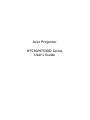 1
1
-
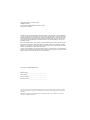 2
2
-
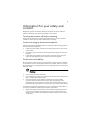 3
3
-
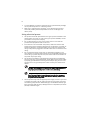 4
4
-
 5
5
-
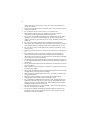 6
6
-
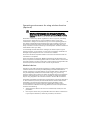 7
7
-
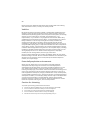 8
8
-
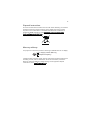 9
9
-
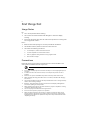 10
10
-
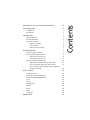 11
11
-
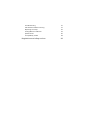 12
12
-
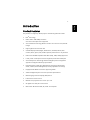 13
13
-
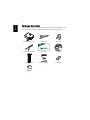 14
14
-
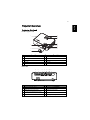 15
15
-
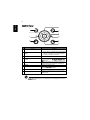 16
16
-
 17
17
-
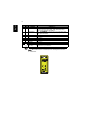 18
18
-
 19
19
-
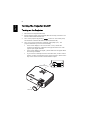 20
20
-
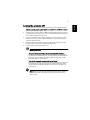 21
21
-
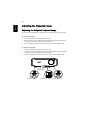 22
22
-
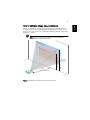 23
23
-
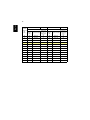 24
24
-
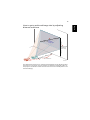 25
25
-
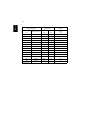 26
26
-
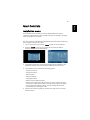 27
27
-
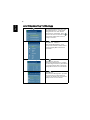 28
28
-
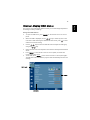 29
29
-
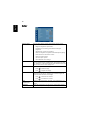 30
30
-
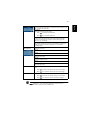 31
31
-
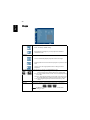 32
32
-
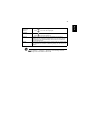 33
33
-
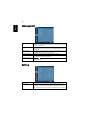 34
34
-
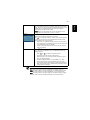 35
35
-
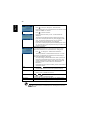 36
36
-
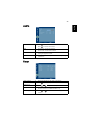 37
37
-
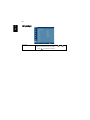 38
38
-
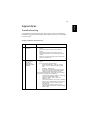 39
39
-
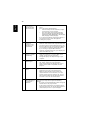 40
40
-
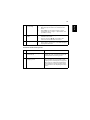 41
41
-
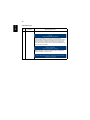 42
42
-
 43
43
-
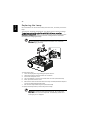 44
44
-
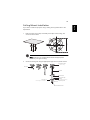 45
45
-
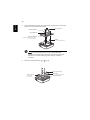 46
46
-
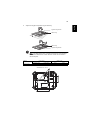 47
47
-
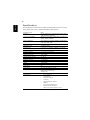 48
48
-
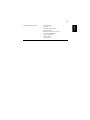 49
49
-
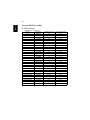 50
50
-
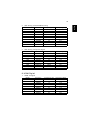 51
51
-
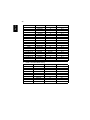 52
52
-
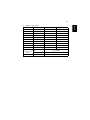 53
53
-
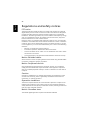 54
54
-
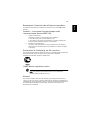 55
55
-
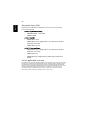 56
56
-
 57
57
-
 58
58
Ask a question and I''ll find the answer in the document
Finding information in a document is now easier with AI
Related papers
Other documents
-
 BOXLIGHT ProjectoWrite10 WX35NXT User manual
BOXLIGHT ProjectoWrite10 WX35NXT User manual
-
Optoma Optoma W307USTi User manual
-
Optoma Optoma W307USTi User manual
-
BOXLIGHT Dallas WX35NXT User manual
-
Eiki EIP-X350 User manual
-
Dell Projector 3100MP User manual
-
Optoma Technology EP730 User manual
-
Optoma Technology EP759 User manual
-
Optoma H57 User manual
-
LG RDJT50 1024X768 XGA User manual