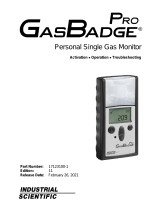BW Ultra User Manual2
Safety Information:
Read This First
Use the detector only as specified in this manual, otherwise
the protection provided by the detector may be impaired.
• Only the instrument capable of sounding the alarms and showing readings on a
display should be used for immediate safety critical use. Wireless communication
and infrastructure are only for informational monitoring.
• Use only Honeywell approved batteries (HUBAT) with the Honeywell BW ™ Ultra
detector. Using any other battery can cause an explosion or fire.
• The lithium battery in this product presents a risk of fire, explosion, and chemical
burn if misused. Do not disassemble, incinerate, or heat above 212°F (100°C).
Batteries exposed to heat at 266°F (130°C) for 10 minutes can cause fire and
explosion. Batteries must only be charged in a safe area free of hazardous gas.
• Deactivating the detector by removing the battery pack may cause improper
operation and harm the detector.
• Use only Honeywell approved battery chargers such as the MultiUnit Cradle
Charger.
• If using the detector near its upper or lower operating temperature, Honeywell
recommends zeroing or activating the detector in that environment.
• Charge the detector before first-time use. Honeywell recommends the detector
also be charged after every workday.
• Calibrate the device on a regular schedule, depending on use and sensor
exposure to poisons and contaminants. Honeywell recommends calibrating at
least once every six months.
• For optimal performance, periodically zero the sensor in a normal atmosphere
(20.9% v/v O) that is free of hazardous gas.
• The combustible sensor is factory calibrated to 50% LEL methane. If monitoring
a different combustible gas in the % LEL range, calibrate the sensor using the
appropriate gas.
• Only the combustible gas detection portion of this detector has been assessed
for performance by CSA International.
• Honeywell recommends that the combustible sensor is checked with a known
concentration of calibration gas after any exposure to contaminants/poisons
such as sulfur compounds, silicone vapors, halogenated compounds, etc.
• Honeywell recommends that the sensors be bump tested before each day’s
use to confirm their ability to respond to gas. Manually verify that the audible,
visual, and vibrator alarms are activated. Calibrate if the readings are not within
the specified limits.
• The detector is designed for use only in potentially explosive atmospheres
where oxygen concentrations do not exceed 20.9% (v/v). Oxygen deficient
atmospheres (<10% v/v) may suppress some sensor outputs.
• Extended exposure of the detector to certain concentrations of combustible
gases and air may stress the detector element and seriously affect its
performance. If an alarm occurs due to a high concentration of combustible
gases, a calibration should be performed. If necessary, replace the sensor.
• High concentrations of certain toxic gases, for example, H
2
S, may hurt the LEL
sensor. This effect, known as inhibition, is usually temporary but in extreme
circumstances can impair the sensitivity of the LEL sensor after any gas exposure
that causes alarm in the toxic gas sensors.
• The Honeywell BW ™ Ultra is provided with an antistatic coating over the LCD
window to minimize the risk of ignition due to electrostatic discharge. Periodic
inspection of this coating is required to ensure no degradation, delamination,
abrasions or other deformities to this surface.
• Care must be taken to avoid exposure to excessive heat, harsh chemicals or
solvents, sharp edges and abrasive surfaces. Clean the exterior with a soft,
damp cloth.
• Portable safety gas detectors are life safety devices. The accuracy of ambient
gas reading(s) is dependent upon factors such as accuracy of the calibration
gas standard used for calibration and frequency of calibration.
• When Honeywell BW ™ Ultra detector is equipped with Infrared (IR) sensor, do
NOT use BW Ultra at an atmospheric pressure exceeding 1.1 bar (110 kPa).
The IR sensor used in the detector is intended for use at atmospheric pressure
and shall not be used in pressures exceeding 1.1 bar (110 kPa).
• DO NOT rely on the Bluetooth BW Ultra output indication for security purposes.
a WARNINGS
• FOR SAFETY REASONS THIS EQUIPMENT MUST BE OPERATED AND
SERVICED BY QUALIFIED PERSONNEL ONLY. READ AND UNDERSTAND
INSTRUCTION MANUAL COMPLETELY BEFORE OPERATING OR SERVICING.
• Substitution of components may impair Intrinsic Safety.
• To prevent ignition of flammable or combustible atmospheres, disconnect
power before servicing
• Protect the combustible sensor from exposure to lead compounds, silicones,
and chlorinated hydrocarbons. Although certain organic vapors (such as
leaded gasoline and halogenated hydrocarbons) can temporarily inhibit sensor
performance, in most cases the sensor will recover after calibration.
• The Canadian Standards Association (CSA) requires the LEL sensor to be bump
tested before each day’s use with calibration gas containing between 25%
and 50% LEL. The instrument must be calibrated if the displayed LEL value
during a bump test fails to fall between 100% and 120% of the expected
value for the gas.
• High off-scale LEL readings may indicate an explosive concentration.
• Any rapid up scaling reading followed by a declining or erratic reading may
indicate a gas concentration beyond the upper scale limit, which can be
hazardous.
• Products may contain materials that are regulated for transportation under
domestic and international dangerous goods regulations. Return product in
compliance with appropriate dangerous goods regulations. Contact freight
carrier for further instructions.
• Dispose of used lithium cells immediately. Do not mix batteries with the solid
waste stream. Spent batteries should be disposed of by a qualified recycler or
hazardous materials handler.
• The pellistors used in the Catalytic flammable gas sensor can suffer from a
loss of sensitivity when in the presence of poisons or inhibitors, e.g. silicones,
sulphides, chlorine, lead or halogenated hydrocarbons.
• DO NOT rely on the Bluetooth BW Ultra output indication for security purposes.