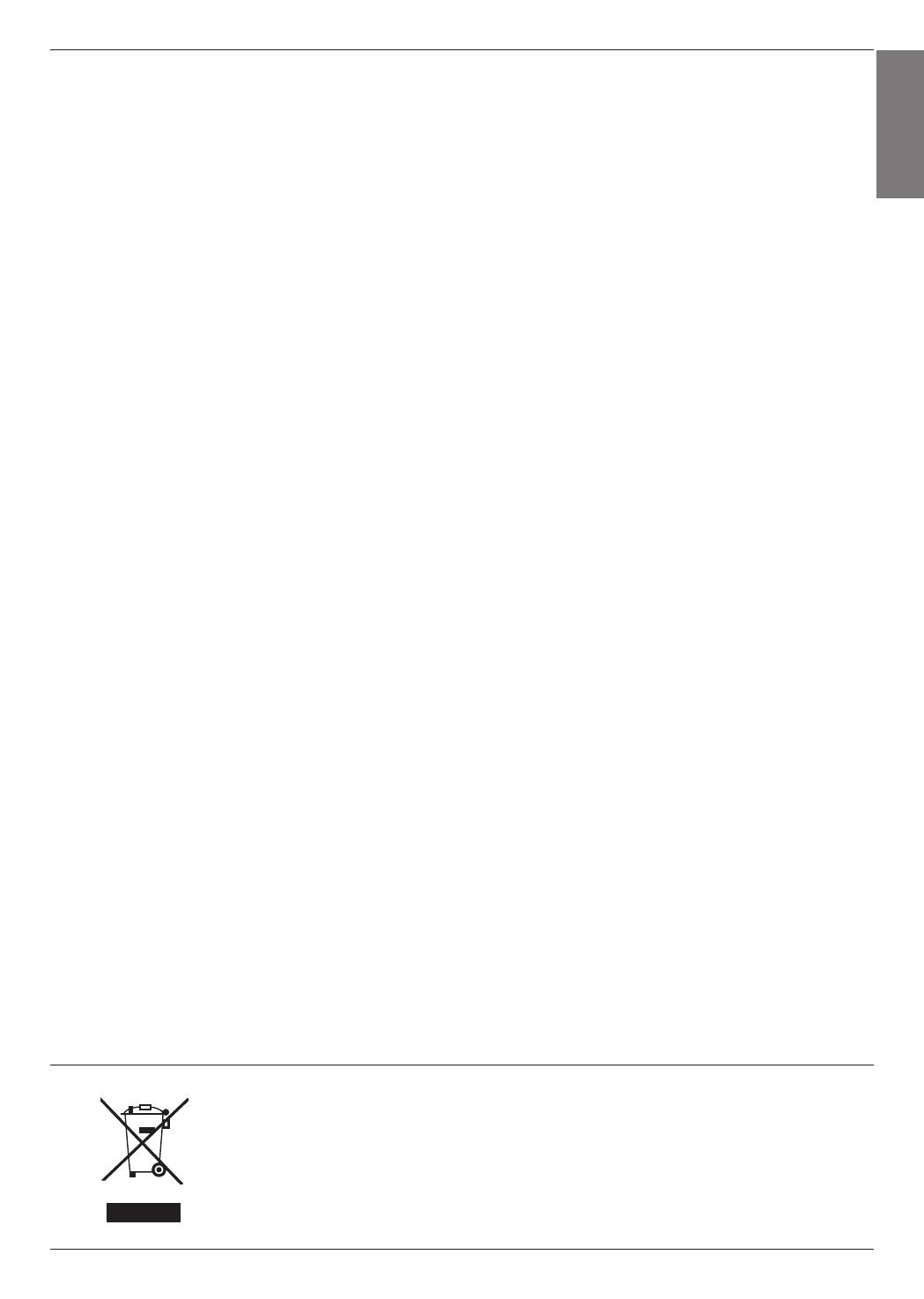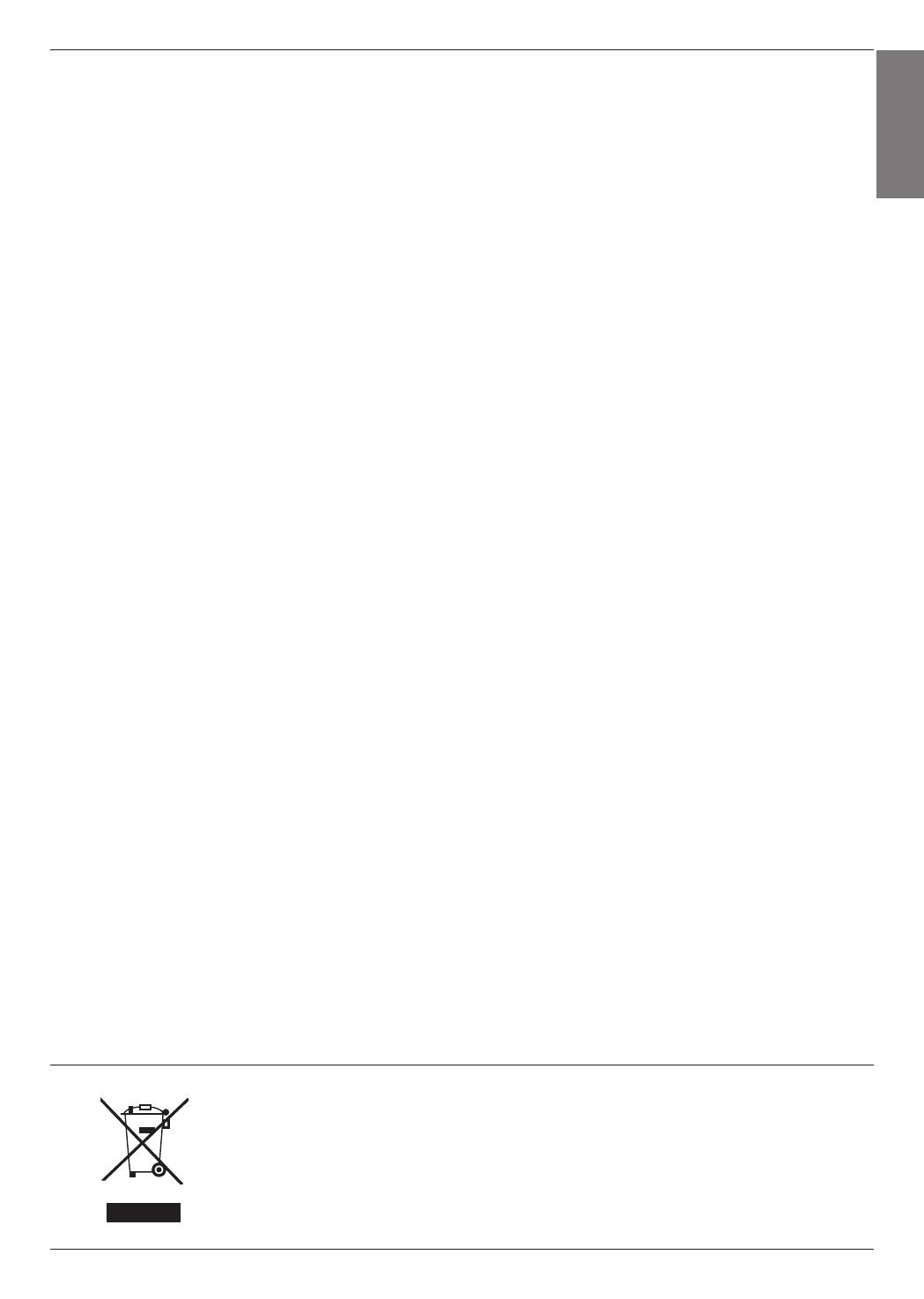
ENGLISH
Contents
3
Contents
Disposal of your old appliance
1. When this crossed-out wheeled bin symbol is attached to a product it means the product is covered by
the European Directive 2002/96/EC.
2. All electrical and electronic products should be disposed of separately from the municipal waste stream
through designated collection facilities appointed by your government or your local authorities.
3. The correct disposal of your old appliance will help prevent potential negative consequences for the
environment and human health.
4. For more detailed information about disposal of your old appliance, please contact your city office,
waste disposal service or the shop where you purchased the product.
5. The fluorescent lamp used in this product contains a small amount of mercury. Do not dispose of this
product with general household waste. Disposal of this product must be carried out in accordance to
the regulations of your local authority.
Safety Instructions .......................................................4
Names of parts
Main Body ..........................................................................................7
Control Panel .....................................................................................7
Connecting Part .............................................................................. 8
Remote Control .............................................................................. 9
Installing Batteries ........................................................................... 9
Accessories ......................................................................................10
Optional Extras ..............................................................................10
Installing and Composition
Installation Precautions .................................................................. 11
Basic Operation of the Projector ...............................................12
How to install the projector using the tripod ..........................13
Kensington Security System .......................................................13
Turning on the Projector ..............................................................14
Turning off the Projector ..............................................................14
Focus and Position of the Screen Image ................................14
Selecting input mode ...................................................................14
Connection
Connecting to a Desktop PC ......................................................15
Connecting to a Video Source ...................................................15
Connecting to a DVD Player .......................................................16
Connecting to a D-TV Set-Top Box ..........................................16
Function
PICTURE Menu Options
Picture mode ................................................................................... 17
Adjusting Picture Mode ................................................................ 17
Advanced Control Function .........................................................18
Color Temperature Function ........................................................19
Picture Reset Function ..................................................................19
SCREEN Menu Options
To Change PJT Mode ..................................................................20
Using Aspect Ratio Function .....................................................20
Using Keystone Function ............................................................20
Auto Configure Function ..............................................................21
RGB Config. Function ...................................................................21
Using the Still Function ................................................................21
AUDIO Menu Options
What is FM Wireless Audio? (HX300G only) .......................22
Installing Instructions (HX300G only) .....................................23
What do I do if the FM receiving signal is not good?
(HX300G only) .............................................................................23
To listen through the FM receiver speaker
(HX300G only) .............................................................................24
Adjusting Volume ..........................................................................24
Function Audio ...............................................................................24
Adjusting Speaker Balance ........................................................25
Adjusting Treble .............................................................................25
TIME Menu Options
Sleep time Function .....................................................................26
Auto Off Function .........................................................................26
OPTION Menu Options
Selecting Language ..................................................................... 27
Using Blank Function ................................................................... 27
Selecting Blank image ................................................................. 27
Screen Capture Function ............................................................28
To adjust the brightness of the screen ...................................28
To make the power of the projector turn on automatically
when power is in...........................................................................28
Demo Mode Function ..................................................................29
Initial Setting Function .................................................................29
INFORMATION Menu Options
To See The Projector Information .............................................29
USB
To use the USB device
Connecting the USB device .......................................................30
Eject USB ........................................................................................30
Precautions when using the USB device ................................31
PHOTO LIST
Screen Components ....................................................................32
Photo Selection and Popup Menu ...........................................32
Full Screen Menu ..........................................................................33
MUSIC LIST
Screen Components ....................................................................34
Music Selection and Popup Menu ...........................................34
MOVIE LIST
Supported Movie File ...................................................................35
Precautions when playing the DivX ........................................36
Screen Components .................................................................... 37
Movie Selection and Popup Menu ........................................... 37
Playing the Movie ..........................................................................38
Option Menu Selection................................................................38
To See The DivX Registration Code.........................................39
Deactivation Function ...................................................................39
FILE VIEWER
Screen Components ....................................................................40
View File ...........................................................................................40
Information
Supported Monitor Display ..........................................................41
Maintenance .................................................................................... 41
Specifications .................................................................................42
Open Source Software Notice ...................................................43