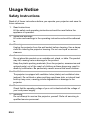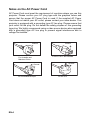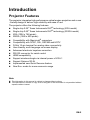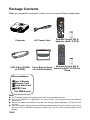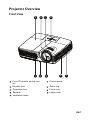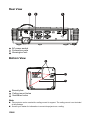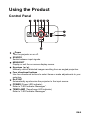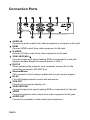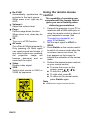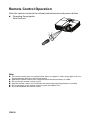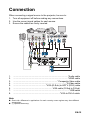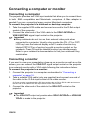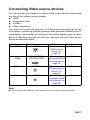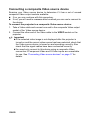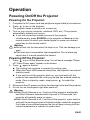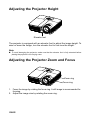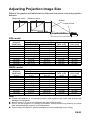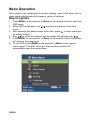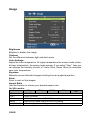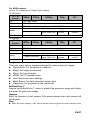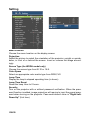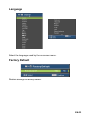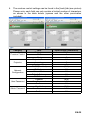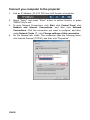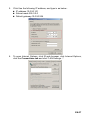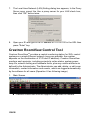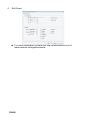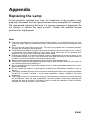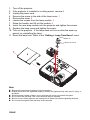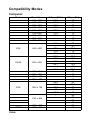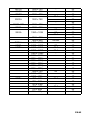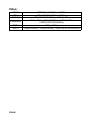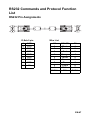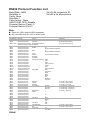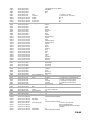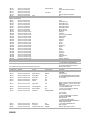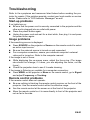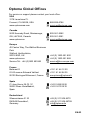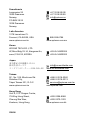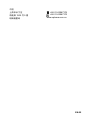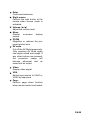Optoma Technology TX631-3D User manual
- Category
- Data projectors
- Type
- User manual
This manual is also suitable for

EN-1
CONTENTS
Usage Notice .....................................................................................2
Safety Instructions ................................................................................................................. 2
Introduction .......................................................................................5
Projector Features ................................................................................................................. 5
Package Contents ................................................................................................................. 6
Projector Overview ................................................................................................................ 7
Using the Product .............................................................................9
Control Panel ......................................................................................................................... 9
Connection Ports ................................................................................................................. 10
Remote Control ................................................................................................................... 11
Installing the Batteries ......................................................................................................... 13
Remote Control Operation ................................................................................................... 14
Connection ......................................................................................15
Connecting a computer or monitor ...................................................................................... 16
Connecting Video source devices ....................................................................................... 17
Operation .........................................................................................21
Powering On/Off the Projector ............................................................................................. 21
Adjusting the Projector Height ............................................................................................. 22
Adjusting the Projector Zoom and Focus ............................................................................ 22
Adjusting Projection Image Size .......................................................................................... 23
Menu Operation ................................................................................................................... 24
Use web browser to control your projector .......................................................................... 34
Crestron RoomView Control Tool ........................................................................................ 38
Appendix ..........................................................................................41
Replacing the Lamp .............................................................................................................41
Ceiling mount installation .....................................................................................................43
Compatibility Modes ............................................................................................................44
RS232 Commands and Protocol Function List .................................................................... 47
Troubleshooting ................................................................................................................... 51
Optoma Global Offices ........................................................................................................ 53
Regulation & Safety Notices ................................................................................................ 56
Remote Control ................................................................................................................... 58

EN-2
Usage Notice
Safety Instructions
Read all of these instructions before you operate your projector and save for
future reference.
1. Read instructions
All the safety and operating instructions should be read before the
appliance is operated.
2. Notes and warnings
All notes and warnings in the operating instructions should be adhered
to.
3. Cleaning
Unplug the projector from the wall socket before cleaning. Use a damp
cloth for cleaning the projector housing. Do not use liquid or aerosol
cleaners.
4. Accessories
Do not place this product on an unstable cart, stand, or table. The product
may fall,
causing serious damage to the product.
Keep the plastic packing materials (from the projector, accessories and
optional parts) out of the reach of children as these bags may result in
death by suffocation. Be particularly careful around the small children.
5. Ventilation
The projector is equipped with ventilation holes (intake) and ventilation holes
(exhaust).
Do not block or place anything near these slots, or internal heat
build-up may occur,
causing picture degradation or damage to the
projector.
6. Power sources
Check that the operating voltage of your unit is identical with the voltage of
your local
power supply.
7. Servicing
Do not attempt to service this projector yourself. Refer all servicing to
qualified service personnel.

EN-3
8. Replacement parts
When replacement parts are required, be sure that the replacement
parts are
specified by the manufacture. Unauthorized substitutions may
result in fire, electric
shock or other hazards.
9. Moisture Condensation
Never operate this projector immediately after moving it from a cold
location to a warm one. When the projector is exposed to such a
change in temperature, moisture may condense on the lens and the
crucial internal parts. To prevent the unit from possible damage, do not
use the projector for at least 2 hours when there is an extreme or
sudden change in temperature.

EN-4
Notes on the AC Power Cord
AC Power Cord must meet the requirement of countries where you use this
projector. Please confirm your AC plug type with the graphics below and
ensure that the proper AC Power Cord is used. If the supplied AC Power
Cord does not match your AC outlet, please contact your sales dealer. This
projector is equipped with a grounding type AC line plug. Please ensure that
your outlet fits the plug. Do not defeat the safety purpose of this grounding
type plug. We highly recommend using a video source device also equipped
with a grounding type AC line plug to prevent signal interference due to
voltage fluctuations.
For Australia and
Mainland China
For the U.S.A. and Canada
For the U.K.
Ground
For Continental Europe
Ground
Ground
Ground

EN-5
Introduction
Projector Features
The projector integrates high-performance optical engine projection and a user
- friendly
design to deliver high reliability and ease of use.
The projector offers the following features:
Single chip 0.55" Texas Instruments DLP
®
technology (XGA model)
Single chip 0.65" Texas Instruments DLP
®
technology (WXGA model)
XGA (1024 x 768 pixels)
WXGA (1280 x 800 pixels)
Compatibility with Macintosh
®
computers
Compatibility with NTSC, PAL, SECAM and HDTV
D-Sub 15-pin terminal for analog video connectivity
User-friendly, multi-language on-screen display
Advanced electronic keystone correction
RS-232 connector for serial control
HDMI compatibility
Support wireless dongle via internal power of VGA 1
Support Optoma 3D-XL
Implemented new Quick Resume feature
New Eco
+
mode for more economic usage
Note
The information in this manual is subject to change without notices.
The reproduction, transfer or copy of all or any part of this document is not permitted without
express written consent.

EN-6
Package Contents
When you unpack the projector, make sure you have all these components:
Note
For European warrant information please visit www.optomaeurope.com
Due to the difference in applications for each country, some regions may have different
accessories.
Contact you dealer immediately if any items are missing, appear damaged, or if the unit does
not work
.
Save the original shipping carton and Packing material; they will come-in handy if you ever to
ship your unit. for maximum protection, repack your unit as it was originally packed at the
factory.
Projector AC Power Cord
Remote Control (IR) &
batteries (AAA *2 PCS)
VGA Cable (D-SUB
to D-SUB)
Carry Bag (optional
for certain models)
Remote Control (IR) &
batteries (AAA *2 PCS) for
China
Documentation:
5User's Manual
5Warranty Card
5Quick Start Card
5WEEE Card
(for EMEA only)

EN-7
Projector Overview
Front View
Front IR remote control sen-
sor
Control panel
Elevator foot Zoom ring
Projection lens Focus ring
Speaker Lamp cover
Ventilation holes
32
1
5
6
78
9
4
1
6
2
7
3
8
4 9
5

EN-8
Rear View
AC power socket
Connection ports
Kensington lock
Bottom View
Security bar
Ceiling mount holes
Ventilation holes
Note
This projector can be used with a ceiling mount for support. The ceiling mount is not included
in the package.
Contact your dealer for information to mount the projector on a ceiling.
1
2
3
1
2
23
3
1
2
1
22
3

EN-9
Using the Product
Control Panel
Power
Turn the projector on or off.
SOURCE
Switch between input signals.
MENU/EXIT
Display or exit the on-screen display menus.
Keystone ( / )
Manually correct distorted images resulting from an angled projection.
Four directional buttons
Use four directional buttons to select items or make adjustments to your
selection.
Re-SYNC
Automatically synchronize the projector to the input source.
POWER (Power LED indicator)
Refer to “LED Indicator Messages”.
TEMP/LAMP (Temp/Lamp LED indicator)
Refer to “LED Indicator Messages”.
1
2
3
4
4
6
5
7
8
1
2
3
4
5
6
7
8

EN-10
Connection Ports
AUDIO IN
Connect an audio output from video equipment or computer to this jack.
HDMI
Connect HDMI output from video equipment to this jack.
S-VIDEO
Connect S-Video output from video equipment to this jack.
VGA1-IN/YPbPr/
Connect image input signal (analog RGB or component) to this jack.
Support wireless dongle via internal power of VGA 1.
RS-232
When operating the projector via a computer, connect this to the
controlling computer's RS-232C port.
Service/Mouse
This connector is for firmware update and mouse function support.
RJ-45
For LAN display/network control and web server.
VGA OUT
Connect to a computer display, etc.
VGA2-IN/YPbPr
Connect image input signal (analog RGB or component) to this jack.
VIDEO
Connect composite video output from video equipment to this jack.
AUDIO OUT
Connect to a speaker or other audio input equipment.
1
2
3 5
4
6
9 8
11
7
10
1
2
3
4
5
6
7
8
9
10
11

EN-11
Remote Control
Power
Turn the projector on or off.
Four directional buttons
Use four directional buttons to
select items or make adjust-
ments to your selection.
"UP" key: When menu is off, up
key for emulation of USB
mouse.
"Left" key: When menu is off,
left key for emulation of USB
mouse.
"Right" key: When menu is off,
right key for emulation of USB
mouse.
"Down" key: When menu is off,
down key for emulation of USB
mouse.
L Button
Perform the left button of the
mouse.
Source
Switch between input signals.
When menu is on, left key for
OSD.
Switch/
Switch to mouse mode
when the on-screen menus are
close.
Keystone+/-
Manually correct distorted
images resulting from an
angled projection.
Menu
Display on-screen display
menus.
Brightness
Display the setting bar for
adjustment of brightness.
HDMI
Display HDMI signal.
(This function will not work if prod-
uct does not have HDMI)
S-Video
Display S-Video signal.
Freeze
Freeze the projected image.
Enter
Confirm your item selection.
R Button
Perform the right button of the
mouse.
Page +
Perform page up function.
When menu is on, up key for OSD.
1
2
3
4
5
6
7
8
2
3
2
6
7
4
5
1
2
8
9
10
11
16
2
12
13
14
15
17
18
19
20
21
9
10
11
12
13
14

EN-12
Re-SYNC
Automatically synchronize the
projector to the input source.
When menu is on, right key for
OSD.
Volume+/-
Adjust the volume level.
Page -
Perform page down function.
When menu is on, down key for
OSD.
3D
Turn on or off 3D function.
AV mute
Cut off the AV Mute temporarily.
Only pressing AV Mute again
can output sound and image. If
any other buttons are pressed,
the projection image will
become abnormal and no
sound will be output.
Video
Display video signal.
VGA
Switch input source to VGA1 or
VGA2 by sequence.
Using the remote mouse
control
The capability of operating your
computer with the remote control
gives you more flexibility when
delivering presentations.
1. Connect the projector to your PC or
notebook with a USB cable prior to
using the remote control in place of
your computer’s mouse. See
“Connecting a computer” on
page 16 for details.
2. Set the input signal to
VGA1
or
VGA2
.
3. Press
Switch
on the remote control
to
switch to mouse mode when the
on-screen menus are close.
An
icon appears on the screen to
indicate the activation of the mouse
mode.
4. Perform the desired mouse controls
on your remote control.
To move the cursor on the
screen, press / / / .
To left-click, press L.
To right-click, press R.
To return to the normal mode,
press Switch again.
Note
HDMI doesn’t support mouse function.
15
16
17
18
19
20
21

EN-13
Installing the Batteries
1. Open the battery cover in the
direction shown.
2. Install batteries as indicated by the
diagram inside the compartment.
3. Close the battery cover into
position.
Caution
Risk of explosion if battery is replaced by an incorrect type.
Dispose of used batteries according to the instructions.
Make sure the plus and minus terminals are correctly aligned when
loading a battery.
Note
Keep the batteries out of the reach of children. There is a danger of death by accidentally
swallowing the batteries.
Remove batteries from remote control when not using for extended periods.
Do not dispose of the used batteries along with household waste. Dispose of used batteries
according to local regulations.
Danger of explosion may happen if batteries are incorrectly replaced. Replce all the batteries with
new ones.
Batteries should not be in or near to fire or water, keep batteries in a dark, cool and dry place.
If suspect battery leakage, wipe out the leakage and then replace new batteries. If the
leakage adheres to your body or clothes, rinse well with water immediately.

EN-14
Remote Control Operation
Point the remote control at the infrared remote sensor and press a button.
Operating the projector
from the front
Note
The remote control may not operate when there is sunlight or other strong light such as a
fluorescent lamp shining on the remote sensor.
Operate the remote control from a position where the remote sensor is visible.
Do not drop the remote control or jolt it.
Keep the remote control out of locations with excessively high temperature or humidity.
Do not get water on the remote control or place wet objects on it.
Do not disassemble the remote control.
7m
5m
15
15
8m

EN-15
Connection
When connecting a signal source to the projector, be sure to:
1. Turn all equipment off before making any connections.
2. Use the correct signal cables for each source.
3. Ensure the cables are firmly inserted.
1. ............................................................................................ *Audio cable
2. ............................................................................................ *HDMI cable
3. .......................................................................... *Composite Video cable
4. .........................................................................................*S-Video cable
5. .......................................................*VGA (D-Sub) to HDTV (RCA) cable
6. .................................................................. VGA cable (D-Sub to D-Sub)
7. .............................................................................................. *USB cable
8. ...............................................................................*VGA to DVI-A cable
Note
Due to the
difference in
applications
for each
country, some
regions may
have different
accessories.
(*) Optional Accessory
2
3 4
1
6 7
6
8
1 1
5

EN-16
Connecting a computer or monitor
Connecting a computer
The projector provides two VGA input sockets that allow you to connect them
to both IBM
®
compatibles and Macintosh
®
computers. A Mac adapter is
needed if you are connecting legacy version Macintosh computers.
To connect the projector to a notebook or desktop computer:
1. Take the supplied VGA cable and connect one end to the D-Sub output
socket of the computer.
2. Connect the other end of the VGA cable to the VGA1-IN/YPbPr or
VGA2-IN/YPbPr signal input socket on the projector.
Important
Many notebooks do not turn on their external video ports when
connected to a projector. Usually a key combo like FN + F3 or CRT/
LCD key turns the external display on/off. Locate a function key
labeled CRT/LCD or a function key with a monitor symbol on the
notebook. Press FN and the labeled function key simultaneously.
Refer to your notebook's documentation to find your notebook's key
combination.
Connecting a monitor
If you want to view your presentation close-up on a monitor as well as on the
screen, you can connect the VGA OUT signal output socket on the projector
to an external monitor with a VGA cable following the instructions below:
To connect the projector to a monitor:
1. Connect the projector to a computer as described in “Connecting a
computer” on page 16.
2. Take a suitable VGA cable (only one supplied) and connect one end of
the cable to the D-Sub input socket of the video monitor.
Or if your monitor is equipped with a DVI input socket, take a VGA to DVI-A cable and connect
the DVI end of the cable to the DVI input socket of the video monitor.
3. Connect the other end of the cable to the VGA OUT socket on the
projector.
Important
The VGA OUT output only works when VGA1-IN/YPbPr or VGA2-IN/
YPbPr is made to the projector.

EN-17
Connecting Video source devices
You can connect your projector to various Video source devices that provide
any one of the following output sockets:
HDMI
Component Video
S-Video
Video (composite)
You need only connect the projector to a Video source device using just one
of the above connecting methods, however each provides a different level of
video quality. The method you choose will most likely depend upon the avail-
ability of matching terminals on both the projector and the Video source
device as described below:
Note
Not all models have HDMI input jack, please check your projector before connecting
Terminal name Terminal appearance Reference Picture quality
HDMI HDMI “Connecting an
HDMI source
device” on
page 18
Best
Component
Video
VGA1-IN/YPbPr or
VGA2-IN/YPbPr
“Connecting a
Component Video
source device” on
page 18
Better
S-Video S-VIDEO “Connecting an
S-Video source
device” on
page 19
Good
Video VIDEO “Connecting a
composite Video
source device” on
page 20
Normal

EN-18
Connecting an HDMI source device
Examine your Video source device to determine if it has a set of unused
HDMI output jacks available:
If so, you can continue with this procedure.
If not, you will need to reassess which method you can use to connect to
the device.
To connect the projector to an HDMI source device:
1. Take an HDMI cable and connect one end to the HDMI output jack of the
HDMI source device.
2. Connect the other end of the HDMI cable to the
HDMI
jack on the
projector.
Connecting a Component Video source device
Examine your Video source device to determine if it has a set of unused
Component Video output sockets available:
If so, you can continue with this procedure.
If not, you will need to reassess which method you can use to connect to
the device.
To connect the projector to a Component Video source device:
1. Take a VGA (D-Sub) to HDTV (RCA) cable and connect the end with 3
RCA type connectors to the Component Video output sockets of the
Video source device. Match the color of the plugs to the color of the
sockets; green to green, blue to blue, and red to red.
2. Connect the other end of the cable (with a D-Sub type connector) to the
VGA1-IN/YPbPr
or
VGA2-IN/YPbPr
socket on the projector.
Important
If the selected video image is not displayed after the projector is
turned on and the correct video source has been selected, check that
the Video source device is turned on and operating correctly. Also
check that the signal cables have been connected correctly.

EN-19
Connecting an S-Video source device
Examine your Video source device to determine if it has an unused S-Video
output socket available:
If so, you can continue with this procedure.
If not, you will need to reassess which method you can use to connect to
the device.
To connect the projector to an S-Video source device:
1. Take an S-Video cable and connect one end to the S-Video output socket
of the Video source device.
2. Connect the other end of the S-Video cable to the
S-VIDEO
socket on the
projector.
Important
If the selected video image is not displayed after the projector is
turned on and the correct video source has been selected, check that
the Video source device is turned on and operating correctly. Also
check that the signal cables have been connected correctly.
If you have already made a Component Video connection between
the projector and this S-Video source device using Component Video
connections, you need not connect to this device using an S-Video
connection as this makes an unnecessary second connection of
poorer picture quality. See “Connecting Video source devices” on
page 17 for details.

EN-20
Connecting a composite Video source device
Examine your Video source device to determine if it has a set of unused
composite Video output sockets available:
If so, you can continue with this procedure.
If not, you will need to reassess which method you can use to connect to
the device.
To connect the projector to a composite Video source device:
1. Take a Video cable and connect one end to the composite Video output
socket of the
Video source device.
2. Connect the other end of the Video cable to the
VIDEO
socket on the
projector.
Important
If the selected video image is not displayed after the projector is
turned on and the correct video source has been selected, check that
the Video source device is turned on and operating correctly. Also
check that the signal cables have been connected correctly.
You need only connect to this device using a composite Video
connection if Component Video and S-Video inputs are unavailable
for use. See “Connecting Video source devices” on page 17 for
details.
Page is loading ...
Page is loading ...
Page is loading ...
Page is loading ...
Page is loading ...
Page is loading ...
Page is loading ...
Page is loading ...
Page is loading ...
Page is loading ...
Page is loading ...
Page is loading ...
Page is loading ...
Page is loading ...
Page is loading ...
Page is loading ...
Page is loading ...
Page is loading ...
Page is loading ...
Page is loading ...
Page is loading ...
Page is loading ...
Page is loading ...
Page is loading ...
Page is loading ...
Page is loading ...
Page is loading ...
Page is loading ...
Page is loading ...
Page is loading ...
Page is loading ...
Page is loading ...
Page is loading ...
Page is loading ...
Page is loading ...
Page is loading ...
Page is loading ...
Page is loading ...
Page is loading ...
-
 1
1
-
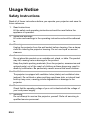 2
2
-
 3
3
-
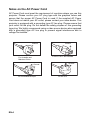 4
4
-
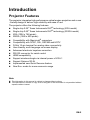 5
5
-
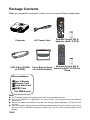 6
6
-
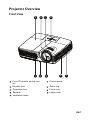 7
7
-
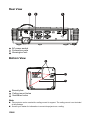 8
8
-
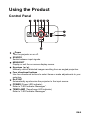 9
9
-
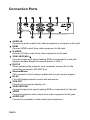 10
10
-
 11
11
-
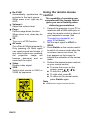 12
12
-
 13
13
-
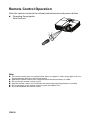 14
14
-
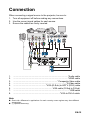 15
15
-
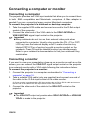 16
16
-
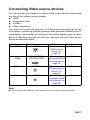 17
17
-
 18
18
-
 19
19
-
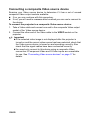 20
20
-
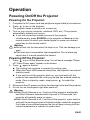 21
21
-
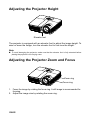 22
22
-
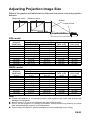 23
23
-
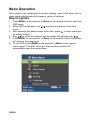 24
24
-
 25
25
-
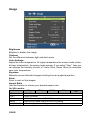 26
26
-
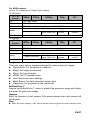 27
27
-
 28
28
-
 29
29
-
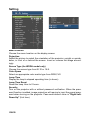 30
30
-
 31
31
-
 32
32
-
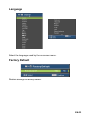 33
33
-
 34
34
-
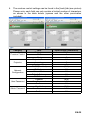 35
35
-
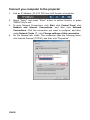 36
36
-
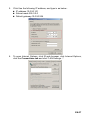 37
37
-
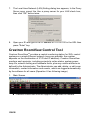 38
38
-
 39
39
-
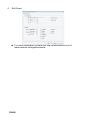 40
40
-
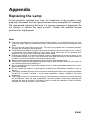 41
41
-
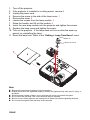 42
42
-
 43
43
-
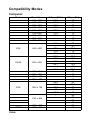 44
44
-
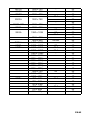 45
45
-
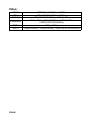 46
46
-
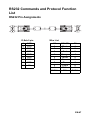 47
47
-
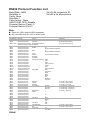 48
48
-
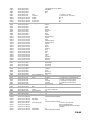 49
49
-
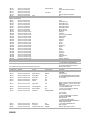 50
50
-
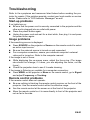 51
51
-
 52
52
-
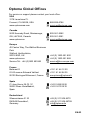 53
53
-
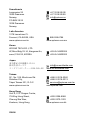 54
54
-
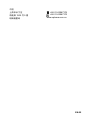 55
55
-
 56
56
-
 57
57
-
 58
58
-
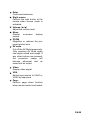 59
59
Optoma Technology TX631-3D User manual
- Category
- Data projectors
- Type
- User manual
- This manual is also suitable for
Ask a question and I''ll find the answer in the document
Finding information in a document is now easier with AI
Related papers
-
Optoma EX762 User manual
-
Optoma HD30B User manual
-
Optoma Technology EW762 User manual
-
Optoma Optoma TW610ST User manual
-
Optoma Technology TW6153D User manual
-
Optoma Optoma EX665UT User manual
-
Optoma TX665UST3DKIT User manual
-
Optoma EW675UTIS User manual
-
Optoma Technology TW610STRFBA User manual
-
Optoma Optoma DS339 User manual