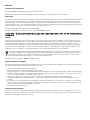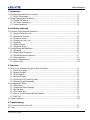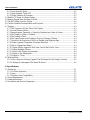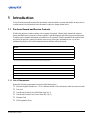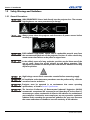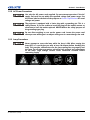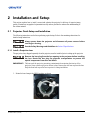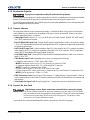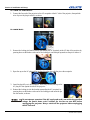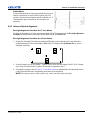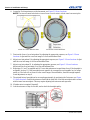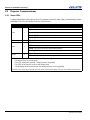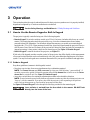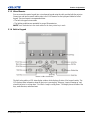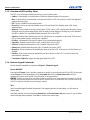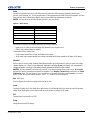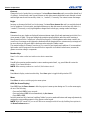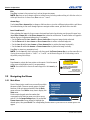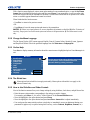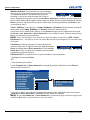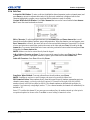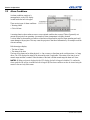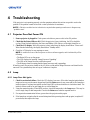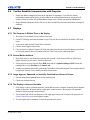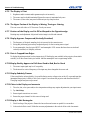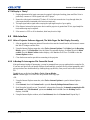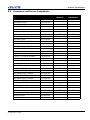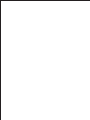Christie Roadster S+22K-J User manual
- Category
- Projectors
- Type
- User manual
This manual is also suitable for

J Series
2.0, 2.4, and 3.0 kW
Setup Guide
020-100751-03


J Series
2.0, 2.4, and 3.0 kW
Setup Guide
020-100751-03
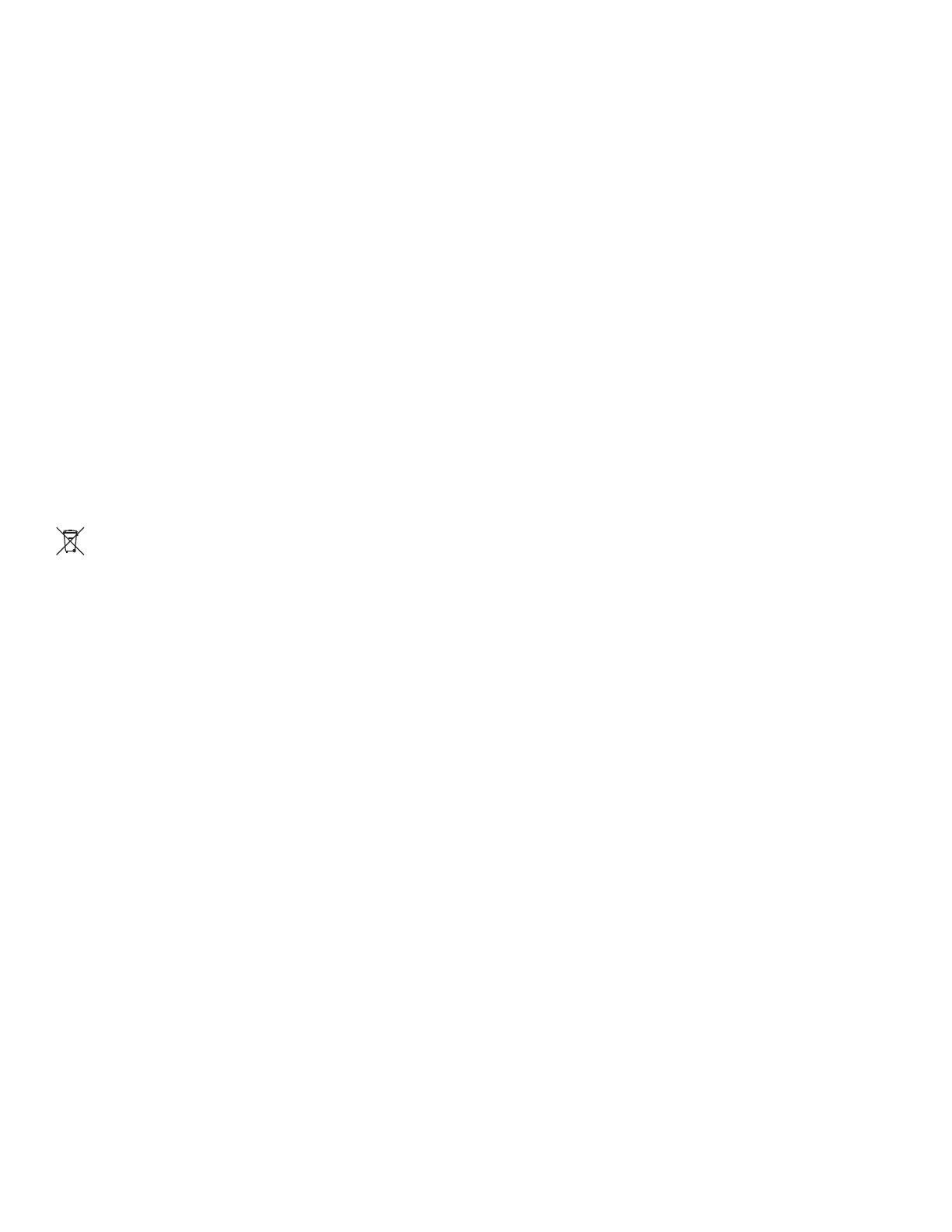
NOTICES
COPYRIGHT AND TRADEMARKS
Copyright © 2014 Christie Digital Systems USA, Inc. All rights reserved.
All brand names and product names are trademarks, registered trademarks or trade names of their respective holders.
REGULATORY
The product has been tested and found to comply with the limits for a Class A digital device, pursuant to Part 15 of the FCC Rules. These limits
are designed to provide reasonable protection against harmful interference when the product is operated in a commercial environment. The
product generates, uses, and can radiate radio frequency energy and, if not installed and used in accordance with the instruction manual, may
cause harmful interference to radio communications. Operation of the product in a residential area is likely to cause harmful interference in which
case the user will be required to correct the interference at the expense of the user.
This Class A digital apparatus complies with Canadian ICES-003.
Cet appareil numérique de la classe A est conforme à la norme NMB-003 du Canada.
이 기기는 업무용 (A 급 ) 으로 전자파적합등록을 한 기기이오니 판매자 또는 사용자는 이점을 주의하시기 바라며 , 가정 외의 지역에서 사용하는 것을
목적으로 합니다 .
GENERAL
Every effort has been made to ensure accuracy, however in some cases changes in the products or availability could occur which may not be
reflected in this document. Christie reserves the right to make changes to specifications at any time without notice. Performance specifications
are typical, but may vary depending on conditions beyond the control of Christie such as maintenance of the product in proper working
conditions. Performance specifications are based on information available at the time of printing. Christie makes no warranty of any kind with
regard to this material, including, but not limited to, implied warranties of fitness for a particular purpose. Christie will not be liable for errors
contained herein or for incidental or consequential damages in connection with the performance or use of this material.
The product is designed and manufactured with high-quality materials and components that can be recycled and reused. This symbol
means that electrical and electronic equipment, at their end-of-life, should be disposed of separately from regular waste. Please dispose of
the product appropriately and according to local regulations. In the European Union, there are separate collection systems for used
electrical and electronic products. Please help us to conserve the environment we live in!
Canadian manufacturing facility is ISO 9001 and 14001 certified.
GENERAL WARRANTY STATEMENTS
For complete information about the Christie limited warranty, please contact your Christie dealer. In addition to the other limitations that may be
specified in the Christie limited warranty, the warranty does not cover:
a. Damage occurring during shipment, in either direction.
b. Projector lamps (See the separate Christie lamp program policy).
c. Damage caused by use of a projector lamp beyond the recommended lamp life, or use of a lamp supplied by a supplier other than Christie.
d. Problems caused by combination of the product with non-Christie equipment, such as distribution systems, cameras, video tape recorders,
etc., or use of the product with any non-Christie interface device.
e. Damage caused by misuse, improper power source, accident, fire, flood, lightning, earthquake or other natural disaster.
f. Damage caused by improper installation/alignment, or by product modification, if by other than a Christie authorized repair service
provider.
g. For LCD projectors, the warranty period specified applies only where the LCD projector is in “normal use.” “Normal use” means the LCD
projector is not used more than 8 hours a day, 5 days a week. For any LCD projector where “normal use” is exceeded, warranty cover
age
under this warranty terminates after 6000 hours of operation.
h. Failure due to normal wear and tear.
PREVENTATIVE MAINTENANCE
Preventative maintenance is an important part of the continued and proper operation of your product. Please see the Maintenance section for
specific maintenance items as they relate to your product. Failure to perform maintenance as required, and in accordance with the maintenance
schedule specified by Christie, will void the warranty.

Table of Contents
J Series 2.0, 2.4, and 3.0 kW Setup Guide 1
020-100751-03 Rev. 1 (02-2014)
1: Introduction
1.1 Purchase Record and Service Contacts .......................................................................................1-1
1.1.1 List of Components..............................................................................................................1-1
1.2 Safety Warnings and Guidelines .................................................................................................1-2
1.2.1 General Precautions.............................................................................................................1-2
1.2.2 AC/Power Precautions.........................................................................................................1-3
1.2.3 Lamp Precautions ................................................................................................................1-3
2: Installation and Setup
2.1 Projector Quick Setup and Installation........................................................................................2-1
2.1.1 Install a Projection Lens ......................................................................................................2-1
2.1.2 Position the Projector...........................................................................................................2-3
2.1.3 Connect a Source.................................................................................................................2-3
2.1.4 Connect the Line Cord.........................................................................................................2-3
2.1.5 Power up..............................................................................................................................2-5
2.1.6 Select a Source.....................................................................................................................2-5
2.1.7 Adjust the Image..................................................................................................................2-5
2.2 Detailed Setup and Installation....................................................................................................2-5
2.2.1 Mounting..............................................................................................................................2-5
2.2.2 Basic Optical Alignment......................................................................................................2-6
2.2.3 Advanced Optical Alignment ..............................................................................................2-7
2.2.4 Powering Down ...................................................................................................................2-9
2.3 Projector Communications..........................................................................................................2-10
2.3.1 Status LEDs .........................................................................................................................2-10
3: Operation
3.1 How to Use the Remote Keypad or Built-In Keypad..................................................................3-1
3.1.1 Guide to Keypads.................................................................................................................3-1
3.1.2 Remote Keypad....................................................................................................................3-2
3.1.3 Wired Remote......................................................................................................................3-3
3.1.4 Built-in Keypad....................................................................................................................3-3
3.1.5 Overview of LED and Key States........................................................................................3-4
3.1.6 Remote Keypad Commands ................................................................................................3-4
3.2 Navigating the Menus..................................................................................................................3-8
3.2.1 Main Menu...........................................................................................................................3-8
3.2.2 Change the Menu Language................................................................................................3-9
3.2.3 On-line Help ........................................................................................................................3-9
3.2.4 The Global Icon...................................................................................................................3-9
3.2.5 How to Use Slide Bars and Other Controls.........................................................................3-9
3.2.6 Edit Text ..............................................................................................................................3-11
3.3 Alarm Conditions ........................................................................................................................3-12
4: Troubleshooting
4.1 Projector Does Not Power ON ....................................................................................................4-1
4.2 Lamp............................................................................................................................................4-1

2 J Series 2.0, 2.4, and 3.0 kW Setup Guide
020-100751-03 Rev. 1 (02-2014)
Table of Contents
4.2.1 Lamp Does Not Ignite..........................................................................................................4-1
4.2.2 Lamp Suddenly Turns OFF..................................................................................................4-2
4.2.3 Flicker, Shadows Or Dimness..............................................................................................4-2
4.3 Blank LCD Screen, No Menu Display ........................................................................................4-2
4.4 Remote Keypad Does Not Seem to Work ...................................................................................4-2
4.5 The OSD Menu Does Not Display ..............................................................................................4-2
4.6 Can Not Establish Communication with Projector......................................................................4-3
4.7 Displays .......................................................................................................................................4-3
4.7.1 The Projector is ON but There is No Display......................................................................4-3
4.7.2 Severe Motion Artifacts.......................................................................................................4-3
4.7.3 Image Appears ‘Squeezed’ or Vertically Stretched into Center of Screen..........................4-3
4.7.4 The Display is Jittery or Unstable........................................................................................4-3
4.7.5 The Display is Faint.............................................................................................................4-4
4.7.6 The Upper Portion of the Display is Waving, Tearing or Jittering......................................4-4
4.7.7 Portions of the Display are Cut Off or Warped to the Opposite edge .................................4-4
4.7.8 Display Appears Compressed (Vertically Stretched) ..........................................................4-4
4.7.9 Data is Cropped from Edges................................................................................................4-4
4.7.10 Display Quality Appears to Drift from Good to Bad, Bad to Good ..................................4-4
4.7.11 Display Suddenly Freezes..................................................................................................4-4
4.7.12 Colors in the Display are Inaccurate..................................................................................4-4
4.7.13 Display is Not Rectangular................................................................................................4-4
4.7.14 Display is “Noisy” .............................................................................................................4-5
4.8 Web Interface...............................................................................................................................4-5
4.8.1 After a Projector Software Upgrade, The Web Pages Do Not Display Correctly...............4-5
4.8.2 A Backup Or Interrogator File Cannot Be Saved ................................................................4-5
5: Specifications
5.1 Feature Set ...................................................................................................................................5-1
5.1.1 Air Filters (Optional) ...........................................................................................................5-1
5.1.2 Lamp ....................................................................................................................................5-1
5.1.3 Projection Lens Compatibility.............................................................................................5-1
5.2 Power Requirements....................................................................................................................5-2
5.3 Lamp Specification......................................................................................................................5-2
5.4 Accessories and Service Components .........................................................................................5-3

J Series 2.0, 2.4, and 3.0kW Setup Guide 1-1
020-100751-03 Rev. 1 (02-2014)
1 Introduction
Every effort has been made to ensure the information in this document is accurate and reliable; however, due to
constant research the information in this document is subject to change without notice.
1.1 Purchase Record and Service Contacts
Whether the projector is under warranty or the warranty has expired, Christie highly trained and extensive
factory and dealer service network is always available to quickly diagnose and correct projector malfunctions.
Complete service manuals and updates are available for all projectors. Should a problem be encountered with
any part of the projector, contact your dealer. In most cases, servicing is performed on site. If you have
purchased the projector, fill out the information below and keep with your records.
* The serial number can be found on the license label located on the back of the projector.
1.1.1 List of Components
Ensure the following components were received with the projector:
IR remote keypad (includes two, 1.5V AA batteries and an XLR to mini-stereo cable conversion to wired)
Line cord
Lens Mount Security Screw (M6x10mm long, Qty. 2)
Lens Mount Security Screw Driver (5mm Hex, Qty. 1)
Warranty Card
Web Registration Form
Dealer:
Dealer or Christie Sales/Service Contact Phone Number:
Projector Serial Number*:
Purchase Date:
Installation Date:
Default Gateway:
DNS Server:
Projector DLP Address:
Projector Mgmt IP Address:
Subnet Mask:

1-2 J Series 2.0, 2.4, and 3.0kW Setup Guide
020-100751-03 Rev. 1 (02-2014)
Section 1: Introduction
1.2 Safety Warnings and Guidelines
1.2.1 General Precautions
HIGH BRIGHTNESS. Never look directly into the projector lens. The extreme
high brightness can cause permanent eye damage.
Always power down the projector and disconnect all power sources before
servicing or cleaning.
FIRE HAZARD. Keep hands, clothes and all combustible material away from
the concentrated light beam of the projector. Position all cables where they
cannot contact hot surfaces or be pulled or tripped over.
In the unlikely event of a lamp explosion, particles may be blown out of the
rear air vents. Keep clear of the exhaust air path during operation. Take
appropriate precautions to shield operators and audience members from lamp
explosion particles.
High leakage current. Earth connection essential before connecting supply.
All installation and maintenance procedures must be performed by a Christie
accredited service technician.
Projector must be operated in an environment that meets operating
specifications, as listed in Section 5 Specifications.
The American Conference of Governmental Industrial Hygienists (ACGIH)
recommends occupational UV exposure for an 8-hour day to be less than 0.1
microwatts per square centimeters of effective UV radiation. An evaluation of
your workplace is advised to assure employees are not exposed to cumulative
radiation levels exceeding the government guidelines for your area. Be aware
that some medications are known to increase sensitivity to UV radiation.

Section 1: Introduction
J Series 2.0, 2.4, and 3.0kW Setup Guide 1-3
020-100751-03 Rev. 1 (02-2014)
1.2.2 AC/Power Precautions
Use only the AC power cord supplied. Do not attempt operation if the AC
supply and cord are not within the specified voltage and power range. See
the license label on the back of the projector or Section 5 Specifications for rated
voltage and power.
The projector is equipped with a 3-wire plug with a grounding pin. This is a
safety feature. If you are unable to insert the plug into the outlet, contact an
electrician to have the outlet replaced. NEVER defeat the safety purpose of
the grounding-type plug.
Do not allow anything to rest on the power cord. Locate the power cord
where persons walking on it or objects rolling over it cannot damage the cord.
1.2.3 Lamp Precautions
Never attempt to access the lamp while the lamp is ON. After turning the
lamp OFF, it is crucial that you wait at least 10 minutes before handling the
lamp. This provides sufficient time for the lamp cooling fans to properly cool
the lamp. For all other precautions critical for safe removal and replacement
of the lamp. High leakage current. Earth connection essential before
connecting supply.


J Series 2.0, 2.4, and 3.0 kW Setup Guide 2-1
020-100751-03 Rev. 1 (02-2014)
2 Installation and Setup
This section explains how to install, connect and optimize the projector for delivery of superior image
quality. Illustrations are graphical representations only and are provided to enhance the understanding of
the written material.
2.1 Projector Quick Setup and Installation
The following instructions are for those preferring a quick setup. Refer to the remaining subsections for
detailed setup instructions.
Always power down the projector and disconnect all power sources before
servicing or cleaning.
See the Safety Warnings and Guidelines in Section 5 Specifications.
2.1.1 Install a Projection Lens
The projection lens, shipped separately from the projector, must be installed prior to setting up the projector.
Remove the lens plug from the lens opening in the projector before installing
the lens. Retain the lens plug for projector transportation to protect the
optical components from dust and debris.
IMPORTANT! The lens seals the projector, preventing contaminants from entering the interior of the
projector. Never operate a projector without a lens. Remove the rear lens cap from the lens.
Keep the front lens cap on the lens to protect it during installation.
1. Rotate the lens clamp to the OPEN position, as shown.

2-2 J Series 2.0, 2.4, and 3.0 kW Setup Guide
020-100751-03 Rev. 1 (02-2014)
Section 2: Installation and Setup
2. Align the lens interface plate with the lens mount. Align the lens electrical connector with the mating
connector on the lens mount. Fully insert the assembly straight into the lens mount opening without
turning. Press using your hand as shown.
NOTE: When installing the lens, ensure that the lens is not inserted at an angle, as this can cause damage.
3. While holding the lens flat against the lens mount, rotate the lens clamp clockwise to lock the lens
assembly in place.
4. Remove the front lens cap.
5. For added stability such as motion applications, fasten the security screws provided with the lens-mount.
NOTE: There are two types of lens plate models.
6. Use a 5mm hex driver to fasten the red security screws provided with the lens mount, or hand tighten the
lens retaining screws attached to the lens.
NOTES: 1) Recommended for heaviest lenses such as 0.73:1 and 1.2:1.
Use of the lens red security screws or the lens retaining screws is required if
the projector is hoisted or installed in an overhead position.

Section 2: Installation and Setup
J Series 2.0, 2.4, and 3.0 kW Setup Guide 2-3
020-100751-03 Rev. 1 (02-2014)
2.1.2 Position the Projector
2 people are required to safely lift and install the projector.
Place the projector on a sturdy, level surface and position it so that it is perpendicular to the screen at a suitable
distance. The further back the projector is positioned for the screen, the larger the image will be.
To level the projector adjust the 3 feet. With the projector positioned perpendicular to the screen the image will
appear rectangular instead of keystoned.
2.1.3 Connect a Source
The input panel where all source connections are made, is located at the back of the projector. Each input is
clearly labeled for easy identification. Depending on the type of option card installed, connect your source
using the appropriate cable(s), as follows:
• Analog Input Card: Connect 3-, 4-, or 5-wire RGB source to Red/Pr, Green/Y, Blue/Pb, H/C and V using 3,
4 or 5 BNC connectors as required.
• Dual 3G/HD/SD-SDI Input Card: Connect the SDI (Serial Digital Interface) cable to one of the two inputs,
1-IN or 2-IN. Both standard-definition (SD) and high-definition (HD) signals are accepted and automatically
recognized on either input.
• Dual Link DVI Input Card: Connect a single or dual DVI video signal to the DVI-I connector, an analog
video signal to the DVI-I connector or an analog video signal to the VGA connector. The DVI signal may
contain HDCP (High-Bandwidth Digital Content Protection).
• Twin HDMI Input Card: Connect HDMI (High-Definition Multimedia Interface) cable to one of the two
inputs, 1-IN or 2-IN.
• Video Decoder Input Card: Depending on the source you can apply the following;
• Composite video source to 1-CVBS, using a BNC Cable
NOTE: Same signal can be used on 4, 5 or 6 when input is selected as CVBS.
• A component signal on Inputs 4(Pr), 5(Y), 6(Pb) using BNC Connectors.
NOTE: Grouped as a component input, YPbPr.
• S-Video to one of the two, 2-SVID or 3-SVID using S-Video cable.
• S-Video using two BNC cables, with Luma (Y) connected to 4 (Sy) and Chroma (C) connected to 6 (Sc).
NOTE: Must be grouped as 1 S-Video + 1 CVBS.
• DMX512 Interface Card: Has two 5pin XLR connectors - 1 (input) male and 1 (output) female. If there is
active communications on the DMX512 Interface card the power LED will blink between low intensity and
high intensity.
• Twin DisplayPort Input Card: Accepts DisplayPort 1.1a inputs from one or two DisplayPort sources.
2.1.4 Connect the Line Cord
High leakage current. Earth connection essential before connecting supply.
IMPORTANT!Use the line cord provided with the projector, or make sure you are using a line cord, power
plug and socket that meet the appropriate rating standards. Voltage and current requirements
are listed on the license label, located at the back of the projector. This product can be
connected to an IT power distribution system.
To prevent the line cord from inadvertent disconnection, perform one of the following steps:

2-4 J Series 2.0, 2.4, and 3.0 kW Setup Guide
020-100751-03 Rev. 1 (02-2014)
Section 2: Installation and Setup
For 1900W and 2400W Models:
1. Connect the line cord of the projector to the AC receptacle at the AC inlet of the projector, then push the
wire clip over the plug to retain it, as shown.
For 3000W Model:
1. Remove the locking pin from the bracket surrounding the AC receptacle at the AC inlet of the projector by
pressing down on the button on the end of the locking pin, and then pull upwards on the pin to remove it.
2. Open the cap on the AC plug and line up the slot on the plug with the pin on the receptacle.
3. Insert the plug fully on to the receptacle. When fully inserted, the cap on the
AC plug will rest against the side of the projector.
4. Reinsert the locking pin into the bracket surrounding the AC receptacle by
pressing down on the button on the end of the locking pin and insert the pin
into the bracket, as shown.
Do not attempt operation if the AC supply and cord is not within the specified
ratings. On power down, wait 5 minutes for the fans to turn OFF before
unplugging the projector. Always switch off the projector before unplugging
the AC line cord.

Section 2: Installation and Setup
J Series 2.0, 2.4, and 3.0 kW Setup Guide 2-5
020-100751-03 Rev. 1 (02-2014)
2.1.5 Power up
After the AC Power has been switched on, the LCD display above the keypad indicates “Please wait” and the
4 LED status indicators at the rear of the projector will be solid amber.
The projector has reached standby and is ready for use when:
• The LCD displays “Standby mode”
• The Status LED is solid amber
• The Lamp LED is off
To turn on the projector, do one of the following:
• Press and hold the power button on either the built-in keypad or the remote control
• Press the power button twice (quickly) on either the built-in keypad or the remote control
Thereafter; the lamp and fans will power on and a green LED will start scrolling back and forth indicating that
the projector is in warm up mode.
The projector is on and ready to display video when the lamp LED and the status LED are both solid green.
NOTES: 1) See Section 3 Operation for a full description of the status indicators. 2) If the projector has a
stepper motor lens mount installed and the inserted lens has never been calibrated, there will be a short period
where the projector calibrates all of the lens motors (zoom, focus, horizontal, and vertical) by moving them
through their full range of motion.
2.1.6 Select a Source
Press one of the input keys on the remote, or on the built-in keypad to select and display the image for a
connected source.
2.1.7 Adjust the Image
Adjust the image settings, such as Brightness, Contrast, Gamma, Focus, Zoom etc. using the direct keys on the
remote, or on the built-in keypad. See Section 3 Operation for more details.
2.2 Detailed Setup and Installation
Always power down the projector and disconnect all power sources before
servicing or cleaning.
In the unlikely event of a lamp explosion, particles may be blown out of the
rear air vents. Keep clear of the exhaust air path during operation. Take
appropriate precautions to shield operators and audience members from lamp
explosion particles.
High leakage current. Earth connection essential before connecting supply.
See the Safety Warnings and Guidelines in 1.2 Safety Warnings and Guidelines.
2.2.1 Mounting

2-6 J Series 2.0, 2.4, and 3.0 kW Setup Guide
020-100751-03 Rev. 1 (02-2014)
Section 2: Installation and Setup
There are several methods for mounting the projector. Depending on your chosen installation, one method may
be more suitable than another. In typical front and rear screen installations the projector can be mounted to a
secure and level surface, such as a table or cart. Carts are useful when the projector has to be moved during a
presentation or from site to site. It is recommended you lock the wheels on a cart, when the cart is in position,
to prevent someone from accidentally moving it during a presentation.
Ceiling Mount
The projector can be inverted and suspended from the ceiling using a specially designed ceiling mount (P/N:
104-104001-XX). This mounting is recommended for fixed installations and for those that want the projector
out of plain view or have limited amount of space for the projector and audience. For more information,
contact your dealer.
Use only the Christie approved ceiling mount kit designed for your projector.
Refer to the installation instructions and safety guidelines provided in the kit.
2.2.2 Basic Optical Alignment
Only perform image alignment on-ce the projector is fully assembled and powered up in its final location.
Basic image alignment ensures the image reflected from the DMDs is parallel to and well-centered with the
lens and screen. This initial optical alignment is the foundation for optimizing images on the screen and must
be completed before final boresight adjustments. Before beginning ensure the projector is properly positioned
relative to the screen.
Basic Optical Alignment Procedure
1. Display a test pattern: Appropriate for analyzing image focus and geometry, such as the “framing” test
pattern showing the cross-hair centered across the image. Press the T
EST key on the remote keypad or use
the built-in keypad and press the soft key that displays Test on the LCD display.
2. Course focus: Do a quick preliminary focus and (if available) zoom adjustment with the primary lens. Do
not worry about consistency across the image at this point, just center focus. It is good practice to have
zoom adjustment color and focus adjustment color in the center of its range.
3. Center the image in the lens: Holding a piece of paper at the lens surface, adjust offsets as necessary until
the image is centered within the lens perimeter. A full white field works best for this.
4. If necessary, center the image on the screen: If the projector is mounted off center to the screen axis,
then offset the lens as much as required. Aim the projector over slightly towards the center of the screen,
but use caution when doing so, as too much tilt will cause excessive keystone distortion. Lens offset will
not.
5. Re-check side-to-side leveling: With the framing pattern on screen, double-check projector leveling so the
top edge
of the image is parallel to the top edge of the screen.
6. Throw Distance: Ensure the projector is positioned in the throw distance range for the particular lens.

Section 2: Installation and Setup
J Series 2.0, 2.4, and 3.0 kW Setup Guide 2-7
020-100751-03 Rev. 1 (02-2014)
Folded Optics
In rear screen applications where space behind the projector is
limited, a mirror may be used to fold the optical path. The
position of the projector and mirror must be accurately set - if
considering this type of installation call your dealer for
assistance.
2.2.3 Advanced Optical Alignment
Boresight Alignment Procedure for CT Lens Mount
To adjust the boresight on a J Series projector equipped with a CT lens mount, see the Boresight Adjustment
Procedure instruction sheet found on the Christie website (P/N: 013-100141-04).
Boresight Alignment Procedure for ILS Lens Mount
1. Display the Boresight Test Pattern by pressing the T
EST key on the remote keypad or use the built-in
keypad and press the soft key that displays Test on the LCD display, then U
P ARROW KEY to cycle to
Boresight, then Enter.
2. Focus the image on cross-hair pattern I. Evaluate the focus on cross-hair image II and III. If all 3 images
are in focus, no further action is required. If boresight is required see step 3.
3. If boresight is required, refer to Figure 2-1 Cross-Hair Pattern to understand how the adjustment screws
on the lens mount affect the corresponding cross-hairs on the test pattern.
NOTE: The capscrew may be under a plastic cap, remove and retain before adjusting.

2-8 J Series 2.0, 2.4, and 3.0 kW Setup Guide
020-100751-03 Rev. 1 (02-2014)
Section 2: Installation and Setup
4. Loosen the 3 locking setscrews on the lens mount, see Figure 2-2 Screw Locations.
NOTE: The setscrews must be backed out several turns to avoid contact with the inner lens mount plate.
5. Fine tune the focus of cross-hair pattern I by adjusting the appropriate capscrew, see Figure 2-2 Screw
Locations. Adjust until the cross-hair image is in focus with minimal flare.
6. Adjust cross-hair pattern II, by adjusting the appropriate capscrew, see Figure 2-2 Screw Locations. Adjust
until the cross-hair image is in focus with minimal flare.
7. Adjust cross-hair pattern III, by adjusting the appropriate capscrew, see Figure 2-2 Screw Locations.
Adjust until the cross-hair image is in focus with minimal flare.
8. Repeat step 5, 6, and 7 as required until all 3 cross-hair patterns are in equal sharp focus. If the boresight is
acceptable, see step 11. If the boresight does not appear to be converging to an acceptable level of image
quality or if the lens will not focus over the correct range of throw distances, then the boresight requires
coarse adjustment, see step 9.
9. The original factory boresight can be recovered approximately by positioning the 3 setscrews, see Figure
2-2 Screw Locations. Position the setscrews flush with the front face of the lens mount plate and in contact
with the inner lens mount plate. This may require adjusting both setscrews and capscrews.
10. If further action is required. Repeat #2.
11. Lock the setscrews so they do not shift, and re-check the boresight quality.
FIGURE 2-1 CROSS-HAIR PATTERN FIGURE 2-2 SCREW LOCATIONS

Section 2: Installation and Setup
J Series 2.0, 2.4, and 3.0 kW Setup Guide 2-9
020-100751-03 Rev. 1 (02-2014)
2.2.4 Powering Down
The projector can be powered down by using one of
the following methods:
Remote Keypad/Built-In Keypad
• Press and hold P
OWER
-OR-
•Press P
OWER twice
-OR-
•Press P
OWER once, then press the DOWN key.
NOTES: 1) For Step 2 and 3, if the second key is not pressed immediately, a confirmation window will appear.
The second key press must be pressed within 1 second of the window appearing. 2) After powering down, the
Status LEDs cycle and the LCD displays the message “Cooling Down”, until cool down is complete.
Web User Interface (UI)
1. From the Main Tab, Select Power > OFF.
NOTE: A window will display for confirmation on powering down.
2. Select Yes .

2-10 J Series 2.0, 2.4, and 3.0 kW Setup Guide
020-100751-03 Rev. 1 (02-2014)
Section 2: Installation and Setup
2.3 Projector Communications
2.3.1 Status LEDs
Looking from the back of the projector, the LEDs represent, from left to right; Lamp, Communications, Status,
and Shutter. The LEDs will display the colors as shown below:
STATUS LED LED # LED STATE
Lamp 1
Off - Lamps are off
Yellow - Lamp time has expired and lamp should be replaced
Green - Lamp is on and operating correctly
Flashing Red - Lamp has malfunctioned
Flashing Yellow - Lamp door is open
Comm 2
Flashing Green - Projector communication in progress
Status 3
Off - AC power is off
Yellow - AC is present but projector is in standby
Green - Projector is powered up and operating normally
Flashing Red - Error has occurred. Details are displayed on the status display
Shutter 4
Green - Shutter is open
Yellow - Shutter is closed
NOTE: A condition occurs on the first power on after a software upgrade, and is indicated by all the following:
•
The Status LEDs are cycling green
• The LCD displays the warning “Image Processor Upgrading”
• The LED on the Image Processor card flashes green
• The Web page shows a warning that the Image processor card is upgrading.
When this occurs, the projector should not be AC power cycled and the Image Processor card should not be removed.
Page is loading ...
Page is loading ...
Page is loading ...
Page is loading ...
Page is loading ...
Page is loading ...
Page is loading ...
Page is loading ...
Page is loading ...
Page is loading ...
Page is loading ...
Page is loading ...
Page is loading ...
Page is loading ...
Page is loading ...
Page is loading ...
Page is loading ...
Page is loading ...
Page is loading ...
Page is loading ...
Page is loading ...
Page is loading ...
Page is loading ...
Page is loading ...
-
 1
1
-
 2
2
-
 3
3
-
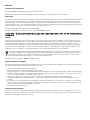 4
4
-
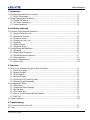 5
5
-
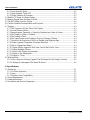 6
6
-
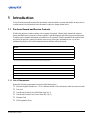 7
7
-
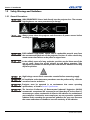 8
8
-
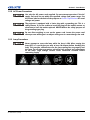 9
9
-
 10
10
-
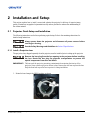 11
11
-
 12
12
-
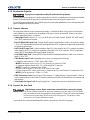 13
13
-
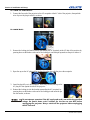 14
14
-
 15
15
-
 16
16
-
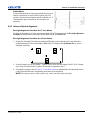 17
17
-
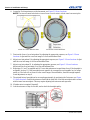 18
18
-
 19
19
-
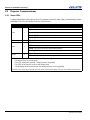 20
20
-
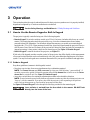 21
21
-
 22
22
-
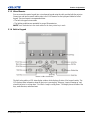 23
23
-
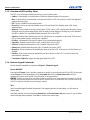 24
24
-
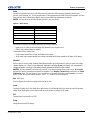 25
25
-
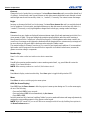 26
26
-
 27
27
-
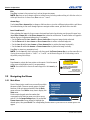 28
28
-
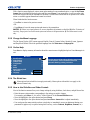 29
29
-
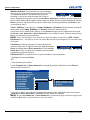 30
30
-
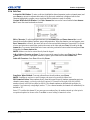 31
31
-
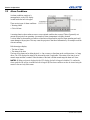 32
32
-
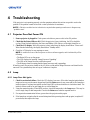 33
33
-
 34
34
-
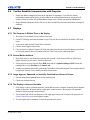 35
35
-
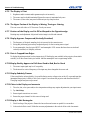 36
36
-
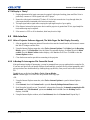 37
37
-
 38
38
-
 39
39
-
 40
40
-
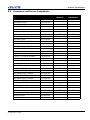 41
41
-
 42
42
-
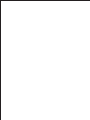 43
43
-
 44
44
Christie Roadster S+22K-J User manual
- Category
- Projectors
- Type
- User manual
- This manual is also suitable for
Ask a question and I''ll find the answer in the document
Finding information in a document is now easier with AI
Related papers
-
Christie J series 2.4kW User manual
-
Christie Roadie HD+35K User manual
-
Christie D4K35 User manual
-
Christie Roadster S+10K-M User manual
-
Christie L2K1000 User manual
-
Christie CP2230 User manual
-
Christie CP4230 User manual
-
Christie CP2220 User manual
-
Christie Roadster HD10K-M Installation guide
-
Christie CP4220 User manual
Other documents
-
MATT BLATT MBLIBTKYHLA User guide
-
MATT BLATT Kaya Conical Hanging Lamp User guide
-
MATT BLATT MBLIBTPEWLA User guide
-
Optoma WU1500 User manual
-
Mitsubishi Electric PROJ-EST Datasheet
-
Barco F90-W13 Quick start guide
-
Barco FS70-4K6 Quick start guide
-
iFi Audio DC Blocker User manual
-
Christie Digital Systems M Series User manual
-
Optoma BX-CTA16 Installation guide