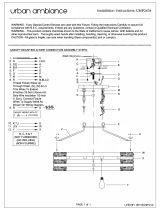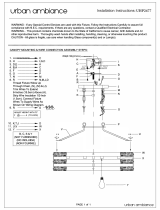Unified Services Router User Manual
3
Chapter 4. Wireless Access Point Setup ........................................................................................................ 68
4.1 Wireless Settings Wizard ................................................................................................. 68
4.1.1 Wireless Network Setup Wizard .................................................................................... 69
4.1.2 Add Wireless Device with WPS ..................................................................................... 69
4.1.3 Manual Wireless Network Setup ................................................................................... 70
4.2 Wireless Profiles.................................................................................................................. 70
4.2.1 WEP Security ....................................................................................................................... 71
4.2.2 WPA or WPA2 with PSK .................................................................................................. 73
4.2.3 RADIUS Authentication .................................................................................................... 73
4.3 Creating and Using Access Points ............................................................................... 75
4.3.1 Primary benefits of Virtual APs: ..................................................................................... 77
4.4 Tuning Radio Specific Settings ...................................................................................... 78
4.5 WMM ....................................................................................................................................... 79
4.6 Wireless distribution system (WDS) ............................................................................. 80
4.7 Advanced Wireless Settings ........................................................................................... 81
4.8 Wi-Fi Protected Setup (WPS) ......................................................................................... 82
Chapter 5. Securing the Private Network ....................................................................................................... 85
5.1 Firewall Rules....................................................................................................................... 85
5.2 Defining Rule Schedules .................................................................................................. 86
5.3 Configuring Firewall Rules............................................................................................... 87
5.4 Configuring IPv6 Firewall Rules..................................................................................... 92
5.4.1 Firewall Rule Configuration Examples......................................................................... 93
5.5 Security on Custom Services.......................................................................................... 97
5.6 ALG support.......................................................................................................................... 99
5.7 VPN Passthrough for Firewall ...................................................................................... 100
5.8 Application Rules .............................................................................................................. 101
5.9 Web Content Filtering...................................................................................................... 102
5.9.1 Content Filtering ................................................................................................................ 102
5.9.2 Approved URLs ................................................................................................................. 103
5.9.3 Blocked Keywords ............................................................................................................ 104
5.9.4 Export Web Filter .............................................................................................................. 105
5.10 IP/MAC Binding ................................................................................................................. 106
5.11 Intrusion Prevention (IPS).............................................................................................. 107
5.12 Protecting from Internet Attacks .................................................................................. 108
Chapter 6. IPsec / PPTP / L2TP VPN ............................................................................................................ 111
6.1 VPN Wizard ........................................................................................................................ 113
6.2 Configuring IPsec Policies ............................................................................................. 115
6.2.1 Extended Authentication (XAUTH) ............................................................................. 119
6.2.2 Internet over IPSec tunnel ............................................................................................. 120
6.3 Configuring VPN clients.................................................................................................. 120
6.4 PPTP / L2TP Tunnels...................................................................................................... 120
6.4.1 PPTP Tunnel Support ..................................................................................................... 120
6.4.2 L2TP Tunnel Support ...................................................................................................... 122
6.4.3 OpenVPN Support ............................................................................................................ 123
6.4.4 OpenVPN Remote Network .......................................................................................... 125
6.4.5 OpenVPN Authentication ............................................................................................... 126