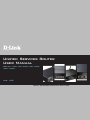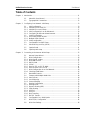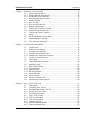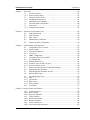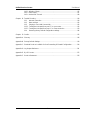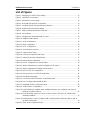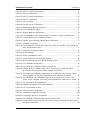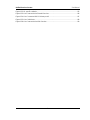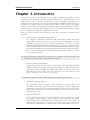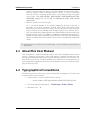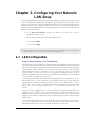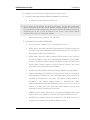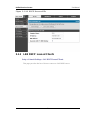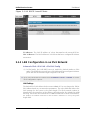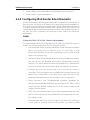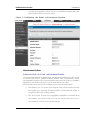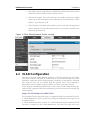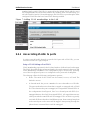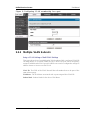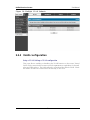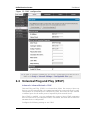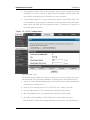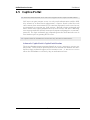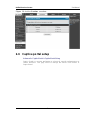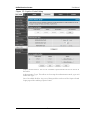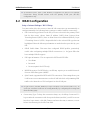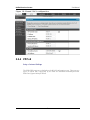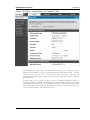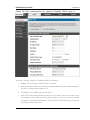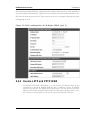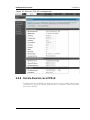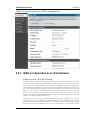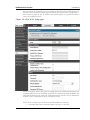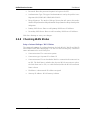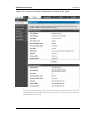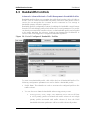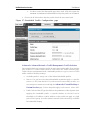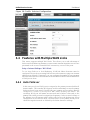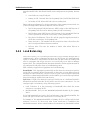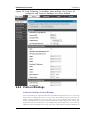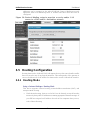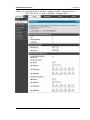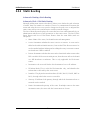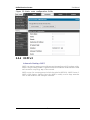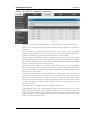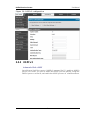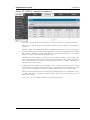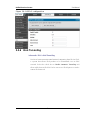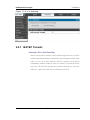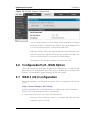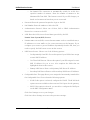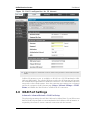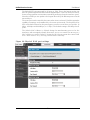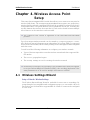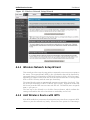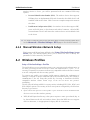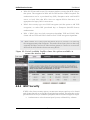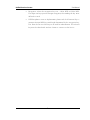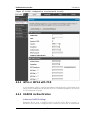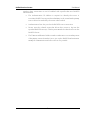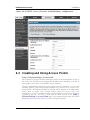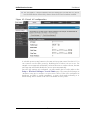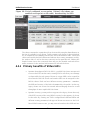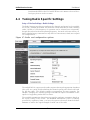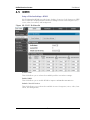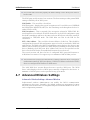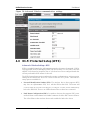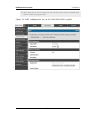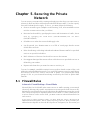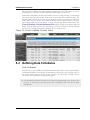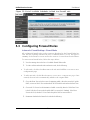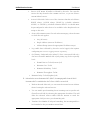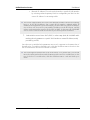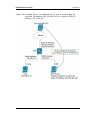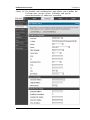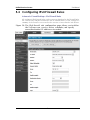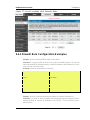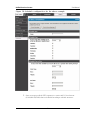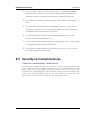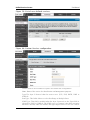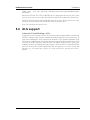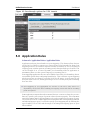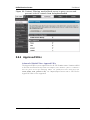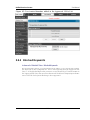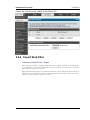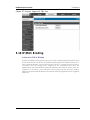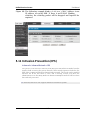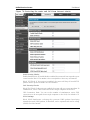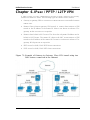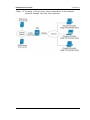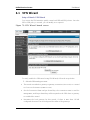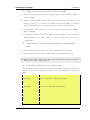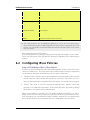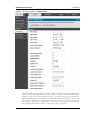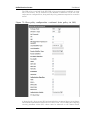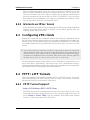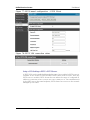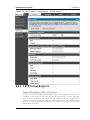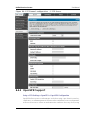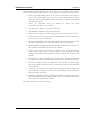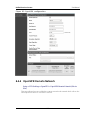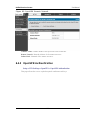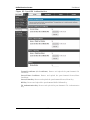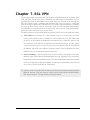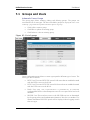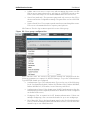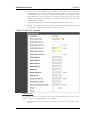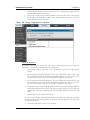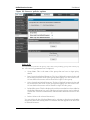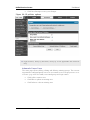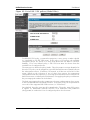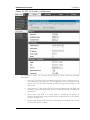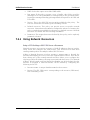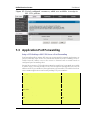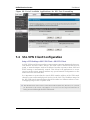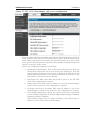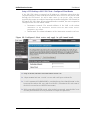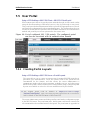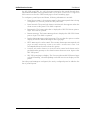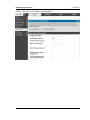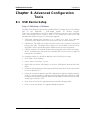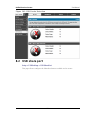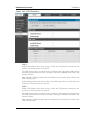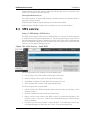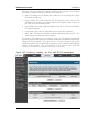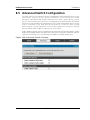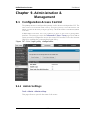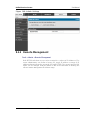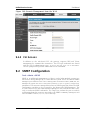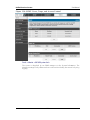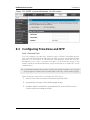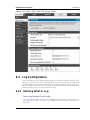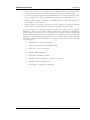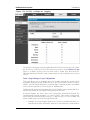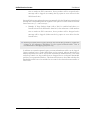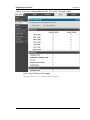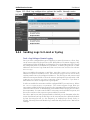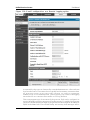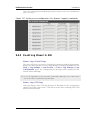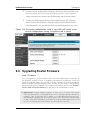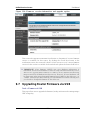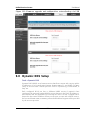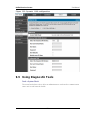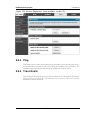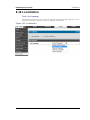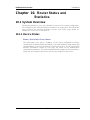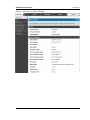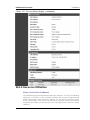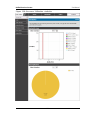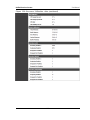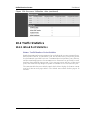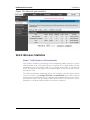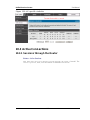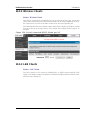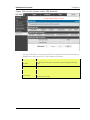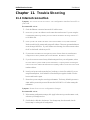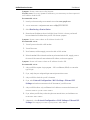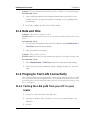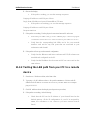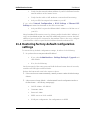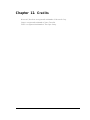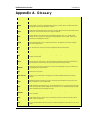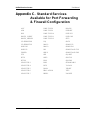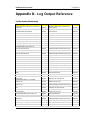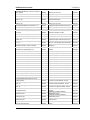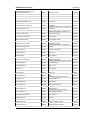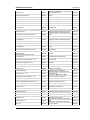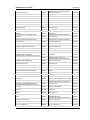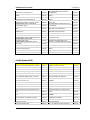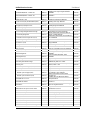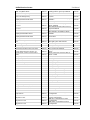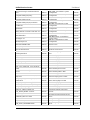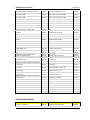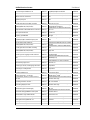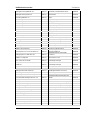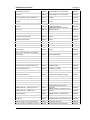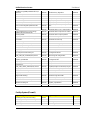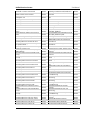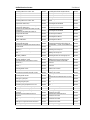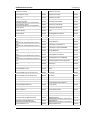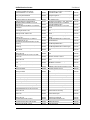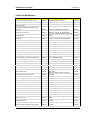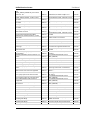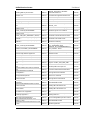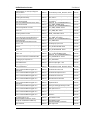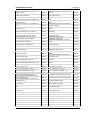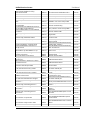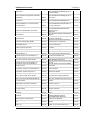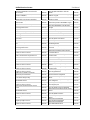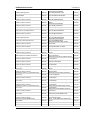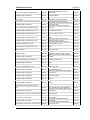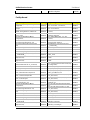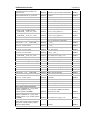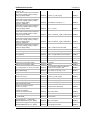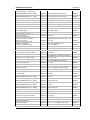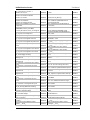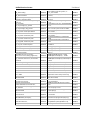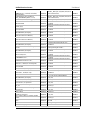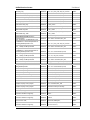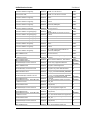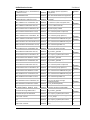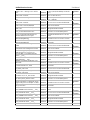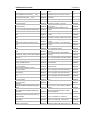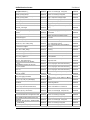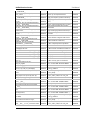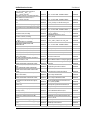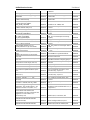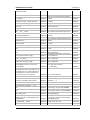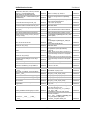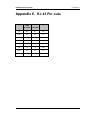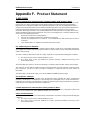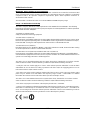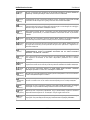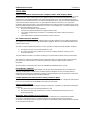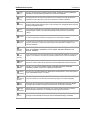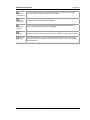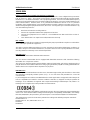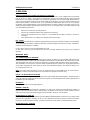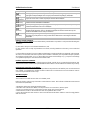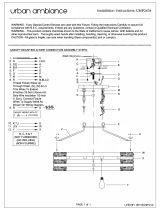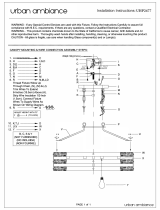Unified Services Router
User Manual
DSR-150 / 150N / 250 / 250N / 500 / 500N /
1000 / 1000N
Ver. 1.05
Building Networks for People
Small Business Gateway Solution

Unified Services Router User Manual
1
User Manual
DSR-150 / 150N /250 / 250N / DSR-500 / 500N / 1000 / 1000N
Unified Services Router
Version 1.05
Copyright © 2012
Copyright Notice
This publication, including all photographs, illustrations and software, is protected under
international copyright laws, with all rights reserved. Neither this manual, nor any of the
material contained herein, may be reproduced without written consent of the author.
Disclaimer
The information in this document is subject to change without notice. The manufacturer makes
no representations or warranties with respect to the contents hereof and specifically disclaim
any implied warranties of merchantability or fitness for any particular purpose. The
manufacturer reserves the right to revise this publication and to make changes from time to
time in the content hereof without obligation of the manufacturer to notify any person of such
revision or changes.
Limitations of Liability
UNDER NO CIRCUMSTANCES SHALL D-LINK OR ITS SUPPLIERS BE LIABLE FOR
DAMAGES OF ANY CHARACTER (E.G. DAMAGES FOR LOSS OF PROFIT, SOFTWARE
RESTORATION, WORK STOPPAGE, LOSS OF SAVED DATA OR ANY OTHER
COMMERCIAL DAMAGES OR LOSSES) RESULTING FROM THE APPLICATION OR
IMPROPER USE OF THE D-LINK PRODUCT OR FAILURE OF THE PRODUCT, EVEN IF
D-LINK IS INFORMED OF THE POSSIBILITY OF SUCH DAMAGES. FURTHERMORE, D-
LINK WILL NOT BE LIABLE FOR THIRD-PARTY CLAIMS AGAINST CUSTOMER FOR
LOSSES OR DAMAGES. D-LINK WILL IN NO EVENT BE LIABLE FOR ANY DAMAGES
IN EXCESS OF THE AMOUNT D-LINK RECEIVED FROM THE END-USER FOR THE
PRODUCT.

Unified Services Router User Manual
2
Table of Contents
Chapter 1. Introduction.......................................................................................................................................... 11
1.1 About this User Manual .................................................................................................... 12
1.2 Typographical Conventions............................................................................................. 12
Chapter 2. Configuring Your Network: LAN Setup ...................................................................................... 13
2.1 LAN Configuration .............................................................................................................. 13
2.1.1 LAN DHCP Reserved IPs ................................................................................................ 16
2.1.2 LAN DHCP Leased Clients.............................................................................................. 17
2.1.3 LAN Configuration in an IPv6 Network........................................................................ 18
2.1.4 Configuring IPv6 Router Advertisements ................................................................... 21
2.2 VLAN Configuration ........................................................................................................... 23
2.2.1 Associating VLANs to ports............................................................................................. 24
2.2.2 Multiple VLAN Subnets ..................................................................................................... 26
2.2.3 VLAN configuration ............................................................................................................ 27
2.3 Configurable Port: DMZ Setup ....................................................................................... 28
2.4 Universal Plug and Play (UPnP).................................................................................... 29
2.5 Captive Portal....................................................................................................................... 31
2.6 Captive portal setup ........................................................................................................... 32
Chapter 3. Connecting to the Internet: WAN Setup .................................................................................... 35
3.1 Internet Setup Wizard........................................................................................................ 35
3.2 WAN Configuration............................................................................................................. 36
3.2.1 WAN Port IP address ........................................................................................................ 37
3.2.2 WAN DNS Servers ............................................................................................................. 37
3.2.3 DHCP WAN .......................................................................................................................... 37
3.2.4 PPPoE .................................................................................................................................... 38
3.2.5 Russia L2TP and PPTP WAN ........................................................................................ 41
3.2.6 Russia Dual Access PPPoE............................................................................................ 42
3.2.7 WAN Configuration in an IPv6 Network ...................................................................... 43
3.2.8 Checking WAN Status....................................................................................................... 45
3.3 Bandwidth Controls ............................................................................................................ 47
3.4 Features with Multiple WAN Links ................................................................................ 49
3.4.1 Auto Failover ........................................................................................................................ 49
3.4.2 Load Balancing .................................................................................................................... 50
3.4.3 Protocol Bindings ................................................................................................................ 52
3.5 Routing Configuration........................................................................................................ 53
3.5.1 Routing Mode ....................................................................................................................... 53
3.5.2 Dynamic Routing (RIP) ..................................................................................................... 56
3.5.3 Static Routing ....................................................................................................................... 57
3.5.4 OSPFv2 .................................................................................................................................. 58
3.5.5 OSPFv3 .................................................................................................................................. 60
3.5.6 6to4 Tunneling ..................................................................................................................... 62
3.5.7 ISATAP Tunnels.................................................................................................................. 63
3.6 Configurable Port - WAN Option ................................................................................... 64
3.7 WAN 3 (3G) Configuration............................................................................................... 64
3.8 WAN Port Settings.............................................................................................................. 66

Unified Services Router User Manual
3
Chapter 4. Wireless Access Point Setup ........................................................................................................ 68
4.1 Wireless Settings Wizard ................................................................................................. 68
4.1.1 Wireless Network Setup Wizard .................................................................................... 69
4.1.2 Add Wireless Device with WPS ..................................................................................... 69
4.1.3 Manual Wireless Network Setup ................................................................................... 70
4.2 Wireless Profiles.................................................................................................................. 70
4.2.1 WEP Security ....................................................................................................................... 71
4.2.2 WPA or WPA2 with PSK .................................................................................................. 73
4.2.3 RADIUS Authentication .................................................................................................... 73
4.3 Creating and Using Access Points ............................................................................... 75
4.3.1 Primary benefits of Virtual APs: ..................................................................................... 77
4.4 Tuning Radio Specific Settings ...................................................................................... 78
4.5 WMM ....................................................................................................................................... 79
4.6 Wireless distribution system (WDS) ............................................................................. 80
4.7 Advanced Wireless Settings ........................................................................................... 81
4.8 Wi-Fi Protected Setup (WPS) ......................................................................................... 82
Chapter 5. Securing the Private Network ....................................................................................................... 85
5.1 Firewall Rules....................................................................................................................... 85
5.2 Defining Rule Schedules .................................................................................................. 86
5.3 Configuring Firewall Rules............................................................................................... 87
5.4 Configuring IPv6 Firewall Rules..................................................................................... 92
5.4.1 Firewall Rule Configuration Examples......................................................................... 93
5.5 Security on Custom Services.......................................................................................... 97
5.6 ALG support.......................................................................................................................... 99
5.7 VPN Passthrough for Firewall ...................................................................................... 100
5.8 Application Rules .............................................................................................................. 101
5.9 Web Content Filtering...................................................................................................... 102
5.9.1 Content Filtering ................................................................................................................ 102
5.9.2 Approved URLs ................................................................................................................. 103
5.9.3 Blocked Keywords ............................................................................................................ 104
5.9.4 Export Web Filter .............................................................................................................. 105
5.10 IP/MAC Binding ................................................................................................................. 106
5.11 Intrusion Prevention (IPS).............................................................................................. 107
5.12 Protecting from Internet Attacks .................................................................................. 108
Chapter 6. IPsec / PPTP / L2TP VPN ............................................................................................................ 111
6.1 VPN Wizard ........................................................................................................................ 113
6.2 Configuring IPsec Policies ............................................................................................. 115
6.2.1 Extended Authentication (XAUTH) ............................................................................. 119
6.2.2 Internet over IPSec tunnel ............................................................................................. 120
6.3 Configuring VPN clients.................................................................................................. 120
6.4 PPTP / L2TP Tunnels...................................................................................................... 120
6.4.1 PPTP Tunnel Support ..................................................................................................... 120
6.4.2 L2TP Tunnel Support ...................................................................................................... 122
6.4.3 OpenVPN Support ............................................................................................................ 123
6.4.4 OpenVPN Remote Network .......................................................................................... 125
6.4.5 OpenVPN Authentication ............................................................................................... 126

Unified Services Router User Manual
4
Chapter 7. SSL VPN ............................................................................................................................................ 129
7.1 Groups and Users............................................................................................................. 131
7.1.1 Users and Passwords ..................................................................................................... 137
7.2 Using SSL VPN Policies................................................................................................. 138
7.2.1 Using Network Resources ............................................................................................. 141
7.3 Application Port Forwarding .......................................................................................... 142
7.4 SSL VPN Client Configuration...................................................................................... 144
7.5 User Portal .......................................................................................................................... 147
7.5.1 Creating Portal Layouts .................................................................................................. 147
Chapter 8. Advanced Configuration Tools ................................................................................................... 150
8.1 USB Device Setup ............................................................................................................ 150
8.2 USB share port .................................................................................................................. 151
8.3 SMS service........................................................................................................................ 153
8.4 Authentication Certificates ............................................................................................. 154
8.5 Advanced Switch Configuration ................................................................................... 156
Chapter 9. Administration & Management ................................................................................................... 157
9.1 Configuration Access Control ....................................................................................... 157
9.1.1 Admin Settings................................................................................................................... 157
9.1.2 Remote Management ...................................................................................................... 158
9.1.3 CLI Access .......................................................................................................................... 159
9.2 SNMP Configuration ........................................................................................................ 159
9.3 Configuring Time Zone and NTP................................................................................. 161
9.4 Log Configuration.............................................................................................................. 162
9.4.1 Defining What to Log ....................................................................................................... 162
9.4.2 Sending Logs to E-mail or Syslog ............................................................................... 167
9.4.3 Event Log Viewer in GUI ................................................................................................ 169
9.5 Backing up and Restoring Configuration Settings................................................. 170
9.6 Upgrading Router Firmware.......................................................................................... 171
9.7 Upgrading Router Firmware via USB......................................................................... 172
9.8 Dynamic DNS Setup ........................................................................................................ 173
9.9 Using Diagnostic Tools ................................................................................................... 174
9.9.1 Ping........................................................................................................................................ 175
9.9.2 Trace Route ........................................................................................................................ 175
9.9.3 DNS Lookup ....................................................................................................................... 176
9.9.4 Router Options................................................................................................................... 176
9.10 Localization ......................................................................................................................... 177
Chapter 10. Router Status and Statistics ........................................................................................................ 178
10.1 System Overview .............................................................................................................. 178
10.1.1 Device Status ..................................................................................................................... 178
10.1.2 Resource Utilization ......................................................................................................... 180
10.2 Traffic Statistics ................................................................................................................. 183
10.2.1 Wired Port Statistics......................................................................................................... 183
10.2.2 Wireless Statistics............................................................................................................. 184
10.3 Active Connections........................................................................................................... 185
10.3.1 Sessions through the Router ........................................................................................ 185

Unified Services Router User Manual
5
10.3.2 Wireless Clients................................................................................................................. 187
10.3.3 LAN Clients ......................................................................................................................... 187
10.3.4 Active VPN Tunnels ......................................................................................................... 188
Chapter 11. Trouble Shooting ............................................................................................................................. 190
11.1 Internet connection ........................................................................................................... 190
11.2 Date and time ..................................................................................................................... 192
11.3 Pinging to Test LAN Connectivity................................................................................ 192
11.3.1 Testing the LAN path from your PC to your router................................................ 192
11.3.2 Testing the LAN path from your PC to a remote device...................................... 193
11.4 Restoring factory-default configuration settings ..................................................... 194
Chapter 12. Credits ................................................................................................................................................. 195
Appendix A. Glossary ............................................................................................................................................. 196
Appendix B. Factory Default Settings................................................................................................................ 199
Appendix C. Standard Services Available for Port Forwarding & Firewall Configuration................ 200
Appendix D. Log Output Reference ................................................................................................................... 201
Appendix E. RJ-45 Pin-outs.................................................................................................................................. 255
Appendix F. Product Statement .......................................................................................................................... 256

Unified Services Router User Manual
6
List of Figures
Figure 1: Setup page for LAN TCP/IP settings................................................................................................. 15
Figure 2: LAN DHCP Reserved IPs ..................................................................................................................... 17
Figure 3: LAN DHCP Leased Clients................................................................................................................... 18
Figure 4: IPv6 LAN and DHCPv6 configuration ............................................................................................... 19
Figure 5: Configuring the Router Advertisement Daemon ........................................................................... 22
Figure 6: IPv6 Advertisement Prefix settings .................................................................................................... 23
Figure 7: Adding VLAN memberships to the LAN ........................................................................................... 24
Figure 8: Port VLAN list ............................................................................................................................................ 25
Figure 9: Configuring VLAN membership for a port........................................................................................ 26
Figure 10: Multiple VLAN Subnets........................................................................................................................ 27
Figure 11: VLAN Configuration .............................................................................................................................. 28
Figure 12: DMZ configuration ................................................................................................................................. 29
Figure 13: UPnP Configuration .............................................................................................................................. 30
Figure 14: Active Runtime sessions ..................................................................................................................... 32
Figure 15: Captive Portal Setup............................................................................................................................. 33
Figure 16: Customized Captive Portal Setup .................................................................................................... 34
Figure 17: Internet Connection Setup Wizard................................................................................................... 35
Figure 18: Manual WAN configuration................................................................................................................. 38
Figure 19: PPPoE configuration for standard ISPs......................................................................................... 39
Figure 20: WAN configuration for Japanese Multiple PPPoE (part 1)...................................................... 40
Figure 21: WAN configuration for Multiple PPPoE (part 2) .......................................................................... 41
Figure 22: Russia L2TP ISP configuration ......................................................................................................... 42
Figure 23: Russia Dual access PPPoE configuration .................................................................................... 43
Figure 24: IPv6 WAN Setup page ......................................................................................................................... 44
Figure 25: Connection Status information for both WAN ports................................................................... 46
Figure 26: List of Configured Bandwidth Profiles ............................................................................................ 47
Figure 27: Bandwidth Profile Configuration page ............................................................................................ 48
Figure 28: Traffic Selector Configuration............................................................................................................ 49
Figure 29: Load Balancing is available when multiple WAN ports are configured and Protocol
Bindings have been defined ............................................................................................................... 52
Figure 30: Protocol binding setup to associate a service and/or LAN source to a WAN and/or
destination network................................................................................................................................ 53
Figure 31: Routing Mode is used to configure traffic routing between WAN and LAN, as well as
Dynamic routing (RIP) .......................................................................................................................... 55
Figure 32: Static route configuration fields......................................................................................................... 58

Unified Services Router User Manual
7
Figure 33: OSPFv2 configured parameters ....................................................................................................... 59
Figure 34: OSPFv2 configuration .......................................................................................................................... 60
Figure 35: OSPFv3 configured parameters ....................................................................................................... 61
Figure 36: OSPFv3 configuration .......................................................................................................................... 62
Figure 37: 6 to 4 tunneling ....................................................................................................................................... 63
Figure 38: ISATAP Tunnels Configuration ......................................................................................................... 64
Figure 39: WAN3 configuration for 3G internet ................................................................................................ 66
Figure 40: Physical WAN port settings................................................................................................................ 67
Figure 41: Wireless Network Setup Wizards..................................................................................................... 69
Figure 42: List of Available Profiles shows the options available to secure the wireless link .......... 71
Figure 43: Profile configuration to set network security................................................................................. 73
Figure 44: RADIUS server (External Authentication) configuration .......................................................... 75
Figure 45: Virtual AP configuration ....................................................................................................................... 76
Figure 46: List of configured access points (Virtual APs) shows one enabled access point on the
radio, broadcasting its SSID ............................................................................................................... 77
Figure 47: Radio card configuration options...................................................................................................... 78
Figure 48: Wi-Fi Multimedia .................................................................................................................................... 79
Figure 49: Wireless Distribution System............................................................................................................. 80
Figure 50: Advanced Wireless communication settings................................................................................ 82
Figure 51: WPS configuration for an AP with WPA/WPA2 profile ............................................................. 83
Figure 52: List of Available Firewall Rules ......................................................................................................... 86
Figure 53: List of Available Schedules to bind to a firewall rule ................................................................. 87
Figure 54: Example where an outbound SNAT rule is used to map an external IP address
(209.156.200.225) to a private DMZ IP address (10.30.30.30) ............................................. 90
Figure 55: The firewall rule configuration page allows you to define the To/From zone, service,
action, schedules, and specify source/destination IP addresses as needed. ................... 91
Figure 56: The IPv6 firewall rule configuration page allows you to define the To/From zone,
service, action, schedules, and specify source/destination IP addresses as needed. .. 92
Figure 57: List of Available IPv6 Firewall Rules ............................................................................................... 93
Figure 58: Schedule configuration for the above example........................................................................... 96
Figure 59: List of user defined services. ............................................................................................................. 98
Figure 60: Custom Services configuration ......................................................................................................... 98
Figure 61: Available ALG support on the router. ........................................................................................... 100
Figure 62: Passthrough options for VPN tunnels .......................................................................................... 101
Figure 63: List of Available Application Rules showing 4 unique rules .................................................. 102
Figure 64: Content Filtering used to block access to proxy servers and prevent ActiveX controls
from being downloaded...................................................................................................................... 103

Unified Services Router User Manual
8
Figure 65: Two trusted domains added to the Approved URLs List ....................................................... 104
Figure 66: One keyword added to the block list ............................................................................................. 105
Figure 67: Export Approved URL list ................................................................................................................. 106
Figure 68: The following example binds a LAN host’s MAC Address to an IP address served by
DSR. If there is an IP/MAC Binding violation, the violating packet will be dropped and
logs will be captured............................................................................................................................ 107
Figure 69: Intrusion Prevention features on the router ................................................................................ 108
Figure 70: Protecting the router and LAN from internet attacks ............................................................... 109
Figure 71: Example of Gateway-to-Gateway IPsec VPN tunnel using two DSR routers connected
to the Internet......................................................................................................................................... 111
Figure 72: Example of three IPsec client connections to the internal network through the DSR
IPsec gateway ....................................................................................................................................... 112
Figure 73: VPN Wizard launch screen .............................................................................................................. 113
Figure 74: IPsec policy configuration ................................................................................................................. 116
Figure 75: IPsec policy configuration continued (Auto policy via IKE) ................................................... 117
Figure 76: IPsec policy configuration continued (Auto / Manual Phase 2) ........................................... 119
Figure 77: PPTP tunnel configuration – PPTP Client................................................................................... 121
Figure 78: PPTP VPN connection status.......................................................................................................... 121
Figure 79: PPTP tunnel configuration – PPTP Server ................................................................................. 122
Figure 80: L2TP tunnel configuration – L2TP Server................................................................................... 123
Figure 81: OpenVPN configuration..................................................................................................................... 125
Figure 82: OpenVPN Remote Network ............................................................................................................. 126
Figure 83: OpenVPN Authentication .................................................................................................................. 127
Figure 84: Example of clientless SSL VPN connections to the DSR...................................................... 130
Figure 85: List of groups......................................................................................................................................... 131
Figure 86: User group configuration................................................................................................................... 132
Figure 87: SSLVPN Settings................................................................................................................................. 133
Figure 88: Group login policies options............................................................................................................. 134
Figure 89: Browser policies options ................................................................................................................... 135
Figure 90: IP policies options................................................................................................................................ 136
Figure 91: Available Users with login status and associated Group ....................................................... 137
Figure 92: User configuration options................................................................................................................ 138
Figure 93: List of SSL VPN polices (Global filter).......................................................................................... 139
Figure 94: SSL VPN policy configuration ......................................................................................................... 140
Figure 95: List of configured resources, which are available to assign to SSL VPN policies ........ 142
Figure 96: List of Available Applications for SSL Port Forwarding .......................................................... 144
Figure 97: SSL VPN client adapter and access configuration .................................................................. 145

Unified Services Router User Manual
9
Figure 98: Configured client routes only apply in split tunnel mode........................................................ 146
Figure 99: List of configured SSL VPN portals. The configured portal can then be associated with
an authentication domain .................................................................................................................. 147
Figure 100: SSL VPN Portal configuration....................................................................................................... 149
Figure 101: USB Device Detection ..................................................................................................................... 151
Figure 102: USB SharePort................................................................................................................................... 152
Figure 103: SMS Service – Send SMS ............................................................................................................. 153
Figure 104: SMS Service – Receive SMS ....................................................................................................... 154
Figure 105: Certificate summary for IPsec and HTTPS management ................................................... 155
Figure 106: Advanced Switch Settings.............................................................................................................. 156
Figure 107: User Login policy configuration .................................................................................................... 157
Figure 108: Admin Settings ................................................................................................................................... 158
Figure 109: Remote Management from the WAN ......................................................................................... 159
Figure 110: SNMP Users, Traps, and Access Control ................................................................................ 160
Figure 111: SNMP system information for this router .................................................................................. 161
Figure 112: Date, Time, and NTP server setup ............................................................................................. 162
Figure 113: Facility settings for Logging ........................................................................................................... 164
Figure 114: Log configuration options for traffic through router................................................................ 166
Figure 115: IPv6 Log configuration options for traffic through router ..................................................... 167
Figure 116: E-mail configuration as a Remote Logging option................................................................. 168
Figure 117: Syslog server configuration for Remote Logging (continued)............................................ 169
Figure 118: VPN logs displayed in GUI event viewer .................................................................................. 170
Figure 119: Restoring configuration from a saved file will result in the current configuration being
overwritten and a reboot .................................................................................................................... 171
Figure 120: Firmware version information and upgrade option ................................................................ 172
Figure 121: Firmware upgrade and configuration restore/backup via USB.......................................... 173
Figure 122: Dynamic DNS configuration .......................................................................................................... 174
Figure 123: Router diagnostics tools available in the GUI ......................................................................... 175
Figure 124: Sample trace route output.............................................................................................................. 176
Figure 125: Localization ......................................................................................................................................... 177
Figure 126: Device Status display ...................................................................................................................... 179
Figure 127: Device Status display (continued) ............................................................................................... 180
Figure 128: Resource Utilization statistics ....................................................................................................... 181
Figure 129: Resource Utilization data (continued) ........................................................................................ 182
Figure 130: Resource Utilization data (continued) ........................................................................................ 183
Figure 131: Physical port statistics ..................................................................................................................... 184

Unified Services Router User Manual
10
Figure 132: AP specific statistics......................................................................................................................... 185
Figure 133: List of current Active Firewall Sessions..................................................................................... 186
Figure 134: List of connected 802.11 clients per AP.................................................................................... 187
Figure 135: List of LAN hosts ............................................................................................................................... 188
Figure 136: List of current Active VPN Sessions ........................................................................................... 189

Unified Services Router User Manual
11
Chapter 1. Introduction
D-Link Unified Services Routers offer a secure, high performance networking solution
to address the growing needs of small and medium businesses. Integrated high -speed
IEEE 802.11n and 3G wireless technologies offer comparable performance to
traditional wired networks, but with fewer limitations. Optimal network security is
provided via features such as virtual private network (VPN) tunnels, IP Security
(IPsec), Point-to-Point Tunneling Protocol (PPTP), Layer 2 Tunneling Protocol (L2TP),
and Secure Sockets Layer (SSL). Empower your road warriors with clientless remote
access anywhere and anytime using SSL VPN tunnels.
With the D-Link Unified Services Router you are able to experience a diverse set of
benefits:
Comprehensive Management Capabilities
The DSR-500, DSR-500N, DSR-1000 and DSR-1000N include dual-WAN
Gigabit Ethernet which provides policy -based service management ensuring
maximum productivity for your business operations. The failover feature
maintains data traffic without disconnecting when a landline connection is lost.
The Outbound Load Balancing feature adjusts outgoing traffic across two WAN
interfaces and optimizes the system performance resulting in high availability.
The second WAN port can be configured as a DMZ port allowing you to isolate
servers from your LAN.
DSR-150/150N/250 /250N have a single WAN interface, and thus it does not
support Auto Failover and Load Balancing scenarios.
Superior Wireless Performance
Designed to deliver superior wireless performance, the DSR-500N and DSR-
1000N include 802.11 a/b/g/n, allowing for operation on either the 2.4 GHz or
5 GHz radio bands. Multiple In Multiple Out (MIMO) technology allows the
DSR-500N and DSR-1000N t o prov ide hig h dat a rat es with minimal “ d ead
s p o t s ” t h rou g h o u t th e wireles s co v era g e area.
DSR-150N, 250N and DSR-500N supports the 2.4GHz radio band only.
Flexible Deployment Options
The DSR-1000 / 1000N supports Third Generation (3G) Networks via an
extendable USB 3G dongle. This 3G network capability offers an additional
secure data connection for networks that provide critical services. The DSR-
1000N can be configured to automatically switch to a 3G network whenever a
physical link is lost.
Robust VPN features
A fully featured virtual private network (VPN) provides your mobile workers
and branch offices with a secure link to your network. The DSR-
150/150N/250/250N, DSR-500/500N and DSR-1000 /1000N are capable of
simultaneously managing 5, 5, 10, 20 Secure Sockets Layer (SSL) VPN tunnels
respectively, empowering your mobile users by providing remote access to a

Unified Services Router User Manual
12
central corporate database. Site-to-site VPN tunnels use IP Security (IPsec)
Protocol, Point-to-Point Tunneling Protocol (PPTP), or Lay er 2 Tunneling
Protocol (L2TP) to facilitate branch office connectivity through encrypted
virtual links. The DSR-150/150N, DSR-250/250N, DSR-500/500N and DSR-
1000/1000N support 10, 25, 35 and 75 simultaneous IPSec VPN tunnels
respectively.
Efficient D-Link Green Technology
As a concerned member of the global community, D-Link is devoted to
providing eco-friendly products. D-Link Green WiFi and D-Link Green
Ethernet save power and prevent waste. The D-Link Green WLAN scheduler
reduces wireless power automatically during off-peak hours. Likewise the D-
Link Green Ethernet program adjusts power usage based on the detected cable
length and link status. In addition, compliance with RoHS (Restriction of
Hazardous Substances) and WEEE (Waste Electrical and Electronic Equipment)
directives make D-Link Green certified devices the environmentally responsible
choice.
Support for the 3G wireless WAN USB dongle is only available for DSR-1000 and
DSR-1000N.
1.1 About this User Manual
This document is a high level manual to allow new D-Link Unified Services Router
users to configure connectivity, setup VPN tunnels, establish firewall rules and
perform general administrative tasks. Typical deployment and use case scenarios are
described in each section. For more detailed s etup instructions and explanations of
each configuration parameter, refer to the online help that can be accessed from each
page in the router GUI.
1.2 Typographical Conventions
The following is a list of the various terms, followed by an example of how that term
is represented in this document:
Product Name – D-Link Unified Services Router.
o Model numbers DSR-500/500N/1000/1000N/250/250N/150/150N
GUI Menu Path/GUI Navigation – Monitoring > Router Status
Important note –

Chapter 2. Configuring Your Network:
LAN Setup
It is assumed that the user has a machine for management connected to the LAN to the
router. The LAN connection may be through the wired Ethernet ports available on the
router, or once the initial setup is complete, the DSR may also be managed through its
wireless interface as it is bridged with the LAN. A cces s th e ro u t er’s graphical user
interface (GUI) for management by using any web browser, such as Microsoft Internet
Explorer or Mozilla Firefox:
Go to http://192.168.10.1 (d e fau lt IP ad d res s ) to d is p lay t h e ro u t er’s
management login screen.
Default login credentials for the management GUI:
Username: admin
Password: admin
If t h e ro u t er’s LAN IP ad d res s was ch a ng ed, us e th at IP address in the navigation
bar of the browser to access the router’s man ag e men t UI.
2.1 LAN Configuration
Setup > Network Settings > LAN Configuration
By default, the router functions as a Dynamic Host Configuration Protocol (DHCP)
server to the hosts on the WLAN or LAN network. With DHCP, PCs and other LAN
devices can be assigned IP addresses as well as addresses for DNS servers, Windows
Internet Name Service (WINS) servers, and the default gateway. With the DHCP
server enabled t h e ro u t e r’s IP ad d res s s erv es as th e g at eway ad d res s for LAN and
WLAN clients . The PCs in the LAN are assigned IP addresses from a pool of
addresses specified in this procedure. Each pool address is tested before it is assigned
to avoid duplicate address es on the LAN.
For most applications the default DHCP and TCP/IP settings are satisfactory. If you
want another PC on your network to be the DHCP server or if you are manually
configuring the network settings of all of your PCs, s et t h e DHCP mo d e to ‘n o n e’.
DHCP relay can be used to forward DHCP lease information from another LAN
d ev ice th at is th e n et work’s DHCP s erver; t h is is p articu larly u s efu l fo r wireles s
clients.
Instead of using a DNS server, you can use a Windows Internet Naming Service
(WINS) server. A WINS server is the equivalent of a DNS server but uses the
NetBIOS protocol to resolve hostnames. The router includes the WINS server IP
address in the DHCP configuration when acknowledging a DHCP request from a
DHCP client.
You can also enable DNS proxy for the LAN. When this is enabled the router then as
a p ro xy fo r all DNS req u es t s an d co mmu n icates with t h e ISP’s DNS s erv ers . W h en
disabled all DHCP clients receive the DNS IP addresses of the ISP.

Unified Services Router User Manual
14
To configure LAN Connectivity, please follow the steps below:
1. In the LAN Setup page, enter the following information for your router:
IP address (factory default: 192.168.10.1).
If you change the IP address and click Save Settings, the GUI will not respond.
Open a new connection to the new IP address and log in again. Be sure the LAN
host (the machine used to manage the router) has obtained IP address from newly
assigned pool (or has a s tat ic IP ad d res s in th e rou t er’s LA N s u b n e t ) before
accessing the router via changed IP address.
Subnet mask (factory default: 255.255.255.0).
2. In the DHCP section, select the DHCP mode:
No n e: t h e ro u ter’s DHCP s e rv e r is dis ab led fo r t h e LA N
DHCP Server. With this option the router assigns an IP address within the
specified range plus additional specified information to any LAN device
that requests DHCP served addresses .
DHCP Relay: With this option enabled, DHCP clients on the LAN can
receive IP address leases and corresponding information from a DHCP
server on a different subnet. Specify the Relay Gateway, and when LAN
clients make a DHCP request it will be passed along to the server
accessible via the Relay Gateway IP address.
If DHCP is being enabled, enter the following DHCP server parameters:
Starting and Ending IP Addresses: Enter the first and last continuous
addresses in the IP address pool. Any new DHCP client joining the LAN is
assigned an IP address in this range. The defau lt starting address is
192.168.10.2. The default ending address is 192.168.10.100. These
addresses should be in the same IP address subn et as t h e ro u t er’s LA N IP
address. You may wish to save part of the subnet range for devices with
statically assigned IP addresses in the LAN.
Primary and Secondary DNS servers: If configured domain name system
(DNS) servers are available on the LAN enter their IP addresses here.
WINS Server (optional): Enter the IP address for the WINS server or, if
present in your network, the Windows NetBios server.

Unified Services Router User Manual
15
Lease Time: Enter the time, in hours, for which IP addresses are leased to
clients.
Relay Gateway: Enter the gateway address. This is the only configuration
parameter required in this section when DHCP Relay is selected as its
DHCP mode
3. In the DNS Host Name Mapping section:
Host Name: Provide a valid host name
IP address: Provide the IP address of the host n ame,
4. In the LAN proxy section:
Enable DNS Proxy: To enable the router to act as a proxy for all DNS
req u e s ts an d co mmun icat e with th e ISP’s DNS s ervers , click t h e ch eckb o x.
5. Click Save Settings to apply all changes.
Figure 1: Setup page for LAN TCP/IP settings

Unified Services Router User Manual
16
2.1.1 LAN DHCP Reserved IPs
Setup > Network Settings > LAN DHCP Reserved IPs
This router DHCP server can assign TCP/IP configurations to computers in the LAN
explicitly by adding client's network interface hardware address and the IP address to
be assigned to that client in DHCP server's database. Whenever DHCP server receives
a request from client, hardware address of that client is compared with the hardware
address list present in the database, if an IP address is already assigned to that
computer or device in the database , the customized IP address is configured
otherwise an IP address is assigned to the client automatically from the DHCP pool.
Computer Name: The user defined name for the LAN host.
IP Addresses: The LAN IP address of a host that is reserved by the DHCP server.
MAC Addresses: The MAC address that will be assigned the rese rved IP address
when it is on the LAN.
Associate with IP/MAC Binding: When the user enables this option the Computer
Name, IP and MAC addresses are associated with the IP/MAC binding.
The actions that can be taken on list of reserved IP addresses are:
Select: Selects all the reserved IP addresses in the list.
Edit: Opens the LAN DHCP Reserved IP Configuration page to edit the selected
binding rule.
Delete: Deletes the selected IP address reservation(s)
Add: Opens the LAN DHCP Reserved IP Configuration page to add a new binding
rule.

Unified Services Router User Manual
17
Figure 2: LAN DHCP Reserved IPs
2.1.2 LAN DHCP Leased Clients
Setup > Network Settings > LAN DHCP Leased Clients
This page provides the list of clients connect to LAN DHCP server.

Unified Services Router User Manual
18
Figure 3: LAN DHCP Leased Clients
IP Addresses: The LAN IP address of a host that matches the reserved IP list.
MAC Addresses: The MAC address of a LAN host that has a configured IP address
reservation.
2.1.3 LAN Configuration in an IPv6 Network
Advanced > IPv6 > IPv6 LAN > IPv6 LAN Config
(1) In IPv6 mode, the LAN DHCP server is enabled by default (similar to IPv4
mode). The DHCPv6 server will serve IPv6 addresses from configured address
pools with the IPv6 Prefix Length assigned to the LAN.
IPv4 / IPv6 mode must be enabled in the Advanced > IPv6 > IP mode to enable
IPv6 configuration options.
LAN Settings
The default IPv6 LAN address for the router is fec0::1. You can change this 128 bit
IPv6 address based on your network requirements. The other field that defines the
LAN settings for the router is the prefix length. The IPv6 network (subnet) is
identified by the initial bits of the address called the prefix. By default this is 64
bits long. All hosts in the network have common initial bits for their IPv6 address;
th e n u mber o f c o mmon in itial b its in th e n etwo rk’s ad d res s es is s et b y th e p refix
length field.
Page is loading ...
Page is loading ...
Page is loading ...
Page is loading ...
Page is loading ...
Page is loading ...
Page is loading ...
Page is loading ...
Page is loading ...
Page is loading ...
Page is loading ...
Page is loading ...
Page is loading ...
Page is loading ...
Page is loading ...
Page is loading ...
Page is loading ...
Page is loading ...
Page is loading ...
Page is loading ...
Page is loading ...
Page is loading ...
Page is loading ...
Page is loading ...
Page is loading ...
Page is loading ...
Page is loading ...
Page is loading ...
Page is loading ...
Page is loading ...
Page is loading ...
Page is loading ...
Page is loading ...
Page is loading ...
Page is loading ...
Page is loading ...
Page is loading ...
Page is loading ...
Page is loading ...
Page is loading ...
Page is loading ...
Page is loading ...
Page is loading ...
Page is loading ...
Page is loading ...
Page is loading ...
Page is loading ...
Page is loading ...
Page is loading ...
Page is loading ...
Page is loading ...
Page is loading ...
Page is loading ...
Page is loading ...
Page is loading ...
Page is loading ...
Page is loading ...
Page is loading ...
Page is loading ...
Page is loading ...
Page is loading ...
Page is loading ...
Page is loading ...
Page is loading ...
Page is loading ...
Page is loading ...
Page is loading ...
Page is loading ...
Page is loading ...
Page is loading ...
Page is loading ...
Page is loading ...
Page is loading ...
Page is loading ...
Page is loading ...
Page is loading ...
Page is loading ...
Page is loading ...
Page is loading ...
Page is loading ...
Page is loading ...
Page is loading ...
Page is loading ...
Page is loading ...
Page is loading ...
Page is loading ...
Page is loading ...
Page is loading ...
Page is loading ...
Page is loading ...
Page is loading ...
Page is loading ...
Page is loading ...
Page is loading ...
Page is loading ...
Page is loading ...
Page is loading ...
Page is loading ...
Page is loading ...
Page is loading ...
Page is loading ...
Page is loading ...
Page is loading ...
Page is loading ...
Page is loading ...
Page is loading ...
Page is loading ...
Page is loading ...
Page is loading ...
Page is loading ...
Page is loading ...
Page is loading ...
Page is loading ...
Page is loading ...
Page is loading ...
Page is loading ...
Page is loading ...
Page is loading ...
Page is loading ...
Page is loading ...
Page is loading ...
Page is loading ...
Page is loading ...
Page is loading ...
Page is loading ...
Page is loading ...
Page is loading ...
Page is loading ...
Page is loading ...
Page is loading ...
Page is loading ...
Page is loading ...
Page is loading ...
Page is loading ...
Page is loading ...
Page is loading ...
Page is loading ...
Page is loading ...
Page is loading ...
Page is loading ...
Page is loading ...
Page is loading ...
Page is loading ...
Page is loading ...
Page is loading ...
Page is loading ...
Page is loading ...
Page is loading ...
Page is loading ...
Page is loading ...
Page is loading ...
Page is loading ...
Page is loading ...
Page is loading ...
Page is loading ...
Page is loading ...
Page is loading ...
Page is loading ...
Page is loading ...
Page is loading ...
Page is loading ...
Page is loading ...
Page is loading ...
Page is loading ...
Page is loading ...
Page is loading ...
Page is loading ...
Page is loading ...
Page is loading ...
Page is loading ...
Page is loading ...
Page is loading ...
Page is loading ...
Page is loading ...
Page is loading ...
Page is loading ...
Page is loading ...
Page is loading ...
Page is loading ...
Page is loading ...
Page is loading ...
Page is loading ...
Page is loading ...
Page is loading ...
Page is loading ...
Page is loading ...
Page is loading ...
Page is loading ...
Page is loading ...
Page is loading ...
Page is loading ...
Page is loading ...
Page is loading ...
Page is loading ...
Page is loading ...
Page is loading ...
Page is loading ...
Page is loading ...
Page is loading ...
Page is loading ...
Page is loading ...
Page is loading ...
Page is loading ...
Page is loading ...
Page is loading ...
Page is loading ...
Page is loading ...
Page is loading ...
Page is loading ...
Page is loading ...
Page is loading ...
Page is loading ...
Page is loading ...
Page is loading ...
Page is loading ...
Page is loading ...
Page is loading ...
Page is loading ...
Page is loading ...
Page is loading ...
Page is loading ...
Page is loading ...
Page is loading ...
Page is loading ...
Page is loading ...
Page is loading ...
Page is loading ...
Page is loading ...
Page is loading ...
Page is loading ...
Page is loading ...
Page is loading ...
Page is loading ...
Page is loading ...
Page is loading ...
Page is loading ...
Page is loading ...
Page is loading ...
Page is loading ...
Page is loading ...
Page is loading ...
Page is loading ...
Page is loading ...
Page is loading ...
Page is loading ...
Page is loading ...
Page is loading ...
Page is loading ...
Page is loading ...
Page is loading ...
-
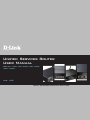 1
1
-
 2
2
-
 3
3
-
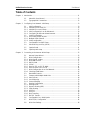 4
4
-
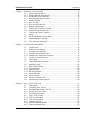 5
5
-
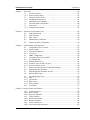 6
6
-
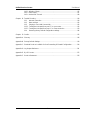 7
7
-
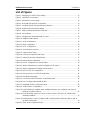 8
8
-
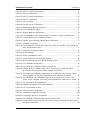 9
9
-
 10
10
-
 11
11
-
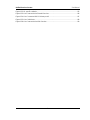 12
12
-
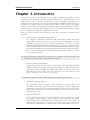 13
13
-
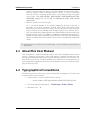 14
14
-
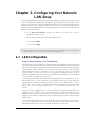 15
15
-
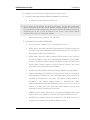 16
16
-
 17
17
-
 18
18
-
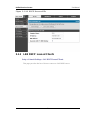 19
19
-
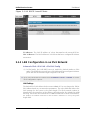 20
20
-
 21
21
-
 22
22
-
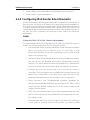 23
23
-
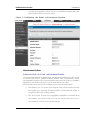 24
24
-
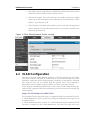 25
25
-
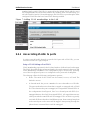 26
26
-
 27
27
-
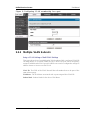 28
28
-
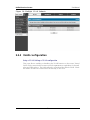 29
29
-
 30
30
-
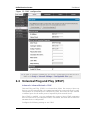 31
31
-
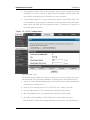 32
32
-
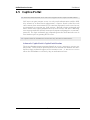 33
33
-
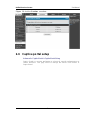 34
34
-
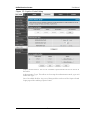 35
35
-
 36
36
-
 37
37
-
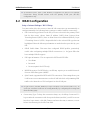 38
38
-
 39
39
-
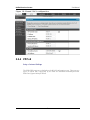 40
40
-
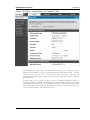 41
41
-
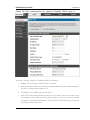 42
42
-
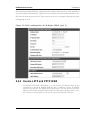 43
43
-
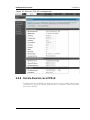 44
44
-
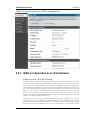 45
45
-
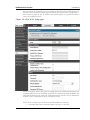 46
46
-
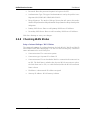 47
47
-
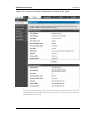 48
48
-
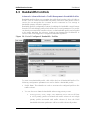 49
49
-
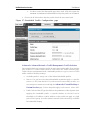 50
50
-
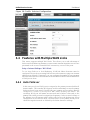 51
51
-
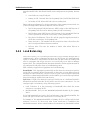 52
52
-
 53
53
-
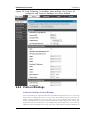 54
54
-
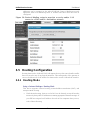 55
55
-
 56
56
-
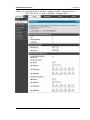 57
57
-
 58
58
-
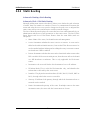 59
59
-
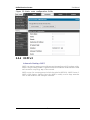 60
60
-
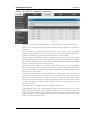 61
61
-
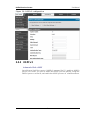 62
62
-
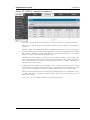 63
63
-
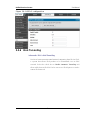 64
64
-
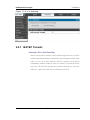 65
65
-
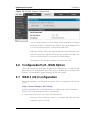 66
66
-
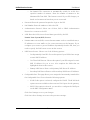 67
67
-
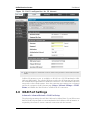 68
68
-
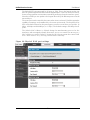 69
69
-
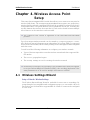 70
70
-
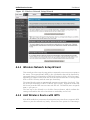 71
71
-
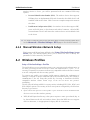 72
72
-
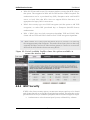 73
73
-
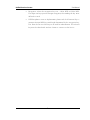 74
74
-
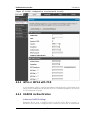 75
75
-
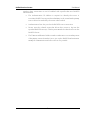 76
76
-
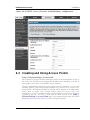 77
77
-
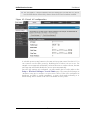 78
78
-
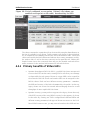 79
79
-
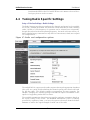 80
80
-
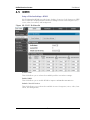 81
81
-
 82
82
-
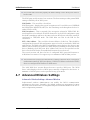 83
83
-
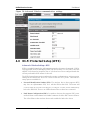 84
84
-
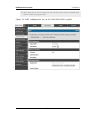 85
85
-
 86
86
-
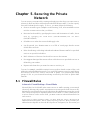 87
87
-
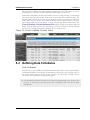 88
88
-
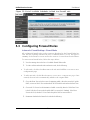 89
89
-
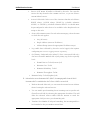 90
90
-
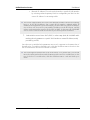 91
91
-
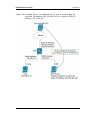 92
92
-
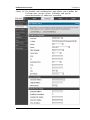 93
93
-
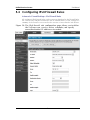 94
94
-
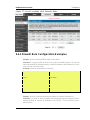 95
95
-
 96
96
-
 97
97
-
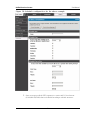 98
98
-
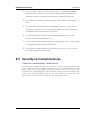 99
99
-
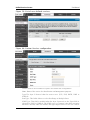 100
100
-
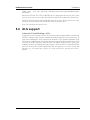 101
101
-
 102
102
-
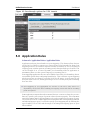 103
103
-
 104
104
-
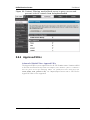 105
105
-
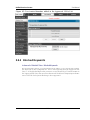 106
106
-
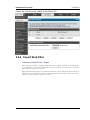 107
107
-
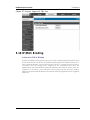 108
108
-
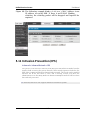 109
109
-
 110
110
-
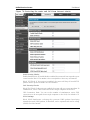 111
111
-
 112
112
-
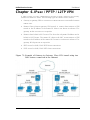 113
113
-
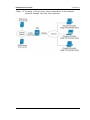 114
114
-
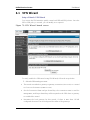 115
115
-
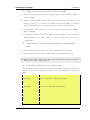 116
116
-
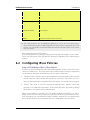 117
117
-
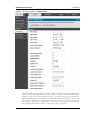 118
118
-
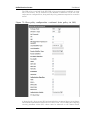 119
119
-
 120
120
-
 121
121
-
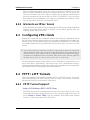 122
122
-
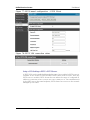 123
123
-
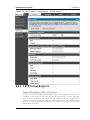 124
124
-
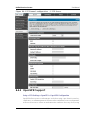 125
125
-
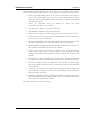 126
126
-
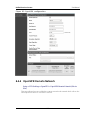 127
127
-
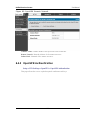 128
128
-
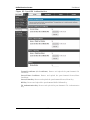 129
129
-
 130
130
-
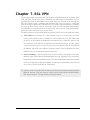 131
131
-
 132
132
-
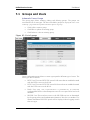 133
133
-
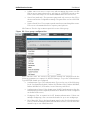 134
134
-
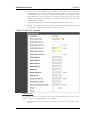 135
135
-
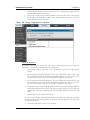 136
136
-
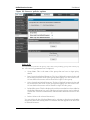 137
137
-
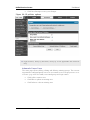 138
138
-
 139
139
-
 140
140
-
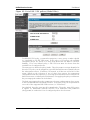 141
141
-
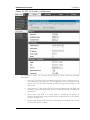 142
142
-
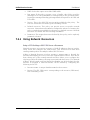 143
143
-
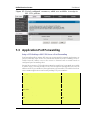 144
144
-
 145
145
-
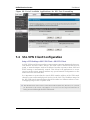 146
146
-
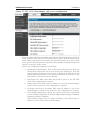 147
147
-
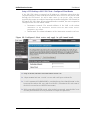 148
148
-
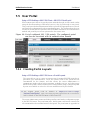 149
149
-
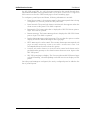 150
150
-
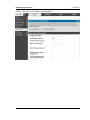 151
151
-
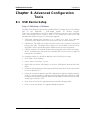 152
152
-
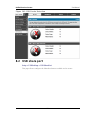 153
153
-
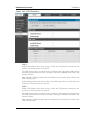 154
154
-
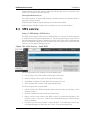 155
155
-
 156
156
-
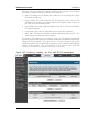 157
157
-
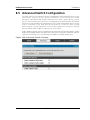 158
158
-
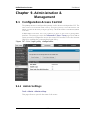 159
159
-
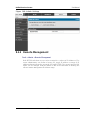 160
160
-
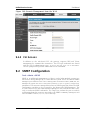 161
161
-
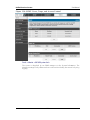 162
162
-
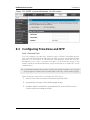 163
163
-
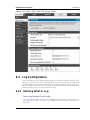 164
164
-
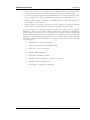 165
165
-
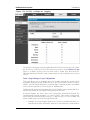 166
166
-
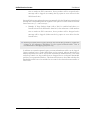 167
167
-
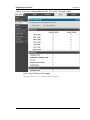 168
168
-
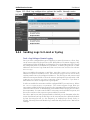 169
169
-
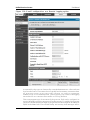 170
170
-
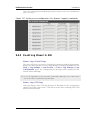 171
171
-
 172
172
-
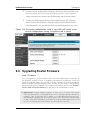 173
173
-
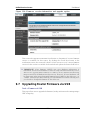 174
174
-
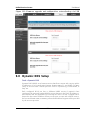 175
175
-
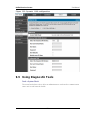 176
176
-
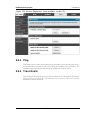 177
177
-
 178
178
-
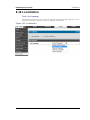 179
179
-
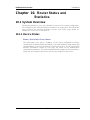 180
180
-
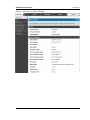 181
181
-
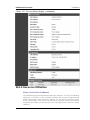 182
182
-
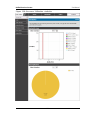 183
183
-
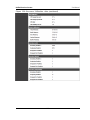 184
184
-
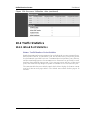 185
185
-
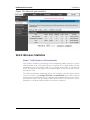 186
186
-
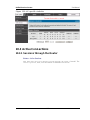 187
187
-
 188
188
-
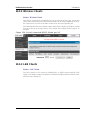 189
189
-
 190
190
-
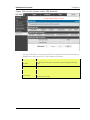 191
191
-
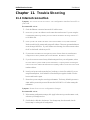 192
192
-
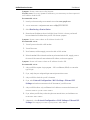 193
193
-
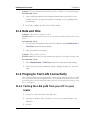 194
194
-
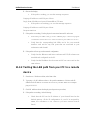 195
195
-
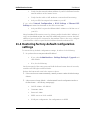 196
196
-
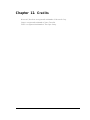 197
197
-
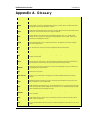 198
198
-
 199
199
-
 200
200
-
 201
201
-
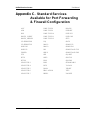 202
202
-
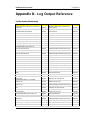 203
203
-
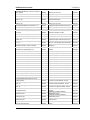 204
204
-
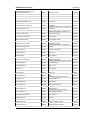 205
205
-
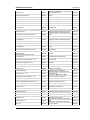 206
206
-
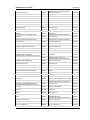 207
207
-
 208
208
-
 209
209
-
 210
210
-
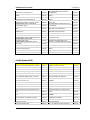 211
211
-
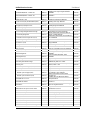 212
212
-
 213
213
-
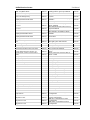 214
214
-
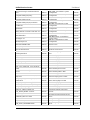 215
215
-
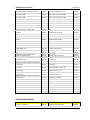 216
216
-
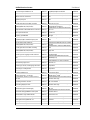 217
217
-
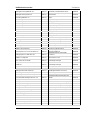 218
218
-
 219
219
-
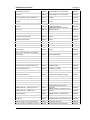 220
220
-
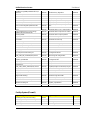 221
221
-
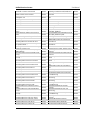 222
222
-
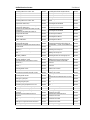 223
223
-
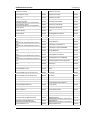 224
224
-
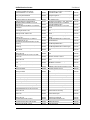 225
225
-
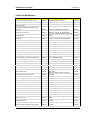 226
226
-
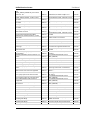 227
227
-
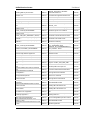 228
228
-
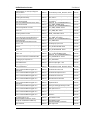 229
229
-
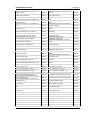 230
230
-
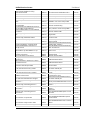 231
231
-
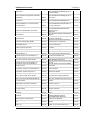 232
232
-
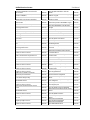 233
233
-
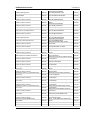 234
234
-
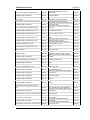 235
235
-
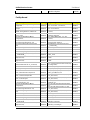 236
236
-
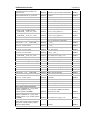 237
237
-
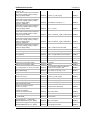 238
238
-
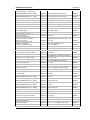 239
239
-
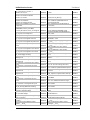 240
240
-
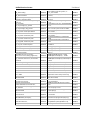 241
241
-
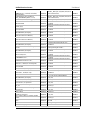 242
242
-
 243
243
-
 244
244
-
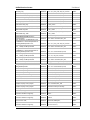 245
245
-
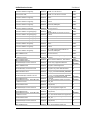 246
246
-
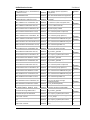 247
247
-
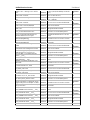 248
248
-
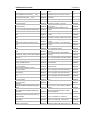 249
249
-
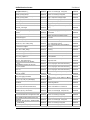 250
250
-
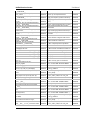 251
251
-
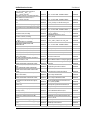 252
252
-
 253
253
-
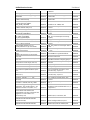 254
254
-
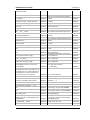 255
255
-
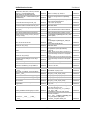 256
256
-
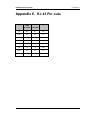 257
257
-
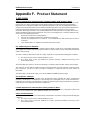 258
258
-
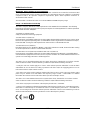 259
259
-
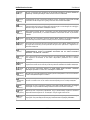 260
260
-
 261
261
-
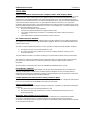 262
262
-
 263
263
-
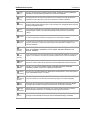 264
264
-
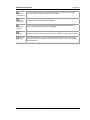 265
265
-
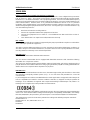 266
266
-
 267
267
-
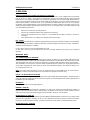 268
268
-
 269
269
-
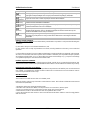 270
270
Ask a question and I''ll find the answer in the document
Finding information in a document is now easier with AI
Related papers
Other documents
-
Netgear SRX5308 Specification
-
TP-LINK TL-ER604W User manual
-
ZyXEL VPN2S User guide
-
 Knauer Wireless AC Services Router User manual
Knauer Wireless AC Services Router User manual
-
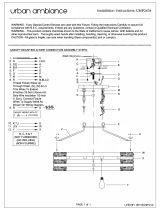 urban ambiance UHP2476 Installation guide
urban ambiance UHP2476 Installation guide
-
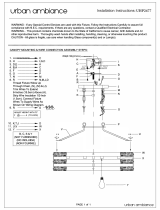 urban ambiance UHP2477 Installation guide
urban ambiance UHP2477 Installation guide
-
Netgear STM150 User manual
-
 Check Point Software Technologies Safe@Office 1000N ADSL User guide
Check Point Software Technologies Safe@Office 1000N ADSL User guide
-
 Manhattan Comfort Mulberry Open 2 Sectional Closet - Set of 2 Assembly Manual
Manhattan Comfort Mulberry Open 2 Sectional Closet - Set of 2 Assembly Manual
-
Netgear FVS318N User manual