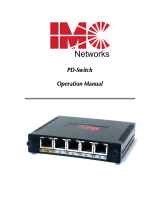Page is loading ...

iMcV-LIM
Operation Manual

ii
FCC Radio Frequency Interference Statement
This equipment has been tested and found to comply with the limits for a Class B computing device, pursuant to Part 15 of the FCC Rules.
These limits are designed to provide reasonable protection against harmful interference when the equipment is operated in a commercial
environment. This equipment generates, uses and can radiate radio frequency energy and, if not installed and used in accordance with the
instruction manual, may cause harmful interference to radio communications. Operation of this equipment in a residential area is likely to
cause harmful interference in which the user will be required to correct the interference at his own expense.
Any changes or modifications not expressly approved by the manufacturer could void the user’s authority to operate the equipment.
The use of non-shielded I/O cables may not guarantee compliance with FCC RFI limits. This digital apparatus does not exceed the Class B
limits for radio noise emission from digital apparatus set out in the Radio Interference Regulation of the Canadian Department of
Communications.
Le présent appareil numérique n’émet pas de bruits radioélectriques dépassant les limites applicables aux appareils numériques de classe B
prescrites dans le Règlement sur le brouillage radioélectrique publié par le ministère des Communications du Canada.
Warranty
IMC Networks warrants to the original end-user purchaser that this product, EXCLUSIVE OF SOFTWARE, shall be free
from defects in materials and workmanship under normal and proper use in accordance with IMC Networks' instructions
and directions for a period of six (6) years after the original date of purchase. This warranty is subject to the limitations set
forth below.
At its option, IMC Networks will repair or replace at no charge the product which proves to be defective within such
warranty period. This limited warranty shall not apply if the IMC Networks product has been damaged by unreasonable
use, accident, negligence, service or modification by anyone other than an authorized IMC Networks Service Technician
or by any other causes unrelated to defective materials or workmanship. Any replaced or repaired products or parts carry
a ninety (90) day warranty or the remainder of the initial warranty period, whichever is longer.
To receive in-warranty service, the defective product must be received at IMC Networks no later than the end of the
warranty period. The product must be accompanied by proof of purchase, satisfactory to IMC Networks, denoting
product serial number and purchase date, a written description of the defect and a Return Merchandise Authorization
(RMA) number issued by IMC Networks. No products will be accepted by IMC Networks which do not have an RMA
number. For an RMA number, contact IMC Networks at PHONE: (800) 624-1070 (in the U.S and Canada) or (949) 465-
3000 or FAX: (949) 465-3020. The end-user shall return the defective product to IMC Networks, freight, customs and
handling charges prepaid. End-user agrees to accept all liability for loss of or damages to the returned product during
shipment. IMC Networks shall repair or replace the returned product, at its option, and return the repaired or new
product to the end-user, freight prepaid, via method to be determined by IMC Networks. IMC Networks shall not be
liable for any costs of procurement of substitute goods, loss of profits, or any incidental, consequential, and/or special
damages of any kind resulting from a breach of any applicable express or implied warranty, breach of any obligation
arising from breach of warranty, or otherwise with respect to the manufacture and sale of any IMC Networks product,
whether or not IMC Networks has been advised of the possibility of such loss or damage.
EXCEPT FOR THE EXPRESS WARRANTY SET FORTH ABOVE, IMC NETWORKS MAKES NO OTHER WARRANTIES,
WHETHER EXPRESS OR IMPLIED, WITH RESPECT TO THIS IMC NETWORKS PRODUCT, INCLUDING WITHOUT
LIMITATION ANY SOFTWARE ASSOCIATED OR INCLUDED. IMC NETWORKS SHALL DISREGARD AND NOT BE
BOUND BY ANY REPRESENTATIONS OR WARRANTIES MADE BY ANY OTHER PERSON, INCLUDING EMPLOYEES,
DISTRIBUTORS, RESELLERS OR DEALERS OF IMC NETWORKS, WHICH ARE
INCONSISTENT WITH THE WARRANTY SET FORTH ABOVE. ALL IMPLIED WARRANTIES INCLUDING THOSE OF
MERCHANTABILITY AND FITNESS FOR A PARTICULAR PURPOSE ARE HEREBY LIMITED TO THE DURATION OF THE
EXPRESS WARRANTY STATED ABOVE.
Every reasonable effort has been made to ensure that IMC Networks product manuals and promotional materials
accurately describe IMC Networks product specifications and capabilities at the time of publication. However, because of
ongoing improvements and updating of IMC Networks products, IMC Networks cannot guarantee the accuracy of printed
materials after the date of publication and disclaims liability for changes, errors or omissions.

iii
Table of Contents
FCC Radio Frequency Interference Statement ....................................................ii
Warranty............................................................................................................ii
About the iMcV-LIM ..........................................................................................1
Configuration Instructions ..................................................................................1
Installing an iMcV-Modules ................................................................................1
iMcV-LIM and Configuration Control .................................................................2
FX LinkLoss, TX LinkLoss, Link Fault Pass-Through, Far End Fault and FiberAlert.6
Link Fault Pass-Through (LFPT)...........................................................................7
FiberAlert and Far End Fault ...............................................................................8
Auto Negotiation on iMcV-LIM ........................................................................10
LED Operation.................................................................................................11
Installation Troubleshooting .............................................................................12
Specifications ...................................................................................................13
IMC Networks Technical Support.....................................................................13
Fiber Optic Cleaning Guidelines.......................................................................14
Electrostatic Discharge Precautions...................................................................15
Certifications....................................................................................................16

1
About the iMcV-LIM
The iMcV-LIM is a Fast Ethernet module which provides a single conversion between
100Base-TX twisted pair and 100Base-FX/SX single-mode or multi-mode fiber. Each
iMcV-LIM includes one RJ-45 connector and one pair of ST or SC fiber optic
connectors, and/or an SFP port, which can support any fiber type. Models with
Configuration Control are identified by a label on the faceplate of the module.
Also available in a single-strand fiber version, iMcV-LIM TX/SSFX and iMcV-LIM
TX/SFP with Configuration Control allow two wavelengths to share one fiber strand —
Full-Duplex data travels on different wavelengths, for example (1310 nm and 1550
nm) — doubling the capacity of fiber.
The iMcV-LIM is SNMP-manageable and can be installed into the modular,
SNMP-manageable iMediaChassis, as well as the MediaChassis series, which are
unmanaged.
Configuration Instructions
The iMcV-LIM has user-configurable features (e.g., FiberAlert (FA), TX LinkLoss
(TXLL), FX LinkLoss (FXLL), Link Fault Pass-Through (LFPT) and Far End Fault (FEF)).
Refer to the iMcV-Module DIP Switch configuration table for information on available
features. Instructions for configuring both managed (via an SNMP-compatible
management application like iView²) and unmanaged modules follow.
Installing an iMcV-Modules
The iMcV-Modules install in IMC Networks’ SNMP manageable iMediaChassis series
or in any MediaChassis.
NOTE
All modules are hot-swappable.
To install an iMcV-Module:
1.
Remove the blank bracket covering the slot where the module is to be installed
by removing the screws on the outside edges of the bracket.
2.
Slide the iMcV-Modules into the chassis, via the cardguides, until the module is
seated securely in the connector.
3.
Secure the module to the chassis by tightening the captive screw.
4.
Save any “blanks” removed during installation for future use if the configuration
requirements change.

2
Managed Modules
To manage one or more iMcV-LIM(s), an SNMP agent must be present in the chassis.
To configure Managed Modules, install the module first, and then configure using the
management software.
Fiber type, serial number and date code are now loaded into the NVRAM during
manufacturing. This is viewed only via iView² software, within the modules details.
Requirements:
•
SNMP Firmware version C2
•
iView² 1.8.6 or higher
NOTE
For iMcV-LIM modules without Configuration Control, mana
g
ement software overrides any
hardware settings (e.g., jumper, switch, etc.); a module must be configured so that it will be
managed via the software.
iMcV-LIM and Configuration Control
The iMcV-LIM with SFP offers Configuration Control; a label on the front faceplate
identifies the unit as such. Configuration Control has been implemented to assist the
end user by retaining the latest configuration regardless of how that configuration was
implemented (via DIP Switch settings or SNMP).
Historically, SNMP would override DIP Switch settings. If changes are made via DIP
Switch settings, then hardware settings determine the configuration of the board. If
changes are made to the module via iView
2
, the SNMP settings determine the
configuration of the board.
Utilizing Configuration Control, the end user has three conditions under which the
configuration of the iMcV-Module may be impacted:
•
Installing an iMcV-LIM into a chassis already loaded with iMcV-Modules or
replacing an iMcV-LIM
-
The iMcV-Module will transfer its saved configurations. The iMcV-LIM will
not override the module’s configuration.
•
Replacing the same type of iMcV-Module
-
If the DIP Switch settings are the same as the settings on the removed iMcV-
Module, the iMcV-LIM determines the configuration settings.
-
If the DIP Switch settings are different, then the configuration of the module
is determined by the DIP Switch settings. (The settings are forwarded to the
iMcV-LIM and the value is saved.)
•
Installing a new model of iMcV-Module

3
-
If another type of module is installed into the same slot in a chassis, the
iMcV-LIM clears the memory of the previous configuration for that slot; the
settings of a new module are adopted and stored in the iMcV-LIM
The SNMP Write Lock switch does not impact any iMcV-Module or iMcV-Module
with Configuration Control. Removing and installing a new SNMP Management
Module will no longer impact these modules either. However, if there is a mixture of
iMcV-Modules with and without Configuration Control, the Write Lock Switch and a
new SNMP Management Module must be taken into consideration.
If the command cleandb is applied to an SNMP Management Module, all the settings
for the modules will be removed, but the Configuration Control modules will still be
based on the last change made, while those without Configuration Control will be set
to their default settings.
NOTE
If the end user has a mixture of standard iMcV-Modules as well as Configuration Control
iMcV-Modules, it is important to understand how SNMP and DIP Switches will impact the
cards depending on their capability. Standard iMcV-Modules cannot be upgraded to
Configuration Control capability, so it is strongly recommended to set the DIP Switches on
the modules and then configure them via software to match the same settings.
Unmanaged Modules
Before installing, configure the iMcV-LIM modules for desired features. The table
below indicates the available features and settings for the iMcV-LIM modules.
After configuring the DIP Switches for the desired settings, install the module and
connect the appropriate cables (refer to Installing an iMcV-LIM section for more
information).

4
iMcV-LIM
DIP Switch on S1 Feature
Default Setting
1
Auto Negotiation (AN) ON
2
Far End Fault (FEF) OFF
3
FX LinkLoss (FXLL) OFF
4
TX LinkLoss (TXLL) OFF
5
FiberAlert (FA) OFF
6
Factory Default OFF
7
Factory Default OFF
8
Factory Default OFF
BEST PRACTICES
When possible, it is always a good idea to configure DIP Switches to match software settings.

5
iMcV-LIM with SFP and Configuration Control
DIP Switch on S1 Feature
Default Setting
1
Auto Negotiation (AN) ON
2
Far End Fault (FEF) OFF
3
FX LinkLoss (FXLL) OFF
4
TX LinkLoss (TXLL) OFF
5
FiberAlert (FA) OFF
6
Factory Default OFF
7
Enable TX port ON
8
Enable FX port ON

6
FX LinkLoss, TX LinkLoss, Link Fault Pass-Through, Far End Fault and
FiberAlert
iMcV-LIM modules include the troubleshooting features FiberAlert, TXLL, FXLL, FEF
and LFPT that help locate
silent failures
on a network. Before attempting to install the
module(s), understand how these features work and react to a specific network
configuration.
Link Integrity
During normal operation, link integrity pulses are transmitted by all point-to-point
Ethernet devices. When an IMC Networks media converter receives valid link pulses,
it knows that the device to which it is connected is up and sending pulses, and that
the copper or fiber cable coming from that device is intact. The appropriate “LNK”
(link) LED is lit to indicate this.
The IMC Networks media converter also sends out link pulses from its copper and
fiber transmitters, but normally has no way of knowing whether the cable to the other
device is intact and the link pulses are reaching the other end. The combination of
FiberAlert and LinkLoss allows this information to be obtained, even when physical
access to a remote device (and its link integrity LED) is not available.
FX LinkLoss (FXLL)
FX LinkLoss is a troubleshooting feature. When enabled, if a fault occurs on the fiber
segment of a conversation, FX LinkLoss detects the fault and passes this information to
the twisted pair segment. If a media converter is not receiving a fiber link, FX
LinkLoss disables the transmitter on the media converter’s twisted pair port. This
results in a loss of link on the device connected to the twisted pair port, and the TXLL
LED will blink.
TX LinkLoss (TXLL)
TX LinkLoss is a troubleshooting feature. When enabled, if a fault occurs on the
twisted pair segment of a conversion, TX LinkLoss detects the fault and passes this
information to the fiber segment. If a media converter is not receiving a twisted pair
link, TX LinkLoss disables the transmitter on the media converter's fiber port. This
results in a loss of the link on the device connected to the fiber port, and the FXLL
LED will blink.

7
Link Fault Pass-Through (LFPT)
Link Fault Pass-Through (LFPT) is a troubleshooting feature that combines TX and FX
LinkLoss from both the local and remote iMcV-LIM modules. LFPT is enabled by
turning on both FX and TX LinkLoss on both modules. This feature allows either end
of the conversion to detect a link fault occurring at the other end of the media
conversion chain.
Regardless if there is a break in segment 1, 2 or 3, the link will drop on the switches
at both ends. The link fault is passed through the media conversion and is observed
at each end. It acts just like it would if the devices were directly connected.

8
FiberAlert and Far End Fault
Modules ship from the factory with troubleshooting features disabled. Refer to the
help file to enable/disable this feature.
FiberAlert (FA)
FiberAlert minimizes the problems associated with the loss of one strand of fiber. If a
strand is unavailable, the IMC Networks device at the receiver end notes the loss of
link. The device will then stop transmitting data and the link signal until a signal or
link pulse
is received. The result is that the link LED on BOTH sides of the fiber connection will
go out indicating a fault somewhere in the fiber loop. Using FiberAlert, a local site
administrator is notified of a fault and can quickly determine where a cable fault is
located.
WARNING
Enable FiberAlert at the remote side of a media conversion only. Enabling it on both
sides would keep both transmitters disabled indefinitely.
By default FA is disabled. When enabled if, a fault occurs on the fiber line, affecting
data in one direction, FA stops sending signal in the opposite direction. FXLL will act
on this lack of signal, propagating the loss of like to the copper port when FXLL is
enabled.
Far End Fault
By default, FEF is disabled. When enabled, and a fault occurs on the fiber line,
affecting data in one direction, an FEF signal will be sent in the opposite direction,
indicating the fault. FXLL will act on this signal propagating the loss of link to the
copper port when FXLL is enabled.

9
FEF versus FA
FEF is preferred when the devices at both ends of the fiber can interpret the FEF
signal. This allows FEF to be turned on at both ends, which will engage the FEF
regardless of which direction the fault occurs. (Please refer to diagram on previous
page) For example if a fault should occur on segment 2 in the direction of segment 1
to 3, FEF would be engaged on the iMcV-LIM between segment 2 and 3. This would
then send a signal back to the iMcV-LIM between segment 1 and 2. If the iMcV-LIM
between segment 1 and 2 is in a managed chassis, the chassis would send a trap that
the port is down. Alternatively, if the iMcV-LIM is not in a managed chassis, FXLL
could be engaged to propagate the fault onto the copper port; this would cause
segment 1 to show no link on both ends.
FA is used when connecting to a device that does not support FEF. If an FEF signal is
sent to a device that does not support FEF, the device acts as if there is still a good
connection. The FEF signal is mistaken for data. FA works similar to FEF, in that
when there is a fault in one direction of the fiber, it acts on the fiber in the opposite
direction. But unlike FEF, FA sends no signal. Because of this, FA can not be
enabled on both ends. If it is enabled and a fault occurs, FA will turn signal off in the
opposite direction; the device on the other side of the fiber will see the loss of signal
and engage FA, turning off signal. The net result will be the signal turned off in both
directions, even after the fault has been repaired.
It is highly recommended that only one is chosen, either FEF or FA. If both are
selected FA will take precedence over FEF.
For more information on LinkLoss/FiberAlert, visit the IMC Networks Web site at
http://www.imcnetworks.com/support/
If unsure of how to implement these features
in a specific configuration, contact IMC Networks Technical Support at
(800) 624-1070 (U.S./Canada), +32-16-550880 (Europe) or via e-mail at:
techsupport@imcnetworks.com
.

10
Auto Negotiation on iMcV-LIM
iMcV-LIM modules include the feature Auto Negotiation. When Auto Negotiation is
enabled, the module negotiates as a 100 Mbps full-duplex device. If the connected
device can operate at 100 Mbps full-duplex, a link is established. Auto Negotiation
(DIP Switch #1) is enabled by default.
If the twisted pair port on the other device does not have the ability to Auto
Negotiate or if the 100 Mbps half-duplex connection is desired, then Auto
Negotiation must be disabled. Half- and full-duplex settings must be set manually
and match on does devices.
The following diagram shows a typical application and with three possible
configurations.
End-to-End Connection Switch TX/FX
Half-Duplex Configure HDX manually Auto Negotiation is OFF
Full-Duplex Configure FDX manually Auto Negotiation is OFF
Full-Duplex Auto Negotiation is ON Auto Negotiation is ON
Configure Auto Negotiation on an iMcV-LIM by adjusting the DIP Switch setting (for
unmanaged modules) or via the management software. Refer to the DIP Switch table
for switch location and settings.
AutoCross Feature for Twisted Pair Connection
All twisted pair ports on the iMcV-LIM includes AutoCross, a feature that
automatically selects between a crossover workstation and a straight-through
connection depending on the connected device.

11
LED Operation
Each iMcV-LIM module features diagnostic LEDs that provide information on features
and ports.
FEF
Glows green when a fiber end fault is
detected.
TXLL
Glows green when TX LinkLoss is
enabled on the port.
Blinks when a fault occurs on the
copper port and actively disables the
fiber port.
LNK
Glows green when fiber link is
established.
Blinks green when activity is detected.
* DIS
Glows amber when software is
disabled on the TX port.
FA
Glows green when FiberAlert is
enabled.
Blinks green when active.
FXLL
Glows green when FX LinkLoss is
enabled on the port.
Blinks when a fault occurs on the fiber
port and actively disables the copper
port.
LNK
Glows green when fiber link is
established.
Blinks green when activity is detected.
* DIS
Glows amber when software is
disabled (via iView
2
) on the fiber port.
*For iMcV-LIM w/SFP and Configuration Control:
DIS indicates TX (copper) or TX (fiber) port is disabled either by DSW #7,8 or via
iView². Refer to the DIP Switch matrix under Unmanaged Modules.
CONFIG CONTROL

12
Installation Troubleshooting
•
During installation, first test the fiber and twisted pair connections with all
troubleshooting features disabled, then enable these features, if desired, just
before final installation. This will reduce the features’ interference with testing.
•
When working with units where the features cannot be disabled, establish both
the twisted pair and fiber connections before the link LEDs will light.
•
To test a iMcV-LIM by itself, first, have an appropriate fiber patch cable, then
follow these steps to test:
1.
Connect the iMcV-LIM to the twisted pair device with a twisted pair cable.
2.
Loop a single strand of fiber from the transmit port to the receive port of the
iMcV-LIM.
3.
Verify that both the twisted pair and the fiber link are lit (see LEDs, below)
on the iMcV-LIM.
•
Use the appropriate twisted pair cable, and have the crossover/pass-through
switch set correctly.
•
Whenever possible, set the devices connected to the iMcV-LIM (hub, switch,
NIC card) to the desired speed and Duplex setting, and turn Auto Negotiation
OFF. Refer to Auto Negotiation on iMcV-LIM, also configure the devices on the
opposite sides of the iMcV-LIM to operate at the same speed and Duplex
setting.
NOTE
Some 10/100 devices can not be set by the end user, and must Auto Ne
g
otiate to receive a
signal.

13
Specifications
Environmental
Operating Temperature
+32°F to +122°F (0°C to +50°C)
Storage Temperature
-13°F to +158°F (-25°C to +70°C)
Humidity:
5 - 95% (non-condensing)
DC Input
iMcV-LIM w/LFPT: 0.80 Amp @ 5V
Fiber Optic Specifications
For fiber optic specifications, please visit:
http://www.imcnetworks.com/adocs/fcs.asp
IMC Networks Technical Support
Tel:
(949) 465-3000 or (800) 624-1070 (in the U.S. and Canada);
+32-16-550880 (Europe)
Fax:
(949) 465-3020
E-Mail:
techsupport@imcnetworks.com
Web:
www.imcnetworks.com

14
Fiber Optic Cleaning Guidelines
Fiber Optic transmitters and receivers are extremely susceptible to contamination by
particles of dirt or dust, which can obstruct the optic path and cause performance
degradation. Good system performance requires clean optics and connector ferrules.
1.
Use fiber patch cords (or connectors, if you terminate your own fiber) only from
a reputable supplier; low-quality components can cause many hard-to-diagnose
problems in an installation.
2.
Dust caps are installed at IMC Networks to ensure factory-clean optical devices.
These protective caps should not be removed until the moment of connecting
the fiber cable to the device. Should it be necessary to disconnect the fiber
device, reinstall the protective dust caps.
3.
Store spare caps in a dust-free environment such as a sealed plastic bag or box
so that when reinstalled they do not introduce any contamination to the optics.
4.
If you suspect that the optics have been contaminated, alternate between
blasting with clean, dry, compressed air and flushing with methanol to remove
particles of dirt.

15
Electrostatic Discharge Precautions
Electrostatic discharge (ESD) can cause damage to any product, add-in modules or
stand alone units, containing electronic components. Always observe the following
precautions when installing or handling these kinds of products
1.
Do not remove unit from its protective packaging until ready to install.
2.
Wear an ESD wrist grounding strap before handling any module or component.
If the wrist strap is not available, maintain grounded contact with the system unit
throughout any procedure requiring ESD protection.
3.
Hold the units by the edges; do not touch the electronic components or gold
connectors.
4.
After removal, always place the boards on a grounded, static-free surface, ESD
pad or in a proper ESD bag. Do not slide the modules or stand alone units over
any surface.
WARNING!
Integrated circuits and fiber optic components are
extremely susceptible to electrostatic discharge damage. Do not
handle these components directly unless you are a qualified service
technician and use tools and techniques that conform to accepted
industry practices.

16
Certifications
CE: The products described herein comply with the Council Directive on
Electromagnetic Compatibility (2004/108/EC).
European Directive 2002/96/EC (WEEE) requires that any equipment that bears this
symbol on product or packaging must not be disposed of with unsorted municipal
waste. This symbol indicates that the equipment should be disposed of separately
from regular household waste. It is the consumer’s responsibility to dispose of this
and all equipment so marked through designated collection facilities appointed by
government or local authorities. Following these steps through proper disposal and
recycling will help prevent potential negative consequences to the environment and
human health. For more detailed information about proper disposal, please contact
local authorities, waste disposal services, or the point of purchase for this equipment.
Class 1 Laser product, Luokan 1 Laserlaite,
Laser Klasse 1, Appar
eil A
’
Laser de Classe 1

19772 Pauling • Foothill Ranch, CA 92610-2611 USA
TEL: (949) 465-3000 • FAX: (949) 465-3020
www.imcnetworks.com
© 2010 IMC Networks. All rights reserved.
The information in this document is subject to change without notice. IMC Networks assumes no responsibility for any
errors that may appear in this document. iMcV-LIM is a trademark of IMC Networks. Other brands or product names may
be trademarks and are the property of their respective companies.
Document Number 50-80921-00 A3 September 2010
/