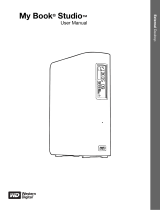Page is loading ...

External Desktop
My Book
®
Studio
™
User Manual
My Book Studio User Manual

ii
WD Service and Support
Should you encounter any problem, please give us an opportunity to address it before returning
this product. Most technical support questions can be answered through our knowledge base
or e-mail support service at http://support.wdc.com. If the answer is not available or if you
prefer, please contact WD
®
at the best telephone number shown below.
Your product includes 30 days of free telephone support during the warranty period. This 30-
day period starts on the date of your first telephone contact with WD Technical Support. E-mail
support is free for the entire warranty period and our extensive knowledge base is available
24/7. To help us keep you informed of new features and services, remember to register your
product online at http://register.wdc.com.
Accessing Online Support
Visit our product support website at http://support.wdc.com and choose from these topics:
• Downloads—Download drivers, software, and updates for your WD product.
• Registration—Register your WD product to get the latest updates and special offers.
• Warranty & RMA Services—Get warranty, product replacement (RMA), RMA status, and
data recovery information.
• Knowledge Base—Search by keyword, phrase, or answer ID.
• Installation—Get online installation help for your WD product or software.
Contacting WD Technical Support
When contacting WD for support, have your WD product serial number, system hardware, and
system software versions available.
North America Asia Pacific
English 800.ASK.4WDC Australia 1 800 42 9861
(800.275.4932) China 800 820 6682/+65 62430496
Spanish 800.832.4778 Hong Kong +800 6008 6008
India 1 800 11 9393 (MNTL)/1 800 200 5789 (Reliance)
011 26384700 (Pilot Line)
Europe (toll free)* 00800 ASK4 WDEU Indonesia +803 852 9439
(00800 27549338) Japan 00 531 650442
Korea 02 703 6550
Europe +31 880062100 Malaysia +800 6008 6008/1 800 88 1908/+65 62430496
Middle East +31 880062100 Philippines 1 800 1441 0159
Africa +31 880062100 Singapore +800 6008 6008/+800 608 6008/+65 62430496
Taiwan +800 6008 6008/+65 62430496
* Toll free number is available in the following countries: Austria, Belgium, Denmark, France, Germany, Ireland, Italy,
Netherlands, Norway, Spain, Sweden, Switzerland, United Kingdom.

MY BOOK STUDIO
USER MANUAL
TABLE OF CONTENTS – iii
Table of Contents
WD Service and Support . . . . . . . . . . . . . . . . . . . . . . . . . . . . . . . . . . . . . . . . . . . . . . . . . . . ii
Accessing Online Support . . . . . . . . . . . . . . . . . . . . . . . . . . . . . . . . . . . . . . . . . . . . . . . . . . . . . ii
Contacting WD Technical Support. . . . . . . . . . . . . . . . . . . . . . . . . . . . . . . . . . . . . . . . . . . . . . . ii
1 About Your WD Drive . . . . . . . . . . . . . . . . . . . . . . . . . . . . . . . . . . . . . . . . 1
Features . . . . . . . . . . . . . . . . . . . . . . . . . . . . . . . . . . . . . . . . . . . . . . . . . . . . . . . . . . . . . . . . 1
Kit Contents . . . . . . . . . . . . . . . . . . . . . . . . . . . . . . . . . . . . . . . . . . . . . . . . . . . . . . . . . . . . . 2
Optional Accessories . . . . . . . . . . . . . . . . . . . . . . . . . . . . . . . . . . . . . . . . . . . . . . . . . . . . . . 2
Operating System Compatibility. . . . . . . . . . . . . . . . . . . . . . . . . . . . . . . . . . . . . . . . . . . . . . 3
Disk Drive Format . . . . . . . . . . . . . . . . . . . . . . . . . . . . . . . . . . . . . . . . . . . . . . . . . . . . . . . . . 3
Physical Description . . . . . . . . . . . . . . . . . . . . . . . . . . . . . . . . . . . . . . . . . . . . . . . . . . . . . . . 3
Power/Activity LED. . . . . . . . . . . . . . . . . . . . . . . . . . . . . . . . . . . . . . . . . . . . . . . . . . . . . . . . . . . 4
Drive Interfaces. . . . . . . . . . . . . . . . . . . . . . . . . . . . . . . . . . . . . . . . . . . . . . . . . . . . . . . . . . . . . . 5
Kensington
®
Security Slot . . . . . . . . . . . . . . . . . . . . . . . . . . . . . . . . . . . . . . . . . . . . . . . . . . . . . 5
Registering Your Drive . . . . . . . . . . . . . . . . . . . . . . . . . . . . . . . . . . . . . . . . . . . . . . . . . . . . . 5
Handling Precautions . . . . . . . . . . . . . . . . . . . . . . . . . . . . . . . . . . . . . . . . . . . . . . . . . . . . . . 5
2 Connecting the Drive and Getting Started . . . . . . . . . . . . . . . . . . . . . . 6
Connecting the Drive . . . . . . . . . . . . . . . . . . . . . . . . . . . . . . . . . . . . . . . . . . . . . . . . . . . . . . 6
Enhancing Performance with WD +TURBO . . . . . . . . . . . . . . . . . . . . . . . . . . . . . . . . . . . . . 7
Getting Started with the WD SmartWare Software . . . . . . . . . . . . . . . . . . . . . . . . . . . . . . . 9
WD SmartWare Software Overview . . . . . . . . . . . . . . . . . . . . . . . . . . . . . . . . . . . . . . . . . . . . . 11
WD SmartWare Home Screen . . . . . . . . . . . . . . . . . . . . . . . . . . . . . . . . . . . . . . . . . . . . . . . . . 12
Viewing the Info/Online Help Topics . . . . . . . . . . . . . . . . . . . . . . . . . . . . . . . . . . . . . . . . . . . . 13
3 Backing Up Your Computer Files . . . . . . . . . . . . . . . . . . . . . . . . . . . . . 14
About Backing Up Your Computer Files . . . . . . . . . . . . . . . . . . . . . . . . . . . . . . . . . . . . . . 14
Backing It All Up . . . . . . . . . . . . . . . . . . . . . . . . . . . . . . . . . . . . . . . . . . . . . . . . . . . . . . . . . 16
Advanced Backup Capabilities. . . . . . . . . . . . . . . . . . . . . . . . . . . . . . . . . . . . . . . . . . . . . . 17
Selecting Specific Categories of Files to Back Up. . . . . . . . . . . . . . . . . . . . . . . . . . . . . . . . . . 17
Changing the Backup Software Settings . . . . . . . . . . . . . . . . . . . . . . . . . . . . . . . . . . . . . . . . . 18
4 Retrieving Backed Up Files . . . . . . . . . . . . . . . . . . . . . . . . . . . . . . . . . . 21
About Retrieving Files. . . . . . . . . . . . . . . . . . . . . . . . . . . . . . . . . . . . . . . . . . . . . . . . . . . . . 21
Retrieving Files or Folders . . . . . . . . . . . . . . . . . . . . . . . . . . . . . . . . . . . . . . . . . . . . . . . . . 21
5 Locking and Unlocking the Drive . . . . . . . . . . . . . . . . . . . . . . . . . . . . . 25
Password Protecting the Drive . . . . . . . . . . . . . . . . . . . . . . . . . . . . . . . . . . . . . . . . . . . . . . 25
Unlocking the Drive . . . . . . . . . . . . . . . . . . . . . . . . . . . . . . . . . . . . . . . . . . . . . . . . . . . . . . 26
Unlocking the Drive with the WD SmartWare Software . . . . . . . . . . . . . . . . . . . . . . . . . . . . . . 27
Unlocking the Drive Without the WD SmartWare Software . . . . . . . . . . . . . . . . . . . . . . . . . . . 28
Changing Your Password . . . . . . . . . . . . . . . . . . . . . . . . . . . . . . . . . . . . . . . . . . . . . . . . . . 29
Turning Off the Drive Lock Feature. . . . . . . . . . . . . . . . . . . . . . . . . . . . . . . . . . . . . . . . . . . 30

MY BOOK STUDIO
USER MANUAL
TABLE OF CONTENTS – iv
6 Managing and Customizing Your Drive . . . . . . . . . . . . . . . . . . . . . . . . 31
Using the WD SmartWare Icon. . . . . . . . . . . . . . . . . . . . . . . . . . . . . . . . . . . . . . . . . . . . . . 31
Opening the WD SmartWare Software. . . . . . . . . . . . . . . . . . . . . . . . . . . . . . . . . . . . . . . . . . . 31
Checking Drive Status . . . . . . . . . . . . . . . . . . . . . . . . . . . . . . . . . . . . . . . . . . . . . . . . . . . . . . . 32
Safely Dismounting the Drive . . . . . . . . . . . . . . . . . . . . . . . . . . . . . . . . . . . . . . . . . . . . . . . . . . 32
Customizing Your Software Settings . . . . . . . . . . . . . . . . . . . . . . . . . . . . . . . . . . . . . . . . . 34
Specifying a Different Retrieve Folder . . . . . . . . . . . . . . . . . . . . . . . . . . . . . . . . . . . . . . . . . . . 34
Setting the Preferences Option . . . . . . . . . . . . . . . . . . . . . . . . . . . . . . . . . . . . . . . . . . . . . . . . 35
Customizing Your Drive Settings . . . . . . . . . . . . . . . . . . . . . . . . . . . . . . . . . . . . . . . . . . . . 35
Registering the Drive . . . . . . . . . . . . . . . . . . . . . . . . . . . . . . . . . . . . . . . . . . . . . . . . . . . . . . . . 36
Setting the Drive Sleep Timer. . . . . . . . . . . . . . . . . . . . . . . . . . . . . . . . . . . . . . . . . . . . . . . . . . 37
Erasing the Drive . . . . . . . . . . . . . . . . . . . . . . . . . . . . . . . . . . . . . . . . . . . . . . . . . . . . . . . . . . . 37
Uninstalling the WD SmartWare Software . . . . . . . . . . . . . . . . . . . . . . . . . . . . . . . . . . . . . 40
Restoring the WD SmartWare Software and Disk Image . . . . . . . . . . . . . . . . . . . . . . . . . . 41
7 Checking Drive Health . . . . . . . . . . . . . . . . . . . . . . . . . . . . . . . . . . . . . . 42
8 Using the Drive with Windows . . . . . . . . . . . . . . . . . . . . . . . . . . . . . . . 44
Reformatting the Drive . . . . . . . . . . . . . . . . . . . . . . . . . . . . . . . . . . . . . . . . . . . . . . . . . . . . 44
Restoring the WD SmartWare Software and Disk Image . . . . . . . . . . . . . . . . . . . . . . . . . . 44
Connecting the Drive . . . . . . . . . . . . . . . . . . . . . . . . . . . . . . . . . . . . . . . . . . . . . . . . . . . . . 44
Getting Started with the WD SmartWare Software . . . . . . . . . . . . . . . . . . . . . . . . . . . . . . 46
Using the WD SmartWare Icon. . . . . . . . . . . . . . . . . . . . . . . . . . . . . . . . . . . . . . . . . . . . . . 51
Opening the WD SmartWare Software. . . . . . . . . . . . . . . . . . . . . . . . . . . . . . . . . . . . . . . . . . . 51
Checking Drive Status . . . . . . . . . . . . . . . . . . . . . . . . . . . . . . . . . . . . . . . . . . . . . . . . . . . . . . . 52
Monitoring Icon Alerts . . . . . . . . . . . . . . . . . . . . . . . . . . . . . . . . . . . . . . . . . . . . . . . . . . . . . . . 52
Safely Disconnecting the Drive. . . . . . . . . . . . . . . . . . . . . . . . . . . . . . . . . . . . . . . . . . . . . . . . . 52
Enabling the Backup and Retrieve Functions. . . . . . . . . . . . . . . . . . . . . . . . . . . . . . . . . . . 53
Unlocking the Drive . . . . . . . . . . . . . . . . . . . . . . . . . . . . . . . . . . . . . . . . . . . . . . . . . . . . . . 53
Unlocking the Drive with the WD SmartWare Software . . . . . . . . . . . . . . . . . . . . . . . . . . . . . . 54
Unlocking the Drive Without the WD SmartWare Software . . . . . . . . . . . . . . . . . . . . . . . . . . . 55
Uninstalling the WD SmartWare Software . . . . . . . . . . . . . . . . . . . . . . . . . . . . . . . . . . . . . 55
Uninstalling on Windows XP Computers . . . . . . . . . . . . . . . . . . . . . . . . . . . . . . . . . . . . . . . . . 55
Uninstalling on Windows Vista or Windows 7 Computers . . . . . . . . . . . . . . . . . . . . . . . . . . . . 56
Getting Started Without the WD SmartWare Software. . . . . . . . . . . . . . . . . . . . . . . . . . . . 56
9 Troubleshooting . . . . . . . . . . . . . . . . . . . . . . . . . . . . . . . . . . . . . . . . . . . 57
Installing, Partitioning, and Formatting the Drive . . . . . . . . . . . . . . . . . . . . . . . . . . . . . . . . 57
Frequently Asked Questions. . . . . . . . . . . . . . . . . . . . . . . . . . . . . . . . . . . . . . . . . . . . . . . . 57
A Installing the SES Driver. . . . . . . . . . . . . . . . . . . . . . . . . . . . . . . . . . . . . 59
Installing on Windows XP Computers . . . . . . . . . . . . . . . . . . . . . . . . . . . . . . . . . . . . . . . . 59
Installing the Driver Automatically . . . . . . . . . . . . . . . . . . . . . . . . . . . . . . . . . . . . . . . . . . . . . . 59
Installing the Driver Manually . . . . . . . . . . . . . . . . . . . . . . . . . . . . . . . . . . . . . . . . . . . . . . . . . . 61
Installing on Windows Vista Computers . . . . . . . . . . . . . . . . . . . . . . . . . . . . . . . . . . . . . . . 62
Installing the Driver Automatically . . . . . . . . . . . . . . . . . . . . . . . . . . . . . . . . . . . . . . . . . . . . . . 63
Installing the Driver Manually . . . . . . . . . . . . . . . . . . . . . . . . . . . . . . . . . . . . . . . . . . . . . . . . . . 64
Installing on Windows 7 Computers. . . . . . . . . . . . . . . . . . . . . . . . . . . . . . . . . . . . . . . . . . 66

MY BOOK STUDIO
USER MANUAL
TABLE OF C ONTENT S – v
B Compliance and Warranty Information. . . . . . . . . . . . . . . . . . . . . . . . . . 68
Regulatory Compliance . . . . . . . . . . . . . . . . . . . . . . . . . . . . . . . . . . . . . . . . . . . . . . . . . . . 68
FCC Class B Information . . . . . . . . . . . . . . . . . . . . . . . . . . . . . . . . . . . . . . . . . . . . . . . . . . . . . 68
ICES/NMB-003 Compliance. . . . . . . . . . . . . . . . . . . . . . . . . . . . . . . . . . . . . . . . . . . . . . . . . . . 68
Safety Compliance . . . . . . . . . . . . . . . . . . . . . . . . . . . . . . . . . . . . . . . . . . . . . . . . . . . . . . . . . . 68
CE Compliance For Europe . . . . . . . . . . . . . . . . . . . . . . . . . . . . . . . . . . . . . . . . . . . . . . . . . . . 68
GS Mark (Germany only) . . . . . . . . . . . . . . . . . . . . . . . . . . . . . . . . . . . . . . . . . . . . . . . . . . . . . 68
GNU General Public License (“GPL”). . . . . . . . . . . . . . . . . . . . . . . . . . . . . . . . . . . . . . . . . . . . 69
KCC Notice (Republic of Korea only) . . . . . . . . . . . . . . . . . . . . . . . . . . . . . . . . . . . . . . . . . . . . 69
Environmental Compliance (China). . . . . . . . . . . . . . . . . . . . . . . . . . . . . . . . . . . . . . . . . . . 69
Warranty Information . . . . . . . . . . . . . . . . . . . . . . . . . . . . . . . . . . . . . . . . . . . . . . . . . . . . . 70
Obtaining Service . . . . . . . . . . . . . . . . . . . . . . . . . . . . . . . . . . . . . . . . . . . . . . . . . . . . . . . . . . . 70
Limited Warranty . . . . . . . . . . . . . . . . . . . . . . . . . . . . . . . . . . . . . . . . . . . . . . . . . . . . . . . . . . . 71
Index. . . . . . . . . . . . . . . . . . . . . . . . . . . . . . . . . . . . . . . . . . . . . . . . . . . . . . 72

MY BOOK STUDIO
USER MANUAL
ABOUT YOUR WD DRIVE – 1
About Your WD Drive
Welcome to your My Book
®
Studio
™
external hard drive. My Book Studio is the high-
performance answer to your storage needs with WD SmartWare™ software for
automatic, continuous backup, and a blazing-fast FireWire 800 interface. Our latest
edition features visual, easy-to-use, automatic, continuous backup software and drive
lock security protection.
This chapter includes the following topics:
Features
Kit Contents
Optional Accessories
Operating System Compatibility
Disk Drive Format
Physical Description
Registering Your Drive
Handling Precautions
Features
Major features of the My Book Studio drive include:
Smaller, sleeker, more streamlined design—We've made these award-winning drives
even smaller, sleeker, and more elegant. As always, the book-like shape takes up less
space on your desk and allows two or more My Book drives to nestle neatly together like
volumes on a shelf.
WD SmartWare software—An easy-to-use backup solution that gives you the power
to:
• Protect your data automatically—Relax! Your data is secure. Automatic,
continuous backup will instantly make a second copy whenever you add or
change a file.
• See your backup as it happens—Seeing is believing. Visual backup organizes and
displays your content into categories and shows the progress of your backup.
• Bring back lost files effortlessly—Retrieve your valuable data to its original
location whether you've lost all your data, deleted a file, or just overwritten an
important file.
• Take control—Customize your backup, set drive security, run diagnostics,
manage the power settings, and more from the WD SmartWare control center.
• Drive lock—Gain peace of mind knowing that your data is protected from
unauthorized access or theft with password protection and 256-bit hardware-
based encryption.
Pure performance—Save and access data at top speeds with the high-performance
FireWire 800 interface. A USB 2.0 interface is also provided for maximum flexibility.
Power miser—My Book external drives are designed to save energy. WD GreenPower
Technology™ lowers internal drive power consumption by up to 30%, a sleep mode
reduces power during idle times, and a power-saving feature turns the drive off and on
with your computer.
1
1

MY BOOK STUDIO
USER MANUAL
ABOUT YOUR WD DRIVE – 2
Planet friendly—We designed a small box from recycled materials to minimize waste.
We encourage you to recycle it.
Ready to plug-and-play with Mac computers—Formatted for compatibility with Mac
OS X Leopard and Snow Leopard operating systems.
Support for multiple devices—One installation of the software supports up to three
WD SmartWare My Book or My Passport drives.
Kit Contents
As shown in Figure 1 on page 3, your My Book Studio disk drive kit includes the
following:
• My Book Studio external hard drive
• FireWire 800 cable
• FireWire 400 cable
• USB cable
• AC adapter (configuration varies, depending on region)
• Quick Install Guide
• WD SmartWare software (included on the drive)
Optional Accessories
For information about optional accessories for this product, visit:
Important: For the latest WD product information and news, visit our website at
www.westerndigital.com. For the latest software, firmware, and product documentation
and information, go to http://support.wdc.com/downloads.
US www.shopwd.com or www.wdstore.com
Canada www.shopwd.ca or www.wdstore.ca
Europe www.shopwd.eu or www.wdstore.eu
All others Contact WD Technical Support in your region. For a list of Technical Support
contacts, visit http://support.wdc.com and see Knowledge Base Answer
ID 1048.

MY BOOK STUDIO
USER MANUAL
ABOUT YOUR WD DRIVE – 3
Operating System Compatibility
The My Book Studio drive and WD SmartWare software are compatible with the
following operating systems:
Compatibility can vary, depending on hardware configuration and operating system.
For highest performance and reliability, always install the latest software update and
service pack (SP). For Mac computers, go to the Apple menu and select Software
Update. For Windows computers, go to the Start menu and select Windows Update.
Disk Drive Format
The My Book Studio drive is formatted with a single HFS+J partition for Mac OS X
operating systems. If you want to use this drive with a Windows system, see
“Reformatting the Drive” on page 44 and “Troubleshooting” on page 57.
Physical Description
As shown in Figure 2 and Figure 3 on page 4, the My Book Studio drive has:
• A power/activity LED indicator on the front
• The power connector, interface ports, and a security slot on the back
Figure 1. My Book Drive Kit Components
Mac OS X
®
Windows
®
• Leopard
®
• Snow Leopard
™
• Windows XP
• Windows Vista
®
• Windows 7
My Book Studio Drive
AC Adapter
Quick Install Guide
FireWire 400 Cable
FireWire 800 Cable
USB Cable

MY BOOK STUDIO
USER MANUAL
ABOUT YOUR WD DRIVE – 4
Power/Activity LED
The power/activity LED shows the drive’s power state and activity as follows:
Figure 2. Front of the My Book Studio Drive
Figure 3. Back of the My Book Studio Drive
LED Appearance Power State/Activity
On steady Idle
Fast flashing, approximately 3 times per second Active
Slow flashing, approximately every 2.5 seconds System standby
Power/Activity LED
FireWire 800
USB 2.0
Kensington
®
Security Slot
Power Connector

MY BOOK STUDIO
USER MANUAL
ABOUT YOUR WD DRIVE – 5
Drive Interfaces
As shown in Figure 3 on page 4, the My Book Studio drive has three interface ports:
• Two FireWire 800 ports
• One USB 2.0 port
FireWire 800. The FireWire 800 ports support data transfer rates of up to 800 Mb/s and
are backward-compatible with FireWire 400 using the included FireWire 400 cable.
Connection to a FireWire 400 device transfers data at FireWire 400 speed (up to
400 Mb/s).
Hi-Speed USB (USB 2.0). The USB 2.0 port supports data transfer rates of up to
480 Mb/s. USB 2.0 is backward-compatible with USB 1.1. Connection to a USB 1.1 port
transfers data at USB 1.1 speed (up to 12 Mb/s).
Kensington
®
Security Slot
For physical drive security, the Kensington security slot accepts a standard Kensington
security cable (sold separately). For more information about the Kensington security slot
and available products, visit www.kensington.com.
Registering Your Drive
Always register your My Book Studio drive to get the latest updates and special offers.
You can easily register your drive using WD SmartWare software, as described in
“Registering the Drive” on page 36. Another way is to register online at http://
register.wdc.com.
Handling Precautions
WD products are precision instruments and must be handled with care during unpacking
and installation. Drives can be damaged by rough handling, shock, or vibration. Observe
the following precautions when unpacking and using your external storage product:
• Do not drop or jolt the drive.
• Do not move the drive during activity.
• Do not use this product as a portable drive.
• To allow proper ventilation, do not block any of the enclosure’s air slots.

MY BOOK STUDIO
USER MANUAL
CONNECTING THE DRIVE AND GETTING STARTED – 6
Connecting the Drive and Getting Started
This chapter provides instructions for connecting the drive to your computer and
installing the WD SmartWare software. It includes the following topics:
Connecting the Drive
Enhancing Performance with WD +TURBO
Getting Started with the WD SmartWare Software
Connecting the Drive
To connect the My Book Studio drive to your Mac computer:
1. Depending on your region, if required, change the power adapter as follows:
2. Turn on your computer.
3. Connect the My Book drive as shown in Figure 4.
Figure 4. Connecting the My Book Drive
1
2
EU/KO
EU/KO
US/JA/TW
US/JA/TW
Installing
Removing
Installing
Removing
1
2
3
4

MY BOOK STUDIO
USER MANUAL
CONNECTING THE DRIVE AND GETTING STARTED – 7
Note: If you have reformatted the drive for use on a Windows computer, skip the
rest of this procedure and see “Connecting the Drive” on page 44 instead.
4. Verify that the My Book icon displays on your desktop:
5. The first time you connect your My Book drive to your computer, a message asks if
you want to use the drive to back up with Time Machine:
WD SmartWare software is fully compatible with Apple's Time Machine software.
When using Time Machine, you can still use the WD SmartWare software for
password protecting the drive, registering the drive, and running drive diagnostics.
a. If you do not want to use the Time Machine backup software, click Cancel.
b. If you do want to use the Time Machine backup software, click Use as Backup
Disk. The My Book icon now displays as:
Your My Book drive is now ready to use as an external storage device. You can
enhance its performance by installing the following software that is on the drive:
• WD +TURBO utility (see “Enhancing Performance with WD +TURBO” in the next
section)
• WD SmartWare software (see “Getting Started with the WD SmartWare Software”
on page 9)
Enhancing Performance with WD +TURBO
WD +TURBO is a utility on the My Book drive that you can install to improve the
performance of the drive on a Mac computer.
If you are going to install the WD SmartWare software, you do not need to install the
WD +TURBO utility yourself—the WD SmartWare software will install it for you. If you are
not going to install the WD SmartWare software, install WD +TURBO to enhance the
performance of your My Book drive.

MY BOOK STUDIO
USER MANUAL
CONNECTING THE DRIVE AND GETTING STARTED – 8
To install WD +TURBO:
1. Double-click the My Book icon and then double-click the Extras folder on the screen
that displays:
2. Double-click the WD +TURBO Installer icon:
3. Click Install on the WD +TURBO Driver Installer screen:
4. Read the license agreement and click Accept to continue.
5. A message informs you that installing the drivers requires you to restart your
computer to make them active:
Click Yes to continue.

MY BOOK STUDIO
USER MANUAL
CONNECTING THE DRIVE AND GETTING STARTED – 9
6. Type the password that you use to access the computer in the Password box and
click OK:
7. When the installation completes, click Yes to restart the computer:
8. When the computer restarts, the
My Book icon looks like this:
You r
My Book drive is now ready to use as an enhanced-performance external storage
device.
Getting Started with the WD SmartWare Software
To install the WD SmartWare software:
1. Double-click the My Book icon and then double-click the WD SmartWare icon on the
screen that displays:

MY BOOK STUDIO
USER MANUAL
CONNECTING THE DRIVE AND GETTING STARTED – 10
2. The WD SmartWare Software Installer screen displays:
3. Click Continue to Install and the installer utility detects that the WD SmartWare
software is not installed:
4. Click Install WD SmartWare to begin the installation.
5. Read the license agreement and click Accept to continue.
6. Type the password that you use to access the computer in the Password box and
click OK:
7. Wait for the installation to complete. This could take several minutes:
8. When the installation completes, the WD SmartWare Home screen displays (see
Figure 5 on page 11).

MY BOOK STUDIO
USER MANUAL
CONNECTING THE DRIVE AND GETTING STARTED – 11
WD SmartWare Software Overview
The WD SmartWare software is an easy-to-use tool that gives you the power to:
• Secure your drive—In drive settings, create a password to protect your drive from
unauthorized access or data theft.
• Protect your data automatically—Automatic, continuous backup instantly makes
a copy whenever you add or change a file.
Note: Automatic backup protection is continuous for as long as your My Book
drive is connected to your computer. Then, whenever you disconnect and
reconnect the drive to your computer, the WD SmartWare software
rescans your computer for new or changed files and resumes automatic,
continuous backup as before.
• See your backup as it happens—Seeing is believing. Visual backup organizes and
displays your content in categories and shows the progress of your backup.
• Retrieve lost files effortlessly—Bring back your valuable data to its original
location whether you’ve lost all your data or just overwritten an important file.
Figure 5. WD SmartWare Home Screen

MY BOOK STUDIO
USER MANUAL
CONNECTING THE DRIVE AND GETTING STARTED – 12
WD SmartWare Home Screen
The WD SmartWare Home screen has four tab-selected options:
• Home—Provides a Content Gauge with the capacity of each hard drive in or
connected to your computer (see Figure 5 on page 11)
• Backup—Manages existing backups or creates new backups of your important
data, including movies, music, documents, e-mail, and photos (see Figure 6 on
page 15)
• Retrieve—Brings back valuable data that has been lost or overwritten (see
Figure 9 on page 22)
• Settings—Manages security, diagnostics, power settings, and backup parameters
(see Figure 7 on page 18)
On the WD SmartWare Home screen, you can modify the primary drive being
categorized with the drop-down selection box under the name of your computer. After
you select a different drive, the WD SmartWare software identifies the categories of files
on that drive. Then click the:
• Backup tab to back up files from the selected drive to your My Book drive
• Retrieve tab to retrieve backed up files from your My Book drive to any location
on your computer
In the Content Gauge for your computer’s hard drive, all of your files that are available for
backup are shown against a blue background in categories that are based on the
following folders on your computer:
• Music
• Movies
• Pictures
• Mail
• Documents
• Other
Each category includes all of the files in the represented folder except the Other
category, which includes all of the files in all other folders on your computer.
Note that:
• The System category, shown against a dark gray background, includes all of your
operating system files that are not available for backup. Files that are not backed
up include system files, program files, applications, working files, and any files
that are stored in a Temp folder.
• The Retrieved category, also shown against a dark gray background, includes the
files that you have retrieved from a prior backup. They, too, are not available for
backup.
• Hovering the pointer over a category shows the number of files in the category.
In the Content Gauge for your My Book drive, the Additional Files category includes all
of the files shown in the used space portion of your drive properties. This space is not
available for backups.

MY BOOK STUDIO
USER MANUAL
CONNECTING THE DRIVE AND GETTING STARTED – 13
Note: The small number of files that are shown in the Additional Files category
when you first install the WD SmartWare software—before performing
your first backup—represents the system and hidden files that your
computer’s operating system put there when you installed the drive.
Viewing the Info/Online Help Topics
Each WD SmartWare screen provides easy access to online help information to quickly
guide you through your backup, retrieve, and settings tasks. Whenever you are uncertain
about what to do, just click the info/online help icon in the upper-right corner of any
screen:
To close the info/help screen after reading the online help, click the red X button in the
upper-left corner of the screen.

MY BOOK STUDIO
USER MANUAL
BACKING UP YOUR COMPUTER FILES – 14
Backing Up Your Computer Files
This chapter includes the following topics:
About Backing Up Your Computer Files
Backing It All Up
Advanced Backup Capabilities
About Backing Up Your Computer Files
The WD SmartWare software automatically and continuously backs up all your important
files to the My Book drive—music, movies, photos, documents, e-mail, and other files.
Note: One installation of the WD SmartWare software supports up to three
WD SmartWare My Book or My Passport drives.
After the WD SmartWare software categorizes the different types of files on the selected
hard drive, clicking the Start Backup button backs all of them up. Or you can select
specific categories of files to back up.
If your computer has more than one hard drive, you must select and back up each one to
protect all of the files on your computer.
After performing a backup, the WD SmartWare software protects your files by backing
up any:
• New file that is created on or copied to your hard drive
• Existing file that is changed in any way
This protection is automatic—the WD SmartWare software does it for you without any
action on your part—just make sure to leave your My Book drive connected to your
computer.
Note: Automatic backup protection is continuous for as long as your My Book
drive is connected to your computer. Then, whenever you disconnect and
reconnect the drive to your computer, the WD SmartWare software
rescans your computer for new or changed files and resumes automatic,
continuous backup as before.
Additionally, the Backup screen (see Figure 6 on page 15) provides:
• Content Gauges for your computer’s disk drives so you can see the number of
files and the storage size for each content category
• An Update Gauges button for rescanning the drive and verifying accurate
Content Gauge counts after adding or changing files on your computer
• A Detailed View content box that you can use to select specific categories of files
or folders to back up, with Apply and Revert buttons for implementing or
disregarding your selections
• Start Backup and Stop Backup buttons for controlling backups
1
3

MY BOOK STUDIO
USER MANUAL
BACKING UP YOUR COMPUTER FILES – 15
In the Content Gauges for your computer’s disk drives, the categories of files that would
be included in the backup if you click Start Backup are shown where a:
• Light blue background in the Content Gauge for your computer’s hard drive
represents the original files that are available for backup.
• Gray background in the Content Gauge for your My Book drive represents the
potential backup copies of the original files.
• Dark blue background identifies categories of files that have been backed up
In the Content Gauge for your My Book drive, the Additional Files category includes all
of the files shown in the used space portion of your drive properties. This space is not
available for backups.
In the Content Gauges and the Detailed View content box, the file categories are based
on the following folders on your computer:
• Music
• Movies
• Pictures
• Mail
• Documents
• Other
Each category includes all of the files in the represented folder except the Other
category, which includes all of the files in all other folders on your computer.
Figure 6. Backup Screen
/