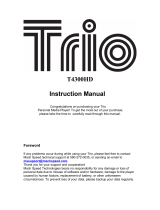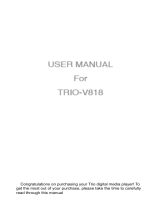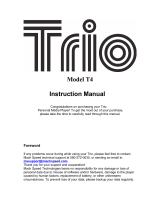Page is loading ...

TCH-843
User’s Manual

Specifications:
4.3” TFT touch screen
Excellent sound effect performance; supports MP3/WMA/FLAC/APE,PLAY FX sound
effect
Supports TF card
Supports video: AVI
、
RM
、
RMVB
、
FLV
、
DAT and more formats.
Photo viewer JPEG
、
BMP
、
GIF formats
Insert MIC
,
Supports long time recording.
Supports Multi-languages
High speed USB2.0 interface
E-book reading & bookmark functions
Congratulations on purchasing your Trio Personal Media
Player! To get the most out of your purchase, please take
the time to carefully read through this manual.
Foreword
If any problems occur during while using your Trio, please feel free to contact Mach
Speed technical support at 580-272-0035. Thank you for your support and cooperation!
Mach Speed Technologies bears no responsibility for any damage or loss of personal
data due to misuse of software and/or hardware, damage to the player caused by human
factors, replacement of battery, or other unforeseen circumstances. To prevent loss of
your data, please backup your data regularly.
Information in the manual is subject to any change without notice
and is subject to
copyright protection. Copying or otherwise reproducing this material without prior written
consent is prohibited.
Due to Firmware changes, some of the pictures and functions described in this
manual may not be the same as are included with your player.
Precautions
•
Avoid using your Trio under extremely hot, cold, dusty or wet environments.
•
Striking, dropping, or severe jolts to your Trio may cause physical damage,

battery loosening, or other hardware damage.
•
The following conditions indicates a low battery level and signifies that the player
should be charged:
o
The battery icon displays in normal operation with low battery prompt.
o
Where there is no response when pressing keys and the battery icon displays .
o
The player turns off automatically.
•
Static electricity may cause damage to interior hardware of the player.
•
Do not disconnect the player while formatting, uploading, or downloading files to
the player, as it may cause program errors, or cause the unit to be unable to power
on.
•
When the player is used as a removable hard disk, users should store files
following correct file management methods. We are not liable for any data loss or
damage.
•
Do not disassemble the unit in any way as this will void all warranties. Please
contact your place of purchase if you experience any problems with your unit.
•
Ensure that your player is powered off before connecting or removing your Micro
SD card.
Basic Operation
Charging the player
Whenever connected to the computer, the battery in the player will charge.
Thus, your battery will charge when you load files to the player. We
recommend powering the player off before connecting it to your computer to
charge.

Power on
To power your player on, push the power switch up and hold it there for 5 seconds. A
welcome screen will display, and then you will be at the main menu.
Power off
To power off your player, move the power switch bottom and hold it there for 5 seconds
and then the screen will power off. Once the screen is dark, the player is powered down.
HOLD
When listening to music or watching a video, it can be easy to accidentally touch the
screen and interrupt your session. To counter this, the player has a HOLD feature. To set
the player in HOLD mode, push the power switch up to the top. A lock will display on the
screen. To unlock the screen, touch your fingertip to the arrow below the lock and slide
the arrow to the right all the way. The lock will disappear and the player will be unlocked.
Functions
1. Playing Music
On the main menu, touch the “Music” icon to enter Music Mode. You will enter your
media Library, which allows you to select the song you wish to play. Once you have
selected the song, it will begin to play automatically.
Touch the Play/pause icon to pause the file, and press it again to resume playback.
Briefly touching the Next or Previous icons will skip to the next or previous track, while
touching and holding these icons will cause the current track to rewind or fast forward.
Adjusting the volume
To adjust the volume, touch the Reduce volume or Increase volume icon. The Volume
indicator in the lower right hand corner will display the volume level.

Music Menu Icons
The music menu icons located at the bottom edge of the music screen each have a
different application.
•
Return- Touching this icon will return you to the Media Library.
•
Shuffle Mode- Allows you to alternate between normal and shuffle modes
•
Display- Switch between an equalizer and lyric display NOTE- lyrics will only
display if you have installed the corresponding .lrc file.
•
Play Mode- Allows you to change your play mode. select from play all, play once,
repeat 1, and repeat all
•
Equalizer- Allows you to choose one of ten equalizer settings.
Video Mode
On the main menu, touch the “video” icon to enter video Mode. You will enter your
media Library, which allows you to select the file you wish to play. Once you have
selected the video, it will begin to play automatically.
Touch the Play/pause icon to pause the file, and press it again to resume playback.
Briefly touching the Next or Previous icons will skip to the next or previous track, while
touching and holding these icons will cause the current track to rewind or fast forward.
Touching the screen size icon will swap between the true size of the video, and full
screen mode. You can touch the “Skip to” icon to skip to a particular point in your video.
Touching the return icon will return you to the Media Library
Adjusting the volume
To adjust the volume, touch the Reduce volume or Increase volume icon. The Volume
indicator in the lower right hand corner will display the volume level.

Calculator
On the main menu, touch the “Calculator” icon to enter Calculator Mode. This is a
standard calculator. Touch the icon to return to the main menu.
Photo
On the main menu, touch the “Photo” icon to enter Photo Mode. You will enter your
media Library, which allows you to select the file you wish to view.
Touch the Previous or Next icons to view the previous or next photo. You can rotate the
current photo either left or right by touching the rotate icons. Touching the slideshow
button will begin playing the photos in a slideshow. Touching this icon again will stop the
slideshow.
Record
On the main menu, touch the “Record” icon to enter Record Mode. You will enter the
Voice Recording Mode, which allows you to record voice notes.

Before you begin recording, select whether you want the record rate set to high or low, by
touching the low rate/high rate icons. Begin recording by pressing the Play icon, and
pause it by pressing the pause icon. Touch the “disk” icon to save the current recording.
eBook
On the main menu, touch the “eBook” icon to enter the text viewer. You will enter your
media Library, which allows you to select the file you wish to view.
When in eBook mode, touch the Previous or Next icons to advance or return one page.
Alternatively, you can touch the Auto browse icon to begin having the player
automatically advance the page for you, similar to a slideshow. Touching this icon again
will disable the auto browsing mode. Touching the Font icon will allow you to adjust the
Font size and color, while touching the bookmark icon will allow you to access the
bookmark function. Touching the Return icon will return you to the Media Library.

Explorer
Playing files
On the main menu, touch the “Explorer” icon to enter the Explorer menu. You will
enter your media Library, which allows you to select the file you wish to view. This mode
will allows you to access all files on the player. Pictures will open in picture viewer,
songs in the music mode, etc. To delete a file, touch the file once, then touch the
icon. Select yes to delete the file.
Settings
On the main menu, touch the “Settings” icon to enter the Settings Menu.
•
Display Setting-
o
Light Time- Set the length of time the screen will stay lit once the
player is idle.
o
Brightness- Adjust the screen brightness.
o
Light Mode- Select to power the screen completely down (all dark) or
to dim the screen (penumbra) when the player is idle
o
Display Status- Hide or display status messages.
•
System Setting-
o
Upgrade- Used to upgrade the player firmware. We recommend this
mode for advanced users only, as incorrectly flashing the firmware will
damage the player and void your warranty.
o
Restore- Restore the system defaults.
•
User EQ Setup- Set up a custom equalizer to use in Music Mode.
•
Desktop- Choose from one of 6 desktop backgrounds.
•
Language- Select your display language
•
System Information- Displays the internal hardware and software
information
•
Auto Shut Time- Set a timer to power the device down.
COMPUTER COMMUNICATION
Using Windows Media Player
(Note: you must use Windows Media Player 10 or later to use this feature.)
(Note: this player does not support DRM encrypted audio files, such as those

downloaded from the Windows Media Player download service.)
1. Open Windows Media Player and connect the MP3 player to a working USB
port. Windows Media player will prompt you with a setup screen asking you to
name the MP3 player.
2. Once you have named your MP3 player, select Finish, and your Windows
Media Player will open to the Sync tab.

3.
Drag your music to the sync list (on the right of the screen) from the list on the left.
Once you have selected the music you wish to add to the player, press Sync.
3. Windows Media player will load the songs on to your MP3 player.

4. Once all the songs you have added are synced to the unit, and Windows
Media Player says that is safe to disconnect your MP3 player, disconnect the
device.

COPY AND PASTE
1. Connect the MP3 player to a working USB port.
2. When the unit is connected to your computer, it will create a gray and green
icon in the system tray (lower right hand corner of your desktop). The icon will
be called safely remove hardware.
3. Go to the “My Computer” section of your computer. In there you will find a
section called “devices with removable storage”
4. Locate the drive created by the unit, generally just called Removable Disk, with
a letter in Parenthesis. Drive letters vary depending on your system
configuration.
5. Open the drive by either double left clicking on the drive itself, or by right

clicking to open the option menu then left click on the desired drive.
6. Locate the music stored on your computer. Generally this is stored in the “My
Music” folder of your computer. NOTE: if you are unable to locate the music on
your computer, click on start, search, files and folders, then search for “*.MP3,
*.WMA”.

7. Once you have located the song files, you can right click on the song itself, and
select “copy”. Open the removable disk drive, right click on in the empty space,
and select Paste. This will transfer the song on to your MP3 player.

8. Repeat step 7 for as many songs as you want to copy on to the unit.
NOTE: MAC Computers

When connected to your MAC computer, the device will act as a removable drive.
Simply drag your MP3 files to the device.
Specifications:
Screen 4.3inch TFT
Connect with
computer
USB2.0(HIGH SPEED)
Memory
1GB-16GB
Running time
3.7V,1500MAH battery
Video for 5 hours(earphone output)
Audio for 30 hours (earphone output)
Recording
Sampling Rate 8KHZ/16KHZ
MIC record formats
WAV(32K bps/64Kbps)
Recording Time
Up to 100 hours(1GB storage capacity)
Video playing
Earphone max
output
(L)10mw+(R )10mw(32ohm)
MP3 64Kbps 320Kbps
WMA 64k bps 384k bps
frequency
20Hz至20KHz
Signal to noise
ratio
>90DB
Distortion
degree
0.03%
Video playing
AVI/MP4 Under 800x480
RM/RMVB Under 800x480
FLV Under 600x480
WMV Under 720x480
DAT Under 720x480
Temperature -5°C--40°C
Language Simple Chinese ,English etc
Operation
system
Windows 2000/XP/Vista
/