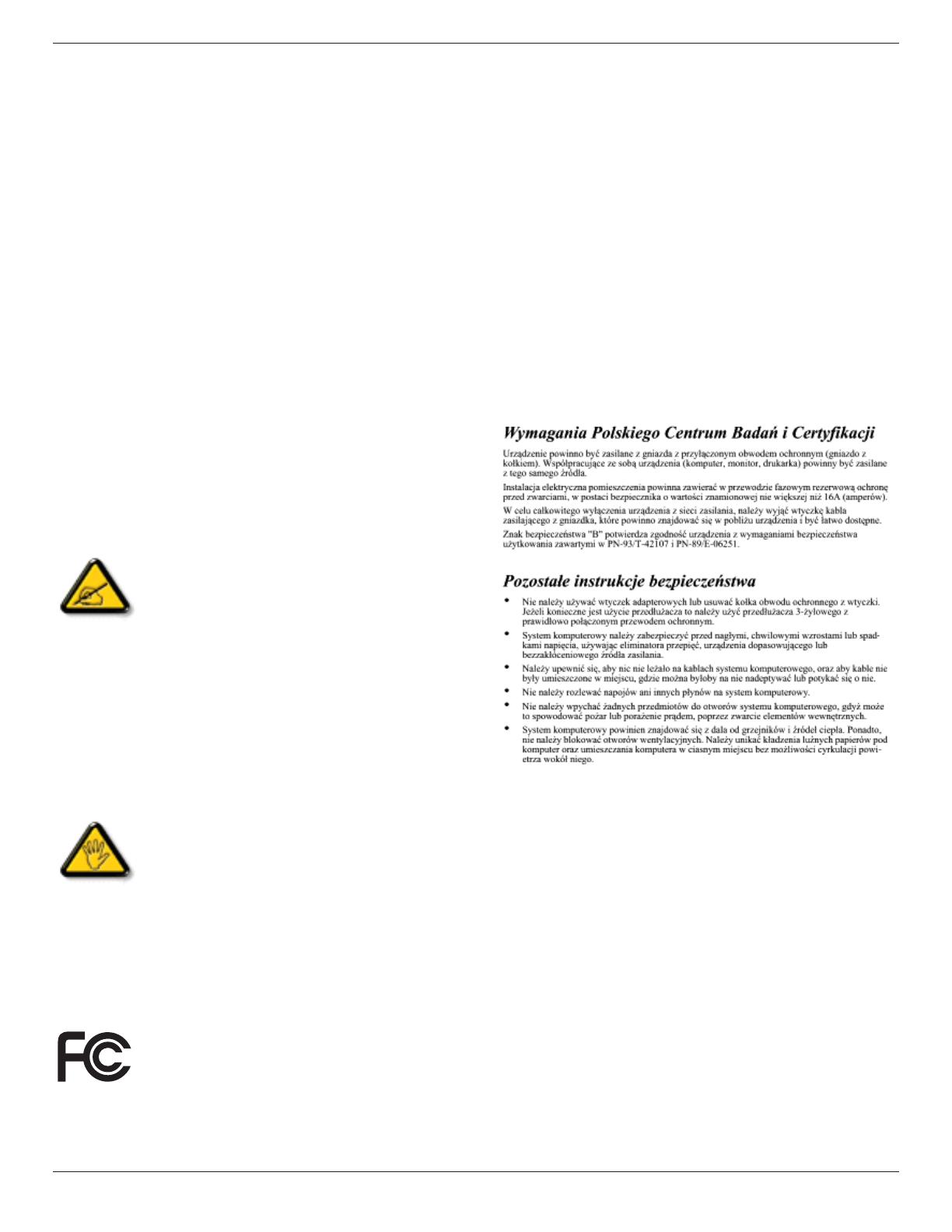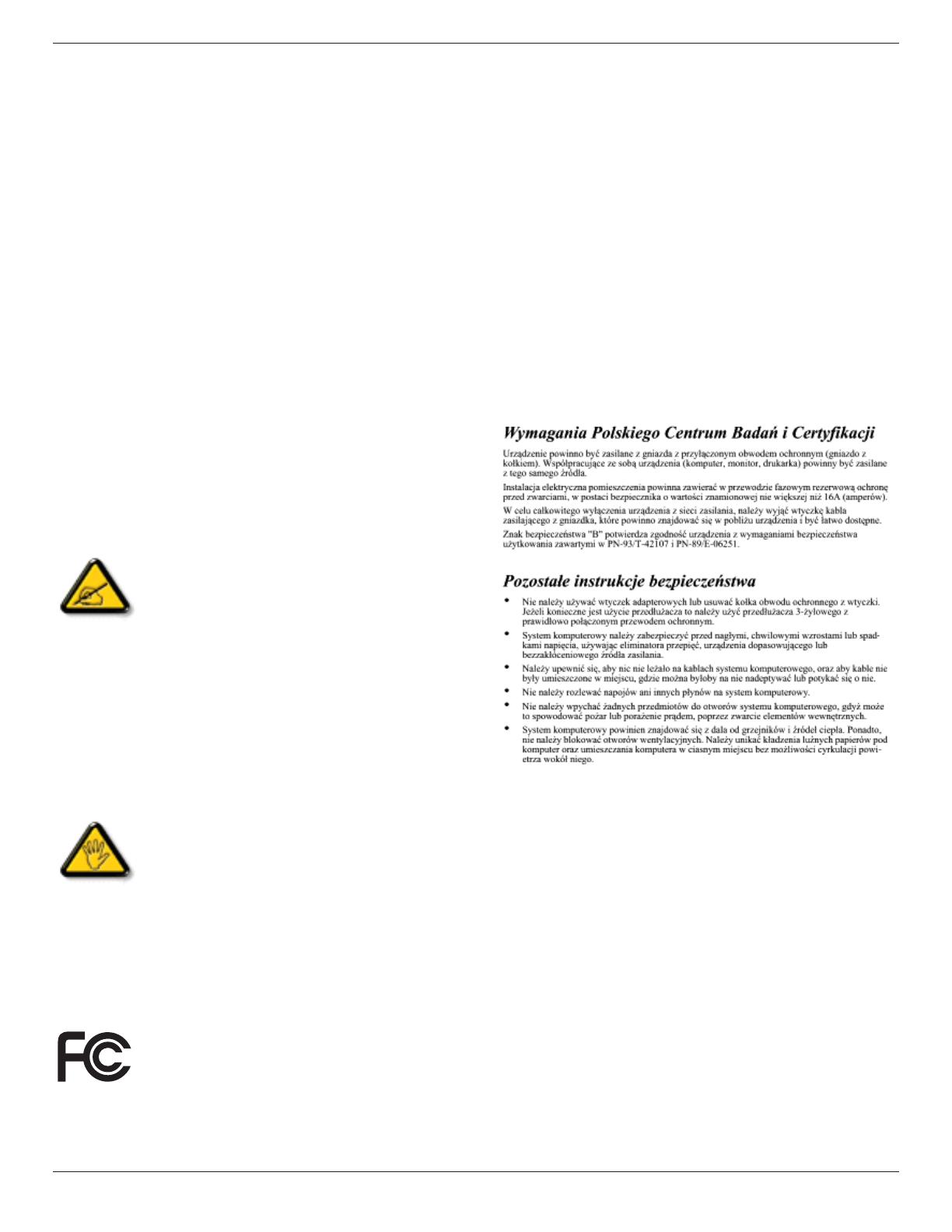
DS32CR \DS42CR \DS46CR \DS46LX \DS55LX Series
iv
Regulatory Information
Polish Center for Testing and Certication
Notice
The equipment should draw power from a socket with an
attached protection circuit (a three-prong socket). All equipment
that works together (computer, monitor, printer, and so on)
should have the same power supply source.
The phasing conductor of the room’s electrical installation
should have a reserve short-circuit protection device in the form
of a fuse with a nominal value no larger than 16 amperes (A).
To completely switch off the equipment, the power supply cable
must be removed from the power supply socket, which should
be located near the equipment and easily accessible.
Aprotectionmark“B”conrmsthattheequipmentisin
compliance with t
he protection usage requirements of standards
PN-93/T-42107 and PN-89/E-06251.
Electric, Magnetic and Electronmagnetic
Fields (“EMF”)
1. We manufacture and sell many products targeted at
consumers, which, like any electronic apparatus, in general
have the ability to emit and receive electromagnetic signals.
2. One of our leading Business Principles is to take all
necessary health and safety measures for our products, to
comply with all applicable legal requirements and to stay
well within the EMF standards applicable at the time of
producing the products.
3. We are committed to develop, produce and market products
that cause no adverse health ef
fects.
4. Weconrmthatifitsproductsarehandledproperlyfortheir
intendeduse,theyaresafetouseaccordingtoscientic
evidence available today.
5. We play an active role in the development of international
EMF and safety standards, enabling us to anticipate further
developments in standardization for early integration in its
products.
CE Declaration of Conformity
We declare under our responsibility that the product is in
conformity with the following standards:
• EN60950-1:2006+A1
1:2009 (Safety requirement of
Information Technology Equipment)
• EN55022:2006+A1:2007 (Radio Disturbance requirement of
Information Technology Equipment)
• EN55024:1998+A1:2001+A2:2003 (Immunity requirement of
Information Technology Equipment)
• EN61000-3-2:2006 (Limits for Harmonic Current Emission)
• EN61000-3-3:2008 (Limitation of Voltage Fluctuation and
Flicker) following provisions of directives applicable
• 2006/95/EC (Low Voltage Directive)
• 2004/108/EC (EMC Directive)
• 2005/32/EC (EuP, Energy-using Product Directive) EC No.
642/2009 Implementing
• 93/68/EEC (Amendment of EMC and Low Voltage Directive)
and is produced by a manufacturing organization on
ISO9000 level.
Federal Communications Commission (FCC)
Notice (U.S. Only)
This equipment has been tested and found
to comply with the limits for a Class B digital
device, pursuant to Part 15 of the FCC Rules.
These limits are designed to provide reasonable
protection against harmful interference when
the equipment is operated in a commercial
environment. This equipment generates, uses
and can radiate radio frequency energy and,
if not installed and used in accordance with
the instructions manual, may cause harmful
interference to radio communications. Operation
of this equipment in a residential area is likely
to cause harmful interference in which case the
user will be required to correct the interference
at his own expense.
Changesormodicationsnotexpressly
approved by the party responsible for
compliance could void the user’
s authority to
operate the equipment.
Use only RF shielded cable that was supplied with the display
when connecting this display to a computer device.
Topreventdamagewhichmayresultinreorshockhazard,do
not expose this appliance to rain or excessive moisture.
THIS CLASS B DIGITAL
APPARATUS MEETS ALL
REQUIREMENTS OF THE CANADIAN INTERFERENCE-
CAUSING EQUIPMENT REGULATIONS.
This device complies with Part 15 of the FCC
Rules. Operation is subject to the following
two conditions: (1) this device may not cause
harmful interference, and (2) this device must
accept any interference received, including
interference that may cause undesired
operation.