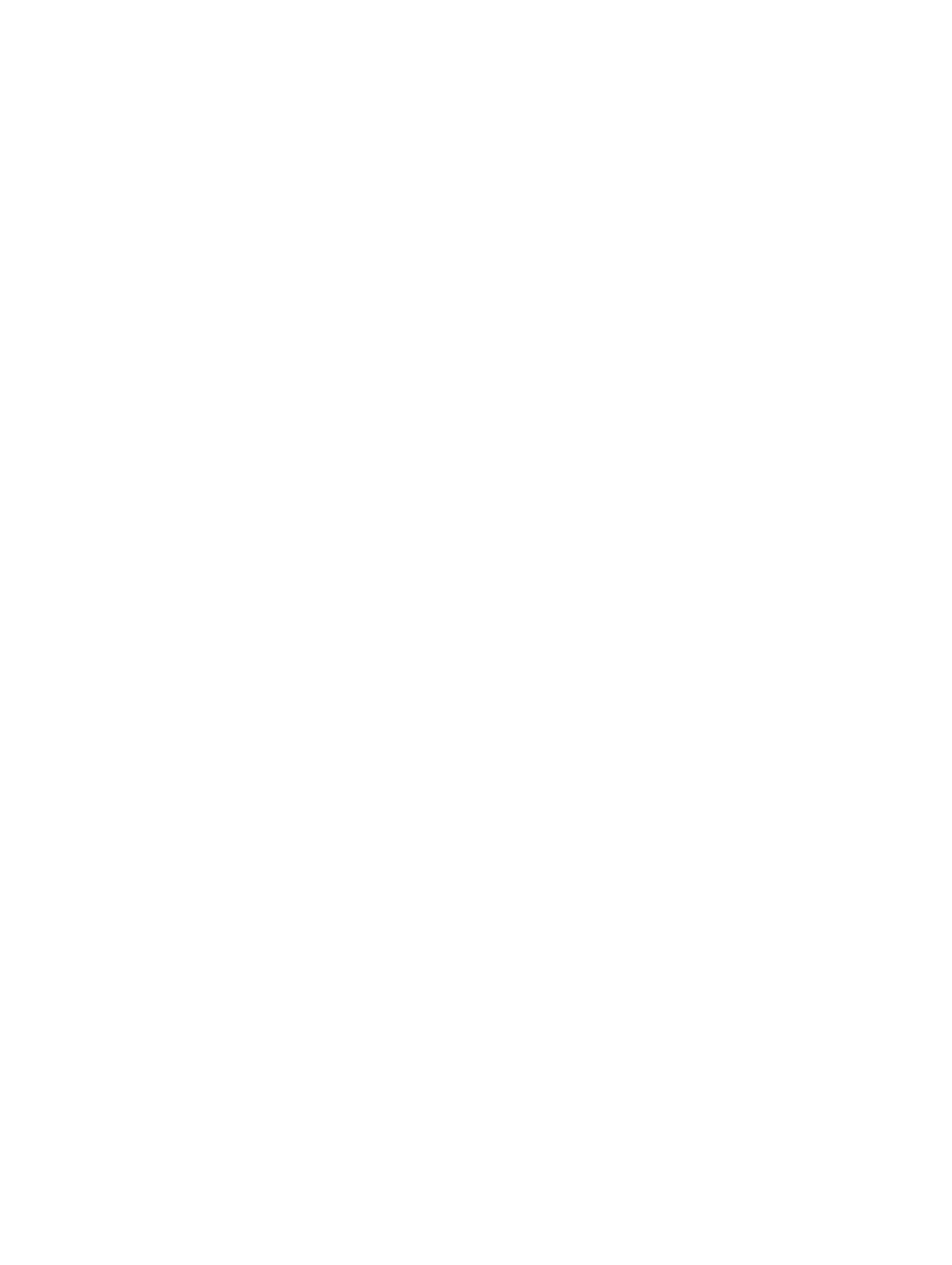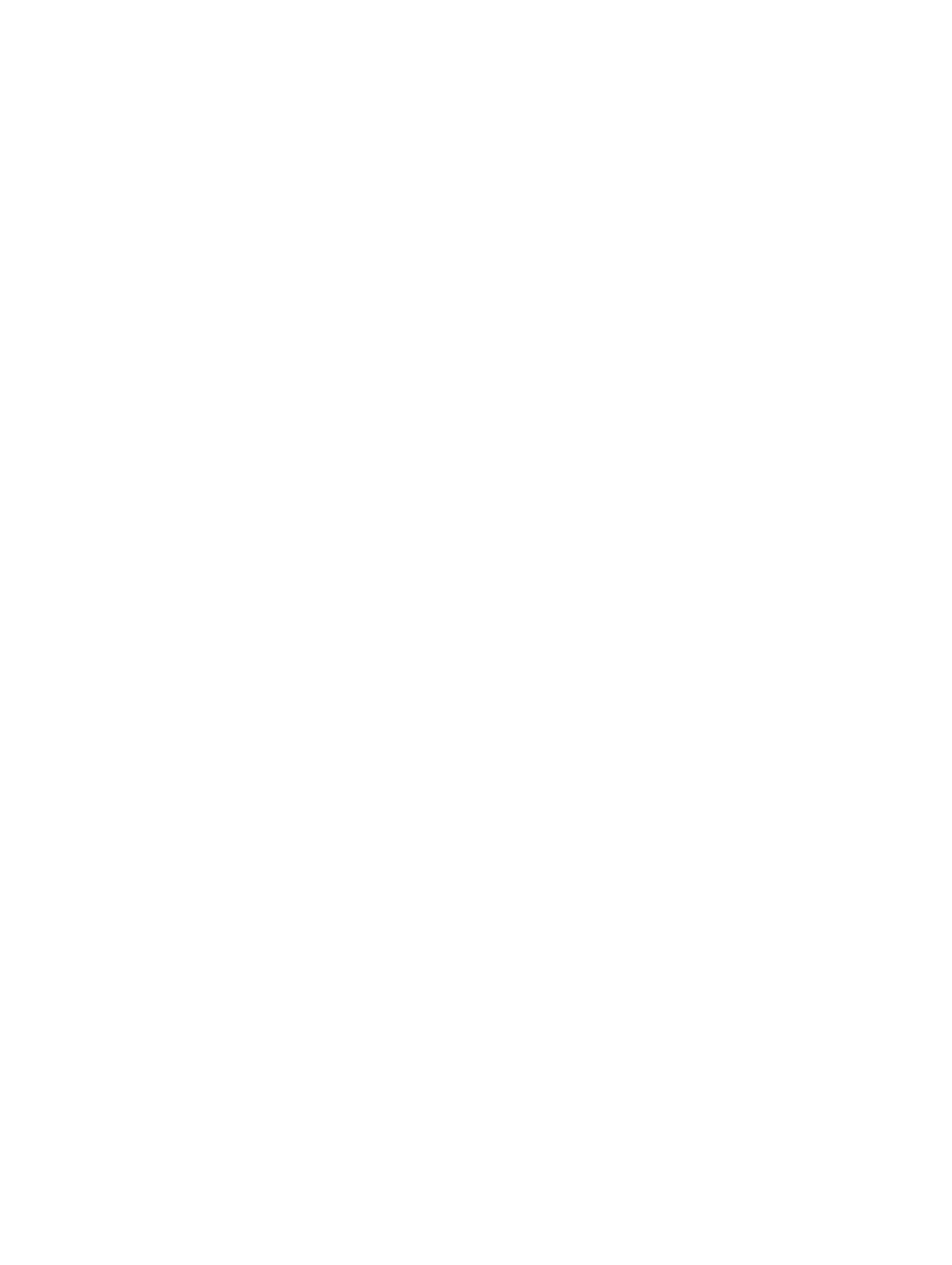
Contents
1 Working on Your Computer...................................................................................5
Before Working Inside Your Computer................................................................................................ 5
Turning Off Your Computer..................................................................................................................6
After Working Inside Your Computer................................................................................................... 7
2 Removing and Installing Components................................................................9
Recommended Tools............................................................................................................................9
System Overview...................................................................................................................................9
Inside view ...................................................................................................................................... 9
Removing the Cover........................................................................................................................... 10
Installing the Cover............................................................................................................................. 10
Removing the Bezel............................................................................................................................ 10
Installing the Bezel...............................................................................................................................11
Removing the Coin-Cell Battery......................................................................................................... 11
Installing the Coin-Cell Battery...........................................................................................................12
Removing the Hard Drive....................................................................................................................12
Installing the Hard Drive......................................................................................................................13
Removing the Optical Drive................................................................................................................14
Installing the Optical Drive..................................................................................................................14
Removing the Card Reader.................................................................................................................14
Installing the Card Reader...................................................................................................................15
Removing the Memory........................................................................................................................15
Installing the Memory..........................................................................................................................16
Removing the Heatsink....................................................................................................................... 16
Installing the Heatsink......................................................................................................................... 17
Removing the Processor..................................................................................................................... 17
Installing the Processor.......................................................................................................................18
Removing the Expansion Card(s)........................................................................................................18
Installing the Expansion Card(s)..........................................................................................................19
Removing the Power Supply Unit (PSU).............................................................................................19
Installing the Power Supply Unit (PSU).............................................................................................. 20
Removing the Power Switch...............................................................................................................21
Installing the Power Switch.................................................................................................................21
Removing the Input/Output (I/O) Panel.............................................................................................21
Installing the Input/Output (I/O) Panel...............................................................................................22
Removing the Wireless Device........................................................................................................... 23
Installing the Wireless Device............................................................................................................. 23
Removing the System Fan.................................................................................................................. 24