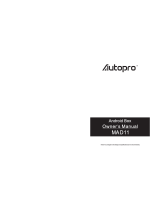Page is loading ...

User Manual
G-Box Midnight MX2


Preface
Thanks very much for choosing our G-Box Midnight MX2.In order to make it more convenient for you
to use proficiently, we provide you with a user manual. Please read it carefully before using and properly
keep it for reference.
Statements
We have made every effort to provide the most current information about the product.
We do not grant any guarantees as to the contents of the present instruction manual and
purposes. The disclaim any implied guarantees concerning market value or suitability for specific
information contained here is an instruction intended to enable the correct usage and maintenance
of the receiver.
We reserve itself the right to introduce amendments, changes or translations of the user
without prior notification thereof. For this reason, we recommend youmanual regularly visit our
website in order to obtain the latest information.
ENGLISH

Contents
Chapter 3 System Connection
3. 1
3. 2
AV Connection
HDMI Connection
3. 3 Startup
03
03
03
04
Chapter 4 Web
5. 2 Music List
07
07
5. 3 Picture List
08
08
5. 4 Device List
09
Chapter 7 Allapplications
Chapter 8 Troubleshooting
Chapter 9 Specification
19
27
28
Chapter 5 Local Apps
5. 1 Movie List
06
Chapter 6 Setting
6. 1 Wi Fi
6. 2 Ethernet
6. 3 Date usage
6. 4 More
6. 5 Sound
6. 6 Display
6. 7 Storage
6. 8 Apps
6. 9 Account & sync
6.10 Location services
12
13
14
15
16
Chapter 1 System Introduction
1. 1 Key Features
1. 2 Environment for System
1. 3 Package Contents
01
01
01
01
02
Chapter 2 Remote Controller
2. 1 Introduction of Remote
02
ENGLISH
10
10
12
14
15
15
6.11 Security
6.12 Language & input
6.13 Backup & reset
6.14 Date & time
6.15 Accessibility
6.16 Developer options
16
17
18
16
17
17
6.17 About G-Box Midnight MX2
18

1.1 Key Features
* Android 4.2 operating system with ARM Dual Cortex A9.
* Support many kinds of IPTV and OTT TV programmes.
* Support three main HD formats:VC-1,H.264,MPEG-2 and many others normal formats
such as MPEG-1、MPEG-2、MPEG-4、DIVX、REALMEDIA and so on.
* Video formats include avi, mpg, vob, rmvb, mkv, m2ts ,ts and so on.
* Photo formats include JPEG, BMP, and PNG up to 80M pixels.
* Audio formats include MP3、WMA、WAV、AC3、DTS、AAC and so on.
* Support SD/SDHC/MMC cards.
* Support standard RJ45 cable network connection and wireless network connection.
* Support infrared remote controller operation.
1.2 Environment for System
Operation : Temperature limitation: 0--40℃; Humidity limitation 20--80: %。
* Support four USB 2.0 host connectors with maximum output current of 1.5A/5V.
Temperature limitation: -20--50℃; Humidity limitation 10--90 Storage : : %。
1.3 Package Contents
Chapter 1 System Introduction
Accessories
Remote control
User manual
Power adaptor
Quantity
1
1
1
1
AV cable
01
ENGLISH

2.1 Introduction of Remote
Chapter 2 Remote Controller
MUTE
SETUP
SEARCH
POWER
ZOOM
SUBTITLE
AUDIO
PHOTO
MUSIC
FILE
VIDEO
NETWORK
ANDROID
MENU
RETURN
HOME
VOL
+
-
VOL
2 3
4
5
6
7 8
9
0
CURSOR
Backspace
MUTE:Press to turn down the volume.
SETUP:Fast key to go to system setup.
SEARCH:Fast key to go to website search.
POWER:Press to turn on/off.
ZOOM:Press to zoom in/out when reading photos.
SUBTITLE:Press to choose subtitles when playing movies.
AUDIO:Press to choose audio output when playing movies.
PHOTO:Fast key to go to photo gallery.
MUSIC:Fast key to go to music playlist.
FILE:Fast key to go to file menu.
VIDEO:Fast key to go to video playlist.
NETWORK:Fast key to go to network function menu.
ANDROID:Fast key to go to android application.
MENU:Press to choose function menu of corresponding
application in video,music,photo and website.
Navigation:Press to navigate left/right/up/down.Press ok
to confirm your choice.
Fast backward or fast forward.
N keypad 0-9: nput Arabic numberumber Press to i .
Cursor:Press to use the navigation button as cursor .
PAUSE:Press to pause when playing video music or photo.,
STOP:Press to stop playing.
RETURN:Press to return back to previous menu.
HOME:Fast key to go back to main menu.
VOL:Press to increase/decrease the volume.
2 3
4
7
5
8
6
9
0
MUTE
POWER
SUBTITLE AUDIO
VIDEO
NETWORK
MENU
RETURN
HOME
VOL
+
VOL
-
ZOOM
CURSOR
SEARCHSETUP
ANDROID
PHOTO
MUSIC FILE
Backspace
OK
Go to privious page or next page.
CURSOR
02
ENGLISH
Backspace
Backspace:Press to backspace the input .

03
Chapter 3 System Connection
3.1 AV Connection
3.2 HDMI Connection
a.Connect HDMI cable into the product interface,the other side into a TV set.
b. Power on the MX2, set TV video mode to corresponding HDMI input.
Connection diagram
USB -4
AV cable
Router
Adaptor cable
Amplifier
USB-3
USB-2
USB-1
SD/MMC
Network cable
Television
SD/MMC
USB-1 USB-2
USB-3
USB-4
SPDIF
AV
MON ETHERNET
5V DC
Coaxial cable
HDMI cable
ENGLISH
a.Connect the AV cable of the 3 color(red/white/yellow) to the MX2’s AV output
interface,the other end to TV set AV input interface.Connection can be made by color.
b.Power on the MX2,set TV video mode to AV input.

Turn on the MX2 while indicator light is blue, about 30 seconds to enter into main menu.
04
There are two options of launcher.You can choose to enter into different interfaces.
Choose Launcher to enter in.Go to the application icon on the upper right corner.
Here is the APPS interface.
3.3 Startup
ENGLISH

Here is the WIDGETS interface.
05
Press Home key on the remote or choose the second icon on the lower left corner to
choose another launcher interface.
Choose 3D Launcher to enter in. Here is another interface.
ENGLISH

Chapter 4 Web
Move to "Web Navigation" icon, press ok to enter into website list.
There are many websites for your reference.
It includes Browser,Famous,Entertainment,Sports, News and Car. You can choose
your favourite websites and enter into the website directly.
Notice: please go to the system setting to set the Internet connection before entering
into the website.
06
ENGLISH

Chapter 5 Local apps
5.1 Movie List
This is for local media player. Choose your desired device and play videos you like.
07
ENGLISH
Move to "Local Apps" icon, press ok to enter into Local Apps list.
Move to “Media Player”,press ok to enter into movie list.

5.2 Music List
This is for local media player. Choose your desired device and play music you like.
06
07
08091011121314151608
ENGLISH
5.3 Picture List
This is for local media player.Choose your desired device and play photos you like.
Move to “Music Player”,press ok to enter into music list.
Move to “Picture Player”,press ok to enter into picture list.

5.4 Filebrowser
Μove to Filebrowser icon, press ok to enter into device list." "
When inserting with USB device or SD/SDHC/MMC cards, there will show"device is mounting" .
This is for local media player. Choose your desired device and play video, music or photo you
like. You can edit on the up column.
06
07
08091011121314151609
ENGLISH

Move to Setting icon,press ok to enter into system setting.You will see " " the menu on the
following picture.
Chapter 6 Setting
6.1 Wi-Fi
Move to ", turn on the Wi-Fi network from the upper right corner. System will start scanning "Wi-Fi
available Wi-Fi networks around you automatically.
06
07
08091011121314151610
ENGLISH

Press ok to choose your Wi-Fi network and enter with your password.
After authenticating IP address, when connected is shown, Wi-Fi is available now.
06
07
08091011121314151611
Notice:Sometimes Wi-Fi is not stable.If Wi-Fi connecting is fail, please try again.
ENGLISH

Move to Ethernet , " " turn on the Ethernet configuration from the upper right corner.
6.3 Data usage
Choose "Save" to finish Ethernet configuration.
06
07
08091011121314151612
Move to "Data usage", it is a way to account apps used data on the box for your reference.
6.2 Ethernet
ENGLISH

Move to More ,press ok to set VPN and Proxy settings." "
Here is the setting of Proxy.
Here is the setting of VPN.You must set a lock screen PIN or password before you can
use credential storage.
06
07
08091011121314151613
6.4 More
ENGLISH

Here you can set media volumes,ringtone volumes and alarm volumes.
Move to Display ,press to enter into system display settings." "
There are four functions including Wallpaper,Output mode,Display position and Font size.
Move to Sound ,press ok to set the system volumes. " "
06
07
08091011121314151614
6.5 Sound
6.6 Display
ENGLISH

Move to Storage ,press to enter into system storage interface.You can read the internal storage" "
Move to Account & sync ,press to enter into accounts and sync settings.You can add account" "
06
07
08091011121314151615
6.7 Storage
and external device storage from here.
6.8 Apps
Move to Apps , press to enter into system apps working interface.You can find the apps" "
working situation from here.
6.9 Account & sync
from the upper right corner.
ENGLISH

Move to Location services ,press to enter into Google’s location service setting." "
Move to Security ,press to enter into system security menu.There are three fuctions including " "
Passwords,Device administration and Credential storage settings.
Move to Language & input ,press to enter into Language and input setting." "
You can set keyboard and
06
07
08091011121314151616
6.10 Location services
6.11 Security
6.12 Language & input
mouse pointer speed.
input methods,text-to-speech output speed and
ENGLISH
/