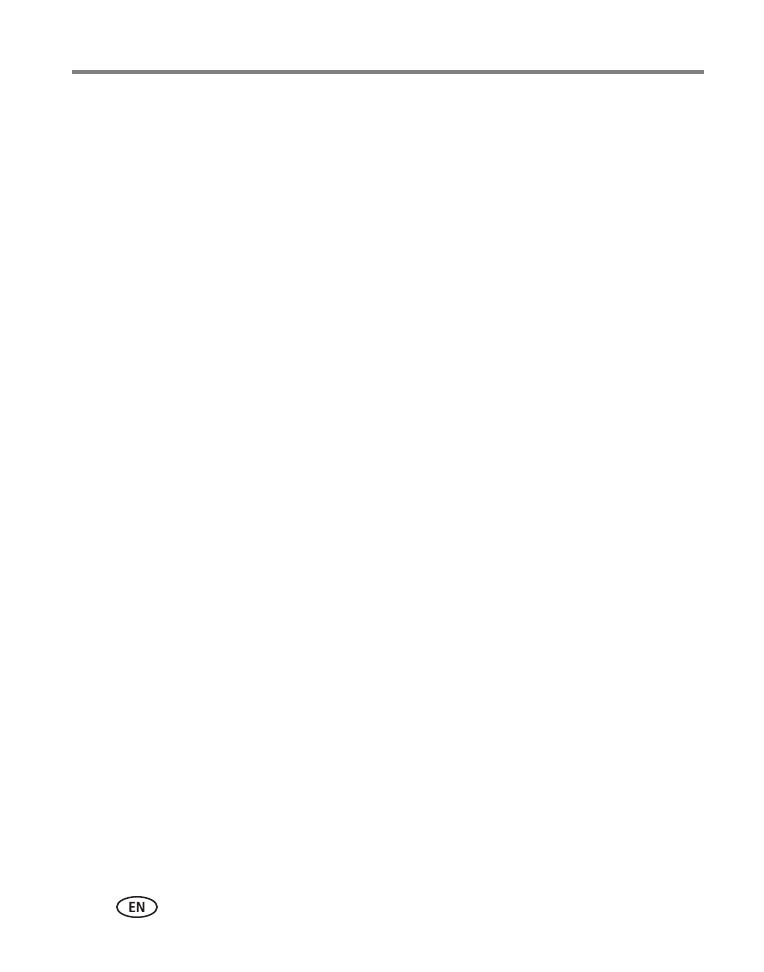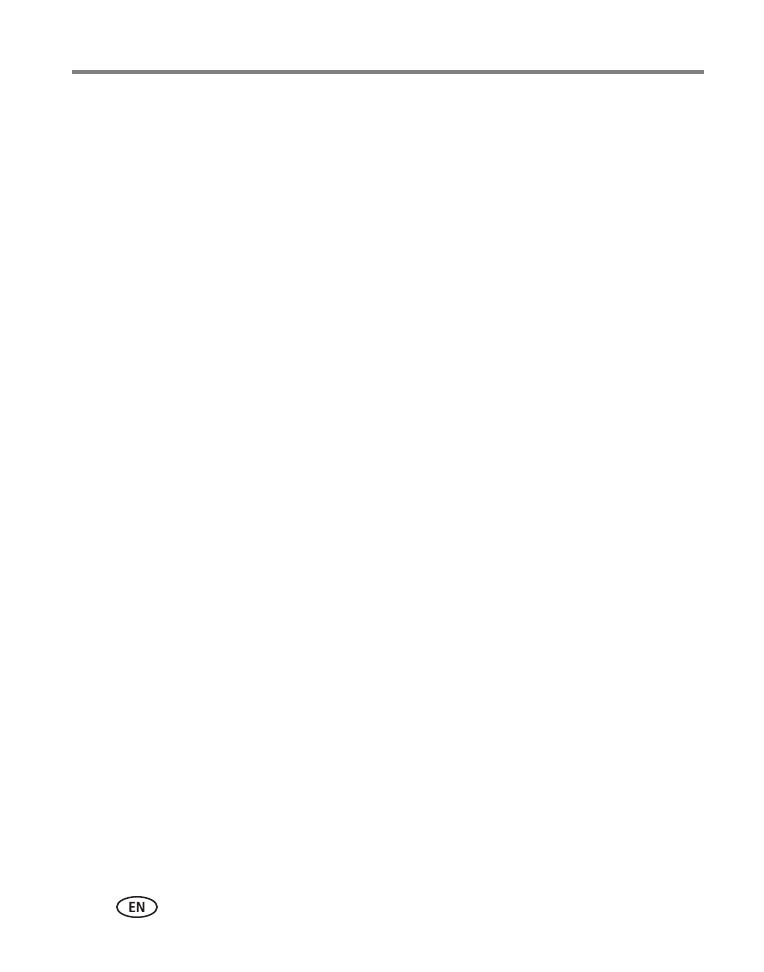
iv www.kodak.com/go/support
Table of contents 1
1 Setting up your camera .........................................................................1
Attaching the strap .......................................................................................1
Loading the KLIC-7006 battery......................................................................1
Charging the battery .....................................................................................2
Turning on the camera ..................................................................................5
Setting the language and date/time...............................................................5
Storing pictures on an accessory SD or SDHC Card .........................................6
2 Taking pictures/videos ...........................................................................7
Taking pictures..............................................................................................7
Taking a video .............................................................................................. 8
Understanding the picture-taking icons..........................................................9
Watch the battery level .................................................................................9
Using the optical zoom................................................................................10
Adjusting LCD brightness ............................................................................10
Using the flash............................................................................................11
Using different modes .................................................................................12
Using Program mode...................................................................................14
Using shortcuts ...........................................................................................15
Using the self-timer.....................................................................................16
Using burst ................................................................................................. 16
Taking panoramic pictures...........................................................................17
3 Sharing and tagging pictures ..............................................................18
Sharing pictures/videos through social networks ..........................................18
Tagging pictures .........................................................................................20
Marking pictures/videos for emailing ...........................................................22
4 Reviewing and editing .........................................................................23
Reviewing pictures/videos ...........................................................................23
Deleting pictures/videos ..............................................................................24
Viewing pictures/videos in different ways.....................................................25