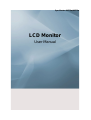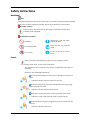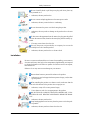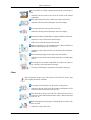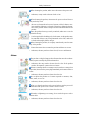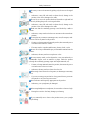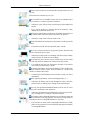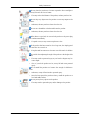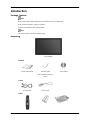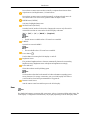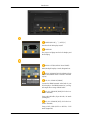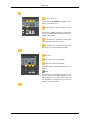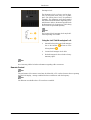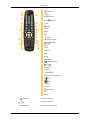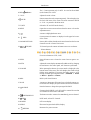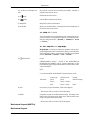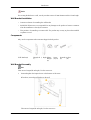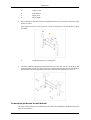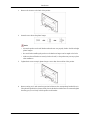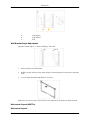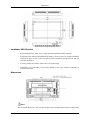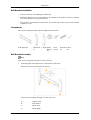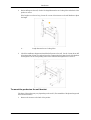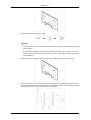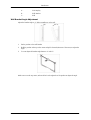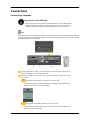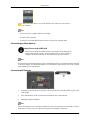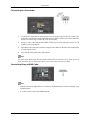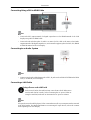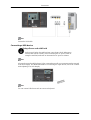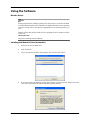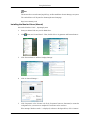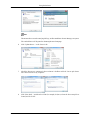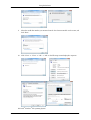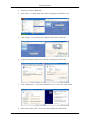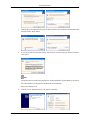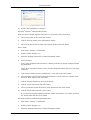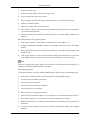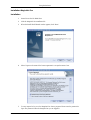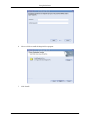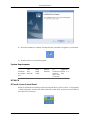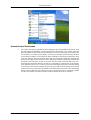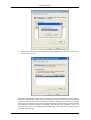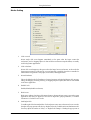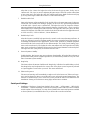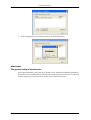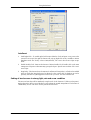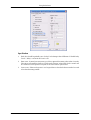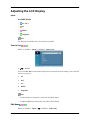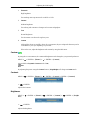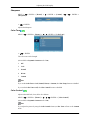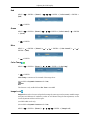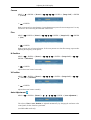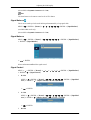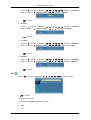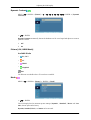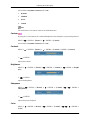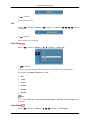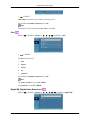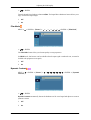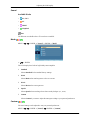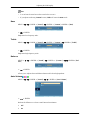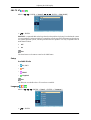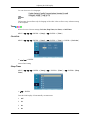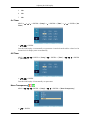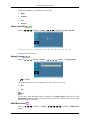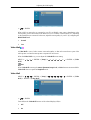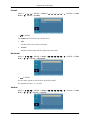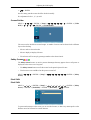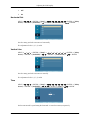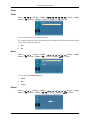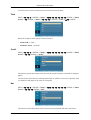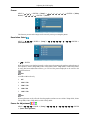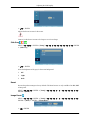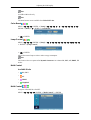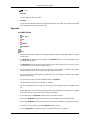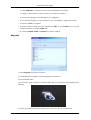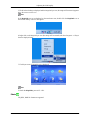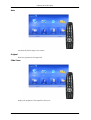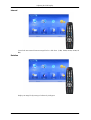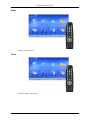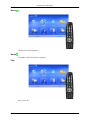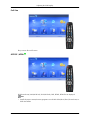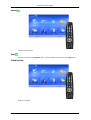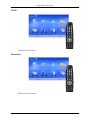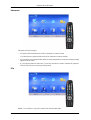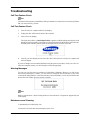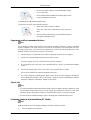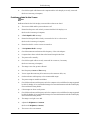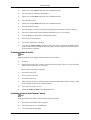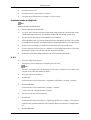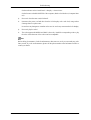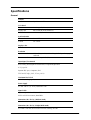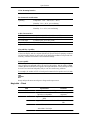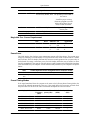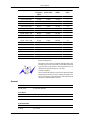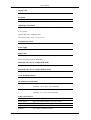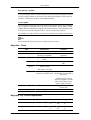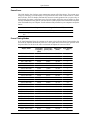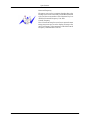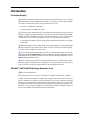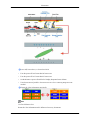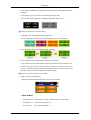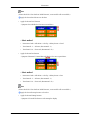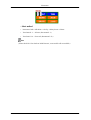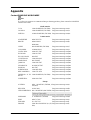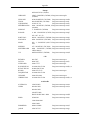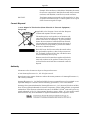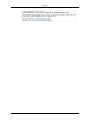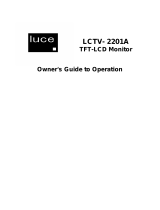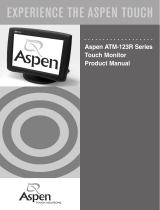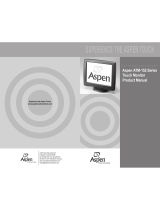Samsung 400TSN User manual
- Category
- Touch screen monitors
- Type
- User manual

SyncMaster 400TSn/460TSn
LCD Monitor
User Manual

Safety Instructions
Notational
Note
These safety instructions must be followed to ensure your safety and prevent property damage.
Make sure to read the instructions carefully and use the product in the correct manner.
Warning / Caution
Failure to follow directions noted by this symbol could result in bodily harm
or damage to the equipment.
Notational Conventions
Prohibited
Important to read and under-
stand at all times
Do not disassemble
Disconnect the plug from the
outlet
Do not touch
Ground to prevent an electric
shock
Power
When not used for extended period of time, set your computer to DPM.
If using screen saver, set it to active screen mode.
The images here are for reference only, and are not applicable in all cases (or
countries).
Shortcut to Anti-Afterimage Instructions
Do not use a damaged power cord or plug or a damaged or loose power
outlet.
• Otherwise, this may result in electric shock or fire.
Do not touch the power plug with wet hands when removing or plug-
ging the plug into the outlet.
• Otherwise, this may result in electric shock.
Make sure to connect the power cord to a grounded power outlet.
• Otherwise, it may result in electric shock or personal injury.
Ensure that the power plug is plugged into the power outlet firmly and
correctly.
• Otherwise, this may result in fire.

Do not forcefully bend or pull the power plug and do not place any
heavy material on it.
• Otherwise, this may result in fire.
Do not connect multiple appliances to the same power outlet.
• Otherwise, this may cause fire due to overheating.
Do not disconnect the power cord while using the product.
• Otherwise, this may result in damage to the product due to electric
shock.
To disconnect the apparatus from the mains, the plug must be pulled
out from the mains socket, therefore the mains plug shall be readily op-
erable.
• This may cause electric shock or fire.
Use only the power cord provided by our company. Do not use the
provided power cord of another product.
• Otherwise, this may result in fire or electric shock.
Installation
Be sure to contact an authorized Service Center when installing your monitor in
a location with heavy dust, high or low temperatures, high humidity, and exposed
to chemical substances and where it operates for 24 hours such as at airports,
train stations etc.
Failure to do so may cause serious damage to your monitor.
Ensure that at least two persons lift and move the product.
• Otherwise, it may be dropped and cause personal injury, and/or dam-
age the product.
When installing the product in a cabinet or rack, make sure that the
front end of the bottom of the product does not project out.
• Otherwise, it may fall or cause personal injury.
• Use a cabinet or rack of a size appropriate to the product.
DO NOT PLACE CANDLES, MOSQUITO REPELLANT, CIGA-
RETTES AND ANY HEATING APPLIANCES NEAR THE PROD-
UCT.
• Otherwise, this may result in fire.
Keep heating appliances as far away from the power cord or the prod-
uct as possible.
• Otherwise, this may result in electric shock or fire.
Safety Instructions

Do not install it in a badly ventilated location such as a bookcase or
closet.
• Otherwise, this may result in fire due to an increase in the internal
temperature.
When putting the product down, make sure to put it down softly.
• Otherwise, this may result in damage to the screen display.
Do not place the front of the product on the floor.
• Otherwise, this may result in damage to the screen display.
Ensure that an authorized installation company installs the wall mount.
• Otherwise, it may fall and cause personal injury.
• Make sure to install the specified wall mount.
Install your product in a well ventilated location. Ensure that there is
a clearance of more than 10 cm from the wall.
• Otherwise, it may result in fire due to an increase in the internal tem-
perature.
Ensure that the packaging vinyl is kept away from children.
• Otherwise, it may result in serious harm (suffocation) if children play
with it.
If the height of your monitor is adjustable, do not place any object or
part of your body on the stand when lowering it.
• This may cause damage to the product or the person carrying it.
Clean
When cleaning the monitor case or the surface of the TFT-LCD screen, wipe
with a slightly moistened, soft fabric.
Do not spray cleaner directly onto the surface of the product.
• Otherwise, this may result in the discoloration and distortion of the
structure and the screen surface may peel off.
Clean the product using a soft cloth with a monitor cleaner only. If
you must use a cleaner other than the monitor cleaner, dilute it with water
at a ratio of 1:10.
When cleaning the power plug pins or dusting the power outlet, clean
it with a dry cloth.
• Otherwise, it may result in fire.
Safety Instructions

When cleaning the product, make sure to disconnect the power cord.
• Otherwise, it may result in electric shock or fire.
When cleaning the product, disconnect the power cord and clean it
softly with a dry cloth.
• (Do not use chemicals such as wax, benzene, alcohol, thinner, mos-
quito repellant, lubricant, or cleaner.) These may change the appear-
ance of the product surface and peel off the indication labels on the
product.
Since the product housing is easily scratched, make sure to use the
specified cloth only.
• Use the specified cloth adding only a little water. As the product may
be scratched if there is any foreign material on the cloth, make sure
to shake it thoroughly before using it.
When cleaning the product, do not spray water directly onto the main
body of the product.
• Ensure that water does not enter the product and that it is not wet.
• Otherwise, this may result in electric shock, fire or a malfunction.
Others
The product is a high voltage product. Ensure that users do not disas-
semble, repair or modify the product themselves.
• Otherwise, this may result in electric shock or fire. If the product
needs to be repaired, contact a Service Center.
If there is a strange smell or a strange sound or smoke is coming from
the product, disconnect the power plug immediately and contact a Service
Center.
• Otherwise, this may result in electric shock or fire.
Do not place this product in a location exposed to moisture, dust,
smoke, water, or in a car.
• Otherwise, this may result in electric shock or fire.
When you drop the product or the case is broken, turn the power off
and disconnect the power cord. Contact a Service Center.
• Otherwise, this may result in electric shock or fire.
If thunder or lightening is occurring, do not touch the power cord or
antenna cable.
• Otherwise, this may result in electric shock or fire.
Safety Instructions

Do not try to move the monitor by pulling only the wire or the signal
cable.
• Otherwise, it may fall and result in electric shock, damage to the
product or fire due to damage to the cable.
Do not lift or move the product back and forwards or right and left
while only holding the power cord or signal cables.
• Otherwise, it may fall and result in electric shock, damage to the
product or fire due to damage to the cable.
Make sure that the ventilating opening is not blocked by a table or
curtain.
• Otherwise, it may result in fire due to an increase in the internal tem-
perature.
Do not place any containers containing water, vases, flowerpots, med-
icines as well as any metal on the product.
• If water or a foreign material enters the product, disconnect the power
cord and contact a Service Center.
• This may result in a product malfunction, electric shock, or fire.
Do not use or keep combustible spray or flammable material near the
product.
• Otherwise, this may result in an explosion or fire.
Do not insert any metal, such as chopsticks, coins, pins and steels, or
inflammable objects, such as matches or paper, inside the product
(through the ventilating openings, input and output terminals, etc).
• If water or foreign material enters the product, disconnect the power
cord and contact a Service Center.
• Otherwise, this may result in electric shock or fire.
When using a fixed screen for a long time, an afterimage or stain may
occur.
• If you are not using your product for a long period of time, put it into
sleep mode or use a moving screen saver.
Set a resolution and frequency appropriate to the product.
• Otherwise, your eyesight may be damaged.
When using headphones or earphones, do not turn the volume too high.
• Having the sound too loud may damage your hearing.
If you continually move closer to the product screen, your eyesight
may be failing.
Safety Instructions

Take a rest for at least five (5) minutes after using the monitor for one
(1) hour.
This reduces the weariness of your eyes.
Do not install it in an unstable location such as an unstable rack or
uneven surface or a location exposed to vibrations.
• Otherwise, it may fall and cause personal injury and/or damage the
product.
• If you use the product in a location exposed to vibrations, it may
damage the product and result in fire.
When moving the product, turn the power off and disconnect the power
plug, antenna cable, and all the cables connected to the product.
• Otherwise, it may result in electric shock or fire.
Ensure that children do not hang onto the product or climb up onto the
product.
• The product may fall and cause personal injury or death.
If you do not use the product for a long period of time, disconnect the
power cord from the power outlet.
• Otherwise, this may result in overheating or fire due to dust, and may
result in fire due to electric shock or leakage.
Do not place any heavy items or toys or confectionery, such as cookies
etc. that may attract the attentions of children and to the product.
• Your children may hang onto the product causing it to fall and this
may result in personal injury or death.
Be careful that children do not place the battery in their mouths when
removed from the remote control. Place the battery in a location that
children or infants cannot reach.
• If children have had the battery in their mouths, consult your doctor
immediately.
When replacing the battery, insert it with right polarity (+, -).
• Otherwise, the battery may become damaged or it may cause fire,
personal injury or damage due to leakage of the internal liquid.
Use only the specified standardized batteries, and do not use a new
battery and a used battery at the same time.
• Otherwise, the batteries may be damaged or cause fire, personal in-
jury or damage due to a leakage of the internal liquid.
The batteries (and rechargeable batteries) are not ordinary refuse and
must be returned for recycling purposes. The customer is responsible for
returning the used or rechargeable batteries for recycling.
• The customer can return used or rechargeable batteries to a nearby
public recycling center or to a store selling the same type of the battery
or rechargeable battery.
Safety Instructions

Do not place the product in a location exposed to direct sunlight or
near any heat such as a fire or heater.
• This may reduce the lifetime of the product, and may result in fire.
Do not drop any objects onto the product or cause any impact to the
product.
• Otherwise, this may result in electric shock or fire.
Do not use a humidifier or kitchen table near the product.
• Otherwise, this may result in electric shock or fire.
When there is a gas leak, do not touch the product or the power plug
but ventilate immediately.
• If a spark occurs, it may cause an explosion or fire.
If the product has been turned on for a long time, the display panel
becomes hot. Do not touch it.
• Keep the small accessories in a location out of the reach of children.
Be careful when adjusting the angle of the product or the height of the
stand.
• This may result in personal injury as your hand or fingers may be-
come caught.
• Also, if you tilt the product too far, it may fall and cause personal
injury.
Do not install the product in a location low enough for children to
reach.
• Otherwise, it may fall and result in personal injury.
• Since the front part of the product is heavy, install the product on a
level and stable surface.
Do not put any heavy objects on the product.
• This may result in personal injury and/or damage to the product.
Safety Instructions

Introduction
Package Contents
Note
Please make sure the following items are included with your LCD Display.
If any items are missing, contact your dealer.
Contact a local dealer to buy optional items.
Note
This stand is not for the Floor Standing Type.
Unpacking
LCD Display
Manuals
Quick Setup Guide Warranty Card
(Not available in all loca-
tions)
User's Guide
Cables
D-Sub Cable Power Cord
Others

Others
Remote Control Batteries (AAA X 2)
(Not available in all loca-
tions)
HDD Cover
Sold separately
DVI Cable Wall Mount KIT Semi Stand KIT
LAN Cable TV tuner box
Note
• You can purchase and connect a separate network box or TV tuner box. For information on how
to use these, refer to their respective user manuals.
• You can only connect one external box.
Your LCD Display
Front
MENU button [MENU]
Opens the on-screen menu and exits from the menu. Also use to exit the OSD menu
or return to the previous menu.
Navigate buttons (Up-Down buttons)
Introduction

Moves from one menu item to another vertically or adjusts selected menu values.
Adjust buttons (Left-Right buttons) / Volume buttons
Moves from one menu item to another horizontally or adjusts selected menu val-
ues. When OSD is not on the screen, push the button to adjust volume.
ENTER button [ENTER]
Activates a highlighted menu item.
SOURCE button [SOURCE]
Switches from PC mode to Video mode. Changing the source is only allowed for
external devices that are connected to the LCD Display at the time.
[PC] [DVI] [AV] [HDMI] [MagicInfo]
Note
• The TV menu is available when a TV tuner box is installed.
D.MENU
Opens the on-screen D.MENU.
Note
• This is available when a TV tuner box is installed.
Power button [ ]
Use this button for turning the LCD Display on and off.
Brightness Sensor
The product's Brightness Sensor function automatically detects the surrounding
brightness using a brightness sensor and adjusts its brightness accordingly.
Power indicator
Shows PowerSaver mode by blinking green
Note
See PowerSaver described in the manual for further information regarding power
saving functions. For energy conservation, turn your LCD Display OFF when it
is not needed or when leaving it unattended for long periods.
Remote Control Sensor
Aim the remote control towards this spot on the LCD Display.
Rear
Note
For detailed information concerning cable connections, refer to Connecting Cables under Setup. The
LCD Display 's configuration at the back may vary slightly depending on the LCD Display model.
Introduction

POWER S/W ON [ ] / OFF [O]
Switches the LCD Display On/Off.
POWER IN
The power cord plugs into the LCD Display and
the wall plug.
RS232C OUT/IN (RS232C Serial PORT)
MDC(Multiple Display Control) Program Port
DVI / PC / HDMI IN [DVI/PC/HDMI AUDIO
IN] (PC/DVI/HDMI Audio Connection Terminal
(Input))
DVI / PC / HDMI IN [HDMI]
Connect the HDMI terminal at the back of your
LCD Display to the HDMI terminal of your dig-
ital output device using a HDMI cable.
DVI / PC / HDMI IN [RGB](PC Video Con-
nection Terminal)
Using a D-Sub Cable (15 pin D-Sub) - PC mode
(Analog PC)
DVI / PC / HDMI IN [DVI] (PC Video Con-
nection Terminal)
Using a DVI Cable (DVI-D to DVI-D) - DVI
mode (Digital PC)
Introduction

DC OUT [5V/1.5A]
Connect this to the POWER connector of a TV
tuner box or network box.
AV IN [VIDEO] (VIDEO Connection Termi-
nal)
Connect the [ VIDEO ] terminal of your monitor
to the video output terminal of the external device
using a VIDEO cable.
AV AUDIO IN [L-AUDIO-R](LCD Display
Audio Connection Terminal (Input))
AV AUDIO OUT [L-AUDIO-R] (LCD Dis-
play Audio Connection Terminal (Output))
RGB OUT
LAN (LAN Connection Terminal)
USB(USB Connection Terminal)
Keyboard / Mouse, Mass Storage Device Com-
patible.
Note
The number of LCD Displays that can be con-
nected to loopout may differ depending on the
cables, signal source etc. With cables where there
is no degradation or signal source, up to ten LCD
Displays can be connected.
Introduction

Kensington Lock
The Kensington Lock is a device used to physi-
cally fix the system when using it in a public
place. The locking device has to be purchased
separately. The appearance and locking method
may differ from the illustration depending on the
manufacturer. Refer to the manual provided with
the Kensington Lock for proper use. The locking
device has to be purchased separately.
Note
The location of the Kensington Lock may be dif-
ferent depending on its model.
Using the Anti-Theft Kensington Lock
1. Insert the locking device into the Kensington
slot on the Monitor and turn it in the
locking direction .
2. Connect the Kensington Lock cable.
3. Fix the Kensington Lock to a desk or a heavy
stationary object.
Note
See Connecting Cables for further information regarding cable connections.
Remote Control
Note
The performance of the remote control may be affected by a TV or other electronic device operating
near the LCD Display , causing a malfunction due to interference with the frequency.
Note
The TV menu is available when a TV tuner box is installed.
Introduction

POWER
OFF
Number Buttons
DEL button
+ VOL -
MUTE
TV/DTV
MENU
INFO
COLOR BUTTONS
TTX/MIX
STILL
AUTO
S.MODE
MDC
LOCK
SOURCE
ENTER/PRE-CH
CH/P
D.MENU
GUIDE
RETURN
Up-Down Left-Right buttons
EXIT
SRS
MagicInfo
P.MODE
DUAL/MTS
PIP
SWAP
1. POWER
Turns the product On.
2.
Off
Turns the product Off.
3. Number Buttons Press to change the channel.
Introduction

4. DEL button
The "-" button operates only for DTV. It is used to select MMS
(multi-channel) for a DTV.
5. + VOL - Adjusts the audio volume.
6. MUTE
Pauses (mutes) the audio output temporarily. This is displayed on
the lower left corner of the screen. The audio resumes if MUTE
or - VOL + is pressed in the Mute mode.
7. TV/DTV Selects the TV and DTV mode directly.
8. MENU Opens the on-screen menu and exits from the menu or closes the
adjustment menu.
9.
Activates a highlighted menu item.
10. INFO
Current picture information is displayed on the upper left corner
of the screen.
11.COLOR BUTTONS Press to add or delete channels and to store channels to the favorite
channel list in the “Channel List” menu.
12. TTX/MIX
TV channels provide written information services via teletext.
- Teletext Buttons
For more information > TTX / MIX
13.STILL Press the button once to freeze the screen. Press it again to un-
freeze.
14.AUTO Adjusts the screen display automatically in PC mode. By changing
the resolution in the control panel, auto function is performed.
15. S.MODE When pressing this button, the current mode is displayed at the
bottom centre of the screen. The LCD Display has a built-in high
fidelity stereo amplifier. Then press the button again to circle
through available preconfigured modes. ( Standard Music
Movie Speech Custom )
16.MDC MDC Quick Launch Button.
17.LOCK Activates or deactivates all function keys on both the remote con-
trol and the LCD Display except for the Power and LOCK buttons.
18. SOURCE
Press the button to change the input signal SOURCE.
Changing the SOURCE is only allowed for external devices that
are connected to the monitor at the time.
19. ENTER/PRE-CH
This button is used to return to the immediately previous channel.
20. CH/P In TV mode, selects TV channels.
21.D.MENU DTV menu display
22.GUIDE Electronic Program Guide (EPG) display.
23.
RETURN
Returns to the previous menu.
Introduction

24. Up-Down Left-Right but-
tons
Moves from one menu item to another horizontally, vertically or
adjusts selected menu values.
25.
EXIT
Exits from the menu screen.
26. SRS
Selects SRS TruSurround XT mode.
27.MagicInfo MagicInfo Quick Launch Button.
28. P.MODE When you press this button, current picture mode is displayed on
the lower center of the screen.
AV / HDMI / TV : P.MODE
The LCD Display has four automatic picture settings that are pre-
set at the factory. Then push button again to circle through avail-
able preconfigured modes. ( Dynamic Standard Movie
Custom )
PC / DVI / MagicInfo: M/B (MagicBright)
MagicBright is a feature providing the optimum viewing envi-
ronment depending on the contents of the image you are watching.
Then push button again to circle through available preconfigured
modes. (Entertain Internet Text Custom )
29.
DUAL/MTS
DUAL-
STEREO/MONO, DUAL l / DUAL ll and MONO/NICAM
MONO/NICAM STEREO can be operated depending on the
broadcasting type by using the DUAL button on the remote control
while watching TV.
MTS-
You can select MTS (Multichannel Television Stereo) mode.
Audio Type MTS/S_Mode Default
FM Stereo Mono Mono Manual Change
Stereo Mono ↔ Stereo
SAP Mono ↔ SAP Mono
30. PIP Every time you press the button, a PIP screen appears.
- This fuction does not work for this LCD Display.
31.SWAP Swaps the contents of the PIP and main image. The image in the
PIP window will appear on the main screen, and the main screen
image will appear in the PIP window.
- This fuction does not work for this LCD Display.
Mechanical Layout (400TSn)
Mechanical Layout
Introduction

Installation VESA Bracket
• When installing VESA, make sure to comply with the international VESA standards.
• Purchasing VESA Bracket and Installation Information : Please contact your nearest SAMSUNG
Distributor to place an order. After your order is placed, installation professionals will visit you
and install the bracket.
• At least 2 persons are needed in order to move the LCD Display.
• SAMSUNG is not responsible for any product damage or any injury caused by installation at
customer's discretion.
Dimensions
Introduction

Notice
For securing the bracket on a wall, use only machine screws of 6 mm diameter and 8 to 12 mm length.
Wall Bracket Installation
• Contact a technician for installing the wall bracket.
• SAMSUNG Electronics is not responsible for any damages to the product or harm to customers
when the installation is done by the customer.
• This product is for installing on cement walls. The product may not stay in place when installed
on plaster or wood.
Components
Only use the components and accessories shipped with the product.
Wall Bracket(1) Hinge(Left 1, Right
1)
Plastic
Hanger
(4)
Screw
(A)(11)
Screw(B)
(4)
Anchor
(11)
Wall Bracket Assembly
Note
There are two hinges(left and right). Use the correct one.
1. Insert and tighten the Captive Screw in the direction of the arrow.
When done, mount the wall bracket on the wall.
There are two hinges(left and right). Use the correct one.
Introduction

A - Captive Screw
B - Wall Bracket
C - Hinge (Left)
D - Hinge (Right)
2. Before drilling into the wall, check if the length between the two locking holes at the back of the
product is correct.
If the length is too short or long, loosen all or some of the 4screws on the wall bracket to adjust
the length.
A - Length between the two locking holes
3. Check the installation diagram and mark the drill points on the wall. Use the 5.0 mm bit to drill
holes deeper than 35 mm. Fix each anchor in the corresponding hole. Match each of the brackets
and hinge holes to the corresponding anchor holes and insert and tighten the 11 screws A.
To mount the product on the wall bracket
The shape of the product may vary depending on the model. (The assemblies of the plastic hanger and
the screw are the same)
Introduction
Page is loading ...
Page is loading ...
Page is loading ...
Page is loading ...
Page is loading ...
Page is loading ...
Page is loading ...
Page is loading ...
Page is loading ...
Page is loading ...
Page is loading ...
Page is loading ...
Page is loading ...
Page is loading ...
Page is loading ...
Page is loading ...
Page is loading ...
Page is loading ...
Page is loading ...
Page is loading ...
Page is loading ...
Page is loading ...
Page is loading ...
Page is loading ...
Page is loading ...
Page is loading ...
Page is loading ...
Page is loading ...
Page is loading ...
Page is loading ...
Page is loading ...
Page is loading ...
Page is loading ...
Page is loading ...
Page is loading ...
Page is loading ...
Page is loading ...
Page is loading ...
Page is loading ...
Page is loading ...
Page is loading ...
Page is loading ...
Page is loading ...
Page is loading ...
Page is loading ...
Page is loading ...
Page is loading ...
Page is loading ...
Page is loading ...
Page is loading ...
Page is loading ...
Page is loading ...
Page is loading ...
Page is loading ...
Page is loading ...
Page is loading ...
Page is loading ...
Page is loading ...
Page is loading ...
Page is loading ...
Page is loading ...
Page is loading ...
Page is loading ...
Page is loading ...
Page is loading ...
Page is loading ...
Page is loading ...
Page is loading ...
Page is loading ...
Page is loading ...
Page is loading ...
Page is loading ...
Page is loading ...
Page is loading ...
Page is loading ...
Page is loading ...
Page is loading ...
Page is loading ...
Page is loading ...
Page is loading ...
Page is loading ...
Page is loading ...
Page is loading ...
Page is loading ...
Page is loading ...
Page is loading ...
Page is loading ...
Page is loading ...
Page is loading ...
Page is loading ...
Page is loading ...
Page is loading ...
Page is loading ...
Page is loading ...
Page is loading ...
-
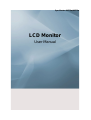 1
1
-
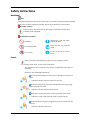 2
2
-
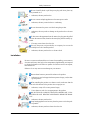 3
3
-
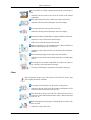 4
4
-
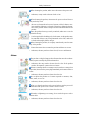 5
5
-
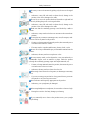 6
6
-
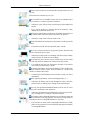 7
7
-
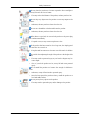 8
8
-
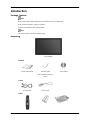 9
9
-
 10
10
-
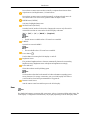 11
11
-
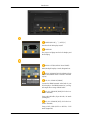 12
12
-
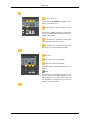 13
13
-
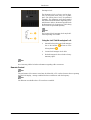 14
14
-
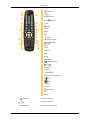 15
15
-
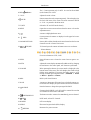 16
16
-
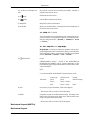 17
17
-
 18
18
-
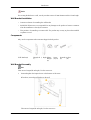 19
19
-
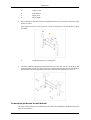 20
20
-
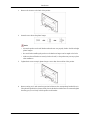 21
21
-
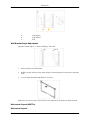 22
22
-
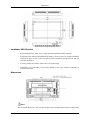 23
23
-
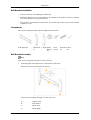 24
24
-
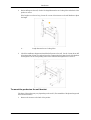 25
25
-
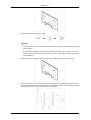 26
26
-
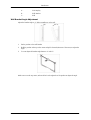 27
27
-
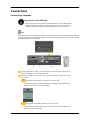 28
28
-
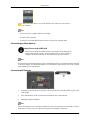 29
29
-
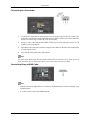 30
30
-
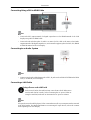 31
31
-
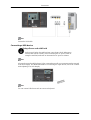 32
32
-
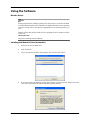 33
33
-
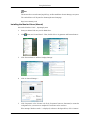 34
34
-
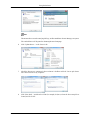 35
35
-
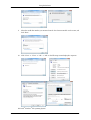 36
36
-
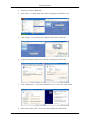 37
37
-
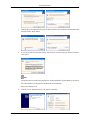 38
38
-
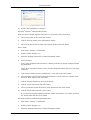 39
39
-
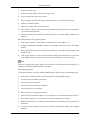 40
40
-
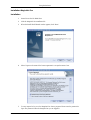 41
41
-
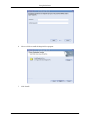 42
42
-
 43
43
-
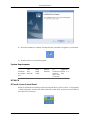 44
44
-
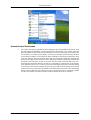 45
45
-
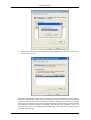 46
46
-
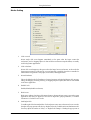 47
47
-
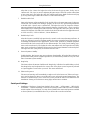 48
48
-
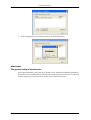 49
49
-
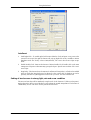 50
50
-
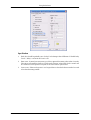 51
51
-
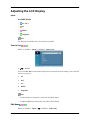 52
52
-
 53
53
-
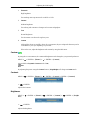 54
54
-
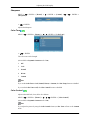 55
55
-
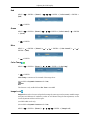 56
56
-
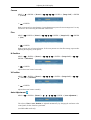 57
57
-
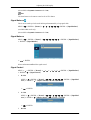 58
58
-
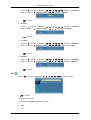 59
59
-
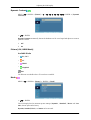 60
60
-
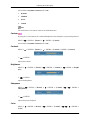 61
61
-
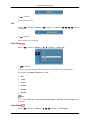 62
62
-
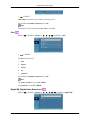 63
63
-
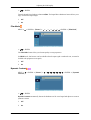 64
64
-
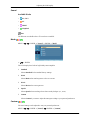 65
65
-
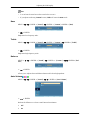 66
66
-
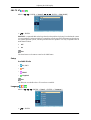 67
67
-
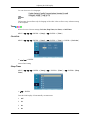 68
68
-
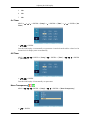 69
69
-
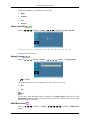 70
70
-
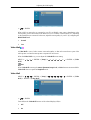 71
71
-
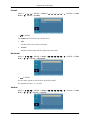 72
72
-
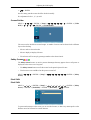 73
73
-
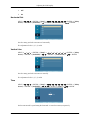 74
74
-
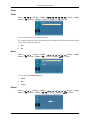 75
75
-
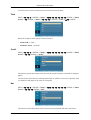 76
76
-
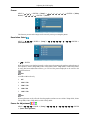 77
77
-
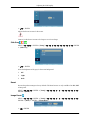 78
78
-
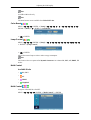 79
79
-
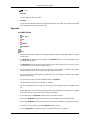 80
80
-
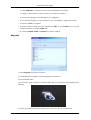 81
81
-
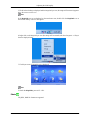 82
82
-
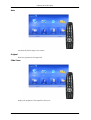 83
83
-
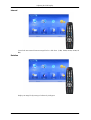 84
84
-
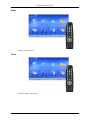 85
85
-
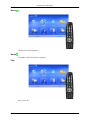 86
86
-
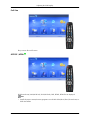 87
87
-
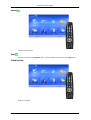 88
88
-
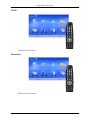 89
89
-
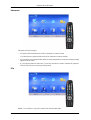 90
90
-
 91
91
-
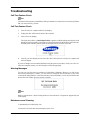 92
92
-
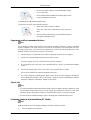 93
93
-
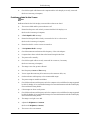 94
94
-
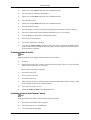 95
95
-
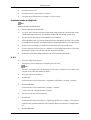 96
96
-
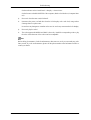 97
97
-
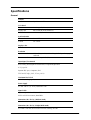 98
98
-
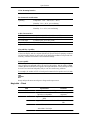 99
99
-
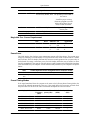 100
100
-
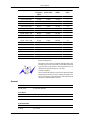 101
101
-
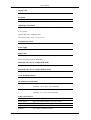 102
102
-
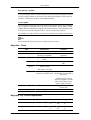 103
103
-
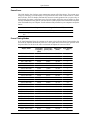 104
104
-
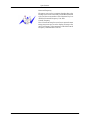 105
105
-
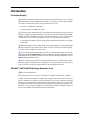 106
106
-
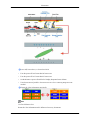 107
107
-
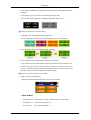 108
108
-
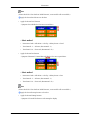 109
109
-
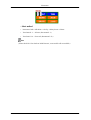 110
110
-
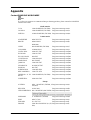 111
111
-
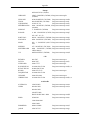 112
112
-
 113
113
-
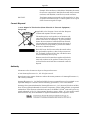 114
114
-
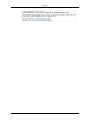 115
115
Samsung 400TSN User manual
- Category
- Touch screen monitors
- Type
- User manual
Ask a question and I''ll find the answer in the document
Finding information in a document is now easier with AI
Related papers
-
Samsung SYNCMASTER 230TSN User manual
-
Samsung 460UTN-2 User manual
-
Samsung 400UX-3 User manual
-
Samsung 320MP User manual
-
Samsung 320MP-2 - SyncMaster - 32" LCD Flat Panel Display User manual
-
Samsung 520DX User manual
-
Samsung 460UT User manual
-
Samsung 460UX-3 User manual
-
Samsung 520DX User manual
-
Samsung 460UT-B User manual
Other documents
-
 DAEWOO ELECTRONICS F109A1 User manual
DAEWOO ELECTRONICS F109A1 User manual
-
iiyama MD 052W7155K User manual
-
Manhattan 422840 Installation guide
-
PSI L460AT Operating instructions
-
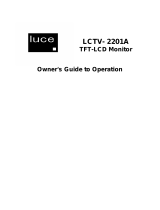 Luce LCTV-2201A User manual
Luce LCTV-2201A User manual
-
Apple C2h15d User manual
-
Panasonic Computer Monitor CF-VDL01 User manual
-
A Four Tech H8GRK8 User manual
-
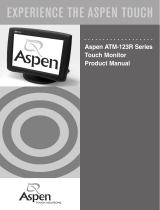 Aspen Touch Solutions ATM-123R Series User manual
Aspen Touch Solutions ATM-123R Series User manual
-
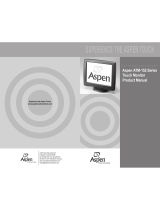 Aspen Touch Solutions ATM-152 User manual
Aspen Touch Solutions ATM-152 User manual