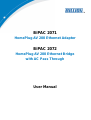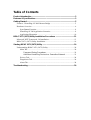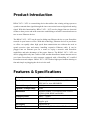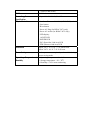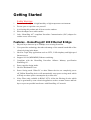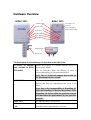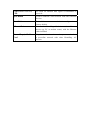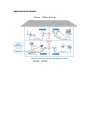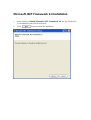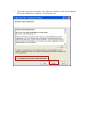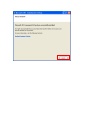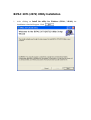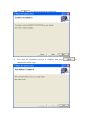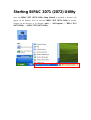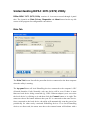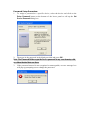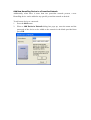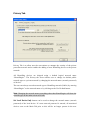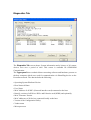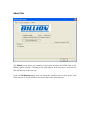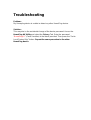Billion BiPAC 2072 User manual
- Category
- Networking cards
- Type
- User manual
This manual is also suitable for

BiPAC 2071
HomePlug AV 200 Ethernet Adapter
BiPAC 2072
HomePlug AV 200 Ethernet Bridge
with AC Pass Through
User Manual

Table of Contents
Product Introduction .....................................................................................3
Features & Specifications.............................................................................3
Getting Started...............................................................................................5
Features - HomePlug AV 200 Ethernet Bridge.......................................................5
Hardware Overview................................................................................................6
Sync Button Function:.....................................................................................8
HomePlug AV 200 Application Scenarios: .....................................................8
Application Illustration .................................................................................10
BiPAC 2071 (2072) Utility Installation Procedures ....................................11
Microsoft .NET Framework 2.0 Installation ........................................................13
BiPAC 2071 (2072) Utility Installation................................................................16
Starting BiPAC 2071 (2072) Utility ..............................................................19
Understanding BiPAC 2071 (2072) Utility ..........................................................20
Main Tab........................................................................................................20
Password Setup Procedure:..............................................................22
Add New HomePlug Device to a Powerline Network....................23
Privacy Tab....................................................................................................24
Diagnostics Tab .............................................................................................26
About Tab ......................................................................................................28
Troubleshooting...........................................................................................29

Product Introduction
BiPAC 2071 / 2072 is a networking device that utilizes the existing wiring system as
a path to transmit data signal through the inter-conversion between digital and analog
signal. With this functionality, BiPAC 2071 / 2072 can be plugged into an electrical
socket to draw power and at the same time establishing a network connection between
two or more Ethernet devices.
The BiPAC 2071 / 2072 can be used to bridge any Ethernet device to your Powerline
network in your home or office. With this technology, Ethernet devices in your home
or office can equally share high speed data transmission rate without the need to
spend excessive time and money installing expensive Ethernet cable. It can be
plugged into an Ethernet port on a router to equip a network with Powerline
capabilities and take advantage of the router features. The BiPAC 2071 / 2072 can
also be plugged directly into a cable or DSL modem that allows instant internet access
over home Powerlines to each computer equipped with a HomePlug AV certified
Powerline network adapter. BiPAC 2071 / 2072 makes high-speed modem sharing as
fast and simple as plugging the devices in the wall.
Features & Specifications
Protocol
TDMA, CSMA/CA
Standard
Ethernet specification: IEEE 802.3, IEEE 802.3x,
IEEE 802.3u, Auto MDI/MDIX
Transmission speed
200Mbps
Optimal Coverage Range
200M
Modulation
Supports OFDM - 1155 carriers,1024 / 256/64
QAM, QPSK, BPSK and ROBO
Frequency Band
2MHz ~ 30MHz
Security
128-bit AES encryption over household power
supplier grid
Device port
Ethernet RJ-45
Operation System
• Windows 98_SE / Me / 2000 /XP(32 and 64 bit)/

Vista (32 and 64 bit)
RAM
128Mb
Power Supplier
Specification
• Input: 100~240V AC, 50~60Hz
Physical Interface
• Interface: Ethernet 10/100M (MDI/MDIX) switch
• Sync button
• Reset button
• Power AC Plug (for BiPAC 2071 only)
• Power AC socket (for BiPAC 2072 only)
• LED display:
- 1.0 DET LED
- POWER LED
- PLC (Powerline Link/Act) LED
- ETH (Ethernet Link/Act) LED
Dimension
BiPAC 2071: 112.35 X 77.70 X44.50 mm
BiPAC 2072: 165 X 73 X 38.50 mm
Power Saving
Reduce power consumption by at least 60% during
power saving mode.
Operating Temperature /
Humidity
• Operating temperature: 0 ~ 40
0
C
• Storage temperature: -20 ~ 70
0
C
• Humidity: 5~95% non-condensing

Getting Started
Safety Warnings
1. Do not use the adapter in high humidity or high temperature environment.
2. Do not open or repair the case yourself.
3. Avoid using this product and all its accesories outdoor.
4. Place the adapter on a stable surface.
5. Only “HomePlug AV” compliant Powerline Communication (PLC) adapter for
remote access is necessary.
Features - HomePlug AV 200 Ethernet Bridge
1. Physical layer data rate up to 200Mbps over existing Powerline.
2. Uses powerline technology that takes advantage of the unused bandwidth of the
electrical wiring in the home.
3. Ideal for Triple Play applications such as IPTV, VoIP telephony and high-speed
Internet access.
4. Support 10/100 (MDI/MDIX) Ethernet switching.
5. Compliant with the HomePlug Powerline Alliance Industry specification
HomePlug AV.
6. Power supplier design inside.
7. Ideal for Residential Users.
8. Power Saving mode: When PC or other Ethenet devices are completely power
off, Billion HomePlug device will automatically enter power saving mode which
will help to reduce power consumption by at least 60%.
9. Noise Filter (only available in BiPAC 2072): Allow the filtering of noise which
may be generated by some electrical appliances such as vacumn cleaner and hair
dryer to prevent possible interference with HomePlug AV network.

Hardware Overview
BiPAC 2071 BiPAC 2072
Ethernet Port
Power Plug
AC Outlet / AC
Pass-thru
(only available in
BiPAC 2072 model)
Reset Button
Sync Button
ETH LED
1.0 DET LED
Power LED
PLC LED
The Description of each labeled part is described in the table below.
AC Outlet / AC Pass-thru
(only available in BiPAC
2072 model)
Enable the plugging in of another Ethernet device for
direct power supply.
The AC Pass-thru allows the filtering of noise to
prevent HomePlug AV Network interference.
Note: The AC Outlet only support devices that use
6A (maximum) electric current.
1.0 DET LED
Blink when detect the presence of other HomePlug 1.0
devices that have the transmission rate of 14 or 85
Mbps.
Note: Due to the incompatibility of HomePlug AV
200 with HomePlug 1.0 devices, the presence of the
HomePlug 1.0 devices within the powerline network
will thus reduce the performance of your powerline
network.
Power LED
Lit when the device is power on.
PLC (Powerline Link/Act)
LED
Lit when a network has been established. Blink when
powerline data is transmitted or received.

ETH (Ethernet Link/Act)
LED
Lit when an Ethernet data signal is transmitted or
received.
Sync Button
Used to establish a LAN network with other Ethernet
devices.
Reset Button
Press this button to restore the device configuration to
factory default.
Ethernet Port
Connect the HomePlug AV device with an Ethernet
device (eg. PC or modem router) with the Ethernet
cable included.
Power Plug / AC Power
Cord
Plug into an electric socket to draw power and to form
a powerline network with other HomePlug AV
devices.

Sync Button Function:
There are 3 types of Sync Button trigger states:
1. Broadcast State: A BiPAC 2071 / 2072 device can provide information for
another BiPAC 2071 or 2072 device to join its powerline network group (works
even if it is currently the only device existing within the network group).
2. Join State: For an ungrouped BiPAC 2071 or 2072 device to join an existing
powerline network group.
3. Press the Sync Button on the first BiPAC 2071 / 2072 device to turn it to
Broadcast State. Then press the Sync Button of an ungrouped BiPAC 2071 /
2072 device to turn it to a Join State.
4. Ungroup State: Press the Sync Button for more than 10 seconds to separate the
device from its current attached network group.
HomePlug AV 200 Application Scenarios:
Scenario 1: A BiPAC 2071 / 2072 device A wants to form a network group
with another BiPAC 2071 / 2072 device B.
You can allocate whichever device (A or B) to be the Broadcast State and the Join
State.
Example:
1. Hold down the Sync Button of device A for 1~3 seconds to turn it into Broadcast
State.
2. Hold down the Sync Button of device B for 1~3 seconds to turn it into Join State.
3. Wait for the Sync LED of both devices to light up then you will now have both
devices being in the same network group.
Note: Once the device is plugged into the electric socket, connect it with an
Ethernet cable within 60 seconds to prevent the device from Auto Power Off.

Scenario 2: A BiPAC 2071 / 2072 device wants to join an existing network
group BC
Device A wants to join a network group “BC” currently consisting of device B
and device C. Any devices within the “BC” group can become the “Broadcast
State” and device A will be the “Join State”.
Example:
1. Hold down the Sync Button of device B or C of the BC network group for 1~3
seconds to turn it into Broadcast State.
2. Hold down the Sync Button of device A for 1~3 seconds to turn it into Join State.
3. Wait for the Sync LED of both devices A and (B or C) to light up then you will
now have device A join the BC network group.
Note: Once the device is plugged into the electric socket, connect it with an
Ethernet cable within 60 seconds to prevent the device from Auto Power Off.
Scenario 3: A BiPAC 2071 / 2072 device A of network group AD wants to
join an existing network group BC.
For a device which already belongs to a network group is to join with a different
network group, that device has to be ungrouped from its current attached group
first.
Example:
1. Hold down the Sync Button of device A for more than 10 seconds to ungroup it
from network group AD.
2. Then hold down the Sync Button of device (B or C) of network group BC for
1~3 seconds to turn it to Broadcast State.
3. Hold down the Sync Button of device A again for 1~3 seconds to turn it to Join
State.
4. Wait for the Sync LED of both devices A and (B or C) to light up. Now you will
have device A join the network group BC.
Note: Once the device is plugged into the electric socket, connect it with an
Ethernet cable within 60 seconds to prevent the device from Auto Power Off.

Application Illustration
Home / Office Setting

BiPAC 2071 (2072) Utility
Installation Procedures
1. Place the BiPAC 2071/BiPAC 2072 auto-installation CD into your
CD-ROM/DVD-ROM drive and click on Utility for Easy Installation.

2. If you have not installed Microsoft .NET Framework 2.0, click on Install
Microsoft .NET Framework 2.0 to install this program first before installing
BiPAC 2071 (2072) Utility.
3. If you have already had Microsoft .NET Framework 2.0 installed, please click
on Install the utility for Windows (32-bit / 64-bit) and proceed to the section
on BiPAC 2071 (2072) Installation.
4. If you are using Windows Vista operating system, do not have to install
Microsoft .NET Framework 2.0. Simply click on Install the utility for
Windows (32-bit / 64-bit) and proceed to the section on BiPAC 2071 (2072)
Installation.

Microsoft .NET Framework 2.0 Installation
1. After clicking on Install Microsoft .NET Framework 2.0, the Net Framework
2.0 installation wizard will be displayed.
2. Click
to proceed with the installation.

3. Check the Agreement acceptance box then press Install to start the installation.
When the installation is complete, click Finish to exit.


BiPAC 2071 (2072) Utility Installation
1. After clicking on Install the utility for Windows (32-bit / 64-bit), the
installation wizard will appear. Click

2. You may define the location of the installation folder using the Browser or use
the default location. In addition, you can also choose to install BiPAC 2071
(2072) Utility only for yourself or for all the users who share your PC. When all
necessary items are properly selected, press to proceed.

3. Press to confirm and start the installation.
4. Wait until the installation process is complete then press to
complete the utility setup.

Starting BiPAC 2071 (2072) Utility
Once the BiPAC 2071 (2072) Utility Setup Wizard is installed, a shortcut will
appear on the desktop. You can start the BiPAC 2071 (2072) Utility by double
clicking on the shortcut, or go through “start”→ “All Program”→ “BiPAC 2071
(2072) Utility” →“BiPAC 2071 (2072) Utility”.

Understanding BiPAC 2071 (2072) Utility
Billion BiPAC 2071 (2072) Utility consists of 4 screens accessed through 4 panel
tabs. The 4 panels are Main, Privacy, Diagnostics and About located on the top left
corner of the program for configuration convenience.
Main Tab
The Main Tab Screen lists all the powerline devices connected to the host computer
when the utility is running.
The top panel shows all local HomePlug devices connected to the computer’s NIC
(Network Interface Card). Normally, only one device will be seen. If there is more
than one local device being connected (eg. USB / Ethernet adapter), user can select
the local device by clicking on it and then click the Connect button to its right. The
status area above the button indicates that your PC is connected to that same device.
Once connected to the local device, the utility will automatically scan the power line
periodically for other newly connected HomePlug devices. If no local HomePlug
devices are discovered, the status area above the connect button will indicate with a
Page is loading ...
Page is loading ...
Page is loading ...
Page is loading ...
Page is loading ...
Page is loading ...
Page is loading ...
Page is loading ...
Page is loading ...
-
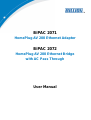 1
1
-
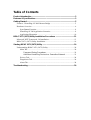 2
2
-
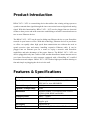 3
3
-
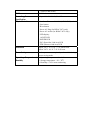 4
4
-
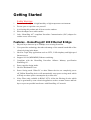 5
5
-
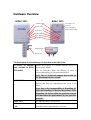 6
6
-
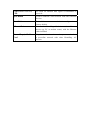 7
7
-
 8
8
-
 9
9
-
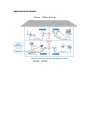 10
10
-
 11
11
-
 12
12
-
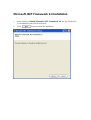 13
13
-
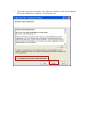 14
14
-
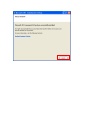 15
15
-
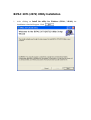 16
16
-
 17
17
-
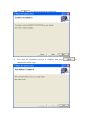 18
18
-
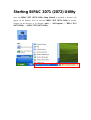 19
19
-
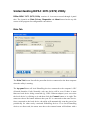 20
20
-
 21
21
-
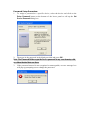 22
22
-
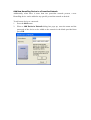 23
23
-
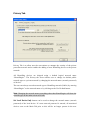 24
24
-
 25
25
-
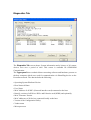 26
26
-
 27
27
-
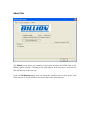 28
28
-
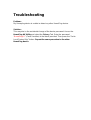 29
29
Billion BiPAC 2072 User manual
- Category
- Networking cards
- Type
- User manual
- This manual is also suitable for
Ask a question and I''ll find the answer in the document
Finding information in a document is now easier with AI
Related papers
-
Billion Electric Company Network Card BIPAC 2071 User manual
-
Billion Electric Company BIPAC 2073 User manual
-
Billion BiPAC 5210S User manual
-
Billion Electric Company 2060 User manual
-
Billion BiPAC 2074 R2 Datasheet
-
Billion Electric Company BIPAC 2073 User manual
-
Billion P106 Datasheet
-
Billion 2075 Datasheet
-
Billion Electric Company BIPAC-7560 User manual
-
Billion P108 Datasheet