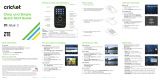Page is loading ...

V3
GSM


1
Welcome
Welcome to the world of Motorola digital wireless
communications! We are pleased that you have chosen the
Motorola V3 GSM wireless phone.
040128o
Left Soft Key
Perform function
in lower left
display.
Voice Key
Create voice
records & voice
dial names.
Smart Key
Volume Keys
Operator Key
4-Way
Navigation Key
with Center
Select
Menu Key
Message Key
Right Soft Key
Perform function
in lower right
display.
Power & End Key
Turn phone
on/off, end calls,
exit menu
system.
Accessory
Connector Port
Insert charger &
phone
accessories.
Send Key
Make & answer
calls.

2
Check It Out!
Feature Description
Take Photo
Press
CAMERA
(
-
) to activate the
camera, point lens at subject, press
CAPTURE
(
+
) to take a photo.
Take
Self-Portrait
(flip closed)
Activate the camera, close the flip, use
viewfinder to aim lens, press smart key to
take a photo.
Send Photo
Send a photo to a phone number or
email address:
Take photo, then press
STORE
(
+
)
>
Send In Message
.
Camera Lens Bluetooth
®
LED Indicator
Smart Key
Take self-portrait
photo with
camera when flip
is closed.
External Display
View incoming
call information,
use as camera
viewfinder when
flip is closed.

3
Set Photo as
Picture ID
Assign a photo to an address book entry
to allow picture caller ID:
Take photo, then press
STORE
(
+
)
>
Apply as Address Book Entry
.
Send
Multimedia
Message
Send a multimedia message
with pictures, animations,
sounds, and videos:
E
>
Create Message
>
New Multimedia Msg
Wireless
Connection
Set up a Bluetooth
®
wireless connection
to a headset accessory, car kit, or
external device:
M
>
Settings
>
Connection
>
Bluetooth Link
>
Setup
>
Power
>
On
, press
BACK
(
-
),
press >
Handsfree
>
[Look For Devices]
Feature Description
032380o

4
Motorola, Inc.
Consumer Advocacy Office
1307 East Algonquin Road
Schaumburg, IL 60196
www.motorola.com
1-800-331-6456 (United States)
1-888-390-6456 (TTY/TDD United States)
1-800-461-4575 (Canada)
MOTOROLA and the Stylized M Logo are registered in the US Patent &
Trademark Office. The Bluetooth trademarks are owned by their
proprietor and used by Motorola, Inc. under license. Java and all other
Java-based marks are trademarks or registered trademarks of Sun
Microsystems, Inc. in the U.S. and other countries. All other product or
service names are the property of their respective owners.
©
Motorola, Inc. 2004.
The information contained in Motorola’s user’s guides is believed to be
correct at the time of printing. Motorola reserves the right to change or
modify any information or specifications without notice. The contents of
Motorola’s user’s guides are provided “as is.” Except as required by
applicable law, no warranties of any kind, either express or implied,
including, but not limited to, the implied warranties of merchantability and
fitness for a particular purpose, are made in relation to the accuracy,
reliability, or contents of this guide.
Caution:
Changes or modifications made in the radio phone, not
expressly approved by Motorola, will void the user’s authority to operate
the equipment.
Manual number: 6809490A72-O

5
Contents
Getting Started
. . . . . . . . . . . . . . . . . . . . . . . . . . . . . . . . . . 8
About This Guide . . . . . . . . . . . . . . . . . . . . . . . . . . . . . . . 8
Installing the SIM Card . . . . . . . . . . . . . . . . . . . . . . . . . . . 9
Battery Tips . . . . . . . . . . . . . . . . . . . . . . . . . . . . . . . . . . 10
Installing the Battery . . . . . . . . . . . . . . . . . . . . . . . . . . . . 11
Charging the Battery. . . . . . . . . . . . . . . . . . . . . . . . . . . . 11
Turning Your Phone On. . . . . . . . . . . . . . . . . . . . . . . . . . 13
Turning Your Phone Off. . . . . . . . . . . . . . . . . . . . . . . . . . 13
Adjusting Volume . . . . . . . . . . . . . . . . . . . . . . . . . . . . . . 14
Making a Call . . . . . . . . . . . . . . . . . . . . . . . . . . . . . . . . . 14
Answering a Call. . . . . . . . . . . . . . . . . . . . . . . . . . . . . . . 15
Viewing Your Phone Number . . . . . . . . . . . . . . . . . . . . . 15
Highlight Features
. . . . . . . . . . . . . . . . . . . . . . . . . . . . . . 16
Taking and Sending a Photo. . . . . . . . . . . . . . . . . . . . . . 16
Sending a Multimedia Message . . . . . . . . . . . . . . . . . . . 19
Using a Bluetooth
®
Wireless Connection . . . . . . . . . . . . 23
Learning to Use Your Phone
. . . . . . . . . . . . . . . . . . . . . . 26
Using the Display . . . . . . . . . . . . . . . . . . . . . . . . . . . . . . 26
Using the 4-Way Navigation Key. . . . . . . . . . . . . . . . . . . 30
Using the Operator Key . . . . . . . . . . . . . . . . . . . . . . . . . 31
Using the Message Key . . . . . . . . . . . . . . . . . . . . . . . . . 31
Using Menus. . . . . . . . . . . . . . . . . . . . . . . . . . . . . . . . . . 32
Entering Text. . . . . . . . . . . . . . . . . . . . . . . . . . . . . . . . . . 34
Using the Smart Key. . . . . . . . . . . . . . . . . . . . . . . . . . . . 46
Using the External Display . . . . . . . . . . . . . . . . . . . . . . . 46
Using the Handsfree Speaker. . . . . . . . . . . . . . . . . . . . . 48
Changing a Code, PIN, or Password . . . . . . . . . . . . . . . 48
Locking and Unlocking Your Phone . . . . . . . . . . . . . . . . 49

6
If You Forget a Code, PIN, or Password . . . . . . . . . . . . 50
Using the Address Book . . . . . . . . . . . . . . . . . . . . . . . . 51
Setting Up Your Phone
. . . . . . . . . . . . . . . . . . . . . . . . . . 54
Setting an Audio Style. . . . . . . . . . . . . . . . . . . . . . . . . . 54
Changing the Call Alert . . . . . . . . . . . . . . . . . . . . . . . . . 55
Setting the Time and Date . . . . . . . . . . . . . . . . . . . . . . 55
Setting a Wallpaper Image . . . . . . . . . . . . . . . . . . . . . . 56
Setting a Screen Saver Image . . . . . . . . . . . . . . . . . . . 57
Changing Phone Skin . . . . . . . . . . . . . . . . . . . . . . . . . . 58
Setting Answer Options. . . . . . . . . . . . . . . . . . . . . . . . . 58
Setting Display Brightness . . . . . . . . . . . . . . . . . . . . . . 59
Adjusting the Backlight . . . . . . . . . . . . . . . . . . . . . . . . . 59
Setting Display Timeout . . . . . . . . . . . . . . . . . . . . . . . . 59
Storing Your Name and Phone Number . . . . . . . . . . . . 60
Calling Features
. . . . . . . . . . . . . . . . . . . . . . . . . . . . . . . 61
Turning Off a Call Alert . . . . . . . . . . . . . . . . . . . . . . . . . 61
Viewing Recent Calls . . . . . . . . . . . . . . . . . . . . . . . . . . 61
Redialing a Number . . . . . . . . . . . . . . . . . . . . . . . . . . . 63
Using Automatic Redial. . . . . . . . . . . . . . . . . . . . . . . . . 63
Returning an Unanswered Call . . . . . . . . . . . . . . . . . . . 64
Using the Notepad . . . . . . . . . . . . . . . . . . . . . . . . . . . . 64
Putting a Call On Hold or Mute . . . . . . . . . . . . . . . . . . . 65
Using Call Waiting. . . . . . . . . . . . . . . . . . . . . . . . . . . . . 65
Using Caller ID (Incoming Calls). . . . . . . . . . . . . . . . . . 66
Calling an Emergency Number . . . . . . . . . . . . . . . . . . . 67
Dialing International Numbers. . . . . . . . . . . . . . . . . . . . 67
Calling With 1-Touch Dial . . . . . . . . . . . . . . . . . . . . . . . 67
Using Voicemail. . . . . . . . . . . . . . . . . . . . . . . . . . . . . . . 68
Phone Features
. . . . . . . . . . . . . . . . . . . . . . . . . . . . . . . . 70
Main Menu . . . . . . . . . . . . . . . . . . . . . . . . . . . . . . . . . . 70
Settings Menu . . . . . . . . . . . . . . . . . . . . . . . . . . . . . . . . 71

7
Feature Quick Reference . . . . . . . . . . . . . . . . . . . . . . . . 72
Calling Features . . . . . . . . . . . . . . . . . . . . . . . . . . . . . . . 72
Messages . . . . . . . . . . . . . . . . . . . . . . . . . . . . . . . . . . . . 73
Address Book . . . . . . . . . . . . . . . . . . . . . . . . . . . . . . . . . 74
Personalizing Features . . . . . . . . . . . . . . . . . . . . . . . . . . 77
Instant Messaging. . . . . . . . . . . . . . . . . . . . . . . . . . . . . . 79
Chat . . . . . . . . . . . . . . . . . . . . . . . . . . . . . . . . . . . . . . . . 80
Email. . . . . . . . . . . . . . . . . . . . . . . . . . . . . . . . . . . . . . . . 80
Menu Features . . . . . . . . . . . . . . . . . . . . . . . . . . . . . . . . 80
Special Dialing Features. . . . . . . . . . . . . . . . . . . . . . . . . 81
Call Monitoring . . . . . . . . . . . . . . . . . . . . . . . . . . . . . . . . 82
Handsfree Features . . . . . . . . . . . . . . . . . . . . . . . . . . . . 83
Data and Fax Calls . . . . . . . . . . . . . . . . . . . . . . . . . . . . . 84
Bluetooth
®
Wireless Connections. . . . . . . . . . . . . . . . . . 84
Network Features . . . . . . . . . . . . . . . . . . . . . . . . . . . . . . 86
Personal Organizer Features . . . . . . . . . . . . . . . . . . . . . 87
Security. . . . . . . . . . . . . . . . . . . . . . . . . . . . . . . . . . . . . . 88
News and Entertainment . . . . . . . . . . . . . . . . . . . . . . . . 89
Troubleshooting
. . . . . . . . . . . . . . . . . . . . . . . . . . . . . . . . 92
Specific Absorption Rate Data
. . . . . . . . . . . . . . . . . . . . 93
European Union Directives Conformance Statement
. . 95
Index
. . . . . . . . . . . . . . . . . . . . . . . . . . . . . . . . . . . . . . . . . 96

8
Getting Started
Getting Started
About This Guide
This guide describes the basic features of your phone.
Selecting a Menu Feature
Use the menu system to access your phone’s features.
This guide shows you how to select a menu feature from
the home screen as follows:
This example shows that, from the home screen, you must
press the menu key
M
to open the menu, scroll to and
select
s
Recent Calls
, then scroll to and select
Dialed Calls
.
Press the 4-way navigation key
S
to scroll and highlight a
menu feature. Press
SELECT
(
+
) to select the highlighted
menu feature.
Find the Feature
M
>
Recent Calls
>
Dialed Calls
CAUTION:
Before using the phone for the
first time, read the
Important Safety and
Legal Information
included in the
gray-edged pages at the back of this guide.
032259o

9
Getting Started
Optional Features
This label identifies an optional network, SIM
card, or subscription-dependent feature that
may not be offered by all service providers in
all geographical areas. Contact your service
provider for more information.
Optional Accessories
This label identifies a feature that requires an
optional Motorola Original™ accessory.
Installing the SIM Card
Yo u r Subscriber Identity Module (SIM) card contains your
phone number, service details, and
address book/message memory.
Caution:
Do not bend or scratch your SIM card. Avoid
exposing your SIM card to static electricity, water, or dirt.
Slide the SIM card under the retention strap to insert it into
the card slot as shown below:
032380o
1.
2.

10
Getting Started
Battery Tips
Battery life depends on the network, signal strength,
temperature, features, and accessories you use.
•
Always use Motorola Original batteries
and chargers. The warranty does not
cover damage caused by using
non-Motorola batteries and/or chargers.
•
New batteries or batteries stored for a long time may
take more time to charge.
•
When charging your battery, keep it near room
temperature.
•
When storing your battery, keep it uncharged in a
cool, dark, dry place, such as a refrigerator.
•
Never expose batteries to temperatures below -10°C
(14°F) or above 45°C (113°F). Always take your
phone with you when you leave your vehicle.
•
It is normal for batteries to gradually wear down and
require longer charging times. If you notice a change
in your battery life, it is probably time to purchase a
new battery.
Contact your local recycling center for proper
battery disposal.
Warning:
Never dispose of batteries in a fire because they
may explode.
Before using your phone, read the battery safety
information in the “Safety and General Information” section
included in this guide.

11
Getting Started
Installing the Battery
Charging the Battery
New batteries are shipped partially charged. Before you
can use your phone, you need to install and charge the
battery as described below. Some batteries perform best
after several full charge/discharge cycles.
1.
2.
3.
4.

12
Getting Started
Tip:
The angle connector provided with your phone makes
it easier for you to use the phone with an attached battery
charger or phone accessory.
Note:
You can safely leave the travel charger connected to
the phone after charging is complete. This will
not
damage
the battery.
Action
1
Insert the travel
charger plug into
the detachable
angle connector as
shown.
2
Insert the angle
connector plug into
the USB connector
port on your
phone.
3
Plug the other end of the travel charger into the
appropriate electrical outlet.
Note:
It may take up to 10 seconds for your
phone to provide a visible or audible indication
that the battery is charging.
4
When your phone indicates
Charge Complete
,
remove the travel charger and angle connector.

13
Getting Started
Turning Your Phone On
At startup, you may be prompted to personalize your
phone. Select
YES
(
-
) to set personal phone options, or
NO
(
+
) to go to the home screen. For more information
about personalizing your phone, see page 77.
Turning Your Phone Off
Action
1
Press and hold the
power key
P
for
2 seconds to turn the
phone on.
Note:
It may take up to
4 seconds for the
display to illuminate after you turn the phone on.
2
If necessary, enter your SIM card PIN code and
press
OK
(
+
) to unlock the SIM card.
Caution:
If you enter an incorrect PIN code
3 times in a row, your SIM card is disabled and
your phone displays
SIM Blocked
.
3
If necessary, enter your 4-digit unlock code and
press
OK
(
+
) to unlock the phone.
Action
Press and hold the power key
P
for 2 seconds to
turn the phone off.

14
Getting Started
Adjusting Volume
Press the up or down volume
keys to:
•
silence an incoming call
alert
•
increase or decrease
earpiece volume during a
call
•
increase or decrease ringer volume when the home
screen is visible (flip must be open)
Tip:
At the lowest volume setting, press the down
volume key once to switch to vibrate alert. Press it
again to switch to silent alert. Press the up volume key
to switch back to vibrate alert, then ring alert.
Making a Call
You must be in the home screen to dial a phone number
(see page 26).
Tip:
You can also close the phone flip to end the call.
Press To
1
keypad keys dial the phone number
2
N
make the call
3
O
end the call and “hang up” the
phone when you are finished
040135o

15
Getting Started
Answering a Call
When you receive a call, your phone rings and/or
vibrates and displays an incoming call message.
When the phone flip is active, open the phone to
answer the call. (To activate, press
M
>
Settings
>
In Call Setup
>
Answer Options
>
Open To Answer
.)
If the phone flip is
not
active:
Viewing Your Phone Number
To view your phone number from the home screen, press
M#
.
While you are on a call, press
M
>
My Tel. Numbers
.
Note:
Your phone number must be stored on your SIM
card to use this feature. To store your phone number on
the SIM card, see page 60. If you do not know your phone
number, contact your service provider.
Press To
1
N
or
ANSWER
(
-
)
answer the call
2
O
end the call and “hang up” the
phone when you are finished

16
Highlight Features
Highlight Features
You can do much more with your phone than make and
receive calls!
Taking and Sending a Photo
Shortcut:
From the home screen, press
CAMERA
(
-
) to
activate the camera.
To activate your phone’s camera from the menu system:
The active viewfinder image appears on your display.
Find the Feature
M
>
My MEdia
>
Camera
IMAGE
AREA
BACK CAPTURE
Press
BACK
(
-
) to exit
the camera application.
Press
S
up or
down to zoom
in or out.
Press
S
left
or right to
decrease or
increase image
brightness.
Press
M
to open
Pictures Menu
.
Photo Storage
Space Used
Press
CAPTURE
(
+
)
to take a photo.
Photo Viewfinder
Memory Used:72%

17
Highlight Features
Point the camera lens at the photo subject, then:
Taking a Self-Portrait
Press To
1
CAPTURE
(
+
) take a photo
2
STORE
(
+
)
or
DISCARD
(
-
)
view storage options
If you choose to store the
photo, continue to step 3.
delete the photo and return to
active viewfinder
3
S
scroll to
Send in Message
,
Store Only
,
Apply as Wallpaper
,
Apply as Screen Saver
, or
Apply as Address Book Entry
4
SELECT
(
+
) perform the storage option
Action
1
From the home screen, press
CAMERA
(
-
) to
activate the camera, then close the flip.
or
Close the flip, then press and hold the smart key
to activate the camera and external display
viewfinder.
2
Use the external viewfinder to aim the camera
lens.

18
Highlight Features
Adjusting Camera Settings
Press
M
to open the
Pictures Menu
when the camera is
active. The
Pictures Menu
can include the following options:
3
Press the smart key to take a photo.
4
Wait 5 seconds for your phone to save the photo
and reset the external viewfinder.
or
Open the flip to store or discard the photo.
Option Description
Go To Pictures
View pictures and photos
stored on your phone.
Auto-Timed Capture
Set a timer for the camera to
take a photo.
Pictures Setup
Open the setup menu to
adjust the following settings:
•
Auto Repeat
: Return to the beginning when the last
picture displays in a picture album slideshow.
•
Shuffle
: Set pictures to display randomly when
viewing a picture album slideshow.
•
Allow Alert
: Enable or disable all phone
sound/vibration alerts when taking a
picture.
•
Lighting Conditions
: Set to
Automatic
,
Sunny
,
Cloudy
,
Indoor (Home)
,
Indoor (Office)
, or
Night
.
•
Exposure
: Set to
+2
,
+1
,
0
,
-1
, or
-2
.
Action
032380o
/