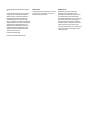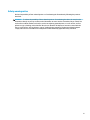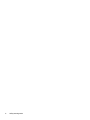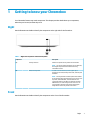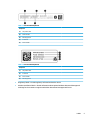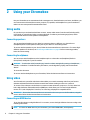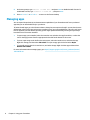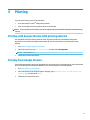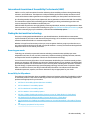User Guide
SUMMARY
This guide provides information about components, power management, security, backing up, and more.

© Copyright 2020 HP Development Company,
L.P.
Chrome, Chrome OS, Chromebox, Google, and
Google Drive are trademarks of Google LLC.
Windows is either a registered trademark or
trademark of Microsoft Corporation in the
United States and/or other countries. USB
Type-C® and USB-C® are registered trademarks
of USB Implementers Forum. The microSD logo
and microSD are trademarks of SD-3C LLC.
DisplayPort™ and the DisplayPort™ logo are
trademarks owned by the Video Electronics
Standards Association (VESA) in the United
States and other countries.
First Edition: October 2020
Document Part Number: M27978-001
Product notice
This guide describes features that are common
to most models. Some features may not be
available on your Chromebox.
Software terms
By installing, copying, downloading, or
otherwise using any software product
preinstalled on this Chromebox, you agree to
be bound by the terms of the HP End User
License Agreement (EULA). If you do not accept
these license terms, your sole remedy is to
return the entire unused product (hardware
and software) within 14 days for a full refund
subject to the refund policy of your seller.
For any further information or to request a full
refund of the price of the Chromebox, please
contact your seller.

Safety warning notice
Reduce the possibility of heat-related injuries or of overheating the Chromebox by following the practices
described.
WARNING! To reduce the possibility of heat-related injuries or of overheating the device, do not place the
Chromebox directly on your lap or obstruct the Chromebox air vents. Use the Chromebox only on a hard, at
surface. Do not allow another hard surface, such as an adjoining optional printer, or a soft surface, such as
pillows or rugs or clothing, to block airow. Also, do not allow the AC adapter to come into contact with the
skin or a soft surface, such as pillows or rugs or clothing, during operation. The device and the AC adapter
comply with the user-accessible surface temperature limits dened by applicable safety standards.
iii

iv Safety warning notice

Table of contents
1 Getting to know your Chromebox .................................................................................................................... 1
Right ....................................................................................................................................................................... 1
Front ....................................................................................................................................................................... 1
Rear ........................................................................................................................................................................ 3
Bottom ................................................................................................................................................................... 4
Labels ..................................................................................................................................................................... 4
2 Using your Chromebox ................................................................................................................................... 6
Using audio ............................................................................................................................................................ 6
Connecting speakers ........................................................................................................................... 6
Connecting headphones ...................................................................................................................... 6
Using video ............................................................................................................................................................. 6
Connecting an HDMI device ................................................................................................................. 6
Connect to a wireless network .............................................................................................................................. 7
Enabling and disabling Wake on LAN (WOL) function ......................................................................... 7
Turn WOL on or o ................................................................................................................................................. 7
Managing apps ....................................................................................................................................................... 8
3 Securing your Chromebox and information ...................................................................................................... 9
Securing your wireless network ............................................................................................................................ 9
Backing up your software applications and information ...................................................................................... 9
Recovering your Chromebox .................................................................................................................................. 9
Using an optional security cable ......................................................................................................................... 10
4 Printing ...................................................................................................................................................... 11
Printing with Google Chrome inOS printing solution .......................................................................................... 11
Printing from Google Chrome .............................................................................................................................. 11
5 More HP resources ....................................................................................................................................... 12
6 Electrostatic discharge ................................................................................................................................ 13
7 Accessibility ................................................................................................................................................ 14
HP and accessibility ............................................................................................................................................. 14
Finding the technology tools you need ............................................................................................ 14
v

The HP commitment ......................................................................................................................... 14
International Association of Accessibility Professionals (IAAP) ....................................................... 15
Finding the best assistive technology .............................................................................................. 15
Assessing your needs ..................................................................................................... 15
Accessibility for HP products .......................................................................................... 15
Standards and legislation .................................................................................................................................... 16
Standards .......................................................................................................................................... 16
Mandate 376 – EN 301 549 ............................................................................................ 16
Web Content Accessibility Guidelines (WCAG) ................................................................ 16
Legislation and regulations .............................................................................................................. 17
Useful accessibility resources and links .............................................................................................................. 17
Organizations .................................................................................................................................... 17
Educational institutions .................................................................................................................... 17
Other disability resources ................................................................................................................. 18
HP links .............................................................................................................................................. 18
Contacting support .............................................................................................................................................. 18
Index ............................................................................................................................................................. 19
vi

1 Getting to know your Chromebox
Your Chromebox features top-rated components. This chapter provides details about your components,
where they are located, and how they work.
Right
Use the illustration and table to identify the components on the right side of the Chromebox.
Table 1-1 Right-side components and their descriptions
Component Description
(1) Security cable lock Attaches an optional security cable to the Chromebox.
NOTE: The security cable is designed to act as a deterrent,
but it might not prevent the Chromebox from being
mishandled or stolen.
(2) Reset/recovery button To reset or recover the device, insert a paper clip (or
pushpin) into the reset/recovery button hole, and then press
the button.
NOTE: Pressing this button with the power button deletes
all account information and data stored on your device, such
as photos, downloaded les, and saved networks. HP
recommends that you save les to an external hard drive,
USB ash drive, or cloud storage for this reason. You can
save your les to the cloud at any time by selecting the
Google Drive™ location as your le-save location.
Front
Use the illustration and table to identify the components on the front of the Chromebox.
Right 1

Table 1-2 Front-side components and their descriptions
Component Description
(1) Audio-out (headphone)/Audio-in (microphone)
combo jack
Connects optional powered stereo speakers, headphones,
earbuds, a headset, or a television audio cable. Also connects
an optional headset microphone. This jack does not support
optional standalone microphones.
WARNING! To reduce the risk of personal injury, adjust the
volume before putting on headphones, earbuds, or a headset.
For additional safety information, see the Regulatory, Safety,
and Environmental Notices.
NOTE: When a device is connected to the jack, the
Chromebox speakers are disabled.
(2) USB SuperSpeed charging port Connects a USB device, provides data transfer, and (for select
products) charges small devices when the Chromebox is on or
in Sleep mode.
(3) microSD™ memory card reader Reads optional memory cards that store, manage, share, or
access information.
To insert a card:
1. Hold the card label-side up, with the connectors facing
the Chromebox.
2. Insert the card into the memory card reader, and then
press in on the card until it is rmly seated.
To remove a card:
▲ Press in on the card, and then remove it from the
memory card reader.
(4) Power button ● When the Chromebox is o, press the button briey to
turn on the Chromebox.
● When the Chromebox is on, press the button briey to
initiate Sleep.
● When the Chromebox is in the Sleep state, press the
button briey to exit Sleep (select products only).
● When the Chromebox is in Hibernation, press the button
briey to exit Hibernation.
IMPORTANT: Pressing and holding down the power button
results in the loss of unsaved information.
2 Chapter 1 Getting to know your Chromebox

Table 1-2 Front-side components and their descriptions (continued)
Component Description
If the Chromebox has stopped responding and shutdown
procedures are ineective, press and hold the power button
for at least 10 seconds to turn o the Chromebox.
Rear
Use the illustration and table to identify the components on the rear of the Chromebox.
Table 1-3 Rear-side components and their descriptions
Component Description
(1) RJ-45 (network) jack Connects a network cable.
(2) USB port Connects a USB device, provides data transfer, and (for select
products) charges small devices when the Chromebox is on or
in Sleep mode.
NOTE: Cables, adapters, or both (purchased separately)
might be required.
(3) USB Type-A SuperSpeed port Connects a USB device, provides data transfer, and (for select
products) charges small devices when the Chromebox is on or
in Sleep mode.
NOTE: Cables, adapters, or both (purchased separately)
might be required.
(4) HDMI ports (2) Connects an optional video or audio device, such as a high-
denition television, any compatible digital or audio
component, or a high-speed High Denition Multimedia
Interface (HDMI) device.
(5) AC adapter and battery light ● White: The AC adapter is connected and the battery is
fully charged.
● Amber: The AC adapter is connected and the battery is
charging.
● Blinking amber: The battery has an error.
Rear 3

Table 1-3 Rear-side components and their descriptions (continued)
Component Description
● O: The battery is not charging.
(6) USB Type-C SuperSpeed charging port Connects a USB device, provides data transfer, and (for select
pr
oducts) charges small devices when the Chromebox is on or
in Sleep mode.
Bottom
Use the illustration and table to identify the bottom components.
Table
1-4
Bottom component and description
Components Description
Vent Enables
airow to cool internal components.
NOTE: The fan starts automatically to cool internal components and
pr
event overheating. It is normal for the internal fan to cycle on and o
during routine operation.
Labels
The labels
aixed to the Chromebox provide information that you might need when you troubleshoot system
problems or travel internationally with the device. Labels can be in paper form or imprinted on the product.
IMPORTANT: Check the bottom of the Chromebox for the correct label.
● Service label—Provides important information to identify your device. When contacting support, you
migh
t be asked for the serial number, the product number, or the model number. Locate this information
before you contact support.
Your service label might vary from the illustration.
4 Chapter 1 Getting to know your Chromebox

Table 1-5 Service label components
Component
(1) HP product name
(2) Model number
(3) Warranty period
(4) Product ID
(5) Serial number
Table 1-6 Service label components
Component
(1) HP product name
(2) Product ID
(3) Serial number
(4) Warranty period
● Regulatory labels—Provide regulatory information about the device.
● Wireless
certication labels—Provide information about optional wireless devices and the approval
markings for the countries or regions in which the devices have been approved for use.
Labels 5

2 Using your Chromebox
Use your Chromebox as an entertainment hub to manage music, download movies, and more. In addition, you
can connect external devices like a monitor, projector, TV, speakers, and headphones to your Chromebox to
make it an even more powerful entertainment center.
Using audio
On your device you can download and listen to music, stream audio content from the web (including radio),
record audio, or mix audio and video to create multimedia. To enhance your listening enjoyment, attach
external audio devices such as speakers or headphones.
Connecting speakers
You can attach wired speakers to your device by connecting them to a USB port or to the audio-out
(headphone)/audio-in (microphone) combo jack on your device or on a docking station.
To connect wireless speakers to your device, follow the device manufacturer's instructions. To connect high-
denition speakers to the device, see Connecting an HDMI device on page 6. Before connecting speakers,
lower the volume setting.
Connecting headphones
You can connect wired headphones to the headphone jack or to the audio-out (headphone)/audio-in
(microphone) combo jack on your Chromebox.
WARNING! To reduce the risk of personal injury, lower the volume setting before putting on headphones,
earbuds, or a headset. For additional safety information, see the Regulatory, Safety, and Environmental
Notices.
To access this document:
To connect wireless headphones to your Chromebox, follow the device manufacturer's instructions.
Using video
Your Chromebox is a powerful video device that enables you to watch streaming video from your favorite
websites and download video and movies to watch later without needing to connect to a network.
To use one of the video ports on the device to connect an external monitor, projector, or TV. Your device has
both a high-denition multimedia interface (HDMI) port, which allows you to connect a high-denition
monitor or TV, and a DisplayPort™ interface, for connecting a DisplayPort-compatible device.
IMPORTANT: Be sure that the external device is connected to the correct port on the Chromebox, using the
correct cable. Follow the device manufacturer's instructions.
Connecting an HDMI device
To see the video image on a high-denition TV or monitor, connect the high-denition device according to the
following instructions:
NOTE: To connect an HDMI device to your Chromebox, you need an HDMI cable, sold separately.
6 Chapter 2 Using your Chromebox

1. Connect one end of the HDMI cable to the HDMI port on the Chromebox.
2. Connect the other end of the cable to the high-denition TV or monitor. You now see the Chrome
desktop on your display device.
Connect to a wireless network
Enabling and disabling Wake on LAN (WOL) function
Wake on LAN (WOL) is a function that allows your device to be turned on by a message sent across your local
area network, or LAN.
NOTE: Wake on LAN only functions when a LAN cable is attached. WOL resets to its default setting (WOL-
enabled) after a system restart.
Accessing the WOL function requires initiating a recovery and entering developer mode. Be sure that all of
your les are saved to the cloud or to an external drive before proceeding.
Turn WOL on or o
To turn this function on or o:
NOTE: Changes to Wake on LAN functions may be applied only when a LAN cable is attached. WOL will be
reset to its default setting (WOL-enabled) after a system reboot. For further information and updates, go to
http://www.hp.com/support, and select your country. Follow the on-screen instructions to nd
documentation relevant to your device.
1. You must enter development mode to alter WOL settings. See http://www.chromium.org/chromium-os/
developer-information-for-chrome-os-devices for directions about accessing developer mode on your
device. The process for enabling and disabling WOL may change as the operating system is updated.
2. After initiating developer mode, the system restarts automatically, and you are prompted to set up your
language and keyboard again and sign into your user account.
3. After you sign in, you see the Chrome desktop. From here, press ctrl + alt + f2 or ctrl + alt + → to enter
console mode.
4. On the console screen, type root and press enter.
Connect to a wireless network 7

5. At the next prompt, type ethtool -s eth0 wol d and press enter to disable the WOL function. To
enable WOL function, type ethtool -s eth0 wol g and press enter.
6. Press
ctrl + alt + f1 or ctrl + alt + → to return to the Chrome desktop.
Managing apps
You can expand the productivity and entertainment capabilities of your Chromebox with free or purchased
ap
ps that you can download directly to your device.
To nd and install apps, go to the Chrome webstore. Using the store requires a Google® account, but the store
will maintain a list of every app you have ever installed, even if you’ve uninstalled them. This way, you’ll never
lose an app when you reformat the operating system. Apps update automatically, ensuring that you always
have the most recent version installed.
● To open an app you’ve installed, select the Launcher icon and select the app from the list, or select the
ic
on for the app you want from the apps pinned to the shelf at the bottom of the screen.
● To pin or unpin an app to the shelf on the main screen, select the Launcher icon, and select the app.
Righ
t-click the app, and then select Pin to shelf. To unpin an app, right-click it and select Unpin.
● To uninstall an app, select the Launcher icon, and select the app. Right-click the app, and then select
Remove from Chrome.
For more information about managing apps, go to https://support.google.com/chrome_webstore/answer/
1053346?hl=en.
8 Chapter 2 Using your Chromebox

3 Securing your Chromebox and information
Device security is essential for protecting the condentiality, integrity, and availability of your information.
Standard security solutions and third-party software can help protect your device from a variety of risks, such
as viruses, worms, and other types of malicious code.
When you sign in to Chrome and enable sync, Chrome keeps your information secure by using your Google
account credentials to encrypt your synced passwords. Alternatively, you can encrypt all of your synced data
with a sync passphrase. This sync passphrase is stored on your device and isn't sent to Google. For more
information about syncing your data, go to https://support.google.com/chrome/answer/1181035?hl=en.
IMPORTANT: Some security features listed in this chapter might not be available on your device.
Table 3-1 Chromebox security options
Device risk Security feature
Unauthorized use of the device Power-on password
Viruses Antivirus software
Ongoing or future threats to the device Software updates
Unauthorized removal of the device Security cable lock
Securing your wireless network
When you set up your wireless network, always enable security features.
Backing up your software applications and information
All apps update automatically, and a record of your downloads and purchases is kept on the Chrome Store.
Google also saves your last synced settings automatically. If you must perform a recovery on your device, you
can log in with your Google account and automatically retrieve all of your settings, favorites, and apps.
HP recommends that you save important documents and les either to a USB ash drive, memory card,
external hard drive, or to Google Cloud™ storage. You can save your les to the cloud at any time by selecting
the Google Drive as your le-save location.
Recovering your Chromebox
If you want to give your Chromebox to someone else, reset owner permissions, or solve problems with your
account prole, you can clear all local user data by resetting your device.
NOTE: Performing a factory reset deletes all information stored on your device, including permissions,
settings, and user-owned les for all accounts. Resetting your device does not aect your accounts or any
information synced to those accounts.
1. Select the status area in the lower-right corner.
2. Select Settings, and then select Show advanced settings.
9

3. Find the Powerwash section and click Powerwash.
4. After the dialog box opens, select Restart.
For more detailed information about resetting your Chromebox, see https://support.google.com/
chromebook/answer/183084.
Using an optional security cable
A security cable lock, which is purchased separately, is designed to act as a deterrent, but it might not prevent
the device from being mishandled or stolen. Security cables are only one of several methods that you should
use as part of a complete security system to help maximize theft prevention.
The security cable slot on your Chromebox might look slightly dierent from the illustration in this section.
For the location of the security cable slot on your device, see Getting to know your Chromebox on page 1.
1. Loop the security cable lock around a secured object.
2. Insert the key (1) into the security cable lock (2).
3. Insert the security cable lock into the security cable slot on the device (3), and then lock the security
cable lock with the key.
4. Remove the key and keep it in a safe place.
10 Chapter 3 Securing your Chromebox and information

4 Printing
You have several ways to print from your device.
● Print with Google
®
Chrome
TM
inOS printing solution.
● Print from Google Chrome using the HP Print for Chrome app.
NOTE: If you use HP Print for Chrome, you cannot register the printer with the Google Chrome inOS printing
sol
ution.
Printing with Google Chrome inOS printing solution
The Google Chrome inOS printing solution is a built-in printing solution for Chromeboxes. HP printers
pr
oduced in 2017 and later are supported automatically. For more information, see the Google Chrome
website.
1
. Go to
https://support.google.com/chrome.
2. Select the search icon, type set up printer, and then select Set up printer.
NOTE: Do not press
enter.
3
. Follow the on-screen instructions.
Printing from Google Chrome
For an alternate method to print from Google Chrome, use the HP Print for Chrome app. You can install the HP
Print for Chrome app from the Chrome Web Store. For more information, see the HP website.
1
. Go to
http://www.hp.com/support.
2
. Select the search icon at the upper right of the page, type Printing with the HP Print for
Chrome App, and then press
enter.
3
. Follow the on-screen instructions.
11

5 More HP resources
To locate resources that provide product details, how-to information, and more, use this table.
Table 5-1 Additional information
Resource Contents
Setup Instructions ● How to set up the Chromebox
● Help to identify device components
HP website
To access the latest user guide, go to
http://www.hp.com/
support, and follow the instructions to
nd your product.
Then select Manuals.
● Support information
● Ordering parts and
nding additional help
● Accessories available for the device
Worldwide support
To get support in your language, go to
http://www.hp.com/support, and select your country.
● Online chat with an HP technician
● Support telephone numbers
● HP service center locations
Safety & Comfort Guide
Go to http://www.hp.com/ergo.
● Proper workstation setup
● Guidelines for posture and work habits that increase comfort and
decr
ease risk of injury
● Electrical and mechanical safety information
Regulatory, Safety, and Environmental Notices
This guide is provided in the box.
● Regulatory and safety information
● Battery disposal information
Limited Warranty
*
Go to
http://www.hp.com/go/orderdocuments.
● Warranty information
*You can
nd your HP Limited Warranty located with the user guides on your product and/or on the CD or DVD provided in the box. In
some countries or regions, HP may provide a printed warranty in the box. For countries or regions where the warranty is not provided
in printed format, you can request a copy from
http://www.hp.com/go/orderdocuments. For products purchased in Asia Pacic, you
can writ
e to HP at POD, PO Box 161, Kitchener Road Post Oice, Singapore 912006. Include your product name, and your name, phone
number, and postal address.
12 Chapter 5 More HP resources

6 Electrostatic discharge
Electrostatic discharge is the release of static electricity when two objects come into contact—for example,
the shock you receive when you walk across the carpet and touch a metal door knob.
A discharge of static electricity from ngers or other electrostatic conductors may damage electronic
components.
IMPORTANT: To prevent damage to the Chromebox, damage to a drive, or loss of information, observe
these precautions:
● If removal or installation instructions direct you to unplug the Chromebox, rst be sure that it is properly
grounded.
● Keep components in their electrostatic-safe containers until you are ready to install them.
● Avoid touching pins, leads, and circuitry. Handle electronic components as little as possible.
● Use nonmagnetic tools.
● Before handling components, discharge static electricity by touching an unpainted metal surface.
● If you remove a component, place it in an electrostatic-safe container.
13

7 Accessibility
HP's goal is to design, produce, and market products, services, and information that everyone everywhere can
use, either on a stand-alone basis or with appropriate third-party assistive technology (AT) devices or
applications.
HP and accessibility
Because HP works to weave diversity, inclusion, and work/life into the fabric of the company, it is reected in
everything HP does. HP strives to create an inclusive environment focused on connecting people to the power
of technology throughout the world.
Finding the technology tools you need
Technology can unleash your human potential. Assistive technology removes barriers and helps you create
independence at home, at work, and in the community. Assistive technology helps increase, maintain, and
improve the functional capabilities of electronic and information technology.
For more information, see Finding the best assistive technology on page 15.
The HP commitment
HP is committed to providing products and services that are accessible for people with disabilities. This
commitment supports the company's diversity objectives and helps ensure that the benets of technology
are available to all.
The HP accessibility goal is to design, produce, and market products and services that can be eectively used
by everyone, including people with disabilities, either on a stand-alone basis or with appropriate assistive
devices.
To achieve that goal, this Accessibility Policy establishes seven key objectives to guide HP actions. All HP
managers and employees are expected to support these objectives and their implementation in accordance
with their roles and responsibilities:
● Raise the level of awareness of accessibility issues within HP, and provide employees with the training
they need to design, produce, market, and deliver accessible products and services.
● Develop accessibility guidelines for products and services, and hold product development groups
accountable for implementing these guidelines where competitively, technically, and economically
feasible.
● Involve people with disabilities in the development of accessibility guidelines and in the design and
testing of products and services.
● Document accessibility features, and make information about HP products and services publicly
available in an accessible form.
● Establish relationships with leading assistive technology and solution providers.
● Support internal and external research and development that improves assistive technology relevant to
HP pr
oducts and services.
● Support and contribute to industry standards and guidelines for accessibility.
14 Chapter 7 Accessibility
Page is loading ...
Page is loading ...
Page is loading ...
Page is loading ...
Page is loading ...
-
 1
1
-
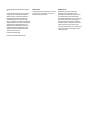 2
2
-
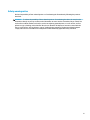 3
3
-
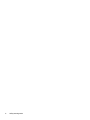 4
4
-
 5
5
-
 6
6
-
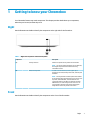 7
7
-
 8
8
-
 9
9
-
 10
10
-
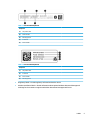 11
11
-
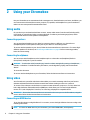 12
12
-
 13
13
-
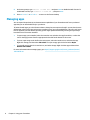 14
14
-
 15
15
-
 16
16
-
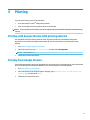 17
17
-
 18
18
-
 19
19
-
 20
20
-
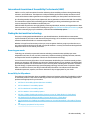 21
21
-
 22
22
-
 23
23
-
 24
24
-
 25
25
HP Chromebox G3 (1N0Z8AV) User guide
- Type
- User guide
Ask a question and I''ll find the answer in the document
Finding information in a document is now easier with AI
Related papers
-
HP Chromebox Enterprise G2 User guide
-
HP Chromebox G2 User guide
-
HP Chromebox G4 User guide
-
HP FK218AA POS USB User guide
-
HP FK218AA User guide
-
HP Chromebook - 14-x003no User guide
-
HP Chromebox CB1-030NA PC User guide
-
HP Chromebox G3 (1N0Z2AV) User guide
-
HP Pro c640 Chromebook Base Model User guide
-
HP Elite c1030 Chromebook (3M048AV) User guide
Other documents
-
Acer CXI5 User manual
-
ViewSonic NMP760 User guide
-
Dell Chromebox for meetings Owner's manual
-
Listen EVERYWHERE LWR-1020 Quick start guide
-
Acer CXI3 User manual
-
ViewSonic NMP660 User guide
-
Acer CXI2 User manual
-
Acer CXI-i34GKM User manual
-
Asus Chromebox for meetings User manual
-
promethean ActivPanel Titanium Pro* User guide