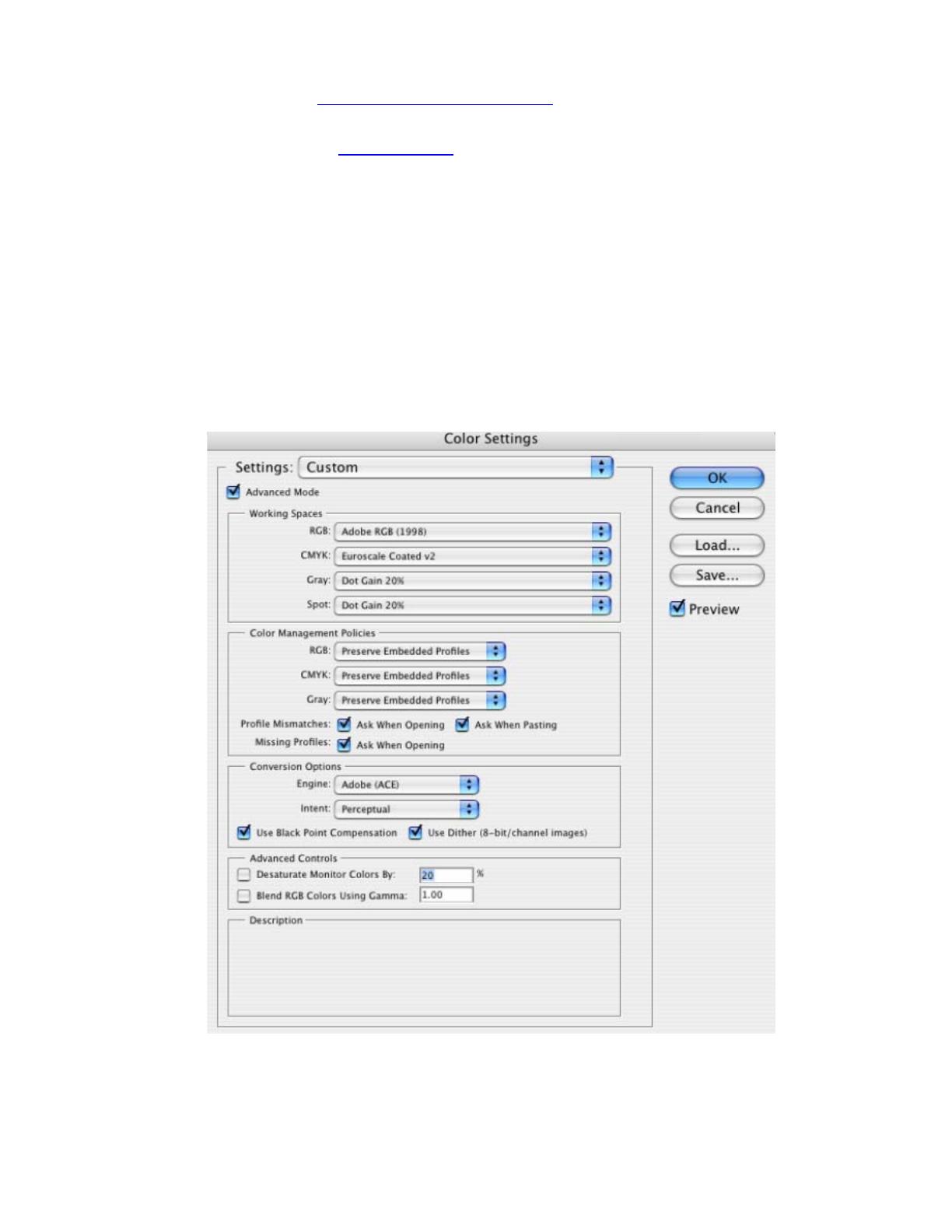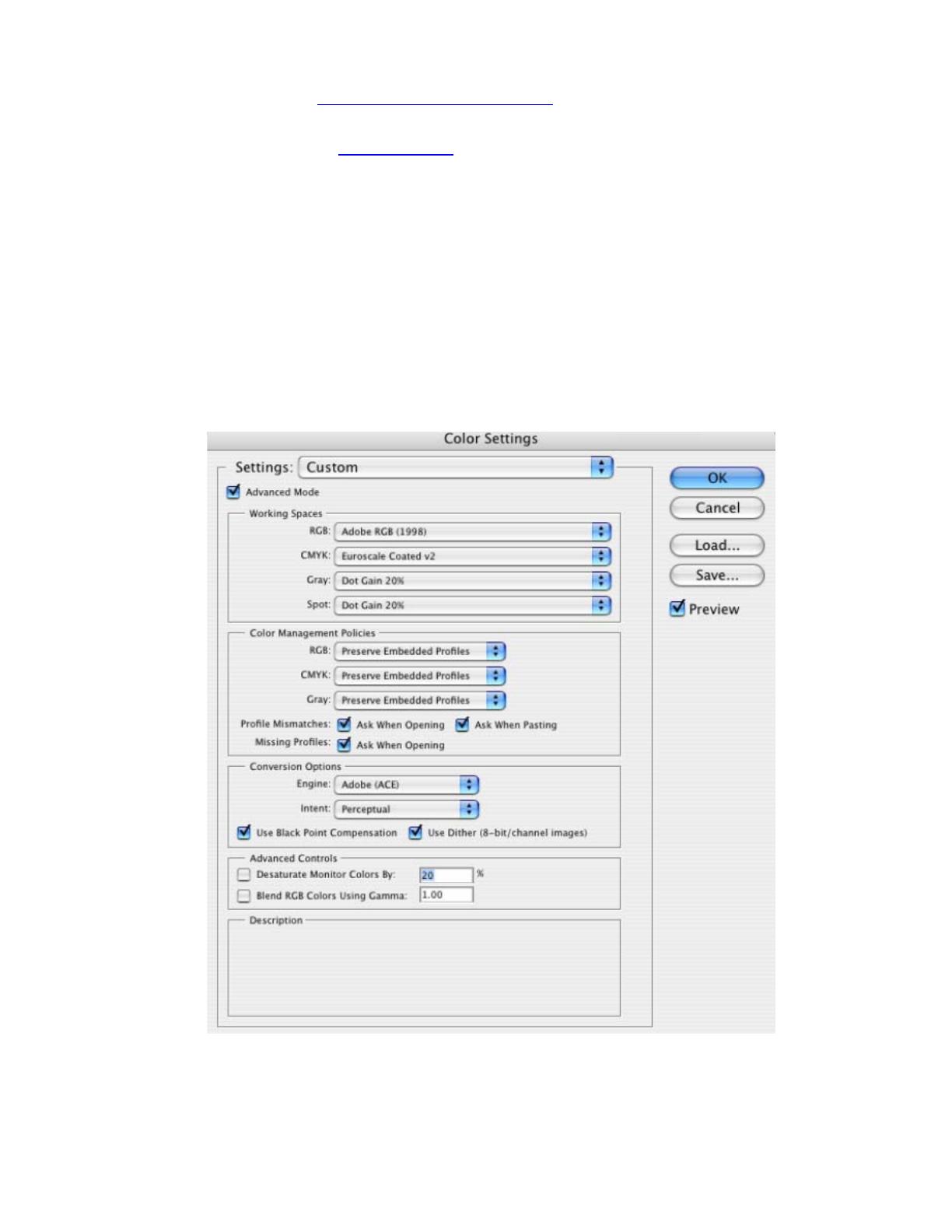
1. First recommendations:
• See the
Media type functionality & features and choose the most appropriate media.
• It is essential to have the media type correctly calibrated with the printer and print mode,
consult the Profile my printer document.
2. Open Adobe Photoshop CS.
3. Configure the Color Settings, Photoshop menu > Color Settings…:
• Make sure the Advanced Mode check box is ticked.
• Working Space > RGB: select profile of the scanner or camera you have used to get the
photo (source profile), if you don’t have it, select Adobe RGB (1998).
• Color Management Policies: Preserve the Embedded Profiles.
• Profile Mismatches: check Ask When Opening and Ask When Pasting.
• Missing Profiles: check Ask When Opening.
• Conversion Options > Intent: Perceptual.
• Click OK
4. Open the image, File menu > Open…:
• If the document has an embedded color profile that does not match the current working
space, select Use the embedded profile. Otherwise, select Assign working space.
2