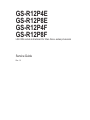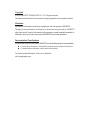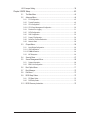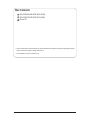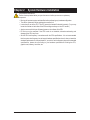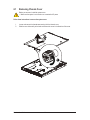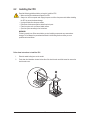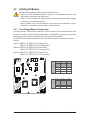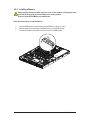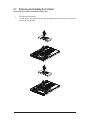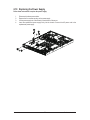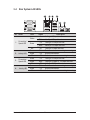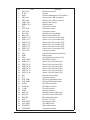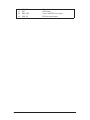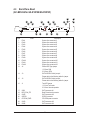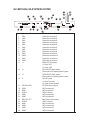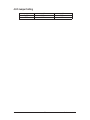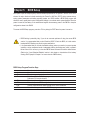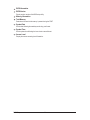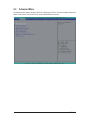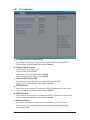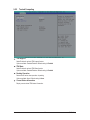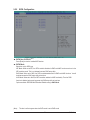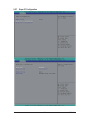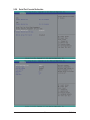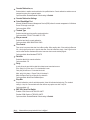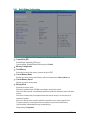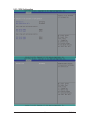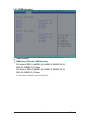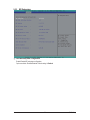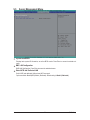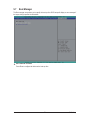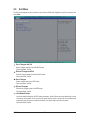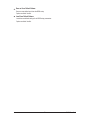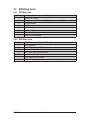GS-R12P4E
GS-R12P8E
GS-R12P4F
GS-R12P8F
LGA1356 socket motherboard for Intel
®
Xeon
®
series processors
Service Guide
Rev. 1.0

Copyright
© 2012 GIGA-BYTE TECHNOLOGY CO., LTD. All rights reserved.
The trademarks mentioned in this manual are legally registered to their respective owners.
Disclaimer
Information in this manual is protected by copyright laws and is the property of GIGABYTE.
Changes to the specifications and features in this manual may be made by GIGABYTE
without prior notice. No part of this manual may be reproduced, copied, translated, transmitted, or
published in any form or by any means without GIGABYTE's prior written permission.
Documentation Classications
In order to assist in the use of this product, GIGABYTE provides the following types of documentations:
For quick set-up of the product, read the Quick Installation Guide included with the product.
For detailed product information, carefully read the Serice Guide.
For product-related information, check on our website at:
http://www.gigabyte.com

Preface
Before using this information and the product it supports, please read the following general infor-
mation.
1. This Service Guide provides you with all technical information relating to the BASIC CON-
FIGURATION decided for GIGABYTE’s “global” product offering. To better t local market-
requirements and enhance product competitiveness, your regional ofce MAY have decided
toextend the functionality of a machine (e.g. add-on card, modem, or extra memory capabil-
ity).These LOCALIZED FEATURES will NOT be covered in this generic service guide. In
suchcases, please contact your regional ofces or the responsible personnel/channel to
provide youwith further technical details.
2. Please note WHEN ORDERING SPARE PARTS, you should check the most up-to-date
informationavailable on your regional web or channel. For whatever reason, if a part num-
ber change is made,it will not be noted in the printed Service Guide. For GIGABYTE-AU-
THORIZED SERVICEPROVIDERS, your GIGABYTE ofce may have a DIFFERENT part
number code to thosegiven in the FRU list of this printed Service Guide. You MUST use the
list provided by yourregional GIGABYTE ofce to order FRU parts for repair and service of
customer machines.

- 4 -
Table of Contents
Box Contents ...................................................................................................................6
Safety, Care and Regulatory Information ........................................................................7
Chapter 1 Hardware Installation ...................................................................................10
1-1 Installation Precautions .................................................................................. 10
1-2 Product Specications .................................................................................... 11
Chapter 2 System Hardware Installation ......................................................................13
2-1 Removing Chassis Cover ............................................................................... 14
2-2 Installing the CPU ......................................................................................... 15
2-3 Installing the Heat Sink ................................................................................. 16
2-4 Installing the Memory ..................................................................................... 17
2-4-1 Three Channel Memory Conguration ...................................................................17
2-4-2 Installing a Memory ...............................................................................................19
2-5 Installing the PCI Expansion Card ................................................................. 20
2-6 Installing the Hard Disk Drive ......................................................................... 21
2-6-1 GS-R12P4E/GS-R12P4F Hard Disk Drive Installation ...........................................21
2-6-1 GS-R12P8E/GS-R12P8F Hard Disk Drive Installation ...........................................22
2-7 Removing and Installing the Fan Duct ........................................................... 23
2-8 Replacing the FAN Assemblly ........................................................................ 24
2-10 Replacing the Power Supply .......................................................................... 25
Chapter 3 System Appearance .....................................................................................26
3-1 Front View ...................................................................................................... 26
3-2 Rear View ....................................................................................................... 27
3-3 Front Panel LED and Buttons ........................................................................ 28
3-4 Rear System LAN LEDs ................................................................................. 30
3-5 Hard Disk Drive LEDs .................................................................................... 31
Chapter 4 Motherboard Components ...........................................................................32
4-1 GA-7PESE3 Motherboard Components ........................................................ 32
4-2 Jumper Setting ............................................................................................... 35
4-3 Back Plane Boad ........................................................................................... 37
(GC-BS14U2/for GS-R12P4E/GS-R12P4F) ............................................................. 37
(GC-BS16U2/for GS-R12P8E/GS-R12P8F) ............................................................. 38

- 5 -
J2/J3 Jumper Setting ................................................................................................ 39
Chapter 5 BIOS Setup ..................................................................................................40
5-1 The Main Menu .............................................................................................. 42
5-2 Advanced Menu ............................................................................................. 44
5-2-1 PCI Conguration ...................................................................................................45
5-2-2 Trusted Computing ................................................................................................46
5-2-3 CPU Conguration ..................................................................................................47
5-2-3-1 CPU Power Management Conguration ................................................................50
5-2-4 Runtime Error Logging ...........................................................................................51
5-2-5 SATA Conguration.................................................................................................52
5-2-6 SAS Conguration ..................................................................................................53
5-2-7 Super IO Conguration ...........................................................................................54
5-2-8 Serial Port Console Redirection .............................................................................56
5-2-9 Network Stack ........................................................................................................58
5-3 Chipset Menu ................................................................................................. 59
5-3-1 North Bridge Conguration .....................................................................................60
5-3-1-1 IOH Conguration ...................................................................................................62
5-3-1-2 DIMM Information ...................................................................................................64
5-3-3 ME Subsystem .......................................................................................................66
5-4 Security Menu ................................................................................................ 67
5-5 Server Management Menu ............................................................................. 68
5-5-1 System Information .................................................................................................69
5-5-2 BMC LAN Conguration .........................................................................................70
5-6 Boot Option Menu .......................................................................................... 71
5-7 Boot Manager ................................................................................................. 72
5-8 Exit Menu ....................................................................................................... 73
5-9 BIOS Beep Codes .......................................................................................... 75
5-9-1 PEI Beep Codes .....................................................................................................75
5-9-2 DXE Beep Codes ...................................................................................................75
5-10 BIOS Recovery Instruction ............................................................................. 76

- 6 -
Box Contents
GS-R12P4E/GS-R12P8E (PSU 500W)
GS-R12P4F/GS-R12P8F (PSU 400W)
Driver CD
• The box contents above are for reference only and the actual items shall depend on the product package you obtain.
The box contents are subject to change without notice.
• The motherboard image is for reference only.

- 7 -
Safety, Care and Regulatory Information
Important safety information
Read and follow all instructions marked on the product and in the documentation before you operateyour sys-
tem. Retain all safety and operating instructions for future use.
• The product should be operated only from the type of power source indicated on the rating label.* If your
computer has a voltage selector switch, make sure that the switch is in the proper position foryour area.
The voltage selector switch is set at the factory to the correct voltage.
• The plug-socket combination must be accessible at all times because it serves as the main disconnect-
ing device.
• All product shipped with a three-wire electrical grounding-type plug only fits into a grounding-type
poweroutlet. This is a safety feature. The equipment grounding should be in accordance with local and
nationalelectrical codes. The equipment operates safely when it is used in accordance with its marked
electricalratings and product usage instructions
• Do not use this product near water or a heat source.* Set up the product on a stable work surface or so
as to ensure stability of the system.
• Openings in the case are provided for ventilation. Do not block or cover these openings. Make sure
youprovide adequate space around the system for ventilation when you set up your work area. Never
insertobjects of any kind into the ventilation openings.
• To avoid electrical shock, always unplug all power cables and modem cables from the wall outletsbefore
removing covers.
• Allow the product to cool before removing covers or touching internal components.
Precaution for Product with Laser Devices
Observe the following precautions for laser devices:
• Do not open the CD-ROM drive, make adjustments, or perform procedures on a laser device other than
those specied in the product's documentation.
• Only authorized service technicians should repair laser devices.
Precaution for Product with Modems, Telecommunications, ot Local AreaNetwork Options
Observe the following precautions for laser devices:
• Do not connect or use a modem or telephone during a lightning storm. There may be a risk of electri-
calshock from lightning.
• To reduce the risk of re, use only No. 26 AWG or larger telecommunications line cord.
• Do not plug a modem or telephone cable into the network interface controller (NIC) receptacle.
• Disconnect the modem cable before opening a product enclosure, touching or installing internalcompo-
nents, or touching an uninsulated modem cable or jack.
• Do not use a telephone line to report a gas leak while you are in the vicinity of the leak.

- 8 -
Federal Communications Commission (FCC) Statement
Warning
This is a class A product. In a domestic environment this product may cause radiointerfer-
enceIn which case the user may be required to take adequate measures.
This equipment has been tested and found to comply with the limits for a Class A digital device,pursuant to
Part 15 of the FCC Rules. These limits are designed to provide reasonable protection againstharmful interfer-
ence when the equipment is operated in a commercial environment. This equipmentgenerates, uses, and can
radiate radio frequency energy and, if not installed and used in accordance withthe instruction manual, may
cause harmful interference to radio communications. Operation of thisequipment in a residential area is likely
to cause harmful interference in which case the user will berequired to correct the interference at his own ex-
pense.Properly shielded and grounded cables and connectors must be used in order to meet FCC emission-
limits. Neither the provider nor the manufacturer are responsible for any radio or television interferencecaused
by using other than recommended cables and connectors or by unauthorized changes ormodications to this
equipment. Unauthorized changes or modications could void the user's authority tooperate the equipment.
This device complies with Part 15 of the FCC Rules. Operation is subject to the following two conditions:
(1) this device may not cause harmful interference, and
(2) this device must accept any interference received, including interference that may cause undesired opera-
tion.
Canadian Department of Communications Compliance Statement
This digital apparatus does not exceed the Class A limits for radio noise emissions from digitalapparatus as
set out in the radio interference regulations of Industry Canada.Le present appareil numerique n'emet pas
de bruits radioelectriques depassant les limites applicables auxappareils numeriques de Classe A prescrites
dans le reglement sur le brouillage radioelectrique edicte parIndustrie Canada.
Class A equipment
This device has been tested and found to comply with the limits for a class A digital device pursuantPart 15 of
the FCC Rules. These limits are designed to provide reasonable protection againstharmful interference when
the equipment is operated in a commercial environment. This equipmentgenerate, uses, and can radiate
radio frequency energy, and if not installed and used in accordancewith the instructions, may cause harmful
interference to radio communication. Operation of thisequipment in a residential area is likely to cause harm-
ful interference, in which case the user will berequired to correct the interference at personal expence.
However, there is no guarantee that interference will not occur in a particular installation. If thisdevice does
cause harmful interference to radio or television reception, which can be determined bytuning the device off
and on, the user is encouraged to try to correct the interference by on or more ofthe following measures:
• Reorient or relocate the receiving antenna
• Increase the separation between the device and receiver
• Connect the device into an outlet on a circuit different from that to which the receiver isconnected'Consult
the dealer or an experienced radio/television technician for help.

- 9 -
Battery Warning:
Incorrectly installing a battery or using incompatible battery may increase
the risk of ifre explosion. Replace the battery only with the same or equivalent type.
• Do not disassemble, crush, punchture batteries.
• Do not store or place your battery pack next to or in a heat source such as a re, heatgenerating
appliance, can or exhaust vent. Heating battery cells to temperatures above 65
o
C (149
o
F) can
cause explosion or re.
• Do not attempt to open or service batteries. Do not dispose of batteries in a re or with house-
hold waste.
WEEE Symbol Statement
The symbol shown below is on the product or on its packaging, which indicates that this product
must not be disposed of with other waste. Instead, the device should be taken to the waste
collection centers for activation of the treatment, collection, recycling and disposal procedure.
The separate collection and recycling of your waste equipment at the time of disposal will help to
conserve natural resources and ensure that it is recycled in a manner that protects human health
and the environment. For more information about where you can drop off your waste equipment for recycling,
please contact your local government ofce, your household waste disposal service or where you purchased
the product for details of environmentally safe recycling.
w
When your electrical or electronic equipment is no longer useful to you, "take it back" to your local or
regional waste collection administration for recycling.
w
If you need further assistance in recycling, reusing in your "end of life" product, you may contact us at the
Customer Care number listed in your product's user's manual and we will be glad to help you with your
effort.

Hardware Installation
- 10 -
1-1 Installation Precautions
The motherboard/system contain numerous delicate electronic circuits and components which
can become damaged as a result of electrostatic discharge (ESD). Prior to installation, carefully
read the service guide and follow these procedures:
• Prior to installation, do not remove or break motherboard S/N (Serial Number) sticker or
warranty sticker provided by your dealer. These stickers are required for warranty validation.
• Always remove the AC power by unplugging the power cord from the power outlet before
installing or removing the motherboard or other hardware components.
• When connecting hardware components to the internal connectors on the motherboard,
make sure they are connected tightly and securely.
• When handling the motherboard, avoid touching any metal leads or connectors.
• It is best to wear an electrostatic discharge (ESD) wrist strap when handling electronic
components such as a motherboard, CPU or memory. If you do not have an ESD wrist
strap, keep your hands dry and rst touch a metal object to eliminate static electricity.
•
Prior to installing the motherboard, please have it on top of an antistatic pad or within an
electrostatic shielding container.
• Before unplugging the power supply cable from the motherboard, make sure the power
supply has been turned off.
• Before turning on the power, make sure the power supply voltage has been set according to
the local voltage standard.
• Before using the product, please verify that all cables and power connectors of your
hardware components are connected.
• To prevent damage to the motherboard, do not allow screws to come in contact with the
motherboard circuit or its components.
• Make sure there are no leftover screws or metal components placed on the motherboard or
within the computer casing.
• Do not place the computer system on an uneven surface
.
• Do not place the computer system in a high-temperature environment.
• Turning on the computer power during the installation process can lead to damage to
system components as well as physical harm to the user.
• If you are uncertain about any installation steps or have a problem related to the use of the
product, please consult a certied computer technician.
Chapter 1 Hardware Installation

- 11 -
Hardware Installation
1-2 ProductSpecications
CPU Support for Dual Intel
®
Xeon
®
Sandy-bridge-EN processors in 1356 socket
Intel
®
Xeon
®
Quad/Eight Core in LGA 1356 socket
Supports QuickPath Interconnect up to 8GT/s
Enhanced Intel SpeedStep Technology (EIST) & Demand BasedSwitch (DBS)
Enhanced Intel SpeedStep Technology (EIST)
Support Intel Virtualization Technology (VT)
Chipset Intel
®
C602 (Patsburg) Chipset
Memory 12 x 1.5V DDR3 DIMM sockets supporting up to 384 GB of systemmemory
12 x 1.35V DDR3L DIMM sockets supporting up to 384 GB of system memory
3 channel memory architecture
Support for 1066/1333/1600 memory modules
Support for ECC RDIMM/ UDIMM memory modules
LAN Intel
®
I350 supports 10/100/1000 Mbps
1 x KVM management LAN port
Expansion Slot 1 x PCI Express x16 slot supports:
• 1 x Low-prole PCIe x16 slot (Gen3 x8 bus)
• 1 x Low-prole PCIe x8 slot (Gen3 x8 bus)
Onboard
Graphics
ASPEED
®
AST2300 supports 16MB VRAM
Mass Storage
(GS-R12P4E)
(GS-R12P4F)
4 x 3.5” Hot-Swap SATA HDDs
Support for Intel IRST SATA RAID 0, RAID 1, RAID 5, RAID 10
Mass Storage
(GS-R12P8E)
(GS-R12P8F)
8 x 2.5” Hot-Swap SATA HDDs
Support for Intel IRST SATA RAID 0, RAID 1, RAID 5, RAID 10
System Fans 5 x 40x40x28mm 18000rpm
1 x 40x40x56mm Front: 16000rpm/Rear: 15400rpm
USB Up to 6 USB 2.0/1.1 ports (4 on the back panel, 2 at the front panel)
Internal
Connectors
1 x 24-pin ATX main power connector
2 x 8-pin ATX 12V power connector
2 x SATA 6Gb/s connectors (SATA0/1)
4 x SATA 3Gb/s connectors (SATA2/3/4/5)
2 x Mini SAS connector (8 SATA/SAS ports (3Gb/s) via SCU)
1 x PMBus connector
1 x Front panel header
1 x Back plance header
1 x SCU Key header
1 x IPMI connector
1 x TPM connector
1 x USB 2.0/1.1 connector
1 x Serial port connector
1 x SPGIO header

Hardware Installation
- 12 -
Rear Panel I/O 4 x USB 2.0/1.1 ports
2 x RJ-45 port
1 x COM port
1 x VGA port
1 x ID Switch button
Front Panel I/O 2 x USB 2.0/1.1 ports
Front Panel
LED/Buttons
1 x Power button/LED
1 x NMI button
1 x ID Switch button/LED
1 x Reset button
2 x LAN LED
1 x System status LED
1 x HDD status LED
I/O Controller ASPEED
®
AST2300 BMC chip
Hardware
Monitor
System voltage detection
CPU/System temperature detection
BIOS 1 x 64 Mbit ash
AMI BIOS
Environment
Ambient
Temperature
Relative
Humidity
Operating Temperature: 5
o
C to 35
o
C
Non-operating Temperature: 0
o
C to 50
o
C
10-80% operating Humidity at 30
o
C
System
Dimension
444Wx43.5Hx615D (mm)
Electrical
Power Supply
Fixed 1U PSU 500W 100-240VAC at 80 plus gold level (GS-R12P4E/GS-R12P8E)
Fixed 1U PSU 400W 100-240VAC at 80 plus gold level (GS-R12P4F/GS-R12P8F)
* GIGABYTE reserves the right to make any changes to the product specications and product-related information
without prior notice.

- 13 -
Hardware Installation
Chapter 2 System Hardware Installation
Pre-installation Instructions
Perform the steps below before you open the server or before you remove or replaceany
component.
• Back up all important system and data les before performing any hardwareconguration.
• Turn off the system and all the peripherals connected to it.
• Locate the pin one of the CPU. The CPU cannot be inserted if oriented incorrectly. (Or you may
locate the notches on both sides of the CPU and alignment keys on the CPU socket.)
• Apply an even and thin layer of thermal grease on the surface of the CPU.
• Do not turn on the computer if the CPU cooler is not installed, otherwise overheating and
damage of the CPU may occur.
• Set the CPU host frequency in accordance with the CPU specications. It is not recommended
that the system bus frequency be set beyond hardware specications since it does not meet the
standard requirements for the peripherals. If you wish to set the frequency beyond the standard
specifications, please do so according to your hardware specifications including the CPU,
graphics card, memory, hard drive, etc.

Hardware Installation
- 14 -
2-1 Removing Chassis Cover
Before you remove or install the system cover
• Make sure the system is not turned on or connected to AC power.
Follow these instructions to remove the system cover:
1. Loosen and remove the thumbscrew securing the front chassis cover.
2. Slide the cover horizontally to the back and remove the cover in the direction of the arrow.
1
2

- 15 -
Hardware Installation
2-2 Installing the CPU
Follow these instructions to install the CPU:
1. Raise the metal locking lever on the socket.
2. Push down the indentation located at the side of the back chassis and slide toward to remove the
back chassis cover.
Read the following guidelines before you begin to install the CPU:
• Make sure that the motherboard supports the CPU.
• Always turn off the computer and unplug the power cord from the power outlet before installing
the CPU to prevent hardware damage.
• Unplug all cables from the power outlets.
• Disconnect all telecommunication cables from their ports.
• Place the system unit on a at and stable surface.
• Open the system according to the instructions.
WARNING!
Failure to properly turn off the server before you start installing components may cause serious
damage. Do not attempt the procedures described in the following sections unless you are a
qualied service technician.

Hardware Installation
- 16 -
Follow these instructions to install the heat sinks:
1. Apply thermal compound evenly on the top of the CPU.
2. Remove the protective cover from the underside of the heat sink.
3. Place the heat sink(s) on top of the CPU and tighten the four positioning screws.
2-3 Installing the Heat Sink
2

- 17 -
Hardware Installation
2-4-1 ThreeChannelMemoryConguration
The system provides 12 DDR3 memory sockets for per CPU and supports Three Channel Technology. After
the memory is installed, the BIOS will automatically detect the specications and capacity of the memory.
Enabling Three Channel memory mode will be triple of the original memory bandwidth.
The six DDR3 memory sockets are divided into three channels each channel has two memory sockets as
following:
Channel 1: DDR3_P0_A0, DDR3_P0_A1 (For pimary CPU)
DDR3_P1_D0, DDR3_P1_D1 (For secondary CPU)
Channel 2: DDR3_P0_B0, DDR3_P0_B1(For pimary CPU)
DDR3_P1_E0, DDR3_P1_E1 (For secondary CPU)
Channel 3: DDR3_P0_C0, DDR3_P0_C1(For pimary CPU)
DDR3_P1_F0, DDR3_P1_F1 (For secondary CPU)
2-4 Installing the Memory
Read the following guidelines before you begin to install the memory:
• Make sure that the motherboard supports the memory. It is recommended that memory of the
same capacity, brand, speed, and chips be used.
• Always turn off the computer and unplug the power cord from the power outlet before installing
the memory to prevent hardware damage.
• Memory modules have a foolproof design. A memory module can be installed in only one
direction. If you are unable to insert the memory, switch the direction.
DDR3_P1_F1
DDR3_P1_F0
DDR3_P1_E1
DDR3_P1_E0
DDR3_P1_D1
DDR3_P1_D0
DDR3_P0_A0
DDR3_P0_A1
DDR3_P0_B1
DDR3_P0_B2
DDR3_P0_C1
DDR3_P0_C1
Single-Rank Single-Rank Single-Rank
Dual-Rank Dual-Rank Dual-Rank
Quad-Rank Quad-Rank Quad-Rank
R-DIMM
Channel 1
Channel 2 Channel 3
DDR3_P0_A0
DDR3_P0_A1
DDR3_P1_D0
DDR3_P1_D1
DDR3_P0_B0
DDR3_P0_B1
DDR3_P1_E0
DDR3_P1_E1
DDR3_P0_C0
DDR3_P0_C1
DDR3_P1_F0
DDR3_P1_F1
Single-Rank Single-Rank Single-Rank
Dual-Rank Dual-Rank Dual-Rank
U-DIMM
Channel 1
Channel 2 Channel 3
DDR3_P0_A0
DDR3_P0_A1
DDR3_P1_D0
DDR3_P1_D1
DDR3_P0_B0
DDR3_P0_B1
DDR3_P1_E0
DDR3_P1_E1
DDR3_P0_C0
DDR3_P0_C1
DDR3_P1_F0
DDR3_P1_F1

Hardware Installation
- 18 -
Due to CPU limitation, read the following guidelines before installing the memory in Dual or 3 Channel mode.
Dual Channel--
1. Dual Channel mode cannot be enabled if only one DDR3 memory module is installed.
2. When enabling Dual Channel mode with two or four modules, it is recommended that memory of th
same capacity, brand, speed, and chips be used. When enabling Dual Channel mode with two
memory modules, be sure to install them in the DDR3_P0_C0 and DDR3_P0_C1 sockets for primary
CPU; install DDR3_P1_F0 and DDR3_P1_F1 for secondary CPU.
3 Channel--
1. 3 Channel mode cannot be enabled if only one or two DDR3 memory modules are installed.
2. When enabling 3 Channel mode with three, four or six modules, it is recommended that memory of
the same capacity, brand, speed, and chips be used. When enabling 3 Channel mode with three
memory modules, be sure to install them in the DDR3_P0_A0, DDR3_P0_B0 and DDR3_P0_C0
sockets for primary CPU; install DDR3_P1_D0, DDR3_P1_E0 DDR3_P1_F0 for secondary CPU.

- 19 -
Hardware Installation
2-4-2 Installing a Memory
Before installing a memory module, make sure to turn off the computer and unplug the power
cord from the power outlet to prevent damage to the memory module.
Be sure to install DDR3 DIMMs on this motherboard.
Follow these instructions to install the Memory:
1. Insert the DIMM memory module vertically into the DIMM slot, and push it down.
2. Close the plastic clip at both edges of the DIMM slots to lock the DIMM module.
3. Reverse the installation steps when you want to remove the DIMM module.
1
2
2

Hardware Installation
- 20 -
2-5 Installing the PCI Expansion Card
• Voltages can be present within the server whenever an AC power source is connected. This
voltage is present even when the main power switch is in the off position. Ensure that the
system is powered-down and all power sources have been disconnected from the server prior to
installing a PCI card.
Failure to observe these warnings could result in personal injury or damage to equipment.
• The PCI riser assembly does not include a riser card or any cabling as standard. To install a PCI
card, a riser card must be installed.
Follow these instructions to PCI Expansion card:
1. Loosen the riser bracket screw.
2. lift the riser bracket slightly.
3. Turn around the riser bracket and loosen the PCI bracket screws.
4. Attach the mini PCI card slot to the riser bracket.
5. Securing the mini PCI card with three screws.
6. Orient the PCI card with the riser guide connector and push into the slot until the PCI card sits in the
PCI card connector.
7. Reverse the previous steps to install the riser bracket.
1
2
3
4
5
3
Page is loading ...
Page is loading ...
Page is loading ...
Page is loading ...
Page is loading ...
Page is loading ...
Page is loading ...
Page is loading ...
Page is loading ...
Page is loading ...
Page is loading ...
Page is loading ...
Page is loading ...
Page is loading ...
Page is loading ...
Page is loading ...
Page is loading ...
Page is loading ...
Page is loading ...
Page is loading ...
Page is loading ...
Page is loading ...
Page is loading ...
Page is loading ...
Page is loading ...
Page is loading ...
Page is loading ...
Page is loading ...
Page is loading ...
Page is loading ...
Page is loading ...
Page is loading ...
Page is loading ...
Page is loading ...
Page is loading ...
Page is loading ...
Page is loading ...
Page is loading ...
Page is loading ...
Page is loading ...
Page is loading ...
Page is loading ...
Page is loading ...
Page is loading ...
Page is loading ...
Page is loading ...
Page is loading ...
Page is loading ...
Page is loading ...
Page is loading ...
Page is loading ...
Page is loading ...
Page is loading ...
Page is loading ...
Page is loading ...
Page is loading ...
Page is loading ...
-
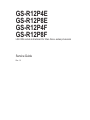 1
1
-
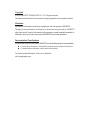 2
2
-
 3
3
-
 4
4
-
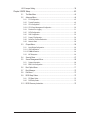 5
5
-
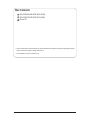 6
6
-
 7
7
-
 8
8
-
 9
9
-
 10
10
-
 11
11
-
 12
12
-
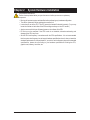 13
13
-
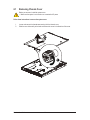 14
14
-
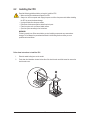 15
15
-
 16
16
-
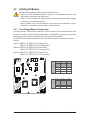 17
17
-
 18
18
-
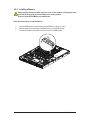 19
19
-
 20
20
-
 21
21
-
 22
22
-
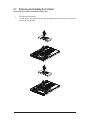 23
23
-
 24
24
-
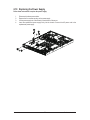 25
25
-
 26
26
-
 27
27
-
 28
28
-
 29
29
-
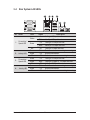 30
30
-
 31
31
-
 32
32
-
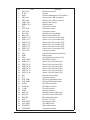 33
33
-
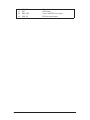 34
34
-
 35
35
-
 36
36
-
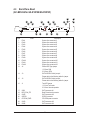 37
37
-
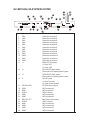 38
38
-
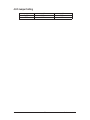 39
39
-
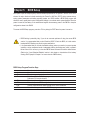 40
40
-
 41
41
-
 42
42
-
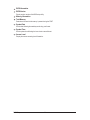 43
43
-
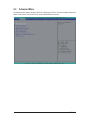 44
44
-
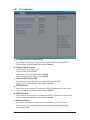 45
45
-
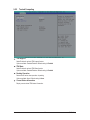 46
46
-
 47
47
-
 48
48
-
 49
49
-
 50
50
-
 51
51
-
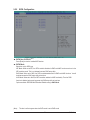 52
52
-
 53
53
-
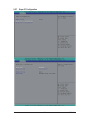 54
54
-
 55
55
-
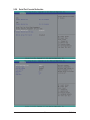 56
56
-
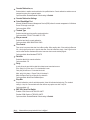 57
57
-
 58
58
-
 59
59
-
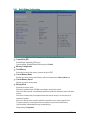 60
60
-
 61
61
-
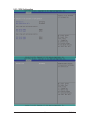 62
62
-
 63
63
-
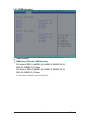 64
64
-
 65
65
-
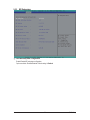 66
66
-
 67
67
-
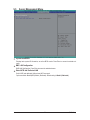 68
68
-
 69
69
-
 70
70
-
 71
71
-
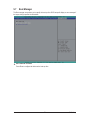 72
72
-
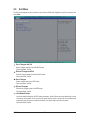 73
73
-
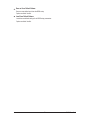 74
74
-
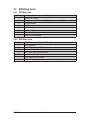 75
75
-
 76
76
-
 77
77
Gigabyte GS-R12P8F User manual
- Category
- Motherboards
- Type
- User manual
Ask a question and I''ll find the answer in the document
Finding information in a document is now easier with AI
Related papers
-
Gigabyte GS-R22PXL Owner's manual
-
Gigabyte GS-R22PD User manual
-
Gigabyte GS-R12P8G Owner's manual
-
Gigabyte GS-R11U4S Owner's manual
-
Gigabyte GA-7PESLN User manual
-
Gigabyte GS-R12P4S Owner's manual
-
Gigabyte GA-7PESLN Owner's manual
-
Gigabyte G492-H80 User manual
-
Gigabyte GA-7PCSLN Owner's manual
-
Gigabyte G210-H4G Owner's manual
Other documents
-
Asus RS926-E7/RS8 C7284 User manual
-
 QUANTA STRATOS S210 Series S210-X12RS Technical Manual
QUANTA STRATOS S210 Series S210-X12RS Technical Manual
-
Akyga ULTIMATE Series User manual
-
Tyan S7050A2NRF Datasheet
-
 QUANTA STRATOS S210 Series S210-X12MS Technical Manual
QUANTA STRATOS S210 Series S210-X12MS Technical Manual
-
Asus RS720-E7/RS12 Owner's manual
-
Asus RS720-E7/RS12 Owner's manual
-
PRASTEL EASY-DT User guide
-
Asus RS720-E7/RS12-E Owner's manual
-
Asus TS700-E7/RS8 Owner's manual