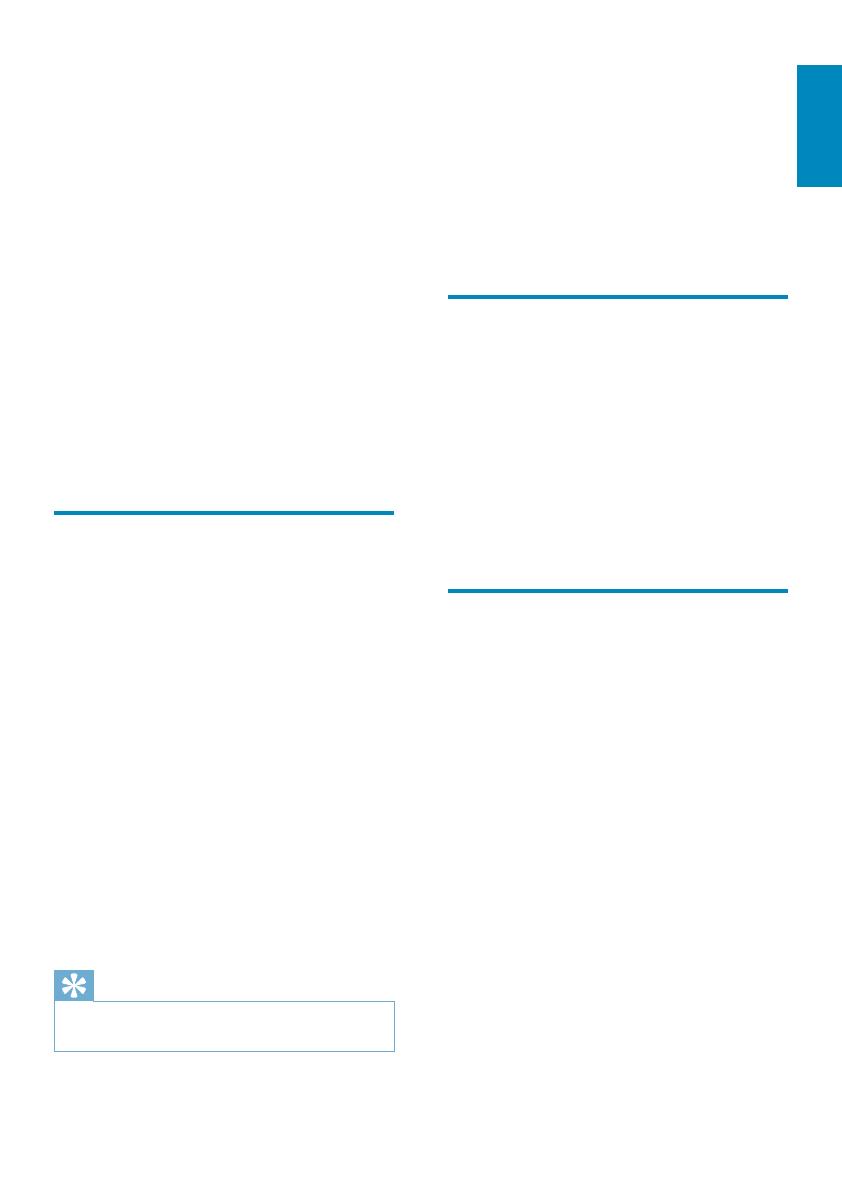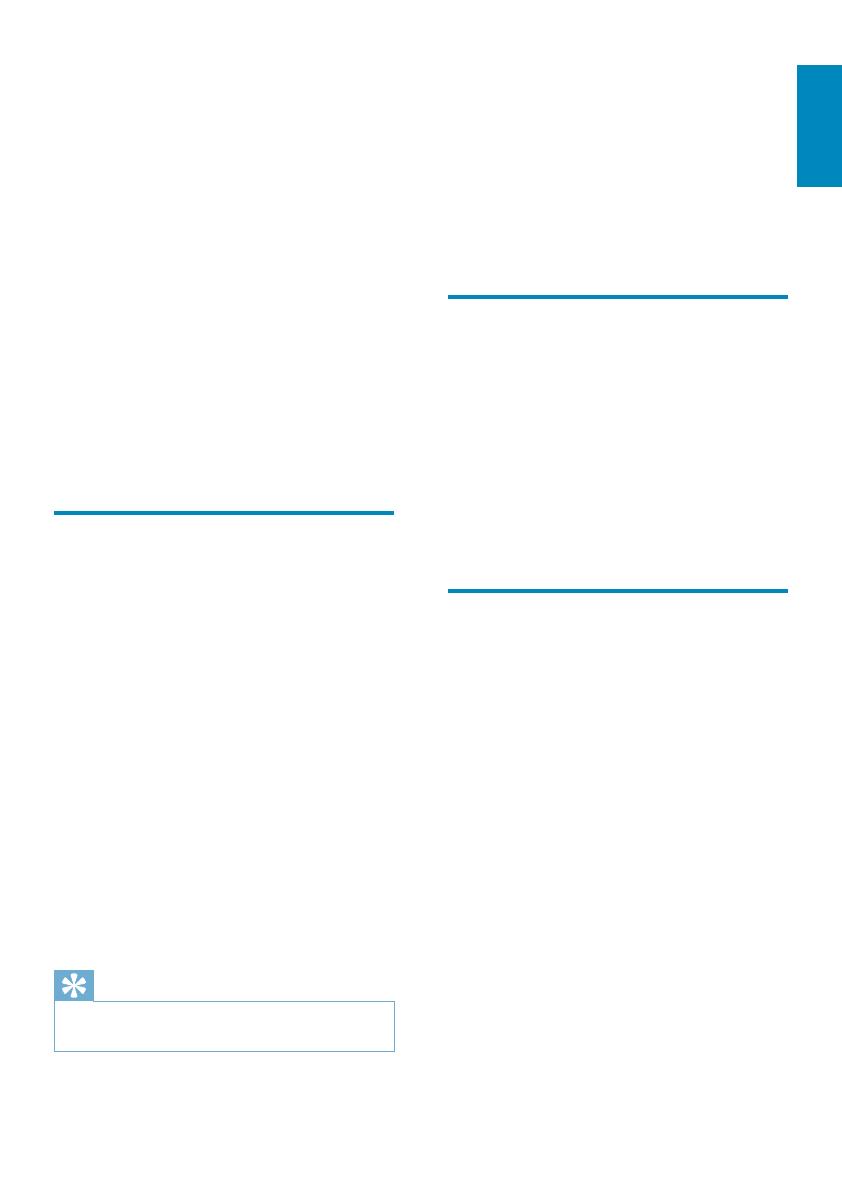
7
English
With DS3880W, you can also:
charge your iPod/iPhone/iPad through
the USB socket with an Apple USB
cable (not supplied).
play your iTunes music library on your
iPod/iPhone/iPad through the USB
socket directly while charging.
play music from other audio devices
through the MP3-LINK socket.
What’s in the box
Check and identify the contents of your
package:
DS3880W main unit (with a built-in
Wi-Fi module)
1 x AC power adapter
1 x MP3 link cable
Charging stand
User manual (in CD-ROM)
Quick start guide
What else you need
To stream audio wirelessly by AirPlay, you need:
A host for your iTunes music library,
for example, an iPod touch/iPhone/
iPad installed with iOS 4.3 (or later)
or a Wi-Fi enabled PC/Mac installed
with iTunes 10 (or later)
Your DS3880W should be connected to the
same local network as your iTunes host device
through the Wi-Fi router.
2 Your
Entertainment
System
Congratulations on your purchase, and
support that Philips offers, register your product
at www.philips.com/welcome.
If you contact Philips, you will be asked for the
model and serial number of this apparatus. The
model number and serial number are on the
bottom of the apparatus. Write the numbers
here:
Model No. __________________________
Serial No. ___________________________
Introduction
Apple AirPlay technology enables you to play
your iTunes music library, hosted on a Mac, PC,
iPhone, iPod touch, or iPad on any AirPlay-
enabled device (for example, your DS3880W)
connected to the Wi-Fi network.
With an AirPlay-enabled device (for example,
your DS3880W), you can:
stream audio from your iTunes music
library to any room in your house
choose which AirPlay-enabled devices
you want to play music on (if you
have more than one such devices in
your house)
stream audio to multiple AirPlay-
enabled devices at the same time
(from the iTunes music library on your
PC/Mac only)
Tip
Please visit www.philips.com/welcome for information
about more Philips AirPlay-enabled devices.
EN