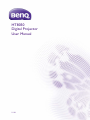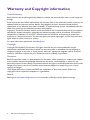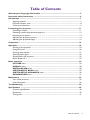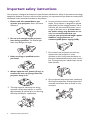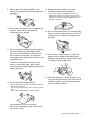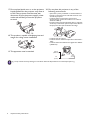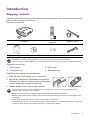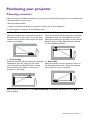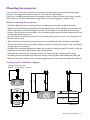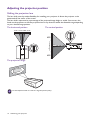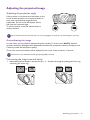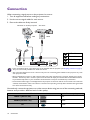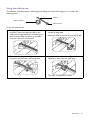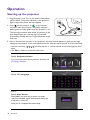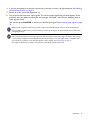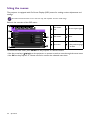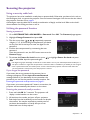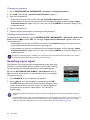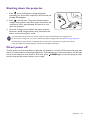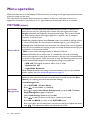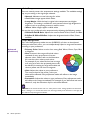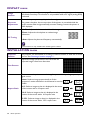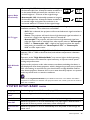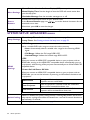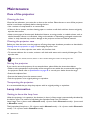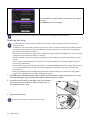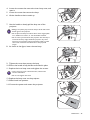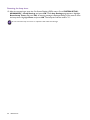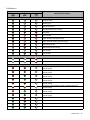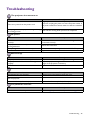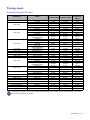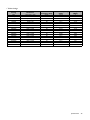HT8050
Digital Projector
User Manual
V 1.01

2 Warranty and Copyright information
Warranty and Copyright information
Limited warranty
BenQ warrants this product against any defects in material and workmanship, under normal usage and
storage.
Proof of purchase date will be required with any warranty claim. In the event this product is found to be
defective within the warranty period, BenQ's only obligation and your exclusive remedy shall be
replacement of any defective parts (labor included). To obtain warranty service, immediately notify the
dealer from which you purchased the product of any defects.
Important: The above warranty shall be void if the customer fails to operate the product in accordance
with BenQ's written instructions, especially the ambient humidity must be in-between 10% and 90%,
temperature in-between 0°C and 35°C, altitude lower than 4920 feet, and avoiding to operate the
projector in a dusty environment. This warranty gives you specific legal rights, and you may have other
rights which vary from country to country.
For other information, please visit www.BenQ.com.
Copyright
Copyright 2016 by BenQ Corporation. All rights reserved. No part of this publication may be
reproduced, transmitted, transcribed, stored in a retrieval system or translated into any language or
computer language, in any form or by any means, electronic, mechanical, magnetic, optical, chemical,
manual or otherwise, without the prior written permission of BenQ Corporation.
Disclaimer
BenQ Corporation makes no representations or warranties, either expressed or implied, with respect
to the contents hereof and specifically disclaims any warranties, merchantability or fitness for any
particular purpose. Further, BenQ Corporation reserves the right to revise this publication and to make
changes from time to time in the contents hereof without obligation to notify any person of such
revision or changes.
*DLP, Digital Micromirror Device and DMD are trademarks of Texas Instruments. Others are
copyrights of their respective companies or organizations.
Patents
Please go to http://patmarking.benq.com/ for the details on BenQ projector patent coverage.

3 Table of Contents
Table of Contents
Warranty and Copyright information ................................................................................ 2
Important safety instructions .............................................................................................. 4
Introduction .......................................................................................................................... 7
Shipping contents ....................................................................................................................................... 7
Projector exterior view ............................................................................................................................ 8
Controls and functions ............................................................................................................................. 9
Positioning your projector ................................................................................................. 11
Choosing a location .................................................................................................................................11
Obtaining a preferred projected image size....................................................................................... 12
Mounting the projector........................................................................................................................... 13
Adjusting the projector position........................................................................................................... 14
Adjusting the projected image............................................................................................................... 15
Connection .......................................................................................................................... 16
Operation ............................................................................................................................ 18
Starting up the projector ........................................................................................................................18
Using the menus ....................................................................................................................................... 20
Securing the projector ............................................................................................................................ 21
Switching input signal ...............................................................................................................................22
Shutting down the projector ................................................................................................................. 23
Direct power off ......................................................................................................................................23
Menu operation ................................................................................................................... 24
PICTURE menu .....................................................................................................................................24
DISPLAY menu...................................................................................................................................... 28
INSTALLATION menu .....................................................................................................................28
SYSTEM SETUP: BASIC menu .....................................................................................................29
SYSTEM SETUP: ADVANCED menu ........................................................................................30
INFORMATION menu .......................................................................................................................31
Maintenance ........................................................................................................................ 32
Care of the projector ..............................................................................................................................32
Lamp information .....................................................................................................................................32
Troubleshooting ................................................................................................................. 39
Specifications ...................................................................................................................... 40
Projector specifications ..........................................................................................................................40
Dimensions ................................................................................................................................................40
Timing chart............................................................................................................................................... 41

4 Important safety instructions
Important safety instructions
Your projector is designed and tested to meet the latest standards for safety of information technology
equipment. However, to ensure safe use of this product, it is important that you follow the instructions
mentioned in this manual and marked on the product.
1. Please read this manual before you
operate your projector. Save it for future
reference.
2. Do not look straight at the projector
lens during operation. The intense light
beam may damage your eyes.
3. Refer servicing to qualified service
personnel.
4. Always open the lens shutter (if any) or
remove the lens cap (if any) when the
projector lamp is on.
5. The lamp becomes extremely hot during
operation. Allow the projector to cool for
approximately 45 minutes prior to removing
the lamp assembly for replacement.
6. In some countries, the line voltage is NOT
stable. This projector is designed to operate
safely within a mains voltage between 100 to
240 volts AC, but could fail if power cuts or
surges of ±10 volts occur. In areas where
the mains voltage may fluctuate or cut
out, it is recommended that you
connect your projector through a power
stabilizer, surge protector or
uninterruptible power supply (UPS).
7. Do not block the projection lens with any
objects when the projector is under
operation as this could cause the objects to
become heated and deformed or even cause a
fire. To temporarily turn off the lamp, use the
blank function.
8. Do not operate lamps beyond the rated lamp
life. Excessive operation of lamps beyond the
rated life could cause them to break on rare
occasions.

5 Important safety instructions
9. Never replace the lamp assembly or any
electronic components unless the projector is
unplugged.
10. Do not place this product on an unstable cart,
stand, or table. The product may fall,
sustaining serious damage.
11. Do not attempt to disassemble this projector.
There are dangerous high voltages inside
which may cause death if you should come
into contact with live parts. The only user
serviceable part is the lamp which has its own
removable cover.
Under no circumstances should you ever
undo or remove any other covers. Refer
servicing only to suitably qualified professional
service personnel.
12. Do not block the ventilation holes.
- Do not place this projector on a blanket, bedding or
any other soft surface.
- Do not cover this projector with a cloth or any other
item.
- Do not place inflammables near the projector.
If the ventilation holes are seriously
obstructed, overheating inside the projector
may result in a fire.
13. Always place the projector on a level,
horizontal surface during operation.
- Do not use if tilted at an angle of more than 10
degrees left to right, nor at angle of more than 15
degrees front to back. Using the projector when it is
not fully horizontal may cause a malfunction of, or
damage to, the lamp.
14. Do not stand the projector on end vertically.
Doing so may cause the projector to fall over,
causing injury or resulting in damage to the
projector.
15. Do not step on the projector or place any
objects upon it. Besides probable physical
damage to the projector, doing so may result
in accidents and possible injury.
16. When the projector is under operation, you
may sense some heated air and odor from its
ventilation grill. It is a normal phenomenon
and not a product defect.

6 Important safety instructions
17. Do not place liquids near or on the projector.
Liquids spilled into the projector may cause it
to fail. If the projector does become wet,
disconnect it from the power supply's power
outlet and call BenQ to have the projector
serviced.
18. This product is capable of displaying inverted
images for ceiling mount installation.
19. This apparatus must be earthed.
20. Do not place this projector in any of the
following environments.
- Space that is poorly ventilated or confined. Allow at
least 50 cm clearance from walls and free flow of air
around the projector.
- Locations where temperatures may become
excessively high, such as the inside of a car with all
windows rolled up.
- Locations where excessive humidity, dust, or cigarette
smoke may contaminate optical components, shorten
the projector's life span and darken the image.
- Locations near fire alarms
- Locations with an ambient temperature above 40°C /
104°F
- Locations where the altitudes are higher than 3000 m
(10000 feet).
Hg - Lamp contains mercury. Manage in accordance with local disposal laws. See www.lamprecycle.org.
3000 m
(10000 feet)
0 m
(0 feet)

7 Introduction
Introduction
Shipping contents
Carefully unpack and verify that you have all of the items shown below. If any of these items are missing,
please contact your place of purchase.
Standard accessories
Optional accessories
Replacing the remote control batteries
1. Press and slide off the battery cover, as illustrated.
2. Remove the old batteries (if applicable) and install two
AAA batteries. Make sure that the positive and negative
ends are positioned correctly, as illustrated.
3. Slide the battery cover in until it clicks into place.
Projector
Remote control with
batteries
Cable tie set x 3
Quick start guide User manual CD Warranty card* Power cord
• The supplied accessories will be suitable for your region, and may differ from those illustrated.
• *The warranty card is only supplied in some specific regions. Please consult your dealer for detailed information.
1. Spare lamp kit
2. Ceiling mount kit
3. RS232 cable
4. Anamorphic lens
• Avoid leaving the remote control and batteries in an excessive heat or humid environment like the kitchen,
bathroom, sauna, sunroom or in a closed car.
• Replace only with the same or equivalent type recommended by the battery manufacturer.
• Dispose of the used batteries according to the manufacturer's instructions and local environment regulations for
your region.
• Never throw the batteries into a fire. There may be danger of an explosion.
• If the batteries are dead or if you will not be using the remote control for an extended period of time, remove the
batteries to avoid damage to the remote control from possible battery leakage.
Digital Projector
Quick Start Guide

8 Introduction
Projector exterior view
1. Lens shift adjustment knobs (LEFT/RIGHT,
UP/DOWN)
2. Vent (heated air exhaust)
3. Focus ring
4. Zoom ring
5. Projection lens
6. IR remote sensor
7. Lens cover
8. Lamp cover
9. POWER indicator light/TEMPerature
warning light/LAMP indicator light
(See Indicators on page 37.)
10. Vent (cool air intake)
11. RJ-45 LAN input jack
12. IR-IN jack
For use with an IR extender cable to ensure
better signal reception from the remote
control.
13. RGB (PC) signal input jack
14. HDMI input port (Version 2.0) and its cable
tie hole
15. HDMI input port (Version 1.4a) and its cable
tie hole
16. USB Mini-B port
17. 12 VDC output terminals
Trigger external devices such as an electric
screen or light control, etc.
18. RS-232 control port
(9600 baud rate)
19. Door to external control panel
20. AC power jack and its cable tie hole
21. External control panel
(See Controls and functions on page 9.)
22. Kensington anti-theft lock slot
23. Adjuster feet
24. Anamorphic lens holes
25. Ceiling mount holes
LAN
PC
-
RS 232
12V
TRIGGHER
IR IN
1
2
H
DMI 2
-
USB MINI B
HDMI 1
HDCP 2.2
6
6
23
25
25
5
3
4
2
7
1
23
25
24
25
22
21
10
9
8
11
12
13 1614
15
17
18
20
19

9 Introduction
Controls and functions
Projector & Remote control
1. SOURCE
Displays the source selection bar.
2. Arrow keys ( , , , )
When the On-Screen Display (OSD) menu is
activated, these keys are used as directional
arrows to select the desired menu items and
to make adjustments.
3. BACK
Goes back to previous OSD menu, exits and
saves menu settings.
4. MODE
Selects an available picture setup mode.
5. OK
Confirms the selected On-Screen Display
(OSD) menu item.
6. MENU
Turns on the On-Screen Display (OSD) menu.
7. I/ POWER
Toggles the projector between standby mode
and on.
8. AUTO
Automatically determines the best picture
timings for the displayed image.
9. ASPECT
Selects the display aspect ratio.
10. TEST PATTERN
Displays the test pattern.
11. DEFAULT
Resets the current function to default factory
setting.
12. THX
Selects the THX picture mode, a color mode
and image quality certified by THX Ltd.
13. CINEMAMASTER
Displays the CinemaMaster menu.
See CinemaMaster on page 27.
LAN
PC
-
RS 232
12V
TRIGGHER
IR IN
1
2
HDMI 2
-
USB MINI B
HDMI 1
HDCP 2.2
6
4
3
7
2
1
5
All the key presses described in this document
are available on the remote control or projector.
8
7
1
2
5
9
12
15
14
3
7
10
11
13
14
16
17
18
6

10 Introduction
Remote control effective range
The remote control must be held at an angle within 30 degrees perpendicular to the projector's IR
remote control sensor(s) to function correctly. The distance between the remote control and the
sensor(s) should not exceed 8 meters (~ 26 feet).
Make sure that there are no obstacles between the remote control and the IR sensor(s) on the
projector that might obstruct the infra-red beam.
14. 3D/INVERT
The key functions are not available with this
model.
15. Picture quality adjustment keys (BRIGHT,
CONTRAST, DYNAMIC IRIS, COLOR
TEMP, COLOR MANAGE, GAMMA,
SHARP)
Displays the setting bars for adjustments of the
appropriate picture quality values.
16. LIGHT MODE
Selects a suitable lamp power from among the
provided modes.
17. ECO BLANK
Used to hide the screen picture.
Do not block the projection lens from
projecting as this could cause the blocking
object to become heated and deformed or even
cause a fire.
18. KEY LIGHT
Turns on the remote control backlight for a
few seconds. To keep the backlight on, press
any other key while the backlight is on. Press
the key again to turn the backlight off.
• Operating the projector from the front • Operating the projector from the rear
A
p
p
r
o
x
.
+
3
0
º
A
p
p
r
o
x
.
+
3
0
º

11 Positioning your projector
Positioning your projector
Choosing a location
Before choosing an installation location for your projector, take the following factors into consideration:
• Size and position of your screen
• Electrical outlet location
• Location and distance between the projector and the rest of your equipment
You can install your projector in the following ways.
After turning on the projector, go to INSTALLATION > Projector Position and press / to
select a setting.
1. Front Table
Select this location with the projector placed on
the table in front of the screen. This is the most
common way to position the projector for quick
setup and portability.
2. Front Ceiling
Select this location with the projector suspended
upside-down from the ceiling in front of the
screen. Purchase the BenQ Projector Ceiling
Mount Kit from your dealer to mount your
projector on the ceiling.
3. Rear Ceiling
Select this location with the projector suspended
upside-down from the ceiling behind the screen.
Note that a special rear projection screen and the
BenQ Projector Ceiling Mount Kit are required
for this installation location.
4. Rear Table
Select this location with the projector placed on
the table behind the screen. Note that a special
rear projection screen is required.

12 Positioning your projector
Obtaining a preferred projected image size
The distance from the projector lens to the screen, the zoom setting, and the video format each factors
in the projected image size.
Projection dimensions
• The screen aspect ratio is 16:9 and the projected picture is in a 16:9 aspect ratio
For example, if you are using a 120-inch screen, the recommended projection distance is 4500 mm.
If your measured projection distance is 520 cm, the closest match in the "Distance from screen (mm)"
column is 5250 mm. Looking across this row shows that a 140'' (about 3.6 m) screen is required.
Screen size Distance from screen (mm) Lowest/
Highest Lens
position
(mm)
Diagonal
H (mm)
W
(mm)
Min length
Average
Max length
Inch mm (max. zoom) (min. zoom)
80 2032 996 1771 2400 3000 3600 149
90 2286 1121 1992 2700 3375 4050 168
100 2540 1245 2214 3000 3750 4500 187
110 2794 1370 2435 3300 4125 4950 205
120 3048 1494 2657 3600 4500 5400 224
130 3302 1619 2878 3900 4875 5850 243
140 3556 1743 3099 4200 5250 6300 262
150 3810 1868 3321 4500 5625 6750 280
160 4064 1992 3542 4800 6000 7200 299
170 4318 2117 3763 5100 6375 7650 318
180 4572 2241 3985 5400 6750 8100 336
190 4826 2366 4206 5700 7125 8550 355
200 5080 2491 4428 6000 7500 9000 374
All measurements are approximate and may vary from the actual sizes.
BenQ recommends that if you intend to permanently install the projector, you should physically test the projection
size and distance using the actual projector in situ before you permanently install it, so as to make allowance for this
projector's optical characteristics. This will help you determine the exact mounting position so that it best suits your
installation location.
LAN
PC
-
RS232
12V
TRIGGHER
IR IN
1
2
HDMI 2
-
USB MINIB
HDMI 1
HDCP 2.2
H
W
Projection distance
Center of lens
Screen
16:9 Screen diagonal

13 Positioning your projector
Mounting the projector
If you intend to mount your projector, we strongly recommend that you use a proper fitting BenQ
projector mounting kit and that you ensure it is securely and safely installed.
If you use a non-BenQ brand projector mounting kit, there is a safety risk that the projector may fall
down due to an improper attachment through the use of the wrong gauge or length screws.
Before mounting the projector
• Purchase a BenQ projector mounting kit from the place you purchased your BenQ projector.
• BenQ recommends that you also purchase a separate Kensington lock compatible security cable and
attach it securely to both the Kensington lock slot on the projector and the base of the mounting
bracket. This will perform the secondary role of restraining the projector should its attachment to the
mounting bracket become loose.
• Ask your dealer to install the projector for you. Installing the projector on your own may cause it to
fall and result in injury.
• Take necessary procedures to prevent the projector from falling off such as during an earthquake.
• The warranty doesn’t cover any product damage caused by mounting the projector with a non-BenQ
brand projector mounting kit.
• Consider the surrounding temperature where the projector is ceiling mounted. If a heater is used, the
temperature around the ceiling may be higher than expected.
• Read the user manual for the mounting kit about the range of torque. Tightening with torque
exceeding the recommended range may cause damage to the projector and subsequently falling off.
• Make sure the power outlet is at an accessible height so that you can easily shut down the projector.
Ceiling mount installation diagram
290
337
372.8
547.8
530.8
553.39
564.49
275.79
Ceiling mount screw: M4
(Max L = 25 mm; Min L = 20 mm)
Unit: mm

14 Positioning your projector
Adjusting the projector position
Shifting the projection lens
The lens shift control provides flexibility for installing your projector. It allows the projector to be
positioned off the center of the screen.
The lens shift is expressed as a percentage of the projected image height or width. You can turn the
knobs on the projector to shift the projection lens in any direction within the allowable range depending
on your desired image position.
The horizontal position The vertical position
The projection range
Lens shift adjustment will not result in a degraded picture quality.
27%27%
POWER
TEMP
LAMP
1 screen width
LAN
PC
-
RS 232
12V
TRIGGHER
IR IN
1
2
HDMI 2
-
USB MINI B
HDMI 1
HDCP 2.2
65%
65%
1
s
cr
e
e
n
h
e
i
gh
t

15 Positioning your projector
Adjusting the projected image
Adjusting the projection angle
If the projector is not placed on a flat surface or the
screen and the projector are not perpendicular to
each other, the projected image becomes
trapezoidal. You can screw the adjuster feet to
fine-tune the horizontal angle.
To retract the feet, screw the adjuster feet in a
reverse direction.
Auto-adjusting the image
In some cases, you may need to optimize the picture quality. To do this, press AUTO. Within 3
seconds, the built-in Intelligent Auto Adjustment function will re-adjust the values of Frequency and
Clock to provide the best picture quality.
The current source information will be displayed in the corner of the screen for 3 seconds.
Fine-tuning the image size and clarity
Do not look into the lens while the lamp is on. The strong light from the lamp may cause damage to your eyes.
This function is only available when PC signal (analog RGB) is selected.
1. Adjust the projected image to the size that you
need using the zoom ring.
2. Sharpen the image by rotating the focus ring.

16 Connection
Connection
When connecting a signal source to the projector, be sure to:
1. Turn all equipment off before making any connections.
2. Use the correct signal cables for each source.
3. Ensure the cables are firmly inserted.
You need only connect the projector to a video source device using just one of the connecting methods,
however each provides a different level of video quality.
• In the connections above, some cables may not be included with the projector (see Shipping contents on page 7).
They are commercially available from electronics stores.
• The connection illustrations are for reference only. The rear connecting jacks available on the projector vary with
each projector model.
• Many notebooks do not turn on their external video ports when connected to a projector. Usually a key combo
like FN + function key with a monitor symbol turns the external display on/off. Press FN and the labeled function
key simultaneously. Refer to your notebook's documentation to find your notebook's key combination.
• If the selected video image is not displayed after the projector is turned on and the correct video source has been
selected, check that the video source device is turned on and operating correctly. Also check that the signal cables
have been connected correctly.
Te r m i n a l Picture quality
HDMI 1 (Version 2.0)
Best
HDMI 2 (Version 1.4a)
Better
PC
Good
LAN
PC
-
RS 232
12V
TRIGGHER
IR I N
1
2
HDMI 2
-
USB MINI B
HDMI 1
HDCP 2.2
3 4
1 2
Notebook or desktop computer
A/V device
VGA
HDMI
RJ-45 cable
IR extender
VGA cable
HDMI cable
1
2
3
4

17 Connection
Using the cable tie set
The cable tie set helps prevent a cable plug from falling out of the connecting port. It contains the
following parts.
To use the cable tie set:
1. Firmly plug a cable to a correct port on the
projector. Insert the cable tie head to the
cable tie hole right above the connecting port.
Note that the cable tie cannot be removed
from the hole once it is inserted.
3. Insert the end of the cable tie to the cable tie
ratchet as illustrated.
4. Close the cable tie ratchet by pressing its tab.
2. Take the cable tie ratchet. Slightly open the
ratchet to surround the connecting cable.
5. Move the cable tie ratchet along with the
cable tie to the end of the cable plug.
The cable tie installation is done.
Cable tie
Cable tie ratchet
Cable tie head
1
3
4
2
5

18 Operation
Operation
Starting up the projector
1. Plug the power cord. Turn on the power outlet switch
(where fitted). The power indicator on the projector
lights orange after power has been applied.
2. Press on the projector or on the remote
control to start the projector. The power indicator
flashes green and stays green when the projector is on.
The start up procedure takes about 30 seconds. In the
later stage of start up, a startup logo is projected.
(If necessary) Rotate the focus ring to adjust the image
clearness.
3. If this is the first time you turn on the projector, the setup wizard appears to guide you through
setting up the projector. If you have already done this, skip this step and move on to the next step.
• Use the arrow keys ( ///) on the projector or remote control to move through the menu
items.
• Use OK to confirm the selected menu item.
Step 1:
Specify Projector Position.
For more information about projector position, see
Choosing a location.
Step 2:
Specify OSD Language.
Step 3:
Specify Auto Source.
Select On if you want the projector to always
search for available signals automatically when the
projector is turned on.
Now you’ve completed the initial setup.

19 Operation
4. If you are prompted for a password, press the arrow keys to enter a 6-digit password. See Utilizing
the password function on page 21.
5. Switch all of the connected equipment on.
6. The projector will search for input signals. The current input signal being scanned appears. If the
projector does not detect a valid signal, the message “No Signal” will continue displaying until an
input signal is found.
You can also press SOURCE to select your desired input signal. See Switching input signal on page
22.
• Please use the original accessories (e.g. power cord) to avoid possible dangers such as electric shock and fire.
• If the projector is still hot from previous activity, it will run the cooling fan for approximately 90 seconds before
energizing the lamp.
• The Setup Wizard screenshots are for reference only and may differ from the actual design.
• If the frequency/resolution of the input signal exceeds the projector's operating range, you will see the message
“Out of Range” displayed on the background screen. Please change to an input signal which is compatible with
the projector's resolution or set the input signal to a lower setting. See Timing chart on page 41.
• If no signal is detected for 3 minutes, the projector automatically enters saving mode.

20 Operation
Using the menus
The projector is equipped with On-Screen Display (OSD) menus for making various adjustments and
settings.
Below is the overview of the OSD menu.
To access the OSD menu, press MENU on the projector or remote control.
• Use the arrow keys ( / / / ) on the projector or remote control to move through the menu items.
• Use OK on the projector or remote control to confirm the selected menu item.
The OSD screenshots below are for reference only, and may differ from the actual design.
Main menu
icon
Current input signal
Main menu Status
Sub-menu
Press BACK to go
to the previous page
or to exit.
PICTURE
Picture Mode
User Mode Management
Contrast
Tint
Sharpness
Advanced
Reset Current Picture Mode
THX
50
50
Exit
PC
Color
Brightness
2
3
4
1
5
6
50
50
5
1
4
2
5
3
6
Page is loading ...
Page is loading ...
Page is loading ...
Page is loading ...
Page is loading ...
Page is loading ...
Page is loading ...
Page is loading ...
Page is loading ...
Page is loading ...
Page is loading ...
Page is loading ...
Page is loading ...
Page is loading ...
Page is loading ...
Page is loading ...
Page is loading ...
Page is loading ...
Page is loading ...
Page is loading ...
Page is loading ...
Page is loading ...
Page is loading ...
-
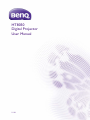 1
1
-
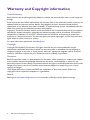 2
2
-
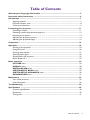 3
3
-
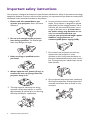 4
4
-
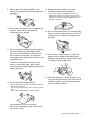 5
5
-
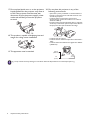 6
6
-
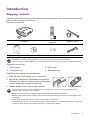 7
7
-
 8
8
-
 9
9
-
 10
10
-
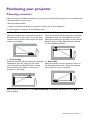 11
11
-
 12
12
-
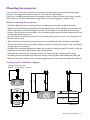 13
13
-
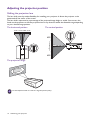 14
14
-
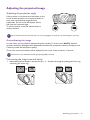 15
15
-
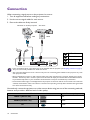 16
16
-
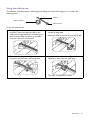 17
17
-
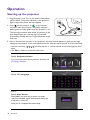 18
18
-
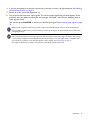 19
19
-
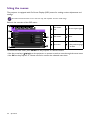 20
20
-
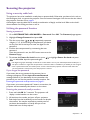 21
21
-
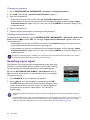 22
22
-
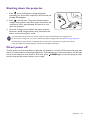 23
23
-
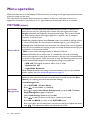 24
24
-
 25
25
-
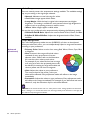 26
26
-
 27
27
-
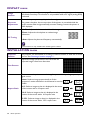 28
28
-
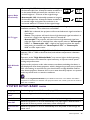 29
29
-
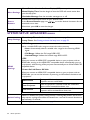 30
30
-
 31
31
-
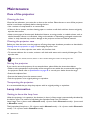 32
32
-
 33
33
-
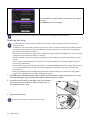 34
34
-
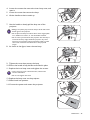 35
35
-
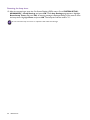 36
36
-
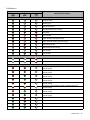 37
37
-
 38
38
-
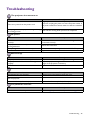 39
39
-
 40
40
-
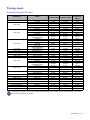 41
41
-
 42
42
-
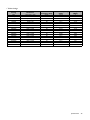 43
43
Ask a question and I''ll find the answer in the document
Finding information in a document is now easier with AI