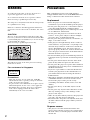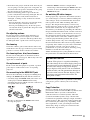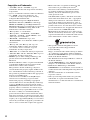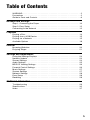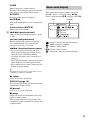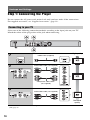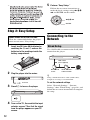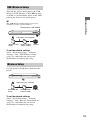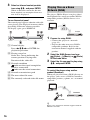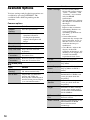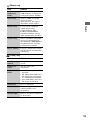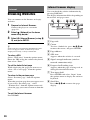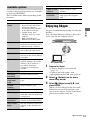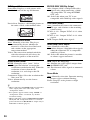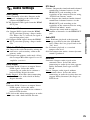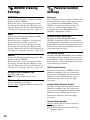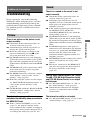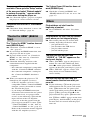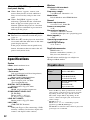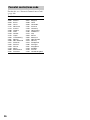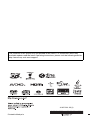Sony BDP-S780 Operating instructions
- Category
- DVD players
- Type
- Operating instructions

4-267-231-11(1)
© 2011 Sony Corporation
Operating Instructions
Blu-ray Disc™ / DVD Player
BDP-S780

2
WARNING
To reduce the risk of fire or electric shock, do not
expose this apparatus to rain or moisture.
To avoid electrical shock, do not open the cabinet.
Refer servicing to qualified personnel only.
The AC power cord (mains lead) must be changed only
at a qualified service shop.
Batteries or batteries installed apparatus shall not be
exposed to excessive heat such as sunshine, fire or the
like.
CAUTION
The use of optical instruments with this product will
increase eye hazard. As the laser beam used in this Blu-
ray Disc/DVD player is harmful to eyes, do not attempt
to disassemble the cabinet.
Refer servicing to qualified personnel only.
This label is located on the laser protective housing
inside the enclosure.
For customers in Singapore
Precautions
• This unit operates on 110–240V AC, 50/60 Hz.
Check that the unit’s operating voltage is identical
with your local power supply.
• To prevent fire or shock hazard, do not place objects
filled with liquids, such as vases, on the apparatus.
• Install this unit so that the AC power cord (mains
lead) can be unplugged from the wall socket
immediately in the event of trouble.
Precautions
This equipment has been tested and found to
comply with the limits set out in the EMC Directive
using a connection cable shorter than 3 metres.
On placement
• Place the player in a location with adequate
ventilation to prevent heat build-up in the player.
• Do not place the player on a soft surface such as
a rug that might block the ventilation holes.
• Do not install this player in a confined space, such
as a bookshelf or similar unit.
• Do not place the player in a location near heat
sources, or in a place subject to direct sunlight,
excessive dust, or mechanical shock.
• Do not place the player outdoors, in vehicles, on
ships, or on other vessels.
• If the player is brought directly from a cold to a
warm location, or is placed in a very damp room,
moisture may condense on the lenses inside the
player. Should this occur, the player may not
operate properly. In this case, remove the disc and
leave the player turned on for about half an hour
until the moisture evaporates.
• Do not install the player in an inclined position. It
is designed to be operated in a horizontal position
only.
• Do not place metal objects in front of the front
panel. It may limit reception of radio waves.
• Do not place the player in a place where medical
equipment is in use. It may cause a malfunction of
medical instruments.
• If you use a pacemaker or other medical device,
consult your physician or the manufacturer of
your medical device before using the wireless
LAN function.
• This player should be installed and operated with
a minimum distance of at least 20 cm or more
between the player and a person’s body
(excluding extremities: hands, wrists, feet and
ankles).
• Do not place heavy or unstable objects on the
player.
• Do not place any objects other than discs on the
disc tray. Doing so may cause damage to the
player or the object.
• Take out any discs when you move the player. If
you don’t, the disc may be damaged.
• Disconnect the AC power cord (mains lead) and
all other cables from the player when you move
the player.
On power sources
• The player is not disconnected from the AC
power source (mains) as long as it is connected to
the wall outlet, even if the player itself has been
turned off.
Complies with
IDA Standards
DB00353

3
• Disconnect the player from the wall outlet if you
are not going to use the player for a long time. To
disconnect the AC power cord (mains lead), grasp
the plug itself; never pull the cord.
• Observe following points to prevent the AC
power cord (mains lead) being damaged. Do not
use the AC power cord (mains lead) if it is
damaged, as doing so may result in an electric
shock or fire.
– Do not pinch the AC power cord (mains lead)
between the player and wall, shelf, etc.
– Do not put anything heavy on the AC power
cord (mains lead) or pull on the AC power cord
(mains lead) itself.
On adjusting volume
Do not turn up the volume while listening to a
section with very low level inputs or no audio
signals. If you do, your ears and the speakers may
be damaged when a peak level section is played.
On cleaning
Clean the cabinet, panel, and controls with a soft
cloth. Do not use any type of abrasive pad, scouring
powder or solvent such as alcohol or benzine.
On cleaning discs, disc/lens cleaners
Do not use cleaning discs or disc/lens cleaners
(including wet or spray types). These may cause the
apparatus to malfunction.
On replacement of parts
In the events that this player is repaired, repaired
parts may be collected for reuse or recycling
purposes.
On connecting to the HDMI OUT jack
Observe the following as improper handling may
damage the HDMI OUT jack and the connector.
• Carefully align the HDMI OUT jack on the rear
of the player and the HDMI connector by
checking their shapes. Make sure the connector is
not upside down or tilted.
• Be sure to disconnect the HDMI cable when
moving the player.
• Hold the HDMI connector straight when
connecting or disconnecting the HDMI cable. Do
not twist or force the HDMI connector into the
HDMI OUT jack.
On watching 3D video images
Some people may experience discomfort (such as
eye strain, fatigue, or nausea) while watching 3D
video images. Sony recommends that all viewers
take regular breaks while watching 3D video
images. The length and frequency of necessary
breaks will vary from person to person. You must
decide what works best. If you experience any
discomfort, you should stop watching the 3D video
images until the discomfort ends; consult a doctor if
you believe necessary. You should also review (i)
the instruction manual and/or the caution message
of any other device used with, or Blu-ray Disc
contents played with this product and (ii) our
website (http://www.sony-asia.com/support/) for
the latest information. The vision of young children
(especially those under six years old) is still under
development. Consult your doctor (such as a
pediatrician or eye doctor) before allowing young
children to watch 3D video images.
Adults should supervise young children to ensure
they follow the recommendations listed above.
If you have any questions or problems concerning
your player, please consult your nearest Sony
dealer.
Copy Protection
Please be advised of the advanced content
protection systems used in both Blu-ray Disc™ and
DVD media. These systems, called AACS
(Advanced Access Content System) and CSS
(Content Scramble System), may contain some
restrictions on playback, analogue output, and other
similar features. The operation of this product and
the restrictions placed may vary depending on the
date of purchase, as the governing board of the
AACS may adopt or change its restriction rules
after the time of purchase.
IMPORTANT NOTICE
Caution: This player is capable of holding a
still video image or on-screen display image on
your television screen indefinitely. If you leave
the still video image or on-screen display
image displayed on your TV for an extended
period of time you risk permanent damage to
your television screen. Plasma display panel
televisions and projection televisions are
susceptible to this.
,continued

4
Copyrights and Trademarks
• “AVCHD” and the “AVCHD” logo are
trademarks of Panasonic Corporation and Sony
Corporation.
• Java is a trademark of Oracle and/or its affiliates.
• , “XMB,” and “xross media bar” are
trademarks of Sony Corporation and Sony
Computer Entertainment Inc.
• This product incorporates High-Definition
Multimedia Interface (HDMI™) technology.
HDMI, the HDMI logo and High-Definition
Multimedia Interface are trademarks or registered
trademarks of HDMI Licensing LLC in the
United States and other countries.
• “Blu-ray Disc” is a trademark.
• “Blu-ray Disc,” “DVD+RW,” “DVD-RW,”
“DVD+R,” “DVD-R,” “DVD VIDEO,” and
“CD” logos are trademarks.
• “BD-LIVE,” “BD-LIVE” logo, and
“BONUSVIEW” are trademarks of Blu-ray Disc
Association.
• “Blu-ray 3D” and “Blu-ray 3D” logo are
trademarks of Blu-ray Disc Association.
• “x.v.Colour” and “x.v.Colour” logo are
trademarks of Sony Corporation.
• “BRAVIA” is a trademark of Sony Corporation.
• “PhotoTV HD” and the “PhotoTV HD” logo are
trademarks of Sony Corporation.
• MPEG Layer-3 audio coding technology and
patents licensed from Fraunhofer IIS and
Thomson.
• Windows Media is either a registered trademark
or trademark of Microsoft Corporation in the
United States and/or other countries.
This product contains technology subject to
certain intellectual property rights of Microsoft.
Use or distribution of this technology outside of
this product is prohibited without the appropriate
license(s) from Microsoft.
Content owners use Microsoft PlayReady™
content access technology to protect their
intellectual property, including copyrighted
content. This device uses PlayReady technology
to access PlayReady-protected content and/or
WMDRM-protected content. If the device fails to
properly enforce restrictions on content usage,
content owners may require Microsoft to revoke
the device’s ability to consume PlayReady-
protected content. Revocation should not affect
unprotected content or content protected by other
content access technologies. Content owners may
require you to upgrade PlayReady to access their
content. If you decline an upgrade, you will not be
able to access content that requires the upgrade.
• Music and video recognition technology and
related data are provided by Gracenote
®
.
Gracenote is the industry standard in music
recognition technology and related content
delivery. For more information, please visit
www.gracenote.com.
CD, DVD, Blu-ray Disc, and music and video-
related data from Gracenote, Inc., copyright ©
2000-present Gracenote. Gracenote Software,
copyright © 2000-present Gracenote. One or
more patents owned by Gracenote apply to this
product and service. See the Gracenote website
for a nonexhaustive list of applicable Gracenote
patents. Gracenote, CDDB, MusicID,
MediaVOCS, the Gracenote logo and logotype,
and the “Powered by Gracenote” logo are either
registered trademarks or trademarks of Gracenote
in the United States and/or other countries.
• This product includes SkypeKit Version 3
Copyright 2003-2010, Skype Limited
Patents Pending
Skype, associated trade marks and logos and the
“S” symbol are trade marks of Skype Limited.
• The Wi-Fi CERTIFIED™ Logo is a certification
mark of the Wi-Fi Alliance.
• The Wi-Fi Protected Setup™ Mark is a mark of
the Wi-Fi Alliance.
• “Wi-Fi CERTIFIED™” and “Wi-Fi Protected
Setup™” are trademarks of the Wi-Fi Alliance.
•DLNA
®
, the DLNA Logo and DLNA
CERTIFIED™ are trademarks, service marks, or
certification marks of the Digital Living Network
Alliance.
• All other trademarks are trademarks of their
respective owners.
• Other system and product names are generally
trademarks or registered trademarks of the
manufacturers. ™ and ® marks are not indicated
in this document.

5
Table of Contents
WARNING . . . . . . . . . . . . . . . . . . . . . . . . . . . . . . . . . . . . . . . . . . . . . . . . . . . . 2
Precautions . . . . . . . . . . . . . . . . . . . . . . . . . . . . . . . . . . . . . . . . . . . . . . . . . . . 2
Guide to Parts and Controls . . . . . . . . . . . . . . . . . . . . . . . . . . . . . . . . . . . . . . 6
Hookups and Settings
Step 1: Connecting the Player . . . . . . . . . . . . . . . . . . . . . . . . . . . . . . . . . . . . 10
Step 2: Easy Setup . . . . . . . . . . . . . . . . . . . . . . . . . . . . . . . . . . . . . . . . . . . . 12
Connecting to the Network . . . . . . . . . . . . . . . . . . . . . . . . . . . . . . . . . . . . . . 12
Playback
Playing a Disc . . . . . . . . . . . . . . . . . . . . . . . . . . . . . . . . . . . . . . . . . . . . . . . . 14
Playing from a USB Device . . . . . . . . . . . . . . . . . . . . . . . . . . . . . . . . . . . . . . 15
Playing via a Network . . . . . . . . . . . . . . . . . . . . . . . . . . . . . . . . . . . . . . . . . . 15
Available Options . . . . . . . . . . . . . . . . . . . . . . . . . . . . . . . . . . . . . . . . . . . . . . 18
Internet
Browsing Websites . . . . . . . . . . . . . . . . . . . . . . . . . . . . . . . . . . . . . . . . . . . . 20
Enjoying Skype . . . . . . . . . . . . . . . . . . . . . . . . . . . . . . . . . . . . . . . . . . . . . . . 21
Settings and Adjustments
Using the Settings Displays . . . . . . . . . . . . . . . . . . . . . . . . . . . . . . . . . . . . . . 23
Network Update . . . . . . . . . . . . . . . . . . . . . . . . . . . . . . . . . . . . . . . . . . . . . . . 23
Screen Settings . . . . . . . . . . . . . . . . . . . . . . . . . . . . . . . . . . . . . . . . . . . . . . . 23
Audio Settings . . . . . . . . . . . . . . . . . . . . . . . . . . . . . . . . . . . . . . . . . . . . . . . . 25
BD/DVD Viewing Settings . . . . . . . . . . . . . . . . . . . . . . . . . . . . . . . . . . . . . . . 26
Parental Control Settings . . . . . . . . . . . . . . . . . . . . . . . . . . . . . . . . . . . . . . . . 26
Music Settings . . . . . . . . . . . . . . . . . . . . . . . . . . . . . . . . . . . . . . . . . . . . . . . . 27
System Settings . . . . . . . . . . . . . . . . . . . . . . . . . . . . . . . . . . . . . . . . . . . . . . . 27
Network Settings . . . . . . . . . . . . . . . . . . . . . . . . . . . . . . . . . . . . . . . . . . . . . . 28
Easy Setup . . . . . . . . . . . . . . . . . . . . . . . . . . . . . . . . . . . . . . . . . . . . . . . . . . 28
Resetting . . . . . . . . . . . . . . . . . . . . . . . . . . . . . . . . . . . . . . . . . . . . . . . . . . . . 28
Additional Information
Troubleshooting . . . . . . . . . . . . . . . . . . . . . . . . . . . . . . . . . . . . . . . . . . . . . . . 29
Specifications . . . . . . . . . . . . . . . . . . . . . . . . . . . . . . . . . . . . . . . . . . . . . . . . . 32
Index . . . . . . . . . . . . . . . . . . . . . . . . . . . . . . . . . . . . . . . . . . . . . . . . . . . . . . . 37

6
Guide to Parts and Controls
z
The N button has a tactile dot. Use the tactile dot as a reference when operating the player.
A Disc tray
B Power indicator
Lights up in white when the player is
turned on.
C Remote sensor
D Front panel display
N, X: Lights up during playback or
pause.
: Lights up when enabling the repeat
setting.
: Lights up when outputting 720p/
1080i/1080p video signals.
E (USB) jack
Connect a USB device to this jack.
F x (stop)
G N (play)
H Z (open/close)
I [/1 (on/standby)
Turns on the player, or sets to standby
mode.
To lock the disc tray (Child Lock)
You can lock the disc tray to prevent it being
opened by mistake.
When the player is turned on, hold down N
on the player for more than 10 seconds. The
disc tray is locked or unlocked.
Front panel

7
A LINE OUT (R-AUDIO-L) jacks
B LINE OUT (VIDEO) jack
C DIGITAL OUT (COAXIAL) jack
D Ventilation holes
E (USB) jack
F DIGITAL OUT (OPTICAL) jack
G LAN (100) terminal
H COMPONENT VIDEO OUT
(Y, P
B, PR) jacks
I HDMI OUT jack
Rear panel
,continued

8
The available functions of the remote differ
depending on the disc or the situation.
z
• Number 5, AUDIO, 2 +, and N buttons have a
tactile dot. Use the tactile dot as a reference when
operating the player.
• Grey-coloured buttons glow in the dark.
A Z (open/close)
Opens or closes the disc tray.
-TV- t (TV input select)
Switches between TV and other input
sources.
-TV- [/1 (TV on/standby)
Turns on the TV, or sets to standby mode.
[/1 (on/standby)
Turns on the player, or sets to standby
mode.
B Number buttons (0 - 9)
Enters the title/chapter numbers, etc.
2 (volume) +/–
Adjusts the TV volume.
3D (page 18)
Converts 2D content into simulated 3D
content when connected to 3D-
compatible devices.
AUDIO (page 26)
Selects the language track when multi-
lingual tracks are recorded on BD-
ROMs/DVD VIDEOs.
Selects the sound track on CDs.
SUBTITLE (page 26)
Selects the subtitle language when multi-
lingual subtitles are recorded on BD-
ROMs/DVD VIDEOs.
(favourites) (page 18)
Displays the Internet content added to the
Favourites List. You can save up to 18 of
your favourite Internet content
programmes.
C Colour buttons (red/green/
yellow/blue)
Shortcut keys for interactive functions.
D TOP MENU
Opens or closes the BD’s or DVD’s Top
Menu.
POP UP/MENU
Opens or closes the BD-ROM’s Pop-up
Menu, or the DVD’s menu.
OPTIONS (page 18)
The options menu that can be selected
appears on the screen.
Remote

9
HOME
Enters the player’s home menu.
Displays the wallpaper when pressed on
the category icon of the home menu.
RETURN
Returns to the previous display.
</M/m/,
Moves the highlight to select a displayed
item.
Centre button (ENTER)
Enters the selected item.
E ./> (previous/next)
Skips to the previous/next chapter, track,
or file.
/ (replay/advance)
Briefly replays the current scenes for
10 seconds/briefly fast forwards the
current scenes for 15 seconds.
m/M (fast/slow/freeze frame)
• Fast reverses/fast forwards the disc
when pressed during playback. Each
time you press the button during
playback of videos, the search speed
changes.
• Plays in slow motion, when pressed for
more than one second in pause mode.
• Plays one frame at a time, when pressed
briefly in pause mode.
z
Playback in slow motion or one frame is not
available for a Blu-ray 3D Disc.
N (play)
Starts or re-starts playback.
DISPLAY (page 15)
Displays the playback and web browsing
information on the screen.
X (pause)
Pauses or re-starts playback.
x (stop)
Stops playback and remembers the stop
point (resume point).
The resume point for a title/track is the
last point you played or the last photo for
a photo folder.
The home menu appears when you press
HOME. Select a category using </,.
Select an item using M/m, and press ENTER.
(Setup): Adjusts the player settings.
(Photo): Displays photos.
(Music): Plays music.
(Video): Plays videos.
(Network): Displays network items.
Home menu display
Item Category

10
Hookups and Settings
Step 1: Connecting the Player
Do not connect the AC power cord (mains lead) until you have made all the connections.
For supplied accessories, see “Supplied accessories” (page 32).
Select one of the following connection methods according to the input jacks on your TV.
Match the colour of the plug to that of the jack when connecting.
* Protected content on BD-ROMs is output at 480i/576i resolution from the COMPONENT VIDEO OUT
jack (page 3).
Connecting to your TV
High quality
Standard
quality
HDMI cable (supplied)
Audio/video cable (not supplied)
Component video cable*
(not supplied)
Audio/video cable (not supplied)

11
Hookups and Settings
b
Do not connect the player through a VCR. Video signals fed through VCRs may be affected by copyright
protection systems and the picture will be distorted on the television.
Select one of the following connection methods according to the input jacks on your AV
amplifier (receiver). When you select A or B, make the appropriate settings in the “Audio
Settings” setup (page 25).
Connecting to your AV amplifier (receiver)
HDMI cable (not supplied)
t Set “BD Audio MIX Setting” (page 25).
HDMI cable (supplied)
Coaxial digital cable (not supplied)
t Set “Dolby Digital
*1
” (page 25) and “DTS
*2
” (page 25).
Optical digital cable (not supplied)
or
Audio/video cable (not supplied)
*1
,continued

12
Step 2: Easy Setup
1 Insert two R6 (size AA) batteries by
matching the 3 and # ends on the
batteries to the markings inside the
battery compartment.
2 Plug the player into the mains.
3 Press [/1 to turn on the player.
4 Turn on the TV, then switch the input
selector on your TV so that the signal
from the player appears on your TV
screen.
5 Perform “Easy Setup.”
Follow the on-screen instructions to
make the basic settings using </M/m/
, and ENTER on the remote.
Connecting to the
Network
Use a LAN cable to connect to the LAN (100)
terminal on the player.
z
Using a shielded interface cable (LAN cable),
straight or crossing, is recommended.
To set the network settings
Select “Network Settings,” “Internet
Settings,” then “Wired Setup” (page 28), and
follow the on-screen instructions to complete
the setup.
*2
When turned on for the first time
Wait for a short while before the player
turns on and starts “Easy Setup.”
to mains
Wired Setup
ENTER
</M/m/,
ADSL modem/
Cable modem
Broadband
router
LAN cable
(not supplied)
Internet

13
Hookups and Settings
Turn off the player, then connect the USB
Wireless LAN Adapter (UWA-BR100 only
available as of November 2010) to the USB
jack on the front or rear of the player.
b
The USB Wireless LAN Adapter may not be
available in some regions/countries.
To set the network settings
Select “Network Settings,” “Internet
Settings,” then “USB Wireless Setup”
(page 28), and follow the on-screen
instructions to complete the setup.
Use the wireless LAN that is built into the
player.
To set the network settings
Select “Network Settings,” “Internet
Settings,” then “Wireless Setup(built-in)”
(page 28), and follow the on-screen
instructions to complete the setup.
USB Wireless Setup
Wireless Setup
Wireless LAN
router
ADSL modem/
Cable modem
Internet
USB Wireless LAN Adapter
LAN cable (not supplied)
Wireless LAN
router
ADSL modem/
Cable modem
Internet
LAN cable (not supplied)

14
Playback
Playing a Disc
For playable discs, see “Playable discs”
(page 32).
1 Switch the input selector on your TV so
that the signal from the player
appears on your TV screen.
2 Press Z, and place a disc on the disc
tray.
3 Press Z to close the disc tray.
Playback starts.
If playback does not start automatically,
select in the (Video), (Music),
or (Photo) category, and press
ENTER.
Some BD-ROMs with the “BD-LIVE” logo*
have bonus content and other data that can be
downloaded for enjoyment.
*
1 Connect a USB memory to the USB
jack on the rear of the player (page 7).
As your local storage, use a 1 GB or
larger USB memory.
2 Prepare for BD-LIVE (BD-LIVE only).
• Connect the player to a network
(page 12).
• Set “BD Internet Connection” to
“Allow” (page 26).
3 Insert a BD-ROM with BONUSVIEW/
BD-LIVE.
The operation method differs depending
on the disc. Refer to the instruction
manual supplied with the disc.
z
To delete data in the USB memory, select “Erase
BD Data” in the (Video), and press ENTER.
All data stored in the buda folder will be erased.
You can enjoy a Blu-ray 3D Disc with the
“Blu-ray 3D” logo*.
*
1 Prepare for Blu-ray 3D Disc playback.
• Connect the player to your 3D-
compatible devices using a High Speed
HDMI cable.
• Set “3D Output Setting” and “TV
Screen Size Setting for 3D” in the
“Screen Settings” setup (page 23).
2 Insert a Blu-ray 3D Disc.
The operation method differs depending
on the disc. Refer to the instruction
manual supplied with the disc.
z
Refer also to the instruction manuals supplied with
your TV and the connected device.
Enjoying BONUSVIEW/BD-LIVE
Playing side facing down
Enjoying Blu-ray 3D

15
Playback
You can check the playback information,
etc., by pressing DISPLAY.
The displayed information differs depending
on the disc type and player status.
Example: when playing a BD-ROM
A Output resolution/Video frequency
B Title number or name
C The currently selected audio setting
D Available functions ( angle,
audio, subtitle)
E Playback information
Displays the Play mode, Playing status
bar, Disc type, Video codec, Bitrate,
Repeat type, Elapsed time, and Total
playing time.
F Chapter number
G The currently selected angle
Playing from a USB
Device
You can play video/music/photo files on the
connected USB device.
For playable USB devices, see “Playable
types of files” (page 33).
1 Connect the USB device to the USB
jack on the player.
Refer to the instruction manual supplied
with the USB device before connecting.
2 Select (Video), (Music), or
(Photo) on the home menu using
</,.
3 Select (USB device) using M/m,
and press ENTER.
Playing via a Network
Serves as a gateway delivering the selected
Internet content and a variety of on-demand
entertainment straight to your player.
z
Some Internet content requires registration via a PC
before it can be played.
1 Prepare for BRAVIA Internet Video.
Connect the player to a network
(page 12).
2 Select (Video), (Music), or
(Photo) on the home menu using
</,.
Displaying the play information
Streaming BRAVIA Internet
Video
USB device
,continued

16
3 Select an Internet content provider
icon using M/m, and press ENTER.
When an Internet content list has not
been acquired, an unacquired icon or a
new icon is displayed.
To use the control panel
The control panel appears when the video file
starts playing. The displayed items may differ
depending on Internet content providers.
To display again, press DISPLAY.
A Control display
Press </M/m/, or ENTER for
playback operations.
B Playing status bar
Status bar, Cursor indicating the
current position, Playing time,
Duration of the video file
C Network condition
indicates the signal strength for
wireless connection.
indicates the wired connection.
D Network transmission speed
E The next video file name
F The currently selected video file name
The player (DLNA Player) can play video/
music/photo files stored on another DLNA-
compatible product (DLNA Server) via a
network.
1 Prepare for using DLNA.
• Connect the player to a network
(page 12).
• Prepare the other necessary DLNA-
compatible products. Refer to the
instruction manual supplied with the
product.
2 Select the DLNA Server icon from
(Video), (Music), or (Photo)
on the home menu.
3 Select the file you want to play using
M/m, and press ENTER.
To control the player using another
product (Renderer)
When you play files from a DLNA Server on
the player, you can use a DLNA Controller-
compatible product (a phone, etc.) to control
playback.
z
Refer to the instruction manual supplied with the
DLNA Controller.
Playing files on a Home
Network (DLNA)
Server
Player
Server
Controller
Renderer

17
Playback
You can play music files on the player
(PARTY host) in other rooms simultaneously
through Sony products (PARTY guest)
which are compatible with DLNA and the
PARTY STREAMING function, or vice
versa.
1 Prepare for PARTY STREAMING.
• Connect the player to a network
(page 12).
• Connect the products which are
compatible with the PARTY
STREAMING function to a network.
2 Select a track in (Music) on the
home menu.
3 Select “Start Party” from the options
menu.
To join in a PARTY (for the PARTY guest
only)
Select (Party) in (Music), then select
the PARTY host device icon.
To close the PARTY
Press HOME.
z
The sale and lineup of products that are compatible
with the PARTY STREAMING function differ
depending on the area.
You can acquire content information based
on Gracenote technology and search for the
related information.
1 Connect the player to a network
(page 12).
2 Insert a disc or connect a USB device
you want to search.
• Video: For a BD-ROM or DVD-ROM
only
• Music: For a CD-DA or USB device
only
3 Select (Video) or (Music) using
</,.
4 Select (Video Search) or
(Music Search) using M/m, and
press ENTER.
The content information is displayed.
Example: List of the selected cast’s
works
A Content details
Displays a list of related information,
such as title, cast, track, or artist.
B Playback History
Displays a title in playback history of a
BD-ROM/DVD-ROM/CD-DA.
C Search History
Displays a list of search history.
To search for further related information
Select an item in the lists, then select the
service for searching.
Playing the same music in
different rooms (PARTY
STREAMING)
PARTY host
PARTY guest
PARTY guest
Searching for the video/music
information

18
Available Options
Various settings and playback operations are
available by pressing OPTIONS. The
available items differ depending on the
situation.
Common options
(Video) only
Item Details
Repeat
Setting
Sets the repeat mode.
3D Menu • Simulated 3D: Adjusts the
simulated 3D effect.
• 3D Depth Adjustment:
Adjusts the depth of 3D
image.
Favourites List Displays the Favourites List.
Play/Stop Starts or stops the playback.
Play from start Plays the item from the
beginning.
Add to
Favourites
Adds Internet content to the
Favourites List.
Remove from
Favourites
Removes Internet content
from the Favourites List.
Item Details
3D Output
Setting
Sets whether or not to output
3D video automatically.
A/V SYNC Adjusts the gap between
picture and sound, by
delaying the sound output in
relation to the picture output
(0 to 120 milliseconds).
Video Settings • Picture Quality Mode:
Selects the picture settings.
“Auto,” “Custom1,” and
“Custom2” are available
only for HDMI
connections.
• Texture Remaster: Adjusts
the sharpness and detail of
the edges.
• Super Resolution:
Improves the resolution.
• Smoothing: Reduces on-
screen banding by
smoothing gradations on
flat areas.
• Contrast Remaster:
Automatically arranges the
black and white levels so
that the screen is not too
dark and the image is
modulated.
• Clear Black: Adjusts the
display of the dark
elements of the image. All
shading is not suppressed;
it allows beautifully
reproduced black tones.
Pause Pauses the playback.
Top Menu Displays the BD’s or DVD’s
Top Menu.
Menu/Popup
Menu
Displays the BD-ROM’s
Pop-up Menu or DVD’s
menu.
Title Search Searches for a title on BD-
ROMs/DVD VIDEOs and
starts playback from the
beginning.
Chapter
Search
Searches for a chapter and
starts playback from the
beginning.
Angle Switches to other viewing
angles when multi-angles
are recorded on BD-ROMs/
DVD VIDEOs.
IP Content NR
Pro
Adjusts the picture quality of
Internet content.
Video Search Displays information on the
BD-ROM/DVD-ROM
based on Gracenote
technology.
Item Details

19
Playback
(Music) only
(Photo) only
Item Details
Add
Slideshow
BGM
Registers music files in the
USB memory as slideshow
background music (BGM).
Start Party Starts a PARTY with the
selected source.
This item may not appear
depending on the source.
Leave Party Leaves from a PARTY
which the player is
participating in. The
PARTY STREAMING
function continues among
other participating products.
Close Party Closes a PARTY which the
player is participating in.
The PARTY STREAMING
function ends for all other
participating products.
Music Search Displays information on the
CD-DA based on Gracenote
technology.
Item Details
Slideshow
Speed
Changes the slideshow
speed.
Slideshow
Effect
Sets the effect for
slideshows.
Slideshow
BGM
• Off: Turns off the
function.
• My Music from USB: Sets
the music files registered
in “Add Slideshow BGM.”
• Play from Music CD: Sets
the tracks in CD-DAs.
Slideshow Plays a slideshow.
Rotate Left Rotates the photo
counterclockwise by
90 degrees.
Rotate Right Rotates the photo clockwise
by 90 degrees.

20
Internet
Browsing Websites
You can connect to the Internet and enjoy
websites.
1 Prepare for Internet Browser.
Connect the player to a network
(page 12).
2 Select (Network) on the home
menu using </,.
3 Select (Internet Browser) using M/
m, and press ENTER.
z
Some websites use functions which this browser
does not support. Some websites may not be
displayed correctly, or may not function.
To enter a URL
Select “URL entry” from the options menu.
Enter the URL using the software keyboard,
then select “Enter.”
To set the default start page
While displaying the page you want to set,
select “Set as start page” from the options
menu.
To return to the previous page
Select “Previous page” from the options
menu.
When the previous page does not appear even
if you select “Previous page,” select
“Window List” from the options menu and
select the page you want to return to from the
list.
To quit the Internet browser
Press HOME.
You can check the website information by
pressing DISPLAY.
The display information differs depending on
the website and page status.
A Page title
B Cursor
To view a linked site, press </M/m/,
to move the cursor, and press ENTER.
C Page address
D SSL icon
Appears when the website is secured.
E Signal strength indicator (wireless
network connection only)
F Progress bar/Loading icon
Appears when the page is being read, or
during file download/transfer.
G Text input field
Press ENTER and select “Input” from
the options menu to display the software
keyboard.
H Scroll bar
Press </M/m/, to move the page
display.
Internet browser display
Page is loading ...
Page is loading ...
Page is loading ...
Page is loading ...
Page is loading ...
Page is loading ...
Page is loading ...
Page is loading ...
Page is loading ...
Page is loading ...
Page is loading ...
Page is loading ...
Page is loading ...
Page is loading ...
Page is loading ...
Page is loading ...
Page is loading ...
Page is loading ...
Page is loading ...
Page is loading ...
-
 1
1
-
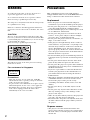 2
2
-
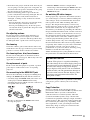 3
3
-
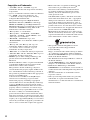 4
4
-
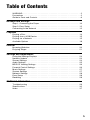 5
5
-
 6
6
-
 7
7
-
 8
8
-
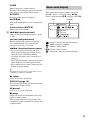 9
9
-
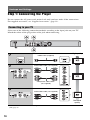 10
10
-
 11
11
-
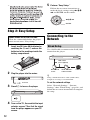 12
12
-
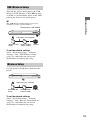 13
13
-
 14
14
-
 15
15
-
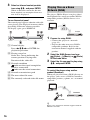 16
16
-
 17
17
-
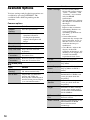 18
18
-
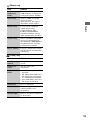 19
19
-
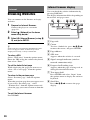 20
20
-
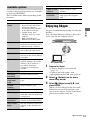 21
21
-
 22
22
-
 23
23
-
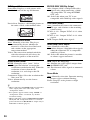 24
24
-
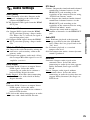 25
25
-
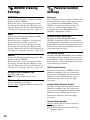 26
26
-
 27
27
-
 28
28
-
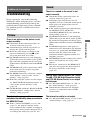 29
29
-
 30
30
-
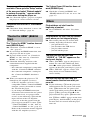 31
31
-
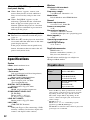 32
32
-
 33
33
-
 34
34
-
 35
35
-
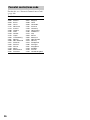 36
36
-
 37
37
-
 38
38
-
 39
39
-
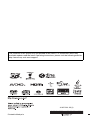 40
40
Sony BDP-S780 Operating instructions
- Category
- DVD players
- Type
- Operating instructions
Ask a question and I''ll find the answer in the document
Finding information in a document is now easier with AI
Related papers
-
Sony UHP-H1 Operating instructions
-
Sony BDP-S790 User manual
-
Sony BDP-S470 Operating instructions
-
Sony BDP-S370 User manual
-
Sony BDP-S370 User manual
-
Sony BDP-S370 Operating instructions
-
Sony BDP-S470 Operating instructions
-
Sony BDP-S380 User manual
-
Sony BDP-S780 Operating Instructions Manual
-
Sony BDP-BX58 User manual