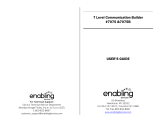3
Notice for users
On the supplied software
• Copyright laws prohibit reproducing the
software or the manual accompanying it
in whole or in part, or renting the
software without the permission of the
copyright holder.
• In no event will SONY be liable for any
financial damage, or loss of profits,
including claims made by third parties,
arising out of the use of the software
supplied with this recorder.
• In the event a problem occurs with this
software as a result of defective
manufacturing, SONY will replace it.
However, SONY bears no other
responsibility.
• The software provided with this
recorder cannot be used with equipment
other than that which is so designated.
• Please note that, due to continued efforts
to improve quality, the software
specifications may be changed without
notice.
• Operation of this recorder with software
other than that provided is not covered
by the warranty.
• The ability to display the languages on
the software will depend on the installed
OS on your PC. For better results, please
ensure that the installed OS is
compatible with the desired language
you want to display.
— We do not guarantee all the
languages will be able to be
displayed properly on the software.
— User-created characters and some
special characters may not be
displayed.
• Depending on the type of the text and
characters, the text shown on the
software may not be displayed properly
on the device. This is due to:
— The capability of the connected
device.
— The device is not functioning
normally.
• SonicStage and SonicStage logo are
trademarks or registered trademarks of
Sony Corporation.
• MD Simple Burner, OpenMG, “Magic
Gate
”, “MagicGate Memory Stick”,
“Memory Stick”, Hi-MD, Net MD,
ATRAC, ATRAC3, ATRAC3plus and
their logos are trademarks of Sony
Corporation.
• Microsoft, Windows, Windows NT and
Windows Media are trademarks or
registered trademarks of Microsoft
Corporation in the United States and /or
other countries.
• IBM and PC/AT are registered
trademarks of International Business
Machines Corporation.
• Macintosh is a trademark of Apple
Computer, Inc. in the United States and/
or other countries.
• Pentium is a trademark or registered
trademark of Intel Corporation.
• All other trademarks and registered
trademarks are trademarks or registered
trademarks of their respective holders.
• ™ and ® marks are omitted in this
manual.
• CD and music-related data from
Gracenote, Inc., copyright © 2000-2003
Gracenote. Gracenote CDDB
R
Client
Software, copyright 2000-2003
Gracenote. This product and service
may practice one or more of the
following U.S. Patents: #5,987,525;
#6,061,680; #6,154,773, #6,161,132,
#6,230,192, #6,230,207, #6,240,459,
#6,330,593 and other patents issued or
pending.
Gracenote and CDDB are registered
trademarks of Gracenote. The
Gracenote logo and logotype, the
Gracenote CDDB logo, and the
“Powered by Gracenote” logo are
trademarks of Gracenote.
Program © 2001, 2002, 2003, 2004 Sony
Corporation
Documentation © 2004 Sony Corporation