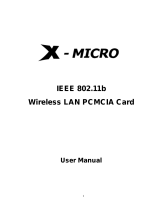Page is loading ...

CHART
http://
Readings Chart Setup Data
ChartGauge
Transmitter
TXd259
Group
None
24 C
50 0
6.0 43.8
12.5 37.5
18.8
25
31.3
46.3 %
50 0
6.0 43.8
12.5 37.5
18.8
25
31.3
1,008.2 hPa
0 1,008.4
126.1 882.4
252.1 756.3
378.2
504.2
630.3
Temperature Pressure Humidity
e-mail: [email protected]
For latest product manuals:
www.omegamanual.info
wSERIES
Sensor System
Shop online at
omega.com
SM
User’s Guide
RoHS 2 Compliant
Wi-Fi
Wireless Sensor System
802.11b/g Wireless Ethernet

The information contained in this document is believed to be correct, but OMEGA accepts no liability for any errors it contains, and reserves
the right to alter specifications without notice.
omega.com [email protected]
Servicing North America:
U.S.A. Omega Engineering, Inc.
Headquarters: Toll-Free: 1-800-826-6342 (USA & Canada only)
Customer Service: 1-800-622-2378 (USA & Canada only)
Engineering Service: 1-800-872-9436 (USA & Canada only)
Tel: (203) 359-1660 Fax: (203) 359-7700
For Other Locations Visit omega.com/worldwide

i
TABLE OF CONTENTS
Part 1: Introduction
1.1 Safety and EMC Considerations ...............................................................2
1.2 Before You Begin........................................................................................2
1.3 Overview......................................................................................................3
Part 2: Hardware
2.1a Parts of the Transmitter - AC Powered ....................................................5
2.1b Parts of the Transmitter - C-CELL.............................................................6
2.2 Dimensions and Mounting - Transmitter ...............................................7
2.3 External Sensors/Probes for the Transmitter ........................................8
2.4a Disassembly - Transmitter - AC Powered ................................................9
2.4b Disassembly - Transmitter - C-CELL ......................................................10
2.5 Thermocouple and Analog Input Wiring ................................................11
Part 3: Network Configuration
3.1 Configuring the computer running Virtual Coordinator Software (VC) ....12
3.1.1 Disable Power Safe Options ....................................................12
3.1.2 Java Runtime Environment......................................................12
3.1.3 Firewall Exception.....................................................................12
3.1.4 IP Address..................................................................................13
3.2 Installing Virtual Coordinator Software .................................................13
3.3 Configuring the Transmitters .................................................................13
3.3.1 Connecting Sensors .................................................................13
3.3.2 Battery Installation....................................................................13
3.3.3
Using Factory Default Setup .................................................14
3.3.4 Powering ON the Transmitter...................................................14
3.3.5 AD-HOC Mode Using Windos PC or iOS (iPhone/iPad).........15
3.3.6 Finding the Transmitter ............................................................15
3.3.7 Initial Configuration ..................................................................16
3.3.7.1 Access Point SSID ....................................................17
3.3.7.2 Channel ......................................................................17
3.3.7.3 Authentication ...........................................................17
3.3.7.4 Passphrase ................................................................17
3.3.7.5 Default Key ................................................................17
3.3.7.6 DHCP ..........................................................................17
3.3.7.7 IP Address..................................................................17
3.3.7.8 Netmask .....................................................................17
3.3.7.9 Gateway Address ......................................................17
3.3.7.10 Virtual Coordinator IP ...............................................17
3.3.7.11 Communication Protocol..........................................17
3.3.7.12 Virtual Coordinator Port ...........................................18
3.3.7.13 Update Period............................................................18
3.3.7.14 Save and Reboot .......................................................18
3.4 Getting the Readings ..............................................................................18
Part 4: Virtual Coordinator Operations
4.1 Virtual Coordinator...................................................................................19
4.2 Setup Menu ...............................................................................................20
4.3 TX Configuration – Network ...................................................................21
4.3.1 Last Updated ............................................................................21
4.3.2 Firmware Version .....................................................................21

ii
4.3.3 Transmitter ................................................................................22
4.3.4 Group ........................................................................................22
4.3.5 Update Status ...........................................................................22
4.3.6 TX Configuration – Wireless ....................................................22
4.3.6.1 Access Point SSID ....................................................22
4.3.6.2 Channel ......................................................................22
4.3.6.3 Authentication ...........................................................22
4.3.6.4 Passphrase ................................................................22
4.3.6.5 Default Key ................................................................22
4.3.7 TX Configuration – Network.....................................................22
4.3.7.1 DHCP ..........................................................................22
4.3.7.2 MAC Address.............................................................22
4.3.7.3 IP Address..................................................................23
4.3.7.4 Subnet Mask ..............................................................23
4.3.7.5 Gateway .....................................................................23
4.3.8 TX Configuration – Virtual Coordinator ..................................23
4.3.8.1 IP Address..................................................................23
4.3.8.2 Protocol......................................................................23
4.3.8.3 Port .............................................................................23
4.3.9 TX Configuration – Transmitter ...............................................23
4.3.9.1 Name ..........................................................................23
4.3.9.2 Update ........................................................................24
4.3.9.3 Mode...........................................................................24
4.4 TX Configuration – Sensors ....................................................................25
4.4.1 TX Configuration – General......................................................25
4.4.1.1 Active..........................................................................25
4.4.1.2 Group .........................................................................25
4.4.2 TX Configuration – Sensor Input Type....................................26
4.4.2.1 Unit .............................................................................26
4.4.2.2 Adjust by ....................................................................26
4.4.2.3 Analog Input ..............................................................27
4.4.2.4 TC Type ......................................................................27
4.4.2.5 Cold Junction Compensation ..................................28
4.5 TX Configuration – Alarms ......................................................................
29
4.5.1 Temperature Events..................................................................29
4.5.2 Barometric Pressure Events ....................................................30
4.5.3 Humidity Events ........................................................................30
4.5.4 Channel 1 and Channel 2 Events.............................................30
4.5.5 Temperature 1 and Temperature 2 Events..............................30
4.5.6 Lost Signal Events ....................................................................30
4.5.7 Probe Disconnected Events.....................................................30
4.5.8 Low Battery Events...................................................................30
4.6 TX Configuration – System .....................................................................30
4.6.1 FTP Server IP.............................................................................31
4.6.2 Port .............................................................................................31
4.6.3 User Name / Password .............................................................31
4.7 VC Configuration......................................................................................32
4.7.1 UDP Server ................................................................................32
4.7.2 TCP Server.................................................................................32
4.7.3 Local Port...................................................................................32
4.7.4 Close connections After Data Sent .........................................32
4.7.5 OPC Server ................................................................................32
4.7.6 Time Stamp................................................................................33
4.8 Management..............................................................................................33

iii
4.8.1 Enabled ......................................................................................33
4.8.2 SMTP Server ..............................................................................33
4.8.3 SMTP Server Port......................................................................33
4.8.4 Security ......................................................................................34
4.8.5 Username / Password...............................................................34
4.8.6 From ...........................................................................................34
4.8.7 To ................................................................................................34
4.8.8 Subject .......................................................................................34
4.8.9 Reminder Interval......................................................................34
4.8.10 Transmission Delay ..................................................................34
4.9 Security ....................................................................................................35
4.9.1 Admin .........................................................................................35
4.9.2 User ............................................................................................35
4.10 Diagnostics ...............................................................................................36
4.10.1 Name .........................................................................................36
4.10.2 Latest .........................................................................................36
4.10.3 Power ........................................................................................36
4.10.4 Battery........................................................................................36
4.10.5 Signal Strength..........................................................................36
4.10.6 Success Rate.............................................................................37
4.10.7 Update ........................................................................................37
4.11 Logout ....................................................................................................37
4.12 Readings ...................................................................................................37
4.13 Chart ....................................................................................................38
4.13.1 Data Source ...............................................................................38
4.13.2 Period .........................................................................................38
4.13.3 End Date.....................................................................................39
4.13.4 Scale Setting..............................................................................39
4.13.5 Display Choice ..........................................................................39
4.13.6 Gauge .........................................................................................39
4.14 Data ....................................................................................................40
Part 5: Environment / Operating Conditions.....................................................................41
5.1 General Deployment Guidelines ............................................................ 41
5.2 With Line-of-Sight.....................................................................................
43
5.3 Without Line-of-Sight...............................................................................43
5.4 Casing and Closure Around the Antenna ..............................................44
5.5 Fine Adjustment in Performance ............................................................45
Part 6: Specifications ...................................................................................................46
Appendix A Glossary ....................................................................................................52
Appendix B IP Address ................................................................................................54
Appendix C IP Netmask ................................................................................................55
Appendix D ASCII Chart ...............................................................................................57
ASCII Chart Control Codes .....................................................................57
Appendix E TCP/IP Command-Line-Interface.............................................................58
Appendix F ASCII / Telnet Commands Table..............................................................59
Appendix G HTTPget Program.....................................................................................61
Appendix H Troubleshooting .......................................................................................62
Appendix I Warnings and Regulatory Information ...................................................69
Appendix J Sensor Information...................................................................................70
Appendix K Firewall Settings for Windows XP and Vista..........................................72
Appendix L Firewall Settings for Windows 7 and Server 2008.................................76

iv
Appendix M Configuring STATIC IP Address for Windows........................................82
LIST OF FIGURES:
Figure 1.1 wSeries Wireless System on the Ethernet Network................................4
Figure 2.1a Parts of the Transmitter - AC Powered ....................................................5
Figure 2.1b Parts of the Transmitter - C-CELL ............................................................6
Figure 2.2 Mounting the Transmitter ..........................................................................7
Figure 2.3 Transmitter Diagram...................................................................................8
Figure 2.4 External Sensors/Probes...........................................................................8
Figure 2.5a Disassembly of the Transmitter - AC Powered........................................9
Figure 2.5b Disassembly of the Transmitter - C-CELL..............................................10
Figure 2.6 Thermocouple Wiring & Analog Wires Color Chart ..............................11
Figure 3.1 Power Options .........................................................................................12
Figure 3.2 AD-HOC mode ..........................................................................................14
Figure 3.3 Windows PC Wi-Fi Settings ....................................................................15
Figure 3.4 iPhone Wi-Fi Settings ..............................................................................15
Figure 3.5 Transmitter’s Embedded Web Server ....................................................16
Figure 3.6 Transmitter Readings ..............................................................................18
Figure 4.1 Virtual Coordinator Home Page .............................................................19
Figure 4.2 Virtual Coordinator Log In Page ............................................................20
Figure 4.3 TX Configuration Setup – Network Page ...............................................21
Figure 4.4 Sensors Page for Temperature, Barometric Pressure, and Humidity 25
Figure 4.5 Sensors Page – For Analog Input ..........................................................27
Figure 4.6 Sensors Page – For Thermocouple Input ............................................28
Figure 4.7 TX Configuration Setup – Alarms Page .................................................29
Figure 4.8 TX Configuration Setup – System Page ...............................................31
Figure 4.9 VC Configuration Page ............................................................................32
Figure 4.10 Management Page .................................................................................33
Figure 4.11 Security Page............................................................................................35
Figure 4.12 Diagnostic Page........................................................................................36
Figure 4.13 Readings ...................................................................................................37
Figure 4.14 Chart Readings Page ...............................................................................38
Figure 4.15 Gauge Readings Page..............................................................................39
Figure 4.16 Data Page ..................................................................................................40
Figure 4.17 .csv Recorded Data Files .........................................................................40
Figure 5.1 Operation in Buildings ............................................................................42
Figure 5.2 Fresnel Zone ............................................................................................43
Figure 5.3 Materials in Buildings .............................................................................
44
Figure 5.4 Channels ..................................................................................................45
Figure J.1 RH Accuracy Chart ................................................................................70
Figure J.2 Temperature Accuracy Chart ..................................................................70
Figure J.3 Normal Range ..........................................................................................70
Figure K.1 Control Panel ...........................................................................................72
Figure K.2 General Tab ..............................................................................................72
Figure K.3 Exceptions ...............................................................................................73
Figure K.4 Add a Port - TCP ......................................................................................74
Figure K.5 Add a Port - TCP ......................................................................................74
Figure K.6 Add a Port - TCP ......................................................................................74
Figure K.7 Add a Port - TCP ......................................................................................74
Figure K.8 Add a Port - TCP ......................................................................................74

v
Figure K.9 Services ....................................................................................................75
Figure L.1 System and Security ...............................................................................76
Figure L.2 Windows Firewall ....................................................................................76
Figure L.3 Turn Windows Firewall ON or OFF ........................................................76
Figure L.4 Turn Windows Firewall ON .....................................................................77
Figure L.5 Windows Firewall - Advanced Settings .................................................77
Figure L.6 Windows Firewall - Inbound Rules ........................................................77
Figure L.7 Turn Windows Firewall- Rule Type ........................................................77
Figure L.8 Windows Firewall - Protocol and Ports .................................................77
Figure L.9 Windows Firewall - Action ......................................................................77
Figure L.10 Windows Firewall - Profile ......................................................................77
Figure L.11 Windows Firewall - Name .......................................................................79
Figure L.12 Windows Firewall - Protocol and Ports .................................................79
Figure L.13 Windows Firewall - Name .......................................................................79
Figure L.14 Windows Firewall - Protocol and Ports .................................................79
Figure L.15 Windows Firewall - Name .......................................................................79
Figure L.16 Windows Firewall - Protocol and Ports .................................................80
Figure L.17 Windows Firewall - Name .......................................................................80
Figure L.18 Windows Firewall - Protocol and Ports .................................................80
Figure L.19 Windows Firewall - Name .......................................................................80
Figure L.20 Windows Firewall - Inbound Rules ........................................................81
Figure L.21 Windows Firewall - Rules .......................................................................81
Figure M.1 Network Connections ..............................................................................82
Figure M.2 Network Connections ..............................................................................82
Table 6.1 Thermocouple Chart ................................................................................47
Table 6.2 Data Rate and Sensitivity.........................................................................48
Table 6.3 Overall: Estimated Alkaline Battery Lifetime Chart...............................48
Table 6.4 Individual Model: Estimated C-CELL Battery lifetime Chart ................49
Table 6.5
Table of Wireless Transmitters.............................................................50
Table F.1
ASCII/Commands Table .........................................................................59
Table F.2
Status of the device................................................................................59
Table F.3
Reading/parameter for ERDR commands ..........................................60
Table F.4
Connector/Transmitter Types ...............................................................60

vi

NOTES, WARNINGS and CAUTIONS
Information that is especially important to note is identified by the following labels:
• NOTE
• WARNING or CAUTION
• IMPORTANT
• TIP
NOTE: Provide you with information that is important to successfully
setup and use the wSeries Wireless System.
CAUTION or WARNING: Tell you about the risk of electrical shock.
CAUTION, WARNING or IMPORTANT: Tell you of circumstances or
practices that can affect the instrument’s functionality and must refer
to accompanying documents.
TIP: Provide you helpful hints.
FEATURES
⻬
Web Server
⻬
Virtual Coordinator
Data Logging Software
⻬
Alarms by Email or Text Message
⻬
Temperature
⻬
Humidity
⻬
Barometric Pressure
⻬
Dual Thermocouple Input
⻬
NEMA4/IP65 Enclosure
⻬
±100 mV, ±10 V Scalable Voltage Inputs
⻬
±20 mA Scalable Current Input
1

PART 1
INTRODUCTION
1.1 Safety and EMC Considerations
Refer to the Environment/Operating Conditions Section.
Warning: the following parts of the unit are ESD sensitive:
• Plastic connector of the antenna
• LCD display
• Metal connectors for signal and power
• Metal body of the sensor probe
EMC Considerations
• Whenever EMC is an issue, always use shielded cables.
• Never run signal and power wires in the same conduit.
• Use twisted-pair wires for signal connections.
• Install Ferrite Bead(s) on signal wires close to the instrument if EMC problems persist.
Failure to follow all instructions and warnings may result in injury!
1.2 Before You Begin
Inspecting Your Shipment: Remove the packing slip and verify that you have received
everything listed. Inspect the container and equipment for signs of damage as soon as
you receive the shipment. Note any evidence of rough handling in transit. Immediately
report any damage to the shipping agent. The carrier will not honor damage claims
unless all shipping material is saved for inspection. After examining and removing the
contents, save the packing material and carton in the event reshipment is necessary.
Customer Service: If you need assistance, please contact the Customer Service
Department nearest you.
Manuals, Software: The latest Operation Manual as well as the latest software
including the “Virtual Coordinator” are available at the website listed on the cover page
of this manual or on the CD-ROM enclosed with your shipment.
2

1.3 Overview
wSeries wireless Transmitters take readings from the attached sensors, and transmit data
on a wireless Ethernet 802.11b/g network commonly referred to as “Wi-Fi.” These
Transmitters are not “stand-alone” devices, they transmit data to the Virtual Coordinator.
The wSeries wireless sensor system provides Web-based monitoring of Analog Current
and Voltage, Temperature, Humidity, and Barometric Pressure.
As with all Wi-Fi devices, the wSeries “Transmitters” are assigned unique IP addresses
and connect to the LAN through a Wireless Access Point/Router.
To conserve battery power, the Transmitters wake up, take readings, transmit data and
quickly go back to sleep. The user can select the frequency of transmissions. Less frequent
transmissions result in longer battery life. In applications where battery life is not an issue,
the wSeries device can transmit continuously, up to three sensor readings per second.
The wireless transmitter mount discretely on the wall in clean rooms, laboratories,
museums, computer server rooms, warehouses, and any remote facility.
The Virtual Coordinator “VC” Web Server
The “Virtual Coordinator” is a data logging software application running on a Windows or
Linux computer somewhere on the network. The “VC” logs/collects data from the wireless
Transmitters.
The VC includes a Java-based Web server that can display readings, charts, and
record data sent by the transmitters. The readings, data, and charts are viewed from
a Web browser.
The browser accessing the VC Web server, can be the same computer on which the VC is
installed-- or any other device with Web browsing capabilities on the local network or the
Internet (a computer, tablet or smart phone).
For Windows PC’s
The VC runs as a “Service” in the background, rather than a “Program”. As long as the
computer and its network connection is functioning correctly, the VC will collect data from
the transmitters and serve it to Web browsing clients as requested. The VC can also
provide data to popular Data Acquisition and Process Control programs running elsewhere
on the network. Meanwhile, the computer running the VC server can be used for other
tasks.
Chart scales are fully adjustable on the fly. For example, the chart can display one
minute, one hour, one day, one week, one month or one year. Temperature and humidity
can be charted across the full span (-40 to 125°C, and 0 to 100% RH) or within any
narrow range such as (20 to 30°C).
The OPC Server software makes it easy to integrate the wSeries wireless sensor system
with many popular Data Acquisition and Automation programs offered by Omega,
Wonderware, iConics, Intellution, Rockwell Automation, and National Instruments,
among others.
3

1.3 Overview (Continued)
The following example illustrates how you can hookup wSeries wireless system
Software/Server to your network:
The wSeries wireless system consists of a single Virtual Coordinator and one or more
Transmitters. Transmitters will send data periodically to the VC software where it serves
as a gateway between the users and the Transmitters. The users can access the data
through the VC’s web server and data acquisition software.
A standard web browser can be used to monitor and chart analog current and voltage,
temperature, humidity, and barometric pressure. The browser can also be used to
configure the Transmitter’s IP address, passwords for access and overall configuration
parameters.
Figure 1.1 wSeries Wireless System on the Ethernet Network
4
wSeries
Transmitters/
Sensors
Virtual Coordinator
Web Server Software
Laptop with Browser
Tablet with Browser
Access Point
(Wireless Router)
Smartphone
with Browser
Ethernet/ Computer Network
(Wired is recommended)

PART 2 HARDWARE
2.1a Parts of the Transmitter (AC Powered)
1 Red Power Slide Switch (under Cover)
2 Antenna Mount
3 One AA alkaline back-up battery
4 Case’s cover
5 One Screw attaching Cover
6 Power Input, through quick disconnect M8 connector
7 External probe/sensor, through cable gland (for wTC, wVI) or quick
disconnect M12 connector . Refer to Figure 2.2a for connector configurations.
8 Transmit LED (blue) Note: If you have an LCD option, the Blue LED
will be on the LCD board.
9 White Default Push Button Switch (under Cover)
10 LCD Connection (if ordered as - LCD)
11 LCD Display (if ordered as - LCD)
12 Removable Terminal Block Connector (for wTC or wVI)
13 Four Wall mounting holes
14 Case’s tray, where the PCB, and batteries are mounted
15 Label with model and serial numbers
16 Wi-Fi module firmware revision location on model label
Figure 2.1a Parts of the Transmitter (AC Powered)
OFF
J2
ON
SW2
SW1
1
2
3
4
5
67
8910
11
12
#.#
SERIAL NO.
VOLTAGE
MODEL NO.
13 14 15 16
FRONT REAR
Warning:
the following parts are
ESD sensitive.
5

2.1b Parts of the Transmitter (for C-CELL)
1 Red Power Slide Switch (under Cover)
2 Antenna Mount
3 Two C-Cell alkaline batteries
4 Case’s cover
5 One Screw attaching Cover
7 External probe/sensor, through cable gland (for wTC, wVI) or quick
disconnect M12 connector . Refer to Figure 2.2a for connector configurations.
8 Transmit LED (blue) Note: If you have an LCD option, the Blue LED
will be on the LCD board.
9 White Default Push Button Switch (under Cover)
10 LCD Connection (if ordered as - LCD)
11 LCD Display (if ordered as - LCD)
12 Removable Terminal Block Connector (for wTC or wVI)
13 Four Wall mounting holes
14 Case’s tray, where the PCB, and batteries are mounted
15 Label with model and serial numbers
16 Wi-Fi module firmware revision location on model label
Figure 2.1b Parts of the Transmitter (for C-CELL)
#.#
SERIAL NO.
MODEL NO.
OFF
ON
J2
SW2
SW1
1
2
3
4
5
7
8910
11
12
13 14 15 16
FRONT REAR
6
Warning:
the following parts are
ESD sensitive.

7
2.2 Dimensions and Mounting - Transmitter
Figure 2.2 Mounting the Transmitter
[110.0] 4.33
[104.2] 4.10
[78.3] 3.08
[96.5] 3.80
[9.1] 0.36
AC POWER M8
CABLE GLAND CONNECTOR (FOR WTC & WVI ONLY)
QUICK DISCONNECT CONNECTORS
[146.3] 5.76
[25.4] 1.00
[50.8] 2.00
[57.1] 2.25
[44.4] 1.75
M8
M12
Dimensions are in Inches with mm in [ ].
Material: Polycarbonate
Sabiclexan
Protection: NEMA4/IP65 rated housing
1) Position unit where required. Mark
and drill holes as required, using
a #6 screw.
2) Attach antenna (refer to Section 5 for
Environmental/Operating Conditions)
3) Attach sensor probes/signal wires
(refer to Section 2.5)
4) Attach power supply or install batteries.

8
Figure 2.3 Transmitter Diagram
2.3 External Sensors/Probes for the Transmitter
FROM LEFT TO RIGHT:
1) External Temperature / Humidity Short Probe: zTHP2
2) External Temperature Lug Mount Probe: zTP2
3) External Temperature Stick Probe: zTP1
4) External Industrial Probe, Temperature / Humidity: zTHP or
Barometric Pressure / Temperature: wBTP or
Barometric Pressure / Temperature / Humidity: wBTHP
Figure 2.4 External Sensor/Probes
OFF
SW1
SW2
Antenna
Inside view
of Transmitter
Battery or
Power Board
Main Bd
ON
Red Power
Slide Switch
AC Adapter
(If ordered)
Transmit
Blue LED*
Sensor Connector
(M12 shown)
White
Default
Push Button
Switch
* If you have
an LCD option,
the Blue LED
will be on the
LCD board.

2.4a Disassembly - Transmitter (AC Powered)
You may need to open the unit for one of the following reasons:
• To turn on Power Switch.
• To access Default push Button.
• To mount unit to wall. Refer to Figure 2.2a for mounting dimensions.
• To connect or replace the AA Alkaline back-up battery, (note the polarity of battery).
• To access Thermocouple’s or Analog input Terminal Block Connector.
Open Cover as shown below, by unfastening the Cover Mounting Screw.
Figure 2.5a Disassembly of the Transmitter
(AC Powered)
+AA Alkaline
+AA Alkaline
COVER
ANTENNA
MOUNT
CABLE GLAND FOR
THERMOCOUPLE
OR ANALOG INPUT
(SEE WIRING SECTION)
LCD CABLE
TRAY
BATTERY CLIPS
9 VDC TERMINAL
BLOCK FOR
ANALOG INPUT
PROGRAMMING/
LCD CABLE
CONNECTOR
EXTERNAL SENSOR /
PROBE INPUT
QUICK DISCONNECT
M12 CONNECTOR
5 VDC POWER INPUT
QUICK DISCONNECT
M8 CONNECTOR
COVER SCREW
AA ALKALINE
BACKUP
BATTERY
DEFAULT
PUSH BUTTON
TRAY MOUNTING
POWER
SLIDE
SWITCH
9
Hold down on
connector
board and
gently remove
terminal block.

2.4b Disassembly - Transmitter (C-CELL)
You may need to open the unit for one of the following reasons:
• To turn on Power Switch.
• To access Default push Button.
• To mount unit to wall. Refer to Figure 2.2a for mounting dimensions.
• To connect or replace the C-CELL Alkaline battery, (note the polarity of battery).
• To access Thermocouple’s or Analog input Terminal Block Connector.
Open Cover as shown below, by unfastening the Cover Mounting Screw.
Figure 2.5b Disassembly of the Transmitter
(C-CELL)
DEFAULT
PUSH BUTTON
POWER SLIDE
SWITCH
ANTENNA
MOUNT
LCD CABLE
TRAY
BATTERY CLIPS
PROGRAMMING/
LCD CABLE
CONNECTOR
C-CELL
BATTERIES
TRAY MOUNTING
COVER
CABLE GLAND FOR
THERMOCOUPLE
OR ANALOG INPUT
(SEE WIRING SECTION)
EXTERNAL SENSOR /
PROBE INPUT
QUICK DISCONNECT
M12 CONNECTOR
COVER SCREW
10
10
Hold down on
connector
board and
gently remove
terminal block.

2.5 Thermocouple and Analog Input Wiring
The figure below shows the wiring hook-up for thermocouples and analog inputs.
You may install 2 thermocouples or 2 channels of analog inputs.
Example: for Type K thermocouple, connect the yellow wire to the "1 (+)" terminal (J1)
and the red wire to the "2 (-)" terminal.
Figure 2.6 Thermocouple Wiring and Analog Wires Color Chart
11
Thermocouple
Option Board,
inside case
Voltage/Current
Option Board,
inside case
6
5
4
9
8
7
3
2
1
J1
I-
I+
V-
V+
GND
I-
I+
V-
V+
CH 1 CH 2
6
5
4
3
2
1
J1
CH 2
CH 1
WIRE
ENTRY
-
+
GND
GND
-
+
wTC units wVI units
WIRE
ENTR
Y
ANSI Color Coding
TYPE
Lead (-) Lead (+)
J Red White
K Red Yellow
T Red Blue
E Red Purple
N Red Orange
R Red Black
S Red Black
B Red Gray
C Red White
DIN J Red Blue

PART 3
CONFIGURATION
3.1 Configuring the computer running Virtual Coordinator Software (VC)
3.1.1 Disable Power Safe Options:
The computer running Virtual Coordinator software needs to be running continuously.
To do that:
a) Go to Control Panel>System and Security>Power Options.
Choose the Power Plan>Change Plan Settings>Change Advanced Settings.
Then choose the Hard Disk>Turn Off Hard Disk Option.
Reduce this number from 20 to 0 (Never). Save the settings.
b) These settings may be different on Windows XP.
Choose the Option to Never Turn Off Hard Disks and Never Put the System to
Standby.
Figure 3.1 Power Options
3.1.2 Java Runtime Environment:
This PC needs to have the latest Java Runtime Environment (JRE) installed. First check
the JRE installed.
Go to Control Panel and look for the icon named Java. Clicking that will start the Java
Control Panel. Go to the Java tab and click on View button.
Note the Version number. It should be something like 1.6.0.x. If the version number is
anything less than 1.6 then go to www.java.com, download and install the latest version
of JRE.
3.1.3 Firewall Exception:
This computer may have a firewall running which will block the readings sent from the
sensor (transmitter) to the Virtual Coordinator Software.
Configure the firewall to allow this data to go through. Refer to Appendix K and L to
configure the firewall.
12
/