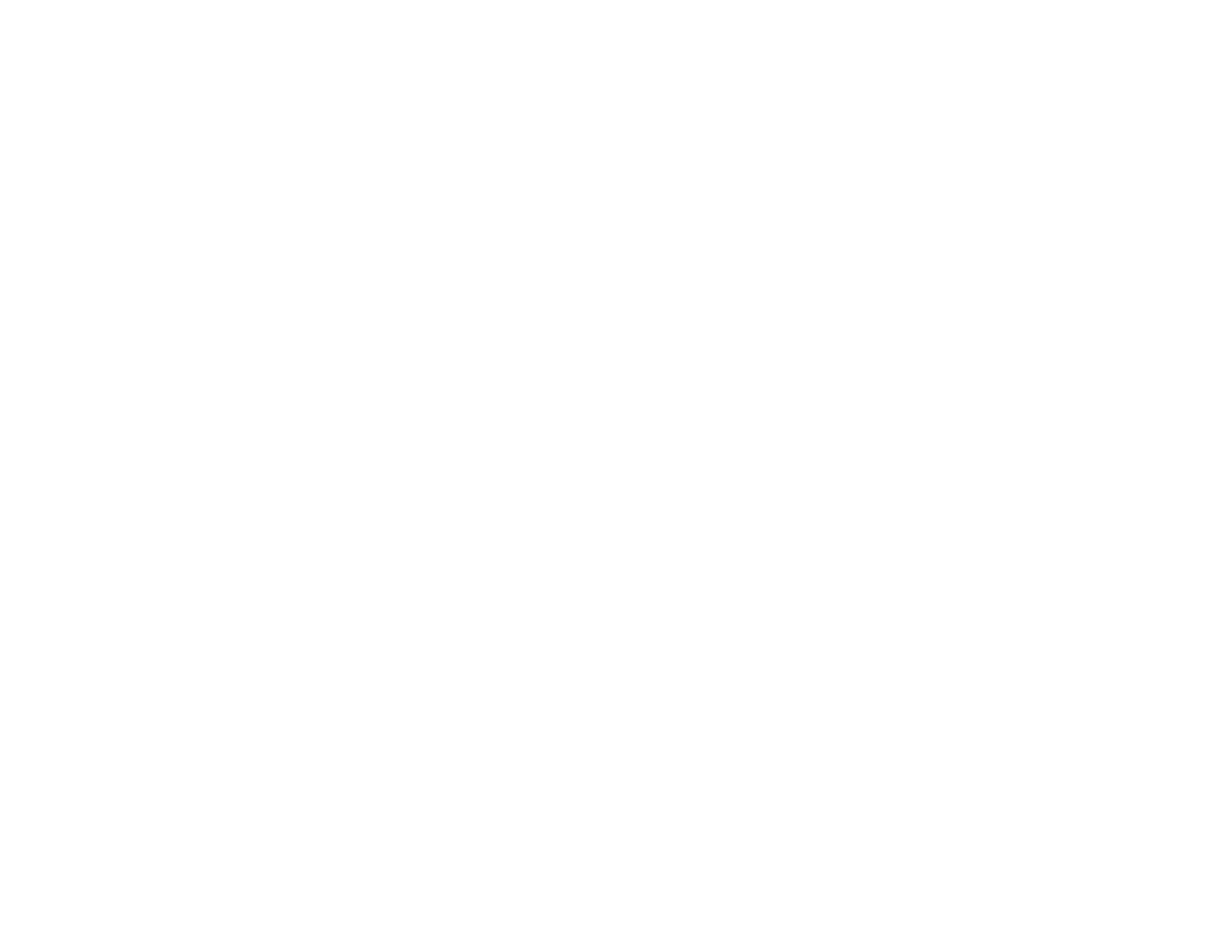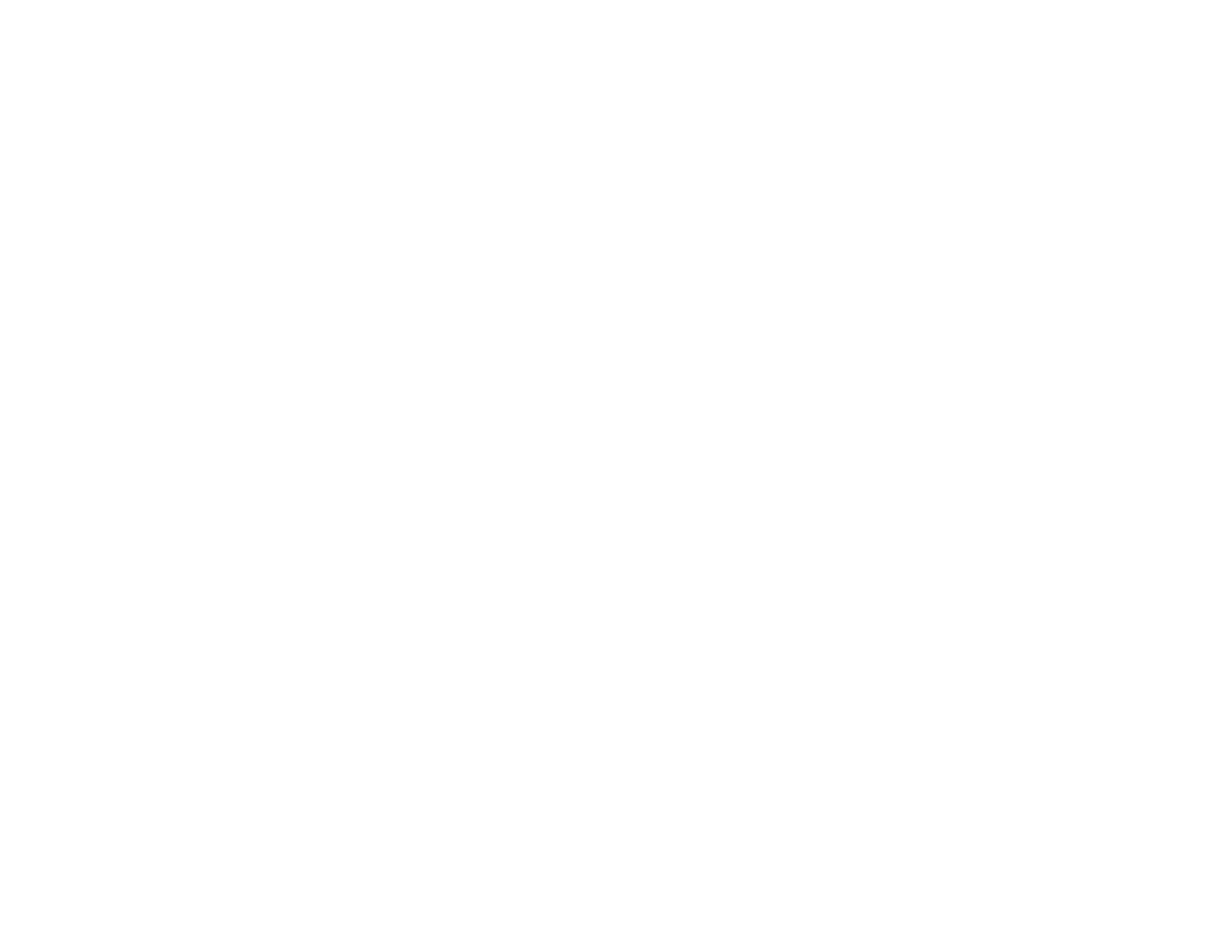
5
Changing the Image Aspect Ratio ................................................................................................. 72
Available Image Aspect Ratios ...................................................................................................... 72
Color Mode......................................................................................................................................... 73
Changing the Color Mode.............................................................................................................. 74
Available Color Modes................................................................................................................... 74
Adjusting the Lens Iris ................................................................................................................... 75
Changing the Super-resolution/4K Enhancement Setting .................................................................. 76
Using Picture in Picture ...................................................................................................................... 77
Available Picture in Picture Options............................................................................................... 78
Adjusting Projector Features ................................................................................................................... 79
Shutting Off the Picture Temporarily .................................................................................................. 79
Locking the Projector's Buttons .......................................................................................................... 79
Unlocking the Projector's Buttons.................................................................................................. 81
Saving Settings to Memory and Using Saved Settings ...................................................................... 81
Saving the Lens Position and Using Saved Lens Positions................................................................ 82
Adjusting the Menu Settings .................................................................................................................... 84
Using the Projector's Menus............................................................................................................... 84
Image Quality Settings - Image Menu ................................................................................................ 86
Input Signal Settings - Signal Menu.................................................................................................... 89
Projector Feature Settings - Settings Menu........................................................................................ 94
Projector Memory Options - Memory Menu...................................................................................... 100
Projector Information Display - Info Menu ........................................................................................ 101
Projector Reset Options - Reset Menu............................................................................................. 102
Maintaining and Transporting the Projector ......................................................................................... 104
Projector Maintenance ..................................................................................................................... 104
Cleaning the Lens........................................................................................................................ 104
Cleaning the 3D Glasses............................................................................................................. 105
Cleaning the Projector Case........................................................................................................ 105
Air Filter and Vent Maintenance .................................................................................................. 105
Cleaning the Air Filter.............................................................................................................. 106
Replacing the Air Filter............................................................................................................ 110
Replacing the Remote Control Batteries ..................................................................................... 113
Transporting the Projector................................................................................................................ 115